What is Tobaitsie.com?
There are many scam websites on the Internet and Tobaitsie.com is one of them. It is a scam site which misleads you into allowing push notifications from malicious (ad) push servers. Push notifications are originally created to alert users of recently published blog posts. Cyber criminals abuse ‘push notifications’ to avoid antivirus and ad-blocker applications by displaying unwanted adverts. These advertisements are displayed in the lower right corner of the screen urges users to play online games, visit suspicious web pages, install browser extensions & so on.
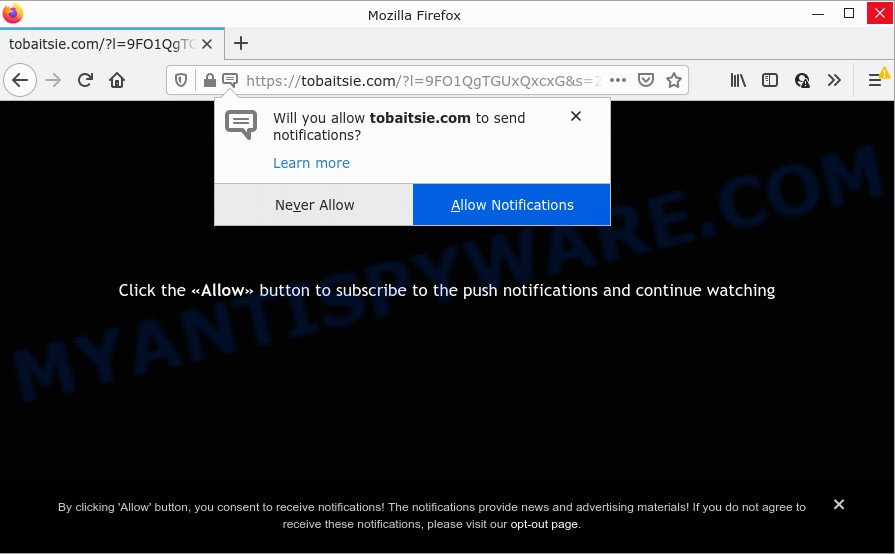
Tobaitsie.com is a dubious site that says that you need to click ‘Allow’ button in order to access the content of the web page, connect to the Internet, watch a video, download a file, and so on. If you click on ALLOW, this web-site starts sending notifications on the desktop. You will see the pop-up ads even when the web-browser is closed.

Threat Summary
| Name | Tobaitsie.com pop-up |
| Type | spam push notifications, browser notification spam, pop-up virus |
| Distribution | potentially unwanted programs, social engineering attack, adware, dubious pop-up ads |
| Symptoms |
|
| Removal | Tobaitsie.com removal guide |
Where the Tobaitsie.com pop ups comes from
These Tobaitsie.com popups are caused by suspicious ads on the web-sites you visit or adware. Adware can cause many issues such as annoying ads and pop-ups on your browser, redirect your search requests to advertising web pages, browser crashes and slow loading web sites. Adware software usually gets installed as a part of some free programs. Do not be surprised, it happens, especially if you are an active Internet user.
This means that you need to be careful when installing anything downloaded from the Internet, especially from file sharing web-sites. Be sure to read the Terms of Use and the Software license, choose only the Manual, Advanced or Custom installation type, switch off all unnecessary web-browser addons and applications are offered to install.
Remove Tobaitsie.com notifications from web browsers
Your web browser likely now allows the Tobaitsie.com webpage to send you push notifications, but you do not want the intrusive ads from this web-site and we understand that. We have put together this instructions on how you can remove Tobaitsie.com pop-ups from Safari, Edge, Firefox, Android, Google Chrome and Internet Explorer.
Google Chrome:
- Just copy and paste the following text into the address bar of Chrome.
- chrome://settings/content/notifications
- Press Enter.
- Delete the Tobaitsie.com URL and other dubious sites by clicking three vertical dots button next to each and selecting ‘Remove’.

Android:
- Open Google Chrome.
- In the top-right corner, find and tap the Chrome menu (three dots).
- In the menu tap ‘Settings’, scroll down to ‘Advanced’.
- Tap on ‘Site settings’ and then ‘Notifications’. In the opened window, locate the Tobaitsie.com URL, other rogue notifications and tap on them one-by-one.
- Tap the ‘Clean & Reset’ button and confirm.

Mozilla Firefox:
- In the top right corner of the Firefox window, click on the three horizontal stripes to expand the Main menu.
- In the menu go to ‘Options’, in the menu on the left go to ‘Privacy & Security’.
- Scroll down to ‘Permissions’ section and click ‘Settings…’ button next to ‘Notifications’.
- Select the Tobaitsie.com domain from the list and change the status to ‘Block’.
- Click ‘Save Changes’ button.

Edge:
- Click the More button (it looks like three dots) in the right upper corner.
- Scroll down to ‘Settings’. In the menu on the left go to ‘Advanced’.
- Click ‘Manage permissions’ button, located beneath ‘Website permissions’.
- Right-click the Tobaitsie.com. Click ‘Delete’.

Internet Explorer:
- Click the Gear button on the right upper corner of the window.
- When the drop-down menu appears, click on ‘Internet Options’.
- Select the ‘Privacy’ tab and click ‘Settings below ‘Pop-up Blocker’ section.
- Select the Tobaitsie.com site and other questionable sites below and remove them one by one by clicking the ‘Remove’ button.

Safari:
- On the top menu select ‘Safari’, then ‘Preferences’.
- Open ‘Websites’ tab, then in the left menu click on ‘Notifications’.
- Check for Tobaitsie.com, other suspicious sites and apply the ‘Deny’ option for each.
How to remove Tobaitsie.com popup ads (removal instructions)
There are a few ways that can be used to delete Tobaitsie.com pop-ups. But, not all potentially unwanted apps like this adware software can be completely removed utilizing only manual methods. Most commonly you’re not able to remove any adware using standard Windows options. In order to remove Tobaitsie.com pop-ups you need complete a few manual steps and use reliable removal tools. Most computer security researchers states that Zemana AntiMalware (ZAM), MalwareBytes Free or HitmanPro utilities are a right choice. These free programs are able to scan for and remove Tobaitsie.com popups from your personal computer and restore your internet browser settings to defaults.
To remove Tobaitsie.com pop ups, perform the following steps:
- Remove Tobaitsie.com notifications from web browsers
- How to remove Tobaitsie.com advertisements without any software
- Automatic Removal of Tobaitsie.com pop-ups
- Stop Tobaitsie.com popups
How to remove Tobaitsie.com advertisements without any software
First try to delete Tobaitsie.com popups manually; to do this, follow the steps below. Of course, manual adware software removal requires more time and may not be suitable for those who are poorly versed in system settings. In this case, we recommend that you scroll down to the section that describes how to remove Tobaitsie.com pop up advertisements using free utilities.
Uninstall adware software through the Windows Control Panel
We suggest that you start the device cleaning process by checking the list of installed applications and remove all unknown or suspicious software. This is a very important step, as mentioned above, very often the harmful software such as adware and hijackers may be bundled with free programs. Delete the unwanted apps can get rid of the intrusive ads or browser redirect.
Press Windows button ![]() , then click Search
, then click Search ![]() . Type “Control panel”and press Enter. If you using Windows XP or Windows 7, then press “Start” and select “Control Panel”. It will show the Windows Control Panel similar to the one below.
. Type “Control panel”and press Enter. If you using Windows XP or Windows 7, then press “Start” and select “Control Panel”. It will show the Windows Control Panel similar to the one below.

Further, click “Uninstall a program” ![]()
It will display a list of all applications installed on your computer. Scroll through the all list, and uninstall any dubious and unknown programs.
Remove Tobaitsie.com from Mozilla Firefox by resetting internet browser settings
This step will help you remove Tobaitsie.com pop-ups, third-party toolbars, disable malicious extensions and return your default homepage, new tab and search engine settings.
First, run the Mozilla Firefox. Next, click the button in the form of three horizontal stripes (![]() ). It will display the drop-down menu. Next, press the Help button (
). It will display the drop-down menu. Next, press the Help button (![]() ).
).

In the Help menu press the “Troubleshooting Information”. In the upper-right corner of the “Troubleshooting Information” page click on “Refresh Firefox” button as shown in the figure below.

Confirm your action, click the “Refresh Firefox”.
Remove Tobaitsie.com pop ups from Chrome
Reset Google Chrome settings will remove Tobaitsie.com pop-up advertisements from web-browser and disable malicious add-ons. It will also clear cached and temporary data (cookies, site data and content). Essential information like bookmarks, browsing history, passwords, cookies, auto-fill data and personal dictionaries will not be removed.
First launch the Chrome. Next, click the button in the form of three horizontal dots (![]() ).
).
It will show the Chrome menu. Choose More Tools, then press Extensions. Carefully browse through the list of installed extensions. If the list has the extension signed with “Installed by enterprise policy” or “Installed by your administrator”, then complete the following guide: Remove Google Chrome extensions installed by enterprise policy.
Open the Chrome menu once again. Further, press the option named “Settings”.

The browser will display the settings screen. Another solution to show the Chrome’s settings – type chrome://settings in the web-browser adress bar and press Enter
Scroll down to the bottom of the page and press the “Advanced” link. Now scroll down until the “Reset” section is visible, as on the image below and click the “Reset settings to their original defaults” button.

The Google Chrome will show the confirmation dialog box as shown on the screen below.

You need to confirm your action, press the “Reset” button. The web browser will run the procedure of cleaning. After it is complete, the internet browser’s settings including default search provider, newtab and startpage back to the values that have been when the Chrome was first installed on your personal computer.
Get rid of Tobaitsie.com pop up advertisements from Internet Explorer
By resetting IE browser you restore your web-browser settings to its default state. This is basic when troubleshooting problems that might have been caused by adware that causes multiple intrusive pop-ups.
First, open the Internet Explorer, then click ‘gear’ icon ![]() . It will open the Tools drop-down menu on the right part of the internet browser, then click the “Internet Options” as shown on the screen below.
. It will open the Tools drop-down menu on the right part of the internet browser, then click the “Internet Options” as shown on the screen below.

In the “Internet Options” screen, select the “Advanced” tab, then click the “Reset” button. The IE will show the “Reset Internet Explorer settings” dialog box. Further, click the “Delete personal settings” check box to select it. Next, press the “Reset” button as displayed on the screen below.

Once the task is finished, click “Close” button. Close the Microsoft Internet Explorer and reboot your PC for the changes to take effect. This step will help you to restore your web browser’s search engine, start page and new tab to default state.
Automatic Removal of Tobaitsie.com pop-ups
Using a malware removal utility to detect and remove adware software hiding on your device is probably the easiest solution to get rid of the Tobaitsie.com popups. We suggests the Zemana AntiMalware program for Windows personal computers. Hitman Pro and MalwareBytes AntiMalware (MBAM) are other anti malware tools for Microsoft Windows that offers a free malicious software removal.
Run Zemana AntiMalware (ZAM) to remove Tobaitsie.com popup ads
Zemana Free highly recommended, because it can scan for security threats such adware software and malicious software that most ‘classic’ antivirus programs fail to pick up on. Moreover, if you have any Tobaitsie.com pop-up advertisements removal problems which cannot be fixed by this utility automatically, then Zemana AntiMalware (ZAM) provides 24X7 online assistance from the highly experienced support staff.

- Download Zemana Free on your personal computer from the following link.
Zemana AntiMalware
164814 downloads
Author: Zemana Ltd
Category: Security tools
Update: July 16, 2019
- At the download page, click on the Download button. Your internet browser will open the “Save as” dialog box. Please save it onto your Windows desktop.
- Once the downloading process is done, please close all programs and open windows on your PC system. Next, launch a file called Zemana.AntiMalware.Setup.
- This will start the “Setup wizard” of Zemana Anti Malware onto your PC system. Follow the prompts and don’t make any changes to default settings.
- When the Setup wizard has finished installing, the Zemana Free will start and open the main window.
- Further, press the “Scan” button to start checking your personal computer for the adware related to the Tobaitsie.com pop ups. This task can take some time, so please be patient. While the Zemana Anti Malware (ZAM) tool is checking, you can see count of objects it has identified as being affected by malware.
- When Zemana Free is done scanning your personal computer, Zemana Free will display a list of found threats.
- Review the report and then click the “Next” button. The utility will get rid of adware that causes Tobaitsie.com ads and move the selected items to the program’s quarantine. After that process is done, you may be prompted to reboot the computer.
- Close the Zemana Anti-Malware and continue with the next step.
Remove Tobaitsie.com pop ups from web-browsers with HitmanPro
HitmanPro is a free portable program that scans your computer for adware software responsible for Tobaitsie.com pop-up ads, PUPs and browser hijackers and helps remove them easily. Moreover, it will also help you remove any harmful web-browser extensions and add-ons.
Hitman Pro can be downloaded from the following link. Save it to your Desktop.
Download and use HitmanPro on your computer. Once started, click “Next” button for scanning your device for the adware that causes Tobaitsie.com pop-up advertisements in your web browser. A scan can take anywhere from 10 to 30 minutes, depending on the number of files on your computer and the speed of your computer. While the tool is scanning, you can see how many objects and files has already scanned..

Once the scanning is finished, HitmanPro will display you the results.

You may delete threats (move to Quarantine) by simply click Next button.
It will show a prompt, press the “Activate free license” button to start the free 30 days trial to delete all malicious software found.
How to remove Tobaitsie.com with MalwareBytes Anti Malware (MBAM)
You can remove Tobaitsie.com advertisements automatically through the use of MalwareBytes. We suggest this free malicious software removal utility because it can easily remove hijackers, adware, PUPs and toolbars with all their components such as files, folders and registry entries.
MalwareBytes can be downloaded from the following link. Save it to your Desktop so that you can access the file easily.
327071 downloads
Author: Malwarebytes
Category: Security tools
Update: April 15, 2020
Once the downloading process is complete, close all programs and windows on your PC. Double-click the set up file named MBSetup. If the “User Account Control” prompt pops up as displayed in the figure below, click the “Yes” button.

It will open the Setup wizard which will help you setup MalwareBytes AntiMalware on your device. Follow the prompts and do not make any changes to default settings.

Once setup is finished successfully, click “Get Started” button. MalwareBytes Anti-Malware will automatically start and you can see its main screen as shown below.

Now click the “Scan” button to detect adware software related to the Tobaitsie.com pop up advertisements. A system scan can take anywhere from 5 to 30 minutes, depending on your device. When a threat is detected, the count of the security threats will change accordingly. Wait until the the scanning is finished.

Once that process is finished, you will be displayed the list of all detected items on your device. You may delete threats (move to Quarantine) by simply press “Quarantine” button. The MalwareBytes Free will get rid of adware that causes multiple annoying pop ups. After the cleaning process is complete, you may be prompted to restart the PC.

We suggest you look at the following video, which completely explains the process of using the MalwareBytes Anti Malware to delete adware software, browser hijacker and other malicious software.
Stop Tobaitsie.com popups
If you surf the Net, you cannot avoid malvertising. But you can protect your web-browser against it. Download and use an ad-blocker application. AdGuard is an ad-blocking which can filter out a lot of of the malvertising, stoping dynamic scripts from loading harmful content.
First, please go to the following link, then press the ‘Download’ button in order to download the latest version of AdGuard.
26843 downloads
Version: 6.4
Author: © Adguard
Category: Security tools
Update: November 15, 2018
After downloading is finished, start the downloaded file. You will see the “Setup Wizard” screen as displayed below.

Follow the prompts. Once the install is done, you will see a window as on the image below.

You can click “Skip” to close the installation program and use the default settings, or press “Get Started” button to see an quick tutorial that will assist you get to know AdGuard better.
In most cases, the default settings are enough and you do not need to change anything. Each time, when you launch your computer, AdGuard will start automatically and stop undesired ads, block Tobaitsie.com, as well as other malicious or misleading web pages. For an overview of all the features of the program, or to change its settings you can simply double-click on the AdGuard icon, that is located on your desktop.
To sum up
Now your PC should be clean of the adware related to the Tobaitsie.com ads. We suggest that you keep AdGuard (to help you stop unwanted pop up ads and unwanted malicious web pages) and Zemana (to periodically scan your PC for new malicious software, hijackers and adware). Make sure that you have all the Critical Updates recommended for MS Windows OS. Without regular updates you WILL NOT be protected when new hijackers, malicious software and adware are released.
If you are still having problems while trying to delete Tobaitsie.com ads from your web-browser, then ask for help here.


















