What is Vibilitieesov.space?
Vibilitieesov.space is a scam site that uses social engineering techniques to deceive computer users into accepting push notifications via the internet browser. Scammers use push notifications to bypass pop-up blocker and therefore show a ton of unwanted adverts. These ads are used to promote questionable web browser extensions, prize & lottery scams, adware bundles, and adult web-pages.
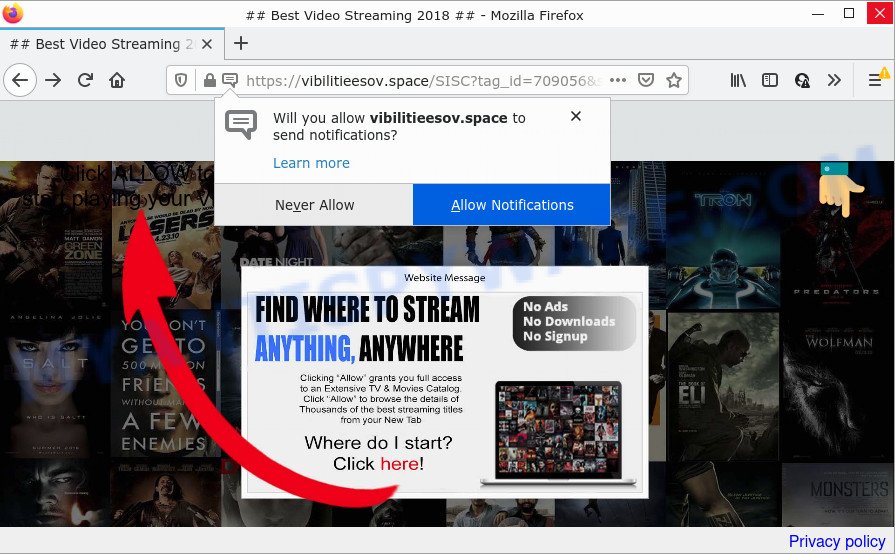
The Vibilitieesov.space web site displays a confirmation request claims that clicking ‘Allow’ will let you access the content of the web-page, connect to the Internet, download a file, watch a video, enable Flash Player, and so on. If you click on ALLOW, this web-site starts sending push notifications on your screen. You will see the pop-up advertisements even when you are not using the web-browser.

Threat Summary
| Name | Vibilitieesov.space popup |
| Type | browser notification spam, spam push notifications, pop-up virus |
| Distribution | social engineering attack, adware, misleading pop-up advertisements, PUPs |
| Symptoms |
|
| Removal | Vibilitieesov.space removal guide |
How did you get infected with Vibilitieesov.space pop ups
Some research has shown that users can be redirected to Vibilitieesov.space from shady ads or by potentially unwanted apps and adware. Adware is a term that originates from ‘ad supported’ software. Most often, ‘adware software’ is considered by many to be synonymous with ‘malicious software’. Its purpose is to generate money for its owner by showing unwanted ads to a user while the user is browsing the Web.
Most of unwanted ads and popups come from web browser toolbars and/or plugins, BHOs (browser helper objects) and additional apps. Most commonly, these items claim itself as applications which improve your experience on the World Wide Web by providing a fast and interactive start page or a search provider that does not track you. Remember, how to avoid the unwanted apps. Be cautious, launch only reputable applications which download from reputable sources. NEVER install any unknown and suspicious software.
Remove Vibilitieesov.space notifications from browsers
If you’ve allowed the Vibilitieesov.space push notifications, you might notice that this web-site sending requests, and it can become annoying. To better control your computer, here’s how to remove Vibilitieesov.space browser notifications from your internet browser.
Google Chrome:
- Just copy and paste the following text into the address bar of Google Chrome.
- chrome://settings/content/notifications
- Press Enter.
- Delete the Vibilitieesov.space site and other questionable sites by clicking three vertical dots button next to each and selecting ‘Remove’.

Android:
- Tap ‘Settings’.
- Tap ‘Notifications’.
- Find and tap the browser that displays Vibilitieesov.space push notifications advertisements.
- Locate Vibilitieesov.space site in the list and disable it.

Mozilla Firefox:
- In the top right corner, click the Firefox menu (three bars).
- Select ‘Options’ and click on ‘Privacy & Security’ on the left hand side of the Firefox.
- Scroll down to ‘Permissions’ section and click ‘Settings…’ button next to ‘Notifications’.
- Find sites you down’t want to see notifications from (for example, Vibilitieesov.space), click on drop-down menu next to each and select ‘Block’.
- Click ‘Save Changes’ button.

Edge:
- Click the More button (it looks like three dots) in the right upper corner of the window.
- Scroll down to ‘Settings’. In the menu on the left go to ‘Advanced’.
- Click ‘Manage permissions’ button, located beneath ‘Website permissions’.
- Click the switch below the Vibilitieesov.space URL and each dubious domain.

Internet Explorer:
- In the top-right corner, click on the gear icon (menu button).
- When the drop-down menu appears, click on ‘Internet Options’.
- Click on the ‘Privacy’ tab and select ‘Settings’ in the pop-up blockers section.
- Find the Vibilitieesov.space and click the ‘Remove’ button to remove the URL.

Safari:
- Go to ‘Preferences’ in the Safari menu.
- Open ‘Websites’ tab, then in the left menu click on ‘Notifications’.
- Locate the Vibilitieesov.space URL and select it, click the ‘Deny’ button.
How to remove Vibilitieesov.space pop-up advertisements (removal instructions)
We can help you remove Vibilitieesov.space from your web-browsers, without the need to take your computer to a professional. Simply follow the removal guidance below if you currently have the intrusive adware software on your personal computer and want to delete it. If you’ve any difficulty while trying to delete the adware that causes Vibilitieesov.space popups, feel free to ask for our help in the comment section below. Read this manual carefully, bookmark it or open this page on your smartphone, because you may need to exit your web-browser or restart your PC.
To remove Vibilitieesov.space pop ups, use the steps below:
- Remove Vibilitieesov.space notifications from browsers
- How to delete Vibilitieesov.space pop up advertisements without any software
- Automatic Removal of Vibilitieesov.space popup advertisements
- Stop Vibilitieesov.space advertisements
How to delete Vibilitieesov.space pop up advertisements without any software
This part of the post is a step-by-step guide that will allow you to remove Vibilitieesov.space popups manually. You just need to carefully complete each step. In this case, you do not need to install any additional apps.
Remove dubious software using Windows Control Panel
Some applications are free only because their setup file contains an adware. This unwanted programs generates profit for the developers when it is installed. More often this adware can be removed by simply uninstalling it from the ‘Uninstall a Program’ that is located in Microsoft Windows control panel.
Windows 8, 8.1, 10
First, click Windows button

After the ‘Control Panel’ opens, click the ‘Uninstall a program’ link under Programs category as displayed in the figure below.

You will see the ‘Uninstall a program’ panel as on the image below.

Very carefully look around the entire list of apps installed on your PC system. Most likely, one of them is the adware responsible for Vibilitieesov.space pop-ups. If you’ve many programs installed, you can help simplify the search of harmful applications by sort the list by date of installation. Once you have found a questionable, unwanted or unused application, right click to it, after that click ‘Uninstall’.
Windows XP, Vista, 7
First, click ‘Start’ button and select ‘Control Panel’ at right panel similar to the one below.

After the Windows ‘Control Panel’ opens, you need to click ‘Uninstall a program’ under ‘Programs’ such as the one below.

You will see a list of software installed on your computer. We recommend to sort the list by date of installation to quickly find the software that were installed last. Most probably, it is the adware software which causes the annoying Vibilitieesov.space advertisements. If you’re in doubt, you can always check the program by doing a search for her name in Google, Yahoo or Bing. After the program which you need to remove is found, simply press on its name, and then click ‘Uninstall’ as displayed in the following example.

Remove Vibilitieesov.space ads from Google Chrome
Reset Google Chrome settings is a easy solution to remove Vibilitieesov.space advertisements, harmful and adware extensions, web-browser’s newtab, search provider by default and home page that have been replaced by adware.
Open the Chrome menu by clicking on the button in the form of three horizontal dotes (![]() ). It will show the drop-down menu. Choose More Tools, then click Extensions.
). It will show the drop-down menu. Choose More Tools, then click Extensions.
Carefully browse through the list of installed extensions. If the list has the plugin labeled with “Installed by enterprise policy” or “Installed by your administrator”, then complete the following instructions: Remove Google Chrome extensions installed by enterprise policy otherwise, just go to the step below.
Open the Chrome main menu again, click to “Settings” option.

Scroll down to the bottom of the page and click on the “Advanced” link. Now scroll down until the Reset settings section is visible, as shown in the following example and press the “Reset settings to their original defaults” button.

Confirm your action, click the “Reset” button.
Get rid of Vibilitieesov.space from Mozilla Firefox by resetting web browser settings
If the Mozilla Firefox web browser program is hijacked, then resetting its settings can help. The Reset feature is available on all modern version of Mozilla Firefox. A reset can fix many issues by restoring Firefox settings such as homepage, search provider by default and newtab page to their original settings. Essential information such as bookmarks, browsing history, passwords, cookies, auto-fill data and personal dictionaries will not be removed.
Launch the Firefox and click the menu button (it looks like three stacked lines) at the top right of the web browser screen. Next, click the question-mark icon at the bottom of the drop-down menu. It will display the slide-out menu.

Select the “Troubleshooting information”. If you’re unable to access the Help menu, then type “about:support” in your address bar and press Enter. It bring up the “Troubleshooting Information” page as shown in the following example.

Click the “Refresh Firefox” button at the top right of the Troubleshooting Information page. Select “Refresh Firefox” in the confirmation dialog box. The Firefox will start a task to fix your problems that caused by the Vibilitieesov.space adware software. When, it is complete, press the “Finish” button.
Get rid of Vibilitieesov.space pop-up ads from Internet Explorer
If you find that Internet Explorer browser settings such as startpage, search provider and newtab had been changed by adware that causes Vibilitieesov.space advertisements in your web-browser, then you may restore your settings, via the reset web browser procedure.
First, start the Internet Explorer, press ![]() ) button. Next, click “Internet Options” as on the image below.
) button. Next, click “Internet Options” as on the image below.

In the “Internet Options” screen select the Advanced tab. Next, press Reset button. The IE will display the Reset Internet Explorer settings dialog box. Select the “Delete personal settings” check box and press Reset button.

You will now need to reboot your PC for the changes to take effect. It will remove adware responsible for Vibilitieesov.space pop-up advertisements, disable malicious and ad-supported internet browser’s extensions and restore the Internet Explorer’s settings like search provider, new tab page and homepage to default state.
Automatic Removal of Vibilitieesov.space popup advertisements
Experienced security experts have built efficient adware removal tools to aid users in removing unexpected pop-ups and unwanted ads. Below we will share with you the best malicious software removal tools that can be used to find and delete adware that causes Vibilitieesov.space popups in your browser.
Remove Vibilitieesov.space pop up advertisements with Zemana
Does Zemana Anti-Malware delete adware related to the Vibilitieesov.space ads? The adware is often installed with malware that can force you to install an program such as browser hijackers you don’t want. Therefore, suggest using the Zemana AntiMalware. It is a utility developed to scan and delete adware and other malware from your personal computer for free.
Click the link below to download Zemana Anti-Malware (ZAM). Save it on your Microsoft Windows desktop.
164737 downloads
Author: Zemana Ltd
Category: Security tools
Update: July 16, 2019
After downloading is finished, launch it and follow the prompts. Once installed, the Zemana AntiMalware (ZAM) will try to update itself and when this procedure is done, press the “Scan” button to perform a system scan for the adware software that causes the intrusive Vibilitieesov.space pop-up ads.

A system scan can take anywhere from 5 to 30 minutes, depending on your computer. During the scan Zemana Anti Malware (ZAM) will find threats present on your computer. In order to remove all items, simply click “Next” button.

The Zemana will start to delete adware which causes the annoying Vibilitieesov.space ads.
Remove Vibilitieesov.space pop-ups and malicious extensions with HitmanPro
Hitman Pro is a malware removal tool that is designed to look for and terminate hijackers, potentially unwanted software, adware software and questionable processes from the affected personal computer. It’s a portable program which can be run instantly from USB key. Hitman Pro have an advanced device monitoring utility that uses a whitelist database to stop dubious tasks and applications.

- Visit the page linked below to download Hitman Pro. Save it directly to your Microsoft Windows Desktop.
- When the downloading process is finished, start the Hitman Pro, double-click the HitmanPro.exe file.
- If the “User Account Control” prompts, click Yes to continue.
- In the Hitman Pro window, press the “Next” to find adware which causes popups. When a malicious software, adware software or potentially unwanted software are found, the number of the security threats will change accordingly. Wait until the the scanning is finished.
- Once the system scan is complete, the results are displayed in the scan report. Make sure to check mark the items that are unsafe and then click “Next”. Now, click the “Activate free license” button to begin the free 30 days trial to get rid of all malicious software found.
Get rid of Vibilitieesov.space pop up ads with MalwareBytes Anti-Malware (MBAM)
If you’re having issues with Vibilitieesov.space ads removal, then check out MalwareBytes Free. This is a tool that can help clean up your computer and improve your speeds for free. Find out more below.
First, visit the page linked below, then click the ‘Download’ button in order to download the latest version of MalwareBytes Free.
327005 downloads
Author: Malwarebytes
Category: Security tools
Update: April 15, 2020
After downloading is finished, close all windows on your computer. Further, run the file named MBSetup. If the “User Account Control” dialog box pops up as shown on the image below, click the “Yes” button.

It will open the Setup wizard which will assist you install MalwareBytes Free on the PC system. Follow the prompts and don’t make any changes to default settings.

Once install is finished successfully, click “Get Started” button. Then MalwareBytes will automatically start and you can see its main window as displayed in the figure below.

Next, press the “Scan” button to perform a system scan for the adware that causes multiple unwanted pop ups. A scan can take anywhere from 10 to 30 minutes, depending on the number of files on your device and the speed of your personal computer. During the scan MalwareBytes Free will detect threats exist on your personal computer.

Once the scanning is complete, MalwareBytes will show a scan report. You may remove threats (move to Quarantine) by simply click “Quarantine” button.

The MalwareBytes AntiMalware (MBAM) will get rid of adware that causes popups and move the selected threats to the Quarantine. Once disinfection is finished, you can be prompted to reboot your device. We suggest you look at the following video, which completely explains the procedure of using the MalwareBytes Free to remove hijackers, adware and other malware.
Stop Vibilitieesov.space advertisements
If you surf the World Wide Web, you can’t avoid malvertising. But you can protect your browser against it. Download and run an ad-blocking program. AdGuard is an ad-blocker that can filter out a large count of of the malvertising, blocking dynamic scripts from loading harmful content.
Download AdGuard by clicking on the link below.
26826 downloads
Version: 6.4
Author: © Adguard
Category: Security tools
Update: November 15, 2018
Once downloading is finished, start the downloaded file. You will see the “Setup Wizard” screen as displayed in the following example.

Follow the prompts. When the installation is finished, you will see a window as displayed on the image below.

You can press “Skip” to close the installation application and use the default settings, or click “Get Started” button to see an quick tutorial that will assist you get to know AdGuard better.
In most cases, the default settings are enough and you don’t need to change anything. Each time, when you launch your device, AdGuard will launch automatically and stop unwanted advertisements, block Vibilitieesov.space, as well as other harmful or misleading web-pages. For an overview of all the features of the application, or to change its settings you can simply double-click on the AdGuard icon, that may be found on your desktop.
To sum up
Now your device should be clean of the adware software which causes the unwanted Vibilitieesov.space pop-ups. We suggest that you keep AdGuard (to help you block unwanted popup ads and unwanted malicious web pages) and Zemana Anti-Malware (to periodically scan your PC for new malware, hijackers and adware software). Make sure that you have all the Critical Updates recommended for MS Windows operating system. Without regular updates you WILL NOT be protected when new hijackers, malicious software and adware are released.
If you are still having problems while trying to get rid of Vibilitieesov.space pop up advertisements from your internet browser, then ask for help here.




















