What is SportSearchly?
The IT security researchers have determined that SportSearchly is a potentially unwanted program (PUP) that belongs to the family of browser hijackers . It affects your PC and changes web browser settings. SportSearchly can take over your web browser and force you to use sportsearchly.com as your homepage, default search engine and new tab. When SportSearchly in the PC, it can gather sensitive info such as search queries as well as browsing history. So if you find this potentially unwanted program on the computer you need to delete it. The detailed removal steps will allow you delete SportSearchly and protect your computer from more dangerous programs.
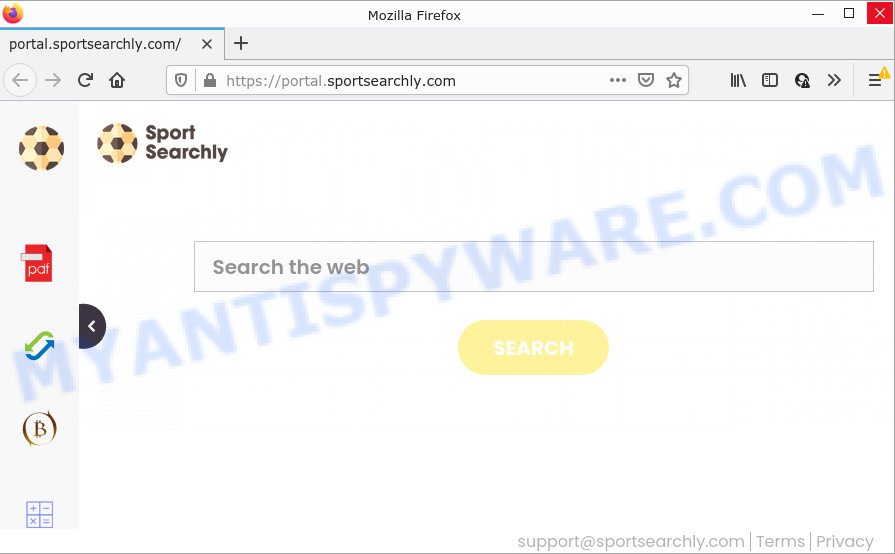
The SportSearchly hijacker will modify your web-browser’s search engine so that all searches are sent through feed.sportsearchly.com that redirects to the Yahoo Search engine which shows the search results for your query. The devs behind this hijacker are utilizing legitimate search engine as they may earn profit from the advertisements which are shown in the search results.
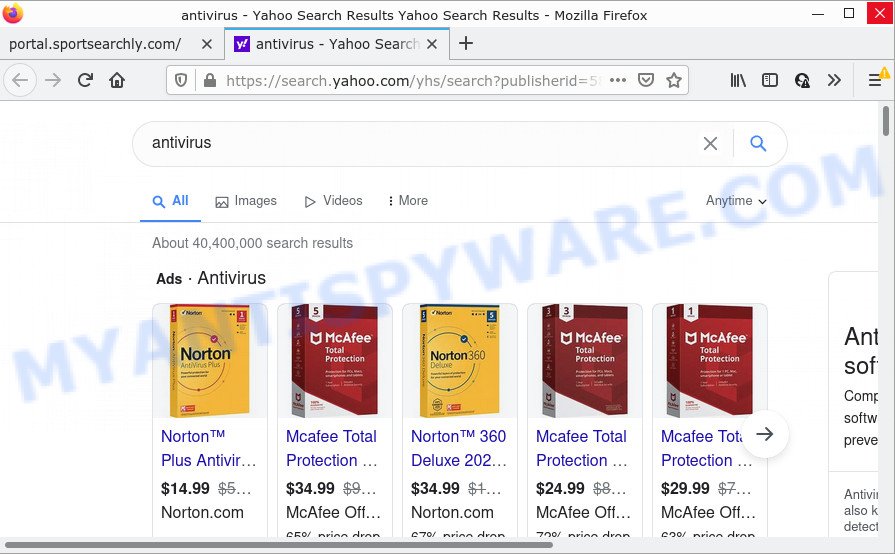
In addition to the above, SportSearchly can collect lots of your personal information which may be later used for marketing purposes. You don’t know if your home address, account names and passwords are safe. And of course you completely don’t know what will happen when you click on any advertisements on the SportSearchly web page.
How can a browser hijacker get on your PC system
Browser hijackers may be spread with the help of trojan horses and other forms of malware, but most often, hijackers such as SportSearchly get onto computers by being attached to certain free software. Many creators of freeware include additional applications in their installation package. Sometimes it is possible to avoid the installation of any browser hijackers such as SportSearchly: carefully read the Terms of Use and the Software license, choose only Manual, Custom or Advanced install type, unset all checkboxes before clicking Install or Next button while installing new free software.
Threat Summary
| Name | SportSearchly |
| Type | browser hijacker, search engine hijacker, redirect virus, home page hijacker, PUP |
| Associated domains | feed.sportsearchly.com, get.sportsearchly.com, install.sportsearchly.com, portal.sportsearchly.com |
| Affected Browser Settings | search engine, start page, newtab URL |
| Distribution | malicious pop-up advertisements, free software setup files, fake software updaters |
| Symptoms | Advertising banners appear in places they shouldn’t be. Your web browser is redirected to websites you did not want. Your computer starts automatically installing unexpected apps. An unwanted web-browser addon appears in your web browser. Your computer settings are being modified without your request. |
| Removal | SportSearchly removal guide |
How to remove SportSearchly from Chrome, Firefox, IE, Edge
Fortunately, we’ve an effective method which will assist you manually or/and automatically remove SportSearchly from your computer and bring your web browser settings, including new tab page, search provider and home page, back to normal. Below you will find a removal guidance with all the steps you may need to successfully remove this browser hijacker and its traces. Certain of the steps below will require you to exit this web-site. So, please read the steps carefully, after that bookmark it or open it on your smartphone for later reference.
To remove SportSearchly, use the steps below:
- How to manually remove SportSearchly
- Automatic Removal of SportSearchly
- How to stop SportSearchly redirect
How to manually remove SportSearchly
The useful removal guidance for SportSearchly. The detailed procedure can be followed by anyone as it really does take you step-by-step. If you follow this process to delete the hijacker let us know how you managed by sending us your comments please.
Deleting the SportSearchly, check the list of installed programs first
We suggest that you begin the personal computer cleaning procedure by checking the list of installed programs and delete all unknown or dubious apps. This is a very important step, as mentioned above, very often the malicious software such as adware and browser hijackers may be bundled with free software. Uninstall the unwanted apps can get rid of the unwanted ads or browser redirect.
Make sure you have closed all internet browsers and other apps. Next, delete any unrequested and suspicious programs from your Control panel.
Windows 10, 8.1, 8
Now, click the Windows button, type “Control panel” in search and press Enter. Choose “Programs and Features”, then “Uninstall a program”.

Look around the entire list of software installed on your PC system. Most probably, one of them is the SportSearchly hijacker. Select the suspicious program or the application that name is not familiar to you and uninstall it.
Windows Vista, 7
From the “Start” menu in MS Windows, select “Control Panel”. Under the “Programs” icon, select “Uninstall a program”.

Choose the suspicious or any unknown apps, then click “Uninstall/Change” button to remove this unwanted application from your computer.
Windows XP
Click the “Start” button, select “Control Panel” option. Click on “Add/Remove Programs”.

Choose an unwanted program, then click “Change/Remove” button. Follow the prompts.
Remove SportSearchly from Chrome
This step will show you how to reset Chrome startpage, newtab page and search provider by default to default values. This can delete SportSearchly and fix some browsing problems, especially after browser hijacker. Your saved bookmarks, form auto-fill information and passwords won’t be cleared or changed.
Open the Chrome menu by clicking on the button in the form of three horizontal dotes (![]() ). It will display the drop-down menu. Select More Tools, then click Extensions.
). It will display the drop-down menu. Select More Tools, then click Extensions.
Carefully browse through the list of installed extensions. If the list has the extension labeled with “Installed by enterprise policy” or “Installed by your administrator”, then complete the following tutorial: Remove Google Chrome extensions installed by enterprise policy otherwise, just go to the step below.
Open the Google Chrome main menu again, click to “Settings” option.

Scroll down to the bottom of the page and click on the “Advanced” link. Now scroll down until the Reset settings section is visible, as shown in the following example and click the “Reset settings to their original defaults” button.

Confirm your action, click the “Reset” button.
Remove SportSearchly hijacker from IE
By resetting Internet Explorer internet browser you restore your internet browser settings to its default state. This is first when troubleshooting problems that might have been caused by hijacker such as SportSearchly.
First, start the Internet Explorer, click ![]() ) button. Next, click “Internet Options” like the one below.
) button. Next, click “Internet Options” like the one below.

In the “Internet Options” screen select the Advanced tab. Next, click Reset button. The Microsoft Internet Explorer will show the Reset Internet Explorer settings prompt. Select the “Delete personal settings” check box and click Reset button.

You will now need to reboot your PC system for the changes to take effect. It will remove SportSearchly hijacker, disable malicious and ad-supported internet browser’s extensions and restore the Microsoft Internet Explorer’s settings like default search engine, new tab page and homepage to default state.
Delete SportSearchly from Mozilla Firefox by resetting browser settings
This step will help you delete SportSearchly, third-party toolbars, disable harmful add-ons and return your default start page, newtab page and search provider settings.
Press the Menu button (looks like three horizontal lines), and click the blue Help icon located at the bottom of the drop down menu such as the one below.

A small menu will appear, press the “Troubleshooting Information”. On this page, click “Refresh Firefox” button as displayed in the following example.

Follow the onscreen procedure to revert back your Firefox browser settings to their default state.
Automatic Removal of SportSearchly
Manual removal is not always as effective as you might think. Often, even the most experienced users can not completely remove browser hijacker from the infected computer. So, we recommend to check your PC for any remaining malicious components with free browser hijacker removal programs below.
Run Zemana Anti-Malware (ZAM) to get rid of SportSearchly hijacker
Zemana AntiMalware (ZAM) is a free program for Microsoft Windows OS to detect and delete PUPs, adware, harmful web-browser plugins, browser toolbars, and other unwanted apps such as SportSearchly hijacker.
First, click the following link, then click the ‘Download’ button in order to download the latest version of Zemana Free.
164727 downloads
Author: Zemana Ltd
Category: Security tools
Update: July 16, 2019
When the downloading process is done, close all windows on your device. Further, run the install file called Zemana.AntiMalware.Setup. If the “User Account Control” prompt pops up as on the image below, press the “Yes” button.

It will display the “Setup wizard” which will assist you install Zemana Anti-Malware on the PC. Follow the prompts and do not make any changes to default settings.

Once installation is done successfully, Zemana will automatically start and you can see its main window as displayed on the screen below.

Next, press the “Scan” button to perform a system scan for the SportSearchly browser hijacker. While the utility is checking, you can see how many objects and files has already scanned.

As the scanning ends, you may check all threats found on your computer. When you’re ready, click “Next” button.

The Zemana AntiMalware will get rid of SportSearchly browser hijacker and move the selected threats to the program’s quarantine. When disinfection is finished, you can be prompted to restart your personal computer.
Get rid of SportSearchly hijacker from browsers with Hitman Pro
Hitman Pro is a free application that created to remove malware, potentially unwanted applications, adware software and browser hijackers from your PC system running Windows 10, 8, 7, XP (32-bit and 64-bit). It will help to identify and remove SportSearchly hijacker, including its files, folders and registry keys.

- First, please go to the link below, then click the ‘Download’ button in order to download the latest version of HitmanPro.
- Once the download is complete, double click the HitmanPro icon. Once this tool is started, click “Next” button to perform a system scan for the SportSearchly browser hijacker. While the HitmanPro program is scanning, you can see how many objects it has identified as threat.
- When Hitman Pro completes the scan, you’ll be displayed the list of all found threats on your personal computer. Review the report and then click “Next” button. Now click the “Activate free license” button to start the free 30 days trial to get rid of all malicious software found.
How to get rid of SportSearchly with MalwareBytes
If you’re still having problems with the SportSearchly browser hijacker — or just wish to check your computer occasionally for browser hijacker and other malware — download MalwareBytes Anti-Malware (MBAM). It is free for home use, and detects and removes various unwanted apps that attacks your computer or degrades computer performance. MalwareBytes AntiMalware (MBAM) can delete adware software, potentially unwanted programs as well as malicious software, including ransomware and trojans.
Visit the following page to download MalwareBytes Anti Malware. Save it on your MS Windows desktop or in any other place.
327001 downloads
Author: Malwarebytes
Category: Security tools
Update: April 15, 2020
After downloading is complete, close all software and windows on your computer. Open a directory in which you saved it. Double-click on the icon that’s called MBSetup as shown on the image below.
![]()
When the setup begins, you’ll see the Setup wizard that will help you setup Malwarebytes on your computer.

Once installation is complete, you’ll see window as displayed on the screen below.

Now press the “Scan” button to perform a system scan for the SportSearchly hijacker. This process can take some time, so please be patient. While the utility is checking, you can see number of objects and files has already scanned.

When the scan get completed, you will be shown the list of all found threats on your personal computer. Review the results once the utility has finished the system scan. If you think an entry should not be quarantined, then uncheck it. Otherwise, simply press “Quarantine” button.

The Malwarebytes will now remove SportSearchly browser hijacker and move the selected items to the program’s quarantine. Once finished, you may be prompted to restart your PC system.

The following video explains few simple steps on how to remove hijacker, adware and other malicious software with MalwareBytes.
How to stop SportSearchly redirect
The AdGuard is a very good ad-blocking program for the Google Chrome, Firefox, Internet Explorer and Microsoft Edge, with active user support. It does a great job by removing certain types of intrusive advertisements, popunders, pop-ups, annoying new tabs, and even full page advertisements and web page overlay layers. Of course, the AdGuard can block the SportSearchly redirect automatically or by using a custom filter rule.
AdGuard can be downloaded from the following link. Save it to your Desktop.
26825 downloads
Version: 6.4
Author: © Adguard
Category: Security tools
Update: November 15, 2018
After downloading it, start the downloaded file. You will see the “Setup Wizard” screen as on the image below.

Follow the prompts. After the installation is complete, you will see a window as displayed on the screen below.

You can press “Skip” to close the setup program and use the default settings, or press “Get Started” button to see an quick tutorial which will allow you get to know AdGuard better.
In most cases, the default settings are enough and you do not need to change anything. Each time, when you run your PC, AdGuard will run automatically and stop undesired advertisements, block SportSearchly, as well as other malicious or misleading websites. For an overview of all the features of the program, or to change its settings you can simply double-click on the AdGuard icon, that may be found on your desktop.
To sum up
Now your PC system should be free of the SportSearchly hijacker. We suggest that you keep AdGuard (to help you stop unwanted popups and intrusive malicious web-pages) and Zemana (to periodically scan your PC for new malicious software, hijackers and adware software). Make sure that you have all the Critical Updates recommended for Windows OS. Without regular updates you WILL NOT be protected when new hijackers, malicious applications and adware are released.
If you are still having problems while trying to remove SportSearchly from your browser, then ask for help here.




















