What is Digitalcaptcha.top?
Digitalcaptcha.top is a website which uses social engineering to trick users into accepting push notifications via the internet browser. Push notifications are originally developed to alert users of recently published content. Cybercriminals abuse ‘push notifications’ to avoid antivirus software and ad-blocker applications by displaying unwanted advertisements.
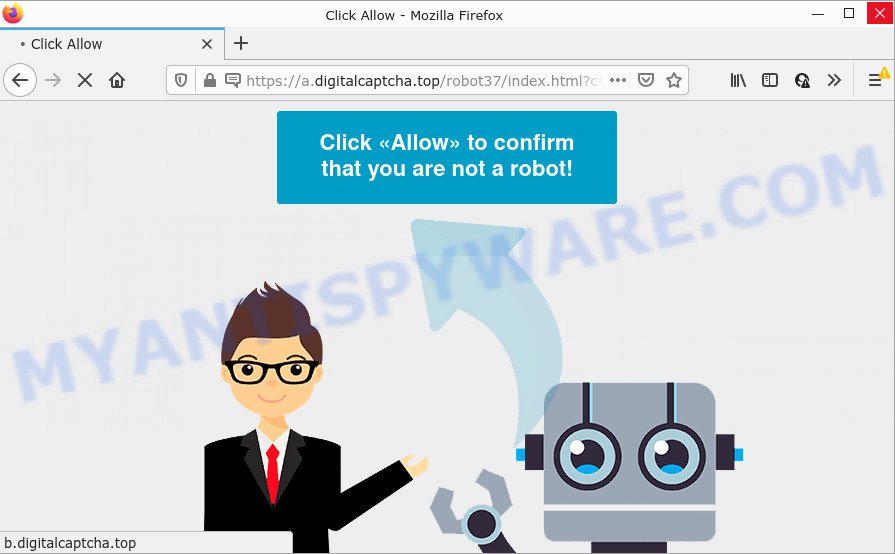
Like other scam sites, Digitalcaptcha.top first checks the visitor’s IP address to determine their geolocation. Scammers, having determined the user’s location, can use various scam schemes, change the page language and redirect the user to other dangerous sites. Scam sites use deceptive messages and content to trick users into enabling browser notifications. The Digitalcaptcha.top site uses fake captcha verification (“CLICK «ALLOW» TO CONFIRM THAT YOU ARE NOT A ROBOT!”) to trick visitors into subscribing to its notifications. Once notifications are enabled, this site is able to display annoying ads right on the user’s desktop. These ads are displayed in the lower right corner of the screen urges users to play online games, visit suspicious web pages, install web-browser add-ons & so on. Trusting these ads can lead to various serious problems such as identity theft and financial loss.

Threat Summary
| Name | Digitalcaptcha.top pop up, “Digitalcaptcha.top virus” |
| Type | browser notification spam, spam push notifications, pop-up virus |
| Distribution | potentially unwanted applications, adware software, social engineering attack, suspicious popup ads |
| Symptoms |
|
| Removal | Digitalcaptcha.top removal guide |
How did you get infected with Digitalcaptcha.top pop ups
Experienced security experts have determined that users are redirected to Digitalcaptcha.top by adware or from malicious advertisements. Adware is a form of malware. It is designed to bombard you with endless ads and pop up windows that could potentially be dangerous for your computer. If you get adware on your personal computer, it can change web browser settings and install harmful browser addons.
Adware usually is bundled within another program in the same installer. The risk of this is especially high for the various freeware downloaded from the Web. The makers of the software are hoping that users will use the quick setup method, that is simply to click the Next button, without paying attention to the information on the screen and don’t carefully considering every step of the setup procedure. Thus, adware can infiltrate your PC without your knowledge. Therefore, it is very important to read everything that the program says during install, including the ‘Terms of Use’ and ‘Software license’. Use only the Manual, Custom or Advanced installation method. This method will help you to disable all optional and unwanted apps and components.
Remove Digitalcaptcha.top notifications from web-browsers
If you’re getting push notifications from the Digitalcaptcha.top or another intrusive web site, you will have previously pressed the ‘Allow’ button. Below we’ll teach you how to turn them off.
Google Chrome:
- Click on ‘three dots menu’ button at the top right corner.
- Select ‘Settings’. Then, scroll down to the bottom where it says ‘Advanced’.
- In the ‘Privacy and Security’ section, click on ‘Site settings’.
- Click on ‘Notifications’.
- Click ‘three dots’ button on the right hand side of Digitalcaptcha.top URL or other dubious site and click ‘Remove’.

Android:
- Open Google Chrome.
- In the top right corner, find and tap the Google Chrome menu (three dots).
- In the menu tap ‘Settings’, scroll down to ‘Advanced’.
- Tap on ‘Site settings’ and then ‘Notifications’. In the opened window, locate the Digitalcaptcha.top URL, other rogue notifications and tap on them one-by-one.
- Tap the ‘Clean & Reset’ button and confirm.

Mozilla Firefox:
- Click the Menu button (three horizontal stripes) on the top-right corner of the screen.
- In the menu go to ‘Options’, in the menu on the left go to ‘Privacy & Security’.
- Scroll down to ‘Permissions’ and then to ‘Settings’ next to ‘Notifications’.
- Locate Digitalcaptcha.top site, other dubious URLs, click the drop-down menu and select ‘Block’.
- Save changes.

Edge:
- In the top right hand corner, click the Edge menu button (it looks like three dots).
- Scroll down to ‘Settings’. In the menu on the left go to ‘Advanced’.
- Click ‘Manage permissions’ button, located beneath ‘Website permissions’.
- Disable the on switch for the Digitalcaptcha.top URL.

Internet Explorer:
- In the top right hand corner of the browser, click on the gear icon (menu button).
- Select ‘Internet options’.
- Select the ‘Privacy’ tab and click ‘Settings below ‘Pop-up Blocker’ section.
- Locate the Digitalcaptcha.top site and click the ‘Remove’ button to remove the site.

Safari:
- Click ‘Safari’ button on the left upper corner of the window and select ‘Preferences’.
- Open ‘Websites’ tab, then in the left menu click on ‘Notifications’.
- Find the Digitalcaptcha.top URL and select it, click the ‘Deny’ button.
How to remove Digitalcaptcha.top ads from Chrome, Firefox, IE, Edge
There exist several free adware removal tools. Also it is possible to remove Digitalcaptcha.top advertisements manually. But we advise to combine all these solutions below into the one removal algorithm. Follow the steps of the instructions. Some of the steps below will require you to close this web-page. So, please read the steps carefully, after that bookmark it or open it on your smartphone for later reference.
To remove Digitalcaptcha.top pop ups, perform the following steps:
- Remove Digitalcaptcha.top notifications from web-browsers
- Manual Digitalcaptcha.top pop up ads removal
- Automatic Removal of Digitalcaptcha.top pop ups
- Stop Digitalcaptcha.top advertisements
Manual Digitalcaptcha.top pop up ads removal
In most cases, it’s possible to manually delete Digitalcaptcha.top ads. This way does not involve the use of any tricks or removal utilities. You just need to recover the normal settings of the device and web-browser. This can be done by following a few simple steps below. If you want to quickly remove Digitalcaptcha.top pop-ups, as well as perform a full scan of your computer, we recommend that you run adware removal tools, which are listed below.
Deleting the Digitalcaptcha.top, check the list of installed applications first
First, you should try to identify and uninstall the application that causes the appearance of intrusive advertisements or internet browser redirect, using the ‘Uninstall a program’ which is located in the ‘Control panel’.
Make sure you have closed all browsers and other software. Next, delete any unwanted and suspicious programs from your Control panel.
Windows 10, 8.1, 8
Now, click the Windows button, type “Control panel” in search and press Enter. Select “Programs and Features”, then “Uninstall a program”.

Look around the entire list of programs installed on your computer. Most probably, one of them is the adware related to the Digitalcaptcha.top pop-ups. Choose the questionable program or the program that name is not familiar to you and uninstall it.
Windows Vista, 7
From the “Start” menu in Microsoft Windows, select “Control Panel”. Under the “Programs” icon, select “Uninstall a program”.

Choose the suspicious or any unknown programs, then click “Uninstall/Change” button to delete this unwanted program from your personal computer.
Windows XP
Click the “Start” button, select “Control Panel” option. Click on “Add/Remove Programs”.

Choose an unwanted application, then press “Change/Remove” button. Follow the prompts.
Delete Digitalcaptcha.top popups from Mozilla Firefox
If Mozilla Firefox settings are hijacked by the adware software, your browser displays intrusive popup ads, then ‘Reset Firefox’ could solve these problems. However, your saved bookmarks and passwords will not be lost. This will not affect your history, passwords, bookmarks, and other saved data.
Click the Menu button (looks like three horizontal lines), and press the blue Help icon located at the bottom of the drop down menu as displayed below.

A small menu will appear, click the “Troubleshooting Information”. On this page, click “Refresh Firefox” button like below.

Follow the onscreen procedure to revert back your Firefox browser settings to their original settings.
Remove Digitalcaptcha.top pop up advertisements from Internet Explorer
The IE reset is great if your web browser is hijacked or you have unwanted add-ons or toolbars on your web-browser, that installed by an malware.
First, open the Internet Explorer, then press ‘gear’ icon ![]() . It will display the Tools drop-down menu on the right part of the internet browser, then click the “Internet Options” as shown in the following example.
. It will display the Tools drop-down menu on the right part of the internet browser, then click the “Internet Options” as shown in the following example.

In the “Internet Options” screen, select the “Advanced” tab, then click the “Reset” button. The Microsoft Internet Explorer will open the “Reset Internet Explorer settings” dialog box. Further, click the “Delete personal settings” check box to select it. Next, click the “Reset” button such as the one below.

Once the procedure is finished, click “Close” button. Close the Internet Explorer and restart your computer for the changes to take effect. This step will help you to restore your web browser’s new tab page, homepage and search engine by default to default state.
Remove Digitalcaptcha.top advertisements from Chrome
Reset Google Chrome settings can help you solve some problems caused by adware and delete Digitalcaptcha.top popups from browser. This will also disable harmful addons as well as clear cookies and site data. Your saved bookmarks, form auto-fill information and passwords won’t be cleared or changed.

- First, start the Google Chrome and click the Menu icon (icon in the form of three dots).
- It will show the Chrome main menu. Select More Tools, then click Extensions.
- You’ll see the list of installed extensions. If the list has the extension labeled with “Installed by enterprise policy” or “Installed by your administrator”, then complete the following instructions: Remove Chrome extensions installed by enterprise policy.
- Now open the Google Chrome menu once again, click the “Settings” menu.
- Next, click “Advanced” link, that located at the bottom of the Settings page.
- On the bottom of the “Advanced settings” page, press the “Reset settings to their original defaults” button.
- The Google Chrome will open the reset settings prompt as on the image above.
- Confirm the internet browser’s reset by clicking on the “Reset” button.
- To learn more, read the article How to reset Google Chrome settings to default.
Automatic Removal of Digitalcaptcha.top pop ups
It’s not enough to delete Digitalcaptcha.top pop-up ads from your internet browser by completing the manual steps above to solve all problems. Some the adware related files may remain on your computer and they will recover the adware even after you delete it. For that reason we suggest to use free antimalware utility such as Zemana Anti Malware, MalwareBytes Free and Hitman Pro. Either of those programs should can be used to scan for and get rid of adware related to the Digitalcaptcha.top pop up ads.
Run Zemana Anti-Malware (ZAM) to remove Digitalcaptcha.top pop-up ads
Zemana Free is a free tool that performs a scan of your PC system and displays if there are existing adware software, browser hijackers, viruses, worms, spyware, trojans and other malware residing on your PC system. If malware is detected, Zemana Free can automatically remove it. Zemana Free doesn’t conflict with other anti malware and antivirus apps installed on your personal computer.

- Download Zemana Anti-Malware on your computer from the link below.
Zemana AntiMalware
164802 downloads
Author: Zemana Ltd
Category: Security tools
Update: July 16, 2019
- When the downloading process is complete, close all apps and windows on your PC system. Open a directory in which you saved it. Double-click on the icon that’s named Zemana.AntiMalware.Setup.
- Further, press Next button and follow the prompts.
- Once installation is complete, press the “Scan” button to perform a system scan for the adware that causes Digitalcaptcha.top pop-up advertisements in your web-browser. A system scan can take anywhere from 5 to 30 minutes, depending on your device. While the utility is checking, you can see number of objects and files has already scanned.
- Once Zemana Free has finished scanning, the results are displayed in the scan report. Review the report and then press “Next”. Once disinfection is complete, you may be prompted to restart your PC.
Get rid of Digitalcaptcha.top pop ups and malicious extensions with HitmanPro
HitmanPro is a malware removal utility that is created to look for and terminate hijackers, potentially unwanted apps, adware and questionable processes from the personal computer that has been hijacked with malicious software. It is a portable application which can be run instantly from Flash Drive. Hitman Pro have an advanced system monitoring tool which uses a white-list database to isolate questionable processes and programs.

- Hitman Pro can be downloaded from the following link. Save it on your MS Windows desktop or in any other place.
- When the download is finished, double click the HitmanPro icon. Once this utility is started, click “Next” button . Hitman Pro program will scan through the whole computer for the adware that causes multiple annoying pop ups. A scan can take anywhere from 10 to 30 minutes, depending on the number of files on your device and the speed of your computer. While the tool is scanning, you can see count of objects and files has already scanned.
- After Hitman Pro has completed scanning, the results are displayed in the scan report. You may remove threats (move to Quarantine) by simply click “Next” button. Now press the “Activate free license” button to start the free 30 days trial to delete all malware found.
How to remove Digitalcaptcha.top with MalwareBytes Free
If you’re still having problems with the Digitalcaptcha.top advertisements — or just wish to check your device occasionally for adware and other malicious software — download MalwareBytes Anti-Malware. It is free for home use, and detects and deletes various undesired apps that attacks your device or degrades personal computer performance. MalwareBytes can get rid of adware, PUPs as well as malicious software, including ransomware and trojans.

- Click the link below to download the latest version of MalwareBytes for Microsoft Windows. Save it on your Microsoft Windows desktop.
Malwarebytes Anti-malware
327057 downloads
Author: Malwarebytes
Category: Security tools
Update: April 15, 2020
- At the download page, click on the Download button. Your web browser will display the “Save as” dialog box. Please save it onto your Windows desktop.
- After the download is finished, please close all programs and open windows on your device. Double-click on the icon that’s named MBSetup.
- This will run the Setup wizard of MalwareBytes Anti-Malware onto your personal computer. Follow the prompts and don’t make any changes to default settings.
- When the Setup wizard has finished installing, the MalwareBytes Free will start and show the main window.
- Further, press the “Scan” button to perform a system scan with this utility for the adware that causes multiple annoying popups. This procedure can take quite a while, so please be patient. While the MalwareBytes Anti-Malware application is checking, you can see how many objects it has identified as threat.
- When MalwareBytes Free is finished scanning your PC system, MalwareBytes Anti-Malware (MBAM) will open a scan report.
- All found threats will be marked. You can remove them all by simply click the “Quarantine” button. When the task is finished, you may be prompted to restart the computer.
- Close the Anti-Malware and continue with the next step.
Video instruction, which reveals in detail the steps above.
Stop Digitalcaptcha.top advertisements
We suggest to install an ad blocker program which can block Digitalcaptcha.top and other unwanted web-sites. The adblocker tool like AdGuard is a application which basically removes advertising from the Web and stops access to malicious web-sites. Moreover, security experts says that using ad blocking programs is necessary to stay safe when surfing the Internet.
Download AdGuard on your Microsoft Windows Desktop by clicking on the link below.
26841 downloads
Version: 6.4
Author: © Adguard
Category: Security tools
Update: November 15, 2018
After downloading it, launch the downloaded file. You will see the “Setup Wizard” screen such as the one below.

Follow the prompts. When the installation is done, you will see a window as displayed in the figure below.

You can click “Skip” to close the installation application and use the default settings, or click “Get Started” button to see an quick tutorial that will assist you get to know AdGuard better.
In most cases, the default settings are enough and you don’t need to change anything. Each time, when you launch your PC system, AdGuard will start automatically and stop undesired ads, block Digitalcaptcha.top, as well as other harmful or misleading web-sites. For an overview of all the features of the program, or to change its settings you can simply double-click on the AdGuard icon, which can be found on your desktop.
Finish words
Now your computer should be free of the adware that causes pop ups. We suggest that you keep AdGuard (to help you stop unwanted pop-up ads and annoying malicious web-pages) and Zemana (to periodically scan your computer for new adwares and other malicious software). Probably you are running an older version of Java or Adobe Flash Player. This can be a security risk, so download and install the latest version right now.
If you are still having problems while trying to delete Digitalcaptcha.top ads from the MS Edge, Google Chrome, Firefox and Microsoft Internet Explorer, then ask for help here here.




















