What is Everyday-news-channel.com?
Everyday-news-channel.com is a web-site that uses social engineering to deceive you and other unsuspecting victims into subscribing to push notifications from malicious (ad) push servers. Scammers use push notifications to bypass pop-up blocker and therefore display lots of unwanted advertisements. These ads are used to promote questionable web-browser extensions, giveaway scams, fake downloads, and adult web-sites.
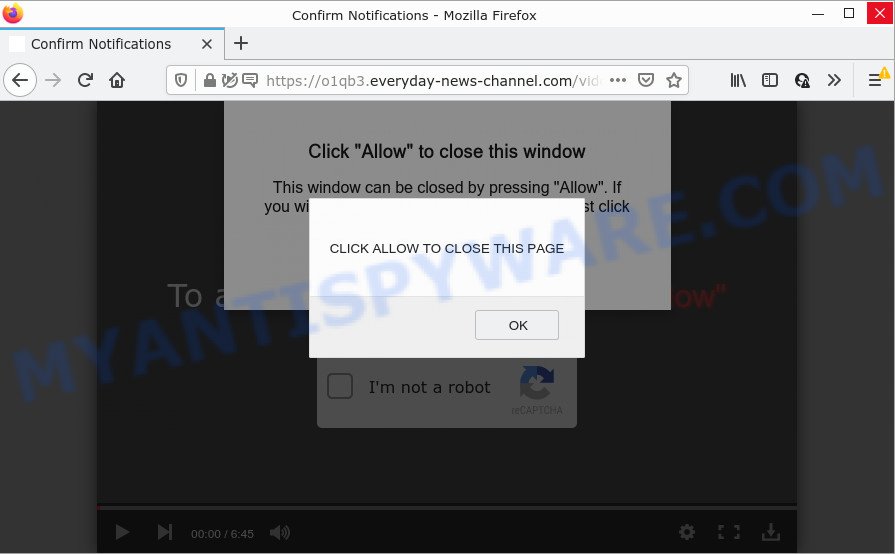
Everyday-news-channel.com is a dubious site that displays ‘Show notifications’ prompt that attempts to get you to click the ‘Allow’ button to subscribe to its notifications. If you click on the ‘Allow’ button, this website gets your permission to send push notifications in form of pop up adverts in the lower right corner of your desktop.

Threat Summary
| Name | Everyday-news-channel.com pop-up |
| Type | browser notification spam, spam push notifications, pop-up virus |
| Distribution | social engineering attack, adware, malicious popup ads, PUPs |
| Symptoms |
|
| Removal | Everyday-news-channel.com removal guide |
Where the Everyday-news-channel.com popups comes from
These Everyday-news-channel.com popups are caused by dubious ads on the webpages you visit or adware. Adware is a form of malware that shows unwanted ads to the user of a PC system. The advertisements caused by adware software are sometimes in the form of a in-text link, pop up or sometimes in an unclosable window.
A large number of spyware, adware programs, internet browser toolbars, hijackers, and PUPs are installed when installing freeware and peer-2-peer file sharing software. Therefore, when installing free applications, you need to be careful not to accidentally install third-party applications. It’s important that you pay attention to the EULA (End User License Agreements) and choose the Custom, Manual or Advanced installation option as it will typically disclose what additional programs will also be installed.
Remove Everyday-news-channel.com notifications from browsers
If you have allowed the Everyday-news-channel.com push notifications, you might notice that this web-site sending requests, and it can become annoying. To better control your PC system, here’s how to get rid of Everyday-news-channel.com browser notifications from your browser.
|
|
|
|
|
|
How to remove Everyday-news-channel.com popups (removal guide)
We can help you delete Everyday-news-channel.com from your web browsers, without the need to take your computer to a professional. Simply follow the removal instructions below if you currently have the annoying adware on your computer and want to remove it. If you have any difficulty while trying to remove the adware related to the Everyday-news-channel.com popups, feel free to ask for our help in the comment section below. Some of the steps will require you to reboot your computer or close this webpage. So, read this guidance carefully, then bookmark this page or open it on your smartphone for later reference.
To remove Everyday-news-channel.com pop ups, use the steps below:
- Remove Everyday-news-channel.com notifications from browsers
- How to get rid of Everyday-news-channel.com pop up ads without any software
- Automatic Removal of Everyday-news-channel.com pop-ups
- Stop Everyday-news-channel.com ads
How to get rid of Everyday-news-channel.com pop up ads without any software
This part of the post is a step-by-step tutorial that will show you how to remove Everyday-news-channel.com pop ups manually. You just need to carefully complete each step. In this case, you do not need to download any additional utilities.
Uninstall PUPs using MS Windows Control Panel
Check out the MS Windows Control Panel (Programs and Features section) to see all installed programs. We suggest to click on the “Date Installed” in order to sort the list of programs by the date you installed them. If you see any unknown and dubious programs, they are the ones you need to delete.
- If you are using Windows 8, 8.1 or 10 then click Windows button, next click Search. Type “Control panel”and press Enter.
- If you are using Windows XP, Vista, 7, then press “Start” button and press “Control Panel”.
- It will show the Windows Control Panel.
- Further, click “Uninstall a program” under Programs category.
- It will open a list of all applications installed on the PC.
- Scroll through the all list, and remove dubious and unknown apps. To quickly find the latest installed software, we recommend sort applications by date.
See more details in the video guidance below.
Remove Everyday-news-channel.com pop up ads from Firefox
This step will help you get rid of Everyday-news-channel.com ads, third-party toolbars, disable harmful extensions and revert back your default startpage, new tab page and search provider settings.
First, run the Mozilla Firefox. Next, press the button in the form of three horizontal stripes (![]() ). It will display the drop-down menu. Next, press the Help button (
). It will display the drop-down menu. Next, press the Help button (![]() ).
).

In the Help menu click the “Troubleshooting Information”. In the upper-right corner of the “Troubleshooting Information” page click on “Refresh Firefox” button as on the image below.

Confirm your action, click the “Refresh Firefox”.
Get rid of Everyday-news-channel.com popups from IE
If you find that IE web browser settings such as startpage, search provider and new tab had been changed by adware that causes Everyday-news-channel.com pop-ups in your browser, then you may return your settings, via the reset web browser procedure.
First, start the Microsoft Internet Explorer, press ![]() ) button. Next, click “Internet Options” like the one below.
) button. Next, click “Internet Options” like the one below.

In the “Internet Options” screen select the Advanced tab. Next, click Reset button. The Internet Explorer will display the Reset Internet Explorer settings dialog box. Select the “Delete personal settings” check box and click Reset button.

You will now need to reboot your computer for the changes to take effect. It will delete adware software that causes the unwanted Everyday-news-channel.com pop ups, disable malicious and ad-supported browser’s extensions and restore the Microsoft Internet Explorer’s settings like new tab, home page and search provider by default to default state.
Remove Everyday-news-channel.com popup ads from Google Chrome
This step will show you how to reset Google Chrome browser settings to original settings. This can get rid of Everyday-news-channel.com popups and fix some browsing issues, especially after adware software infection. However, your saved passwords and bookmarks will not be changed, deleted or cleared.

- First, launch the Chrome and click the Menu icon (icon in the form of three dots).
- It will open the Google Chrome main menu. Select More Tools, then click Extensions.
- You will see the list of installed extensions. If the list has the addon labeled with “Installed by enterprise policy” or “Installed by your administrator”, then complete the following guidance: Remove Chrome extensions installed by enterprise policy.
- Now open the Google Chrome menu once again, click the “Settings” menu.
- Next, press “Advanced” link, that located at the bottom of the Settings page.
- On the bottom of the “Advanced settings” page, click the “Reset settings to their original defaults” button.
- The Google Chrome will show the reset settings prompt as shown on the screen above.
- Confirm the web-browser’s reset by clicking on the “Reset” button.
- To learn more, read the post How to reset Chrome settings to default.
Automatic Removal of Everyday-news-channel.com pop-ups
If you are unsure how to remove Everyday-news-channel.com ads easily, consider using automatic adware removal applications that listed below. It will identify the adware software related to the Everyday-news-channel.com pop-ups and get rid of it from your PC system for free.
Get rid of Everyday-news-channel.com pop-up ads with Zemana AntiMalware
Zemana AntiMalware is a lightweight tool which developed to use alongside your antivirus software, detecting and removing malicious software, adware and potentially unwanted applications that other programs miss. Zemana Anti Malware is easy to use, fast, does not use many resources and have great detection and removal rates.
- Visit the following page to download Zemana AntiMalware. Save it to your Desktop.
Zemana AntiMalware
164802 downloads
Author: Zemana Ltd
Category: Security tools
Update: July 16, 2019
- Once you have downloaded the installation file, make sure to double click on the Zemana.AntiMalware.Setup. This would start the Zemana Anti Malware installation on your computer.
- Select install language and click ‘OK’ button.
- On the next screen ‘Setup Wizard’ simply click the ‘Next’ button and follow the prompts.

- Finally, once the setup is finished, Zemana Anti Malware (ZAM) will start automatically. Else, if does not then double-click on the Zemana Anti Malware (ZAM) icon on your desktop.
- Now that you have successfully install Zemana AntiMalware (ZAM), let’s see How to use Zemana Anti-Malware to get rid of Everyday-news-channel.com pop-up advertisements from your computer.
- After you have started the Zemana, you’ll see a window like below, just press ‘Scan’ button . Zemana Anti Malware application will scan through the whole PC for the adware.

- Now pay attention to the screen while Zemana Free scans your PC system.

- When the system scan is finished, Zemana Free will display a scan report. Review the scan results and then click ‘Next’ button.

- Zemana Free may require a restart PC in order to complete the Everyday-news-channel.com pop-ups removal procedure.
- If you want to fully delete adware from your personal computer, then click ‘Quarantine’ icon, select all malicious software, adware, PUPs and other items and press Delete.
- Restart your PC to complete the adware removal procedure.
Delete Everyday-news-channel.com pop-ups and malicious extensions with Hitman Pro
Hitman Pro is one of the most effective tools for deleting adware, potentially unwanted programs and other malware. It can search for hidden adware software in your computer and remove all harmful folders and files related to adware software. Hitman Pro will allow you to remove Everyday-news-channel.com pop up advertisements from your PC and Firefox, Microsoft Internet Explorer, MS Edge and Google Chrome. We strongly recommend you to download this tool as the developers are working hard to make it better.

- Hitman Pro can be downloaded from the following link. Save it on your Windows desktop or in any other place.
- Once the downloading process is finished, start the Hitman Pro, double-click the HitmanPro.exe file.
- If the “User Account Control” prompts, press Yes to continue.
- In the Hitman Pro window, click the “Next” to begin checking your PC system for the adware related to the Everyday-news-channel.com popup ads. This procedure can take quite a while, so please be patient. During the scan HitmanPro will look for threats present on your personal computer.
- Once Hitman Pro completes the scan, you will be shown the list of all found threats on your personal computer. When you are ready, click “Next”. Now, click the “Activate free license” button to begin the free 30 days trial to get rid of all malicious software found.
Use MalwareBytes to remove Everyday-news-channel.com advertisements
If you’re having issues with Everyday-news-channel.com popup ads removal, then check out MalwareBytes Free. This is a utility that can help clean up your PC system and improve your speeds for free. Find out more below.

- Download MalwareBytes Anti-Malware (MBAM) from the link below.
Malwarebytes Anti-malware
327057 downloads
Author: Malwarebytes
Category: Security tools
Update: April 15, 2020
- At the download page, click on the Download button. Your browser will show the “Save as” dialog box. Please save it onto your Windows desktop.
- Once the downloading process is complete, please close all apps and open windows on your PC. Double-click on the icon that’s named MBSetup.
- This will start the Setup wizard of MalwareBytes onto your device. Follow the prompts and do not make any changes to default settings.
- When the Setup wizard has finished installing, the MalwareBytes Free will launch and show the main window.
- Further, click the “Scan” button to detect adware that causes multiple unwanted pop-ups. When a malicious software, adware or PUPs are detected, the number of the security threats will change accordingly. Wait until the the scanning is done.
- After MalwareBytes has finished scanning your personal computer, you can check all items detected on your PC.
- In order to delete all items, simply click the “Quarantine” button. After the process is finished, you may be prompted to restart the computer.
- Close the Anti-Malware and continue with the next step.
Video instruction, which reveals in detail the steps above.
Stop Everyday-news-channel.com ads
By installing an ad blocker program like AdGuard, you’re able to stop Everyday-news-channel.com, autoplaying video ads and remove a large number of distracting and intrusive ads on web-sites.
Visit the following page to download the latest version of AdGuard for Windows. Save it on your Desktop.
26841 downloads
Version: 6.4
Author: © Adguard
Category: Security tools
Update: November 15, 2018
After downloading it, double-click the downloaded file to start it. The “Setup Wizard” window will show up on the computer screen as displayed on the screen below.

Follow the prompts. AdGuard will then be installed and an icon will be placed on your desktop. A window will show up asking you to confirm that you want to see a quick tutorial as displayed in the figure below.

Click “Skip” button to close the window and use the default settings, or click “Get Started” to see an quick instructions which will allow you get to know AdGuard better.
Each time, when you launch your device, AdGuard will start automatically and stop unwanted ads, block Everyday-news-channel.com, as well as other harmful or misleading web pages. For an overview of all the features of the program, or to change its settings you can simply double-click on the AdGuard icon, which can be found on your desktop.
To sum up
Now your computer should be clean of the adware software that causes Everyday-news-channel.com advertisements. We suggest that you keep AdGuard (to help you stop unwanted popup advertisements and intrusive malicious web-sites) and Zemana Free (to periodically scan your personal computer for new adwares and other malware). Probably you are running an older version of Java or Adobe Flash Player. This can be a security risk, so download and install the latest version right now.
If you are still having problems while trying to remove Everyday-news-channel.com pop-up advertisements from the Internet Explorer, MS Edge, Mozilla Firefox and Chrome, then ask for help here here.
























