What is Tableshop1.xyz?
Tableshop1.xyz is a website that is designed to fool unsuspecting users into subscribing to browser notifications. The browser push notifications will essentially be ads for ‘free’ online games, prize & lottery scams, suspicious web-browser extensions, adult web-pages, and adware bundles.
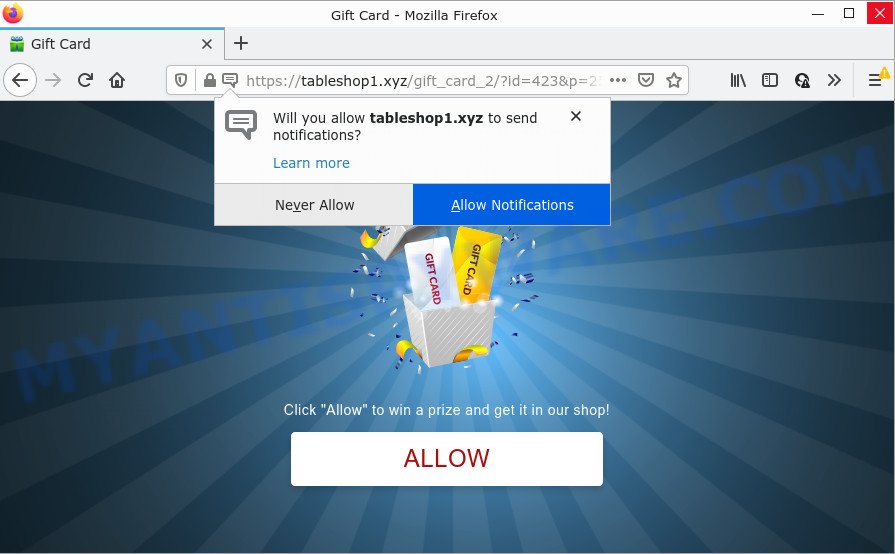
The Tableshop1.xyz site shows the message ‘Click Allow to’ (watch a video, access the content of the website, download a file, enable Flash Player, connect to the Internet), asking the user to subscribe to notifications. Once you click on the ‘Allow’ button, this web-site starts sending push notifications on your screen. You will see the pop-up adverts even when your browser is closed.

Threat Summary
| Name | Tableshop1.xyz pop up |
| Type | spam push notifications, browser notification spam, pop-up virus |
| Distribution | social engineering attack, PUPs, shady popup ads, adware software |
| Symptoms |
|
| Removal | Tableshop1.xyz removal guide |
How did you get infected with Tableshop1.xyz pop ups
Some research has shown that users can be redirected to Tableshop1.xyz from malicious ads or by PUPs and adware. Adware is a part of malware. It is designed to bombard you with unwanted advertisements and popup windows that could potentially be dangerous for your PC. If you get adware on your computer, it can modify web browser settings and install harmful browser extensions.
Adware comes to the computer as part of the installer of various free applications. Thus on the process of setup, it will be added onto your personal computer and/or web-browser. In order to avoid adware, you just need to follow a few simple rules: carefully read the Terms of Use and the license, select only a Manual, Custom or Advanced setup type, which enables you to make sure that the program you want to install, thereby protect your computer from adware.
Remove Tableshop1.xyz notifications from browsers
If you have allowed the Tableshop1.xyz notifications, you might notice that this web-page sending requests, and it can become annoying. To better control your computer, here’s how to remove Tableshop1.xyz browser notifications from your web browser.
Google Chrome:
- Click on ‘three dots menu’ button at the top right corner of the screen.
- When the drop-down menu appears, click on ‘Settings’. Scroll to the bottom of the page and click on ‘Advanced’.
- When the drop-down menu appears, tap ‘Settings’. Scroll down to ‘Advanced’.
- Click on ‘Notifications’.
- Locate the Tableshop1.xyz site and get rid of it by clicking the three vertical dots on the right to the URL and select ‘Remove’.

Android:
- Open Google Chrome.
- In the top right corner of the browser window, tap on Google Chrome’s main menu button, represented by three vertical dots.
- In the menu tap ‘Settings’, scroll down to ‘Advanced’.
- In the ‘Site Settings’, tap on ‘Notifications’, locate the Tableshop1.xyz site and tap on it.
- Tap the ‘Clean & Reset’ button and confirm.

Mozilla Firefox:
- In the top-right corner, click on the three horizontal stripes to expand the Main menu.
- Go to ‘Options’, and Select ‘Privacy & Security’ on the left side of the window.
- Scroll down to ‘Permissions’ section and click ‘Settings…’ button next to ‘Notifications’.
- Select the Tableshop1.xyz domain from the list and change the status to ‘Block’.
- Click ‘Save Changes’ button.

Edge:
- In the top right corner, click the Edge menu button (it looks like three dots).
- Scroll down, find and click ‘Settings’. In the left side select ‘Advanced’.
- Click ‘Manage permissions’ button, located beneath ‘Website permissions’.
- Click the switch below the Tableshop1.xyz URL so that it turns off.

Internet Explorer:
- Click the Gear button on the right upper corner of the browser.
- In the drop-down menu select ‘Internet Options’.
- Click on the ‘Privacy’ tab and select ‘Settings’ in the pop-up blockers section.
- Select the Tableshop1.xyz URL and other questionable URLs under and remove them one by one by clicking the ‘Remove’ button.

Safari:
- Go to ‘Preferences’ in the Safari menu.
- Select the ‘Websites’ tab and then select ‘Notifications’ section on the left panel.
- Locate the Tableshop1.xyz domain and select it, click the ‘Deny’ button.
How to remove Tableshop1.xyz popup ads (removal guidance)
Not all unwanted applications like adware that causes multiple unwanted pop ups are easily uninstallable. You might see popups, deals, text links, in-text advertisements, banners and other type of ads in the Internet Explorer, Firefox, Chrome and Edge and might not be able to figure out the program responsible for this activity. The reason for this is that many unwanted programs neither appear in Windows Control Panel. Therefore in order to completely remove Tableshop1.xyz pop-ups, you need to execute the steps below. Read this manual carefully, bookmark it or open this page on your smartphone, because you may need to close your web-browser or restart your PC system.
To remove Tableshop1.xyz pop ups, execute the following steps:
- Remove Tableshop1.xyz notifications from browsers
- How to get rid of Tableshop1.xyz pop-up ads without any software
- Automatic Removal of Tableshop1.xyz pop up advertisements
- Stop Tableshop1.xyz advertisements
How to get rid of Tableshop1.xyz pop-up ads without any software
This part of the post is a step-by-step guide that will help you to remove Tableshop1.xyz pop-up advertisements manually. You just need to follow every step. In this case, you do not need to install any additional software.
Delete newly installed potentially unwanted software
The process of adware software removal is generally the same across all versions of MS Windows OS from 10 to XP. To start with, it is necessary to check the list of installed apps on your PC system and remove all unused, unknown and dubious programs.
Make sure you have closed all browsers and other apps. Next, remove any unrequested and suspicious software from your Control panel.
Windows 10, 8.1, 8
Now, click the Windows button, type “Control panel” in search and press Enter. Choose “Programs and Features”, then “Uninstall a program”.

Look around the entire list of software installed on your PC. Most probably, one of them is the adware that causes Tableshop1.xyz pop-up ads in your web browser. Choose the dubious program or the program that name is not familiar to you and uninstall it.
Windows Vista, 7
From the “Start” menu in Windows, choose “Control Panel”. Under the “Programs” icon, select “Uninstall a program”.

Choose the dubious or any unknown software, then press “Uninstall/Change” button to remove this undesired program from your device.
Windows XP
Click the “Start” button, select “Control Panel” option. Click on “Add/Remove Programs”.

Choose an unwanted program, then click “Change/Remove” button. Follow the prompts.
Delete Tableshop1.xyz popup advertisements from Microsoft Internet Explorer
In order to recover all web browser default search engine, start page and new tab you need to reset the Microsoft Internet Explorer to the state, that was when the Windows was installed on your computer.
First, start the IE, click ![]() ) button. Next, click “Internet Options” as displayed below.
) button. Next, click “Internet Options” as displayed below.

In the “Internet Options” screen select the Advanced tab. Next, click Reset button. The Microsoft Internet Explorer will open the Reset Internet Explorer settings dialog box. Select the “Delete personal settings” check box and click Reset button.

You will now need to restart your PC system for the changes to take effect. It will remove adware that causes Tableshop1.xyz ads in your browser, disable malicious and ad-supported web browser’s extensions and restore the Microsoft Internet Explorer’s settings such as new tab page, startpage and search provider to default state.
Remove Tableshop1.xyz popup ads from Google Chrome
If adware software, other application or extensions replaced your Google Chrome settings without your knowledge, then you can remove Tableshop1.xyz popup ads and revert back your web browser settings in Chrome at any time. However, your saved passwords and bookmarks will not be changed, deleted or cleared.

- First, start the Google Chrome and press the Menu icon (icon in the form of three dots).
- It will open the Chrome main menu. Select More Tools, then click Extensions.
- You will see the list of installed plugins. If the list has the add-on labeled with “Installed by enterprise policy” or “Installed by your administrator”, then complete the following instructions: Remove Chrome extensions installed by enterprise policy.
- Now open the Chrome menu once again, press the “Settings” menu.
- Next, click “Advanced” link, that located at the bottom of the Settings page.
- On the bottom of the “Advanced settings” page, press the “Reset settings to their original defaults” button.
- The Google Chrome will open the reset settings prompt as on the image above.
- Confirm the web browser’s reset by clicking on the “Reset” button.
- To learn more, read the post How to reset Chrome settings to default.
Delete Tableshop1.xyz pop-ups from Firefox
If your Mozilla Firefox web browser is re-directed to Tableshop1.xyz without your permission or an unknown search engine displays results for your search, then it may be time to perform the web-browser reset. It will keep your personal information such as browsing history, bookmarks, passwords and web form auto-fill data.
First, open the Firefox. Next, press the button in the form of three horizontal stripes (![]() ). It will open the drop-down menu. Next, press the Help button (
). It will open the drop-down menu. Next, press the Help button (![]() ).
).

In the Help menu click the “Troubleshooting Information”. In the upper-right corner of the “Troubleshooting Information” page click on “Refresh Firefox” button as shown in the figure below.

Confirm your action, click the “Refresh Firefox”.
Automatic Removal of Tableshop1.xyz pop up advertisements
If you’re an unskilled computer user, then all your attempts to get rid of Tableshop1.xyz popup advertisements by following the manual steps above might result in failure. To find and remove all of the adware related files and registry entries that keep this adware on your PC, use free anti malware software like Zemana, MalwareBytes Free and Hitman Pro from our list below.
Use Zemana Anti-Malware (ZAM) to delete Tableshop1.xyz pop ups
Zemana Anti-Malware (ZAM) is a program which is used for malicious software, adware software, browser hijackers and PUPs removal. The application is one of the most efficient anti-malware tools. It helps in malware removal and and defends all other types of security threats. One of the biggest advantages of using Zemana Free is that is easy to use and is free. Also, it constantly keeps updating its virus/malware signatures DB. Let’s see how to install and check your PC with Zemana Anti Malware (ZAM) in order to delete Tableshop1.xyz ads from your computer.
Installing the Zemana Free is simple. First you will need to download Zemana Anti Malware (ZAM) on your Microsoft Windows Desktop by clicking on the link below.
164802 downloads
Author: Zemana Ltd
Category: Security tools
Update: July 16, 2019
Once downloading is complete, close all windows on your PC system. Further, run the install file named Zemana.AntiMalware.Setup. If the “User Account Control” dialog box pops up like the one below, click the “Yes” button.

It will display the “Setup wizard” that will assist you install Zemana Free on the PC. Follow the prompts and do not make any changes to default settings.

Once install is finished successfully, Zemana will automatically run and you can see its main window as displayed on the screen below.

Next, click the “Scan” button to perform a system scan for the adware related to the Tableshop1.xyz ads. This procedure can take some time, so please be patient.

Once the system scan is complete, a list of all items found is produced. Make sure to check mark the items which are unsafe and then click “Next” button.

The Zemana Anti Malware will remove adware that causes pop-ups. After that process is finished, you can be prompted to reboot your PC system.
Use HitmanPro to remove Tableshop1.xyz pop up advertisements
Hitman Pro is a free portable program that scans your device for adware software related to the Tableshop1.xyz popup ads, potentially unwanted apps and hijackers and allows remove them easily. Moreover, it will also allow you delete any malicious browser extensions and add-ons.

- First, please go to the following link, then press the ‘Download’ button in order to download the latest version of Hitman Pro.
- Once the downloading process is complete, run the HitmanPro, double-click the HitmanPro.exe file.
- If the “User Account Control” prompts, click Yes to continue.
- In the HitmanPro window, press the “Next” to perform a system scan for the adware which causes the intrusive Tableshop1.xyz pop ups. When a threat is found, the count of the security threats will change accordingly.
- After the scanning is done, you will be shown the list of all detected threats on your PC system. Once you’ve selected what you wish to remove from your computer press “Next”. Now, click the “Activate free license” button to begin the free 30 days trial to remove all malware found.
Use MalwareBytes Free to get rid of Tableshop1.xyz popup ads
Remove Tableshop1.xyz pop ups manually is difficult and often the adware is not completely removed. Therefore, we suggest you to run the MalwareBytes that are fully clean your computer. Moreover, this free program will help you to get rid of malware, PUPs, toolbars and browser hijackers that your computer can be infected too.

- MalwareBytes Anti-Malware can be downloaded from the following link. Save it directly to your Microsoft Windows Desktop.
Malwarebytes Anti-malware
327057 downloads
Author: Malwarebytes
Category: Security tools
Update: April 15, 2020
- When the download is finished, close all software and windows on your PC system. Open a file location. Double-click on the icon that’s named MBsetup.
- Select “Personal computer” option and press Install button. Follow the prompts.
- Once installation is finished, click the “Scan” button to begin checking your PC system for the adware responsible for Tableshop1.xyz popup advertisements. A scan can take anywhere from 10 to 30 minutes, depending on the number of files on your computer and the speed of your PC system. When a malicious software, adware or PUPs are found, the number of the security threats will change accordingly. Wait until the the scanning is done.
- When MalwareBytes AntiMalware (MBAM) is done scanning your PC system, you’ll be shown the list of all found items on your computer. All found threats will be marked. You can delete them all by simply click “Quarantine”. After disinfection is complete, you can be prompted to restart your computer.
The following video offers a step-by-step tutorial on how to remove hijackers, adware and other malicious software with MalwareBytes Anti Malware (MBAM).
Stop Tableshop1.xyz advertisements
By installing an ad-blocking program like AdGuard, you are able to stop Tableshop1.xyz, autoplaying video ads and remove tons of distracting and unwanted ads on web pages.
- Installing the AdGuard is simple. First you’ll need to download AdGuard by clicking on the link below.
Adguard download
26841 downloads
Version: 6.4
Author: © Adguard
Category: Security tools
Update: November 15, 2018
- After downloading it, start the downloaded file. You will see the “Setup Wizard” program window. Follow the prompts.
- After the install is finished, click “Skip” to close the install program and use the default settings, or click “Get Started” to see an quick tutorial that will assist you get to know AdGuard better.
- In most cases, the default settings are enough and you do not need to change anything. Each time, when you launch your personal computer, AdGuard will launch automatically and stop undesired advertisements, block Tableshop1.xyz, as well as other malicious or misleading webpages. For an overview of all the features of the program, or to change its settings you can simply double-click on the icon named AdGuard, which can be found on your desktop.
To sum up
Now your computer should be free of the adware software that causes multiple intrusive pop-ups. We suggest that you keep AdGuard (to help you stop unwanted pop up ads and intrusive malicious websites) and Zemana Free (to periodically scan your personal computer for new malware, browser hijackers and adware software). Make sure that you have all the Critical Updates recommended for MS Windows OS. Without regular updates you WILL NOT be protected when new browser hijackers, harmful software and adware are released.
If you are still having problems while trying to remove Tableshop1.xyz pop up ads from your web-browser, then ask for help here.




















