What is Mugrikees.com?
Mugrikees.com is a website which uses social engineering to fool unsuspecting users into accepting push notifications via the internet browser. The push notifications promote ‘free’ online games, free gifts scams, suspicious browser add-ons, adult websites, and adware software bundles.
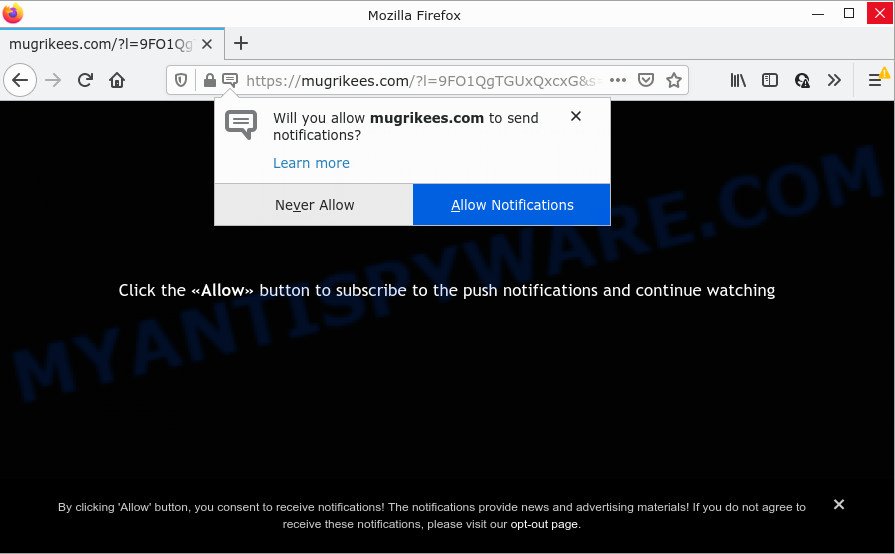
The Mugrikees.com site shows the message ‘Click Allow to’ (enable Flash Player, download a file, connect to the Internet, access the content of the web site, watch a video), asking you to subscribe to notifications. Once you press ALLOW, then your web browser will be configured to display popup advertisements in the lower right hand corner of the desktop.

Threat Summary
| Name | Mugrikees.com popup |
| Type | spam push notifications, browser notification spam, pop-up virus |
| Distribution | adware, suspicious pop-up advertisements, social engineering attack, potentially unwanted software |
| Symptoms |
|
| Removal | Mugrikees.com removal guide |
How does your PC get infected with Mugrikees.com pop ups
Some research has shown that users can be redirected to Mugrikees.com from misleading advertisements or by potentially unwanted programs and adware. Adware is a form of malicious software. It is created to bombard you with endless advertisements and popup windows that could potentially be dangerous for your computer. If you get adware software on your device, it can change web-browser settings and install harmful browser extensions.
Usually, adware software gets into your device as part of a bundle with free applications, sharing files and other unsafe software which you downloaded from the World Wide Web. The makers of adware pays software authors for distributing adware within their programs. So, bundled apps is often included as part of the installer. In order to avoid the install of any adware: choose only Manual, Custom or Advanced install mode and reject all third-party software in which you are unsure.
Remove Mugrikees.com notifications from internet browsers
If you’re getting browser notifications from the Mugrikees.com or another unwanted web-site, you’ll have previously pressed the ‘Allow’ button. Below we will teach you how to turn them off.
|
|
|
|
|
|
How to remove Mugrikees.com advertisements from Chrome, Firefox, IE, Edge
In the steps below we will have a look at the adware and how to remove Mugrikees.com from Google Chrome, IE, Microsoft Edge and Mozilla Firefox web browsers for Microsoft Windows OS, natively or by using a few free removal tools. Certain of the steps will require you to reboot your computer or close this web-page. So, read this guidance carefully, then bookmark this page or open it on your smartphone for later reference.
To remove Mugrikees.com pop ups, follow the steps below:
- Remove Mugrikees.com notifications from internet browsers
- Manual Mugrikees.com pop-ups removal
- Automatic Removal of Mugrikees.com ads
- Stop Mugrikees.com ads
Manual Mugrikees.com pop-ups removal
In most cases, it’s possible to manually delete Mugrikees.com pop-up advertisements. This method does not involve the use of any tricks or removal utilities. You just need to recover the normal settings of the computer and web-browser. This can be done by following a few simple steps below. If you want to quickly get rid of Mugrikees.com ads, as well as perform a full scan of your PC system, we recommend that you use adware removal utilities, which are listed below.
Remove adware through the MS Windows Control Panel
First, you should try to identify and uninstall the application that causes the appearance of unwanted ads or internet browser redirect, using the ‘Uninstall a program’ which is located in the ‘Control panel’.
Windows 8, 8.1, 10
First, click Windows button

When the ‘Control Panel’ opens, press the ‘Uninstall a program’ link under Programs category as displayed in the following example.

You will see the ‘Uninstall a program’ panel as shown on the image below.

Very carefully look around the entire list of software installed on your device. Most likely, one of them is the adware software which causes popups. If you’ve many apps installed, you can help simplify the search of harmful programs by sort the list by date of installation. Once you have found a suspicious, unwanted or unused program, right click to it, after that click ‘Uninstall’.
Windows XP, Vista, 7
First, click ‘Start’ button and select ‘Control Panel’ at right panel as displayed below.

After the Windows ‘Control Panel’ opens, you need to press ‘Uninstall a program’ under ‘Programs’ as shown on the image below.

You will see a list of applications installed on your personal computer. We recommend to sort the list by date of installation to quickly find the apps that were installed last. Most likely, it is the adware that causes multiple annoying pop-ups. If you’re in doubt, you can always check the program by doing a search for her name in Google, Yahoo or Bing. Once the program which you need to remove is found, simply click on its name, and then click ‘Uninstall’ as displayed on the screen below.

Delete Mugrikees.com popup advertisements from Microsoft Internet Explorer
In order to recover all internet browser home page, default search engine and newtab you need to reset the Internet Explorer to the state, which was when the Microsoft Windows was installed on your computer.
First, launch the Internet Explorer, click ![]() ) button. Next, click “Internet Options” as on the image below.
) button. Next, click “Internet Options” as on the image below.

In the “Internet Options” screen select the Advanced tab. Next, press Reset button. The Internet Explorer will show the Reset Internet Explorer settings prompt. Select the “Delete personal settings” check box and click Reset button.

You will now need to reboot your PC system for the changes to take effect. It will delete adware software that causes Mugrikees.com pop ups, disable malicious and ad-supported web-browser’s extensions and restore the Internet Explorer’s settings such as default search engine, newtab page and home page to default state.
Remove Mugrikees.com advertisements from Chrome
Reset Google Chrome will assist you to remove Mugrikees.com advertisements from your web browser as well as to recover browser settings affected by adware. All unwanted, malicious and adware plugins will also be deleted from the web browser. It’ll keep your personal information like browsing history, bookmarks, passwords and web form auto-fill data.
Open the Chrome menu by clicking on the button in the form of three horizontal dotes (![]() ). It will open the drop-down menu. Select More Tools, then press Extensions.
). It will open the drop-down menu. Select More Tools, then press Extensions.
Carefully browse through the list of installed add-ons. If the list has the addon labeled with “Installed by enterprise policy” or “Installed by your administrator”, then complete the following tutorial: Remove Google Chrome extensions installed by enterprise policy otherwise, just go to the step below.
Open the Chrome main menu again, click to “Settings” option.

Scroll down to the bottom of the page and click on the “Advanced” link. Now scroll down until the Reset settings section is visible, as displayed on the screen below and press the “Reset settings to their original defaults” button.

Confirm your action, press the “Reset” button.
Remove Mugrikees.com pop up advertisements from Mozilla Firefox
If the Mozilla Firefox internet browser program is hijacked, then resetting its settings can help. The Reset feature is available on all modern version of Mozilla Firefox. A reset can fix many issues by restoring Mozilla Firefox settings such as search engine, new tab page and start page to their default state. However, your saved passwords and bookmarks will not be changed or cleared.
First, launch the Mozilla Firefox. Next, click the button in the form of three horizontal stripes (![]() ). It will show the drop-down menu. Next, click the Help button (
). It will show the drop-down menu. Next, click the Help button (![]() ).
).

In the Help menu click the “Troubleshooting Information”. In the upper-right corner of the “Troubleshooting Information” page click on “Refresh Firefox” button as displayed on the screen below.

Confirm your action, click the “Refresh Firefox”.
Automatic Removal of Mugrikees.com ads
Manual removal is not always as effective as you might think. Often, even the most experienced users can not fully get rid of adware responsible for Mugrikees.com ads. So, we recommend to check your computer for any remaining malicious components with free adware removal software below.
Run Zemana Free to delete Mugrikees.com popups
Zemana Free is a lightweight utility which created to use alongside your antivirus software, detecting and removing malicious software, adware software and potentially unwanted applications that other programs miss. Zemana Anti Malware is easy to use, fast, does not use many resources and have great detection and removal rates.
- First, click the link below, then press the ‘Download’ button in order to download the latest version of Zemana.
Zemana AntiMalware
164802 downloads
Author: Zemana Ltd
Category: Security tools
Update: July 16, 2019
- Once you have downloaded the setup file, make sure to double click on the Zemana.AntiMalware.Setup. This would start the Zemana Free setup on your PC system.
- Select installation language and click ‘OK’ button.
- On the next screen ‘Setup Wizard’ simply press the ‘Next’ button and follow the prompts.

- Finally, once the installation is done, Zemana will start automatically. Else, if doesn’t then double-click on the Zemana Anti-Malware icon on your desktop.
- Now that you have successfully install Zemana, let’s see How to use Zemana Free to get rid of Mugrikees.com ads from your computer.
- After you have started the Zemana Anti-Malware (ZAM), you’ll see a window as shown on the image below, just press ‘Scan’ button to perform a system scan for the adware.

- Now pay attention to the screen while Zemana AntiMalware scans your computer.

- Once the scan is complete, Zemana will open a list of all threats detected by the scan. Once you have selected what you want to remove from your computer click ‘Next’ button.

- Zemana Free may require a reboot PC in order to complete the Mugrikees.com pop ups removal procedure.
- If you want to permanently delete adware software from your PC system, then click ‘Quarantine’ icon, select all malicious software, adware software, PUPs and other threats and click Delete.
- Restart your PC system to complete the adware software removal process.
Remove Mugrikees.com pop-ups from web-browsers with Hitman Pro
HitmanPro is a completely free (30 day trial) tool. You don’t need expensive methods to delete adware software that causes multiple annoying pop ups and other unsafe programs. HitmanPro will uninstall all the unwanted applications such as adware software and hijackers for free.
Visit the following page to download the latest version of HitmanPro for MS Windows. Save it to your Desktop.
Download and run Hitman Pro on your device. Once started, click “Next” button to perform a system scan for the adware software that causes Mugrikees.com pop-up advertisements in your internet browser. This procedure can take some time, so please be patient. While the Hitman Pro utility is checking, you can see how many objects it has identified as being infected by malicious software..

When Hitman Pro has finished scanning, Hitman Pro will create a list of unwanted apps and adware.

Review the results once the utility has complete the system scan. If you think an entry should not be quarantined, then uncheck it. Otherwise, simply click Next button.
It will display a dialog box, click the “Activate free license” button to begin the free 30 days trial to get rid of all malware found.
Remove Mugrikees.com popup advertisements with MalwareBytes
We recommend using the MalwareBytes. You can download and install MalwareBytes Free to scan for adware and thereby delete Mugrikees.com pop up advertisements from your web-browsers. When installed and updated, this free malicious software remover automatically detects and deletes all threats exist on the PC system.

- Download MalwareBytes Free on your MS Windows Desktop from the following link.
Malwarebytes Anti-malware
327057 downloads
Author: Malwarebytes
Category: Security tools
Update: April 15, 2020
- When downloading is done, close all software and windows on your PC. Open a directory in which you saved it. Double-click on the icon that’s named MBsetup.
- Choose “Personal computer” option and click Install button. Follow the prompts.
- Once installation is finished, press the “Scan” button to perform a system scan with this tool for the adware that causes Mugrikees.com pop up ads. Depending on your PC system, the scan may take anywhere from a few minutes to close to an hour. When a malicious software, adware software or potentially unwanted programs are found, the number of the security threats will change accordingly. Wait until the the checking is finished.
- Once the system scan is finished, a list of all items detected is produced. When you’re ready, click “Quarantine”. Once the clean-up is done, you can be prompted to restart your computer.
The following video offers a steps on how to get rid of browser hijackers, adware and other malicious software with MalwareBytes Free.
Stop Mugrikees.com ads
If you want to get rid of unwanted advertisements, web browser redirects and pop-ups, then install an ad-blocker program like AdGuard. It can stop Mugrikees.com, ads, pop-ups and block web-pages from tracking your online activities when using the Chrome, Microsoft Edge, Firefox and Internet Explorer. So, if you like surf the World Wide Web, but you do not like unwanted ads and want to protect your computer from malicious web sites, then the AdGuard is your best choice.
First, visit the page linked below, then click the ‘Download’ button in order to download the latest version of AdGuard.
26841 downloads
Version: 6.4
Author: © Adguard
Category: Security tools
Update: November 15, 2018
Once the downloading process is complete, double-click the downloaded file to start it. The “Setup Wizard” window will show up on the computer screen as shown on the screen below.

Follow the prompts. AdGuard will then be installed and an icon will be placed on your desktop. A window will show up asking you to confirm that you want to see a quick instructions as displayed in the figure below.

Click “Skip” button to close the window and use the default settings, or click “Get Started” to see an quick guidance that will assist you get to know AdGuard better.
Each time, when you run your computer, AdGuard will run automatically and stop undesired ads, block Mugrikees.com, as well as other harmful or misleading web pages. For an overview of all the features of the application, or to change its settings you can simply double-click on the AdGuard icon, which is located on your desktop.
To sum up
Now your personal computer should be clean of the adware which causes popups. We suggest that you keep AdGuard (to help you block unwanted ads and intrusive harmful web-sites) and Zemana Free (to periodically scan your personal computer for new malicious software, browser hijackers and adware). Make sure that you have all the Critical Updates recommended for Windows OS. Without regular updates you WILL NOT be protected when new hijackers, malicious apps and adware software are released.
If you are still having problems while trying to delete Mugrikees.com popup advertisements from your browser, then ask for help here.
























