What is News-bibule.cc?
News-bibule.cc is a web-site that is designed to deceive you and other unsuspecting victims into accepting push notifications via the browser. Scammers use push notifications to bypass protection against pop ups in the web-browser and therefore display a huge count of unwanted adverts. These advertisements are used to promote questionable web browser addons, prize & lottery scams, adware bundles, and adult web sites.
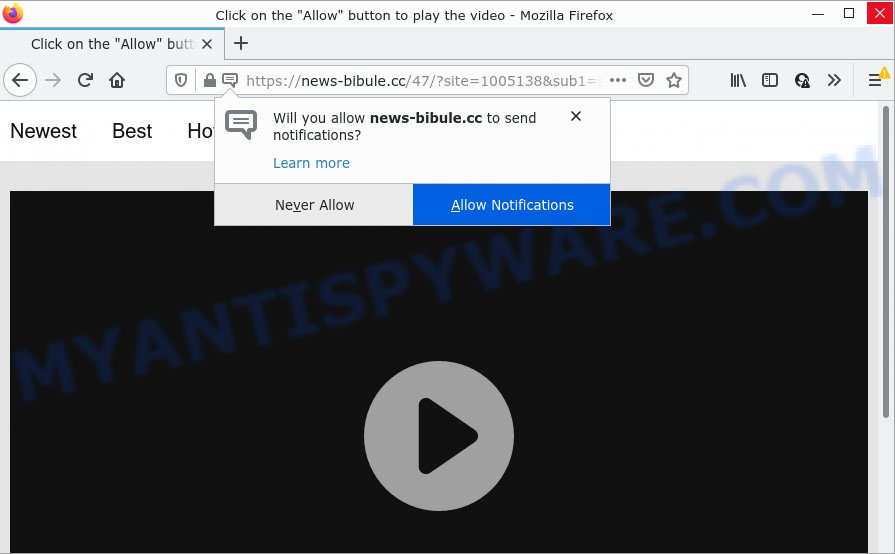
News-bibule.cc is a misleading site that claims that clicking ‘Allow’ button is necessary to access the content of the webpage, connect to the Internet, download a file, watch a video, enable Flash Player, and so on. Once you click on the ‘Allow’ button, this web site gets your permission to send notifications in form of popup ads in the lower right corner of your desktop.

Threat Summary
| Name | News-bibule.cc pop up |
| Type | spam push notifications, browser notification spam, pop-up virus |
| Distribution | malicious pop-up advertisements, adware, social engineering attack, potentially unwanted apps |
| Symptoms |
|
| Removal | News-bibule.cc removal guide |
Where the News-bibule.cc pop ups comes from
Computer security experts have determined that users are re-directed to News-bibule.cc by adware or from suspicious advertisements. Adware is a form of malicious software that brings targeted ads to your web browser. Adware software may hijack the advertisements of other companies with its own. In many cases, adware will track your browsing habits and report this info to its developers.
These days some freeware developers bundle PUPs or adware with a view to making some money. So whenever you install a new freeware that downloaded from the Internet, be very careful during setup. Carefully read the EULA (a text with I ACCEPT/I DECLINE button), select custom or manual install method, uncheck all additional apps.
Remove News-bibule.cc notifications from web-browsers
If you’re in situation where you don’t want to see browser notifications from the News-bibule.cc webpage. In this case, you can turn off web notifications for your web-browser in MS Windows/Mac OS/Android. Find your web browser in the list below, follow guide to delete web-browser permissions to show browser notifications.
|
|
|
|
|
|
How to remove News-bibule.cc pop ups (removal steps)
In the steps below we will have a look at the adware and how to remove News-bibule.cc from Edge, Firefox, Internet Explorer and Chrome internet browsers for MS Windows OS, natively or by using a few free removal tools. Read this manual carefully, bookmark it or open this page on your smartphone, because you may need to close your web-browser or restart your computer.
To remove News-bibule.cc pop ups, perform the steps below:
- Remove News-bibule.cc notifications from web-browsers
- How to manually remove News-bibule.cc
- Automatic Removal of News-bibule.cc pop up advertisements
- Stop News-bibule.cc popups
How to manually remove News-bibule.cc
In most cases, it’s possible to manually delete News-bibule.cc popups. This solution does not involve the use of any tricks or removal tools. You just need to recover the normal settings of the computer and web browser. This can be done by following a few simple steps below. If you want to quickly get rid of News-bibule.cc popups, as well as perform a full scan of your PC, we recommend that you use adware removal tools, which are listed below.
Delete unwanted or newly installed software
First, go to Microsoft Windows Control Panel and delete questionable apps, all applications you do not remember installing. It’s important to pay the most attention to programs you installed just before News-bibule.cc pop up advertisements appeared on your browser. If you do not know what a program does, look for the answer on the Net.
Windows 10, 8.1, 8
Click the MS Windows logo, and then click Search ![]() . Type ‘Control panel’and press Enter as displayed in the following example.
. Type ‘Control panel’and press Enter as displayed in the following example.

Once the ‘Control Panel’ opens, click the ‘Uninstall a program’ link under Programs category as shown below.

Windows 7, Vista, XP
Open Start menu and choose the ‘Control Panel’ at right as shown in the figure below.

Then go to ‘Add/Remove Programs’ or ‘Uninstall a program’ (Windows 7 or Vista) as shown on the image below.

Carefully browse through the list of installed applications and remove all questionable and unknown software. We advise to click ‘Installed programs’ and even sorts all installed applications by date. After you have found anything questionable that may be the adware that causes pop ups or other PUP (potentially unwanted program), then choose this program and click ‘Uninstall’ in the upper part of the window. If the questionable application blocked from removal, then run Revo Uninstaller Freeware to completely delete it from your personal computer.
Remove News-bibule.cc pop ups from Firefox
Resetting Firefox internet browser will reset all the settings to their default values and will remove News-bibule.cc popup ads, malicious add-ons and extensions. However, your saved passwords and bookmarks will not be changed, deleted or cleared.
Start the Firefox and click the menu button (it looks like three stacked lines) at the top right of the web-browser screen. Next, click the question-mark icon at the bottom of the drop-down menu. It will open the slide-out menu.

Select the “Troubleshooting information”. If you are unable to access the Help menu, then type “about:support” in your address bar and press Enter. It bring up the “Troubleshooting Information” page as shown in the figure below.

Click the “Refresh Firefox” button at the top right of the Troubleshooting Information page. Select “Refresh Firefox” in the confirmation prompt. The Mozilla Firefox will begin a process to fix your problems that caused by the News-bibule.cc adware software. When, it is finished, press the “Finish” button.
Remove News-bibule.cc ads from Internet Explorer
By resetting Microsoft Internet Explorer internet browser you return your web-browser settings to its default state. This is good initial when troubleshooting problems that might have been caused by adware software responsible for News-bibule.cc pop ups.
First, start the IE. Next, click the button in the form of gear (![]() ). It will display the Tools drop-down menu, press the “Internet Options” as displayed below.
). It will display the Tools drop-down menu, press the “Internet Options” as displayed below.

In the “Internet Options” window click on the Advanced tab, then click the Reset button. The IE will display the “Reset Internet Explorer settings” window as displayed on the screen below. Select the “Delete personal settings” check box, then click “Reset” button.

You will now need to reboot your PC system for the changes to take effect.
Remove News-bibule.cc pop-ups from Google Chrome
Resetting Chrome to original settings is helpful in uninstalling the News-bibule.cc ads from your web browser. This way is always effective to complete if you have trouble in removing changes caused by adware software.

- First start the Google Chrome and click Menu button (small button in the form of three dots).
- It will open the Chrome main menu. Choose More Tools, then click Extensions.
- You’ll see the list of installed extensions. If the list has the addon labeled with “Installed by enterprise policy” or “Installed by your administrator”, then complete the following tutorial: Remove Chrome extensions installed by enterprise policy.
- Now open the Chrome menu once again, click the “Settings” menu.
- You will see the Chrome’s settings page. Scroll down and press “Advanced” link.
- Scroll down again and click the “Reset” button.
- The Chrome will display the reset profile settings page as shown on the screen above.
- Next click the “Reset” button.
- Once this procedure is done, your internet browser’s start page, default search provider and newtab page will be restored to their original defaults.
- To learn more, read the article How to reset Google Chrome settings to default.
Automatic Removal of News-bibule.cc pop up advertisements
Is your Windows computer hijacked by adware? Then don’t worry, in the guidance listed below, we are sharing best malicious software removal tools that can get rid of News-bibule.cc pop-ups from the Edge, Chrome, Internet Explorer and Firefox and your PC system.
How to get rid of News-bibule.cc pop-ups with Zemana
Zemana is a malicious software removal utility. Currently, there are two versions of the program, one of them is free and second is paid (premium). The principle difference between the free and paid version of the utility is real-time protection module. If you just need to check your computer for malware and remove adware that causes multiple unwanted pop-ups, then the free version will be enough for you.
Visit the following page to download Zemana AntiMalware (ZAM). Save it on your Microsoft Windows desktop.
164820 downloads
Author: Zemana Ltd
Category: Security tools
Update: July 16, 2019
Once the downloading process is complete, run it and follow the prompts. Once installed, the Zemana Free will try to update itself and when this process is complete, click the “Scan” button to locate adware software that causes News-bibule.cc pop ups.

While the Zemana AntiMalware program is scanning, you may see how many objects it has identified as threat. Once you have selected what you wish to delete from your computer press “Next” button.

The Zemana Free will get rid of adware responsible for News-bibule.cc pop-ups and move the selected threats to the program’s quarantine.
Get rid of News-bibule.cc pop-up ads and harmful extensions with HitmanPro
Hitman Pro will help delete adware software which causes the unwanted News-bibule.cc popup advertisements that slow down your device. The hijackers, adware and other potentially unwanted software slow your web browser down and try to trick you into clicking on suspicious ads and links. Hitman Pro removes the adware software and lets you enjoy your personal computer without News-bibule.cc pop-up ads.

- Click the following link to download the latest version of HitmanPro for Microsoft Windows. Save it on your Windows desktop.
- Once the downloading process is finished, double click the HitmanPro icon. Once this utility is opened, click “Next” button to begin checking your PC for the adware which causes pop ups. During the scan Hitman Pro will search for threats exist on your PC system.
- When HitmanPro is complete scanning your personal computer, Hitman Pro will prepare a list of unwanted apps and adware software. When you’re ready, click “Next” button. Now press the “Activate free license” button to start the free 30 days trial to remove all malicious software found.
Delete News-bibule.cc pop-up advertisements with MalwareBytes Anti Malware
Trying to get rid of News-bibule.cc popups can become a battle of wills between the adware software infection and you. MalwareBytes can be a powerful ally, removing most of today’s adware, malware and potentially unwanted software with ease. Here’s how to use MalwareBytes will help you win.

First, click the link below, then click the ‘Download’ button in order to download the latest version of MalwareBytes AntiMalware.
327080 downloads
Author: Malwarebytes
Category: Security tools
Update: April 15, 2020
After the downloading process is complete, run it and follow the prompts. Once installed, the MalwareBytes will try to update itself and when this process is finished, press the “Scan” button . MalwareBytes program will scan through the whole personal computer for the adware that causes News-bibule.cc pop-ups. While the tool is scanning, you may see how many objects and files has already scanned. Review the results once the tool has done the system scan. If you think an entry should not be quarantined, then uncheck it. Otherwise, simply click “Quarantine” button.
The MalwareBytes Anti-Malware is a free application that you can use to remove all detected folders, files, services, registry entries and so on. To learn more about this malware removal tool, we recommend you to read and follow the steps or the video guide below.
Stop News-bibule.cc popups
We advise to install an ad blocker program which can block News-bibule.cc and other annoying web-pages. The ad-blocking tool like AdGuard is a program which basically removes advertising from the Net and stops access to malicious websites. Moreover, security experts says that using adblocker programs is necessary to stay safe when surfing the Internet.
AdGuard can be downloaded from the following link. Save it directly to your Windows Desktop.
26849 downloads
Version: 6.4
Author: © Adguard
Category: Security tools
Update: November 15, 2018
After the download is complete, launch the downloaded file. You will see the “Setup Wizard” screen as shown on the image below.

Follow the prompts. After the setup is complete, you will see a window like the one below.

You can press “Skip” to close the installation program and use the default settings, or click “Get Started” button to see an quick tutorial which will help you get to know AdGuard better.
In most cases, the default settings are enough and you do not need to change anything. Each time, when you run your PC system, AdGuard will start automatically and stop unwanted advertisements, block News-bibule.cc, as well as other malicious or misleading web sites. For an overview of all the features of the program, or to change its settings you can simply double-click on the AdGuard icon, which is located on your desktop.
To sum up
Now your device should be free of the adware responsible for News-bibule.cc pop ups. We suggest that you keep AdGuard (to help you block unwanted ads and intrusive harmful web sites) and Zemana Free (to periodically scan your device for new malicious software, browser hijackers and adware). Make sure that you have all the Critical Updates recommended for Windows operating system. Without regular updates you WILL NOT be protected when new hijackers, malicious applications and adware software are released.
If you are still having problems while trying to remove News-bibule.cc pop-up advertisements from your internet browser, then ask for help here.



















