What is Ok.inkapproval.icu?
Ok.inkapproval.icu is a website which attempts to fool you and other unsuspecting users into allowing push notifications from malicious (ad) push servers. Although push notifications cannot harm you directly, scammers use them to display unwanted advertisements, promote fake software, and encourage users to visit malicious web-pages.
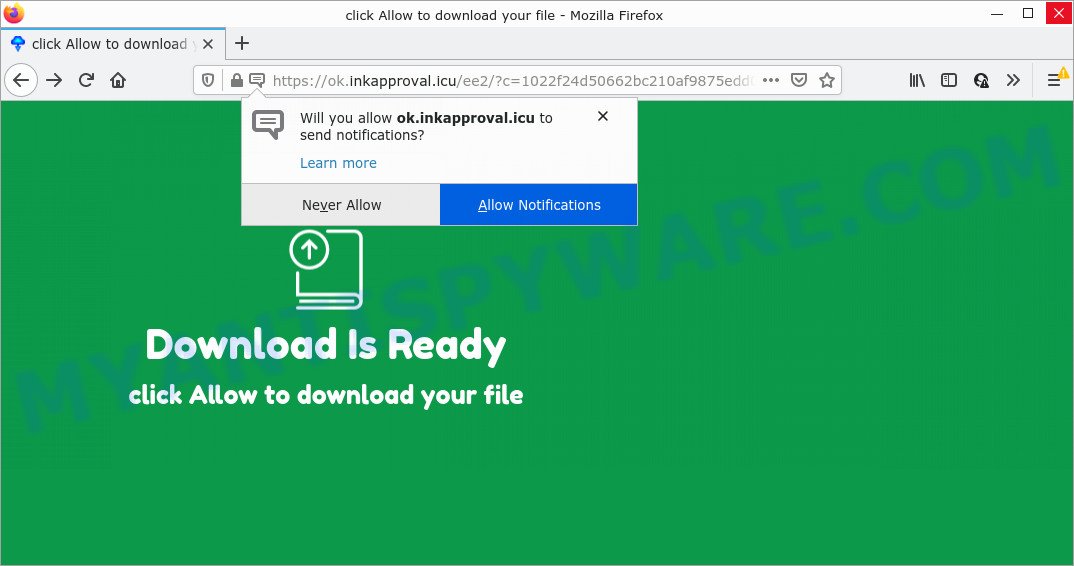
Ok.inkapproval.icu is a deceptive site that displays the message ‘Click Allow to’ download a file, (enable Flash Player, access the content of the web-page, connect to the Internet, watch a video), asking the user to subscribe to its notifications. If you click on the ‘Allow’ button, then your web-browser will be configured to display intrusive advertisements on your desktop, even when you are not using the internet browser.

Threat Summary
| Name | Ok.inkapproval.icu popup |
| Type | browser notification spam, spam push notifications, pop-up virus |
| Distribution | adware, suspicious pop-up ads, potentially unwanted apps, social engineering attack |
| Symptoms |
|
| Removal | Ok.inkapproval.icu removal guide |
How does your personal computer get infected with Ok.inkapproval.icu pop ups
These Ok.inkapproval.icu popups are caused by misleading advertisements on the web-pages you visit or adware software. Adware presents unwanted advertisements on your web-browser. Some of these advertisements are scams or fake ads developed to trick you. Even the harmless advertisements can become really irritating. Adware software can be installed unintentionally and without you knowing about it, when you open email attachments, install free applications.
Adware gets on computers along with some freeware. So always read carefully the installation screens, disclaimers, ‘Terms of Use’ and ‘Software license’ appearing during the install process. Additionally pay attention for additional programs that are being installed along with the main program. Ensure that you unchecked all of them! Also, run an ad blocker program that will allow to stop dubious and illegitimate web pages.
Remove Ok.inkapproval.icu notifications from web browsers
If you’ve clicked the “Allow” button in the Ok.inkapproval.icu popup and gave a notification permission, you should delete this notification permission first from your web browser settings. To remove the Ok.inkapproval.icu permission to send push notifications to your computer, perform the following steps. These steps are for Windows, Mac OS and Android.
|
|
|
|
|
|
How to remove Ok.inkapproval.icu pop-ups (removal instructions)
There are several steps to removing the adware software that causes Ok.inkapproval.icu pop ups in your browser, because it installs itself so deeply into Microsoft Windows. You need to uninstall all suspicious and unknown programs, then remove harmful addons from the Microsoft Edge, IE, Firefox and Google Chrome and other browsers you’ve installed. Finally, you need to reset your browser settings to delete any changes the adware software has made, and then check your device with Zemana Anti Malware (ZAM), MalwareBytes Free or HitmanPro to ensure the adware is fully removed. It will take a while.
To remove Ok.inkapproval.icu pop ups, complete the following steps:
- Remove Ok.inkapproval.icu notifications from web browsers
- How to manually get rid of Ok.inkapproval.icu
- Automatic Removal of Ok.inkapproval.icu popup advertisements
- Stop Ok.inkapproval.icu pop-up advertisements
How to manually get rid of Ok.inkapproval.icu
Most adware can be removed manually, without the use of antivirus or other removal tools. The manual steps below will allow you remove Ok.inkapproval.icu advertisements step by step. Although each of the steps is easy and does not require special knowledge, but you are not sure that you can complete them, then use the free utilities, a list of which is given below.
Delete questionable programs using MS Windows Control Panel
First of all, check the list of installed apps on your device and remove all unknown and newly added apps. If you see an unknown program with incorrect spelling or varying capital letters, it have most likely been installed by malware and you should clean it off first with malware removal utility such as Zemana AntiMalware (ZAM).
Windows 8, 8.1, 10
First, click the Windows button
Windows XP, Vista, 7
First, click “Start” and select “Control Panel”.
It will open the Windows Control Panel as displayed on the image below.

Next, click “Uninstall a program” ![]()
It will show a list of all apps installed on your computer. Scroll through the all list, and delete any dubious and unknown software. To quickly find the latest installed apps, we recommend sort programs by date in the Control panel.
Get rid of Ok.inkapproval.icu advertisements from Mozilla Firefox
If Firefox settings are hijacked by the adware, your web-browser shows unwanted pop up advertisements, then ‘Reset Mozilla Firefox’ could solve these problems. Keep in mind that resetting your internet browser will not remove your history, bookmarks, passwords, and other saved data.
Start the Firefox and click the menu button (it looks like three stacked lines) at the top right of the browser screen. Next, press the question-mark icon at the bottom of the drop-down menu. It will display the slide-out menu.

Select the “Troubleshooting information”. If you’re unable to access the Help menu, then type “about:support” in your address bar and press Enter. It bring up the “Troubleshooting Information” page similar to the one below.

Click the “Refresh Firefox” button at the top right of the Troubleshooting Information page. Select “Refresh Firefox” in the confirmation dialog box. The Mozilla Firefox will start a process to fix your problems that caused by the Ok.inkapproval.icu adware software. After, it is done, press the “Finish” button.
Remove Ok.inkapproval.icu pop up advertisements from Google Chrome
If you have adware problem or the Chrome is running slow, then reset Chrome settings can help you. In the steps below we’ll show you a solution to reset your Chrome settings to original state without reinstall. This will also help to delete Ok.inkapproval.icu pop-up advertisements from your browser.

- First run the Chrome and press Menu button (small button in the form of three dots).
- It will display the Google Chrome main menu. Choose More Tools, then click Extensions.
- You’ll see the list of installed extensions. If the list has the add-on labeled with “Installed by enterprise policy” or “Installed by your administrator”, then complete the following guide: Remove Chrome extensions installed by enterprise policy.
- Now open the Google Chrome menu once again, click the “Settings” menu.
- You will see the Chrome’s settings page. Scroll down and click “Advanced” link.
- Scroll down again and click the “Reset” button.
- The Google Chrome will show the reset profile settings page as on the image above.
- Next click the “Reset” button.
- Once this process is finished, your internet browser’s search engine by default, startpage and newtab page will be restored to their original defaults.
- To learn more, read the article How to reset Chrome settings to default.
Delete Ok.inkapproval.icu pop ups from Internet Explorer
If you find that Microsoft Internet Explorer web-browser settings such as homepage, search engine by default and new tab had been changed by adware related to the Ok.inkapproval.icu advertisements, then you may return your settings, via the reset web browser procedure.
First, run the Microsoft Internet Explorer. Next, press the button in the form of gear (![]() ). It will display the Tools drop-down menu, click the “Internet Options” as shown below.
). It will display the Tools drop-down menu, click the “Internet Options” as shown below.

In the “Internet Options” window click on the Advanced tab, then click the Reset button. The Internet Explorer will show the “Reset Internet Explorer settings” window like below. Select the “Delete personal settings” check box, then click “Reset” button.

You will now need to restart your computer for the changes to take effect.
Automatic Removal of Ok.inkapproval.icu popup advertisements
We’ve compiled some of the best adware removing tools which can be used to look for and get rid of Ok.inkapproval.icu popups , undesired web browser extensions and potentially unwanted applications.
Remove Ok.inkapproval.icu popup advertisements with Zemana Free
Zemana Anti Malware (ZAM) is a malicious software scanner that is very useful for detecting and removing adware that causes Ok.inkapproval.icu pop-ups in your browser. The steps below will explain how to download, install, and use Zemana Anti Malware (ZAM) to scan and remove malware, spyware, adware, PUPs, browser hijackers from your personal computer for free.
Download Zemana Free on your MS Windows Desktop from the following link.
164750 downloads
Author: Zemana Ltd
Category: Security tools
Update: July 16, 2019
After downloading is finished, launch it and follow the prompts. Once installed, the Zemana Anti-Malware will try to update itself and when this process is done, click the “Scan” button to begin scanning your personal computer for the adware that causes the unwanted Ok.inkapproval.icu popup advertisements.

While the Zemana Anti Malware utility is checking, you may see how many objects it has identified as being affected by malicious software. All detected threats will be marked. You can remove them all by simply click “Next” button.

The Zemana Free will delete adware software that causes pop ups.
Get rid of Ok.inkapproval.icu advertisements and malicious extensions with HitmanPro
Hitman Pro is a portable tool that detects and removes unwanted applications such as hijackers, adware, toolbars, other web browser extensions and other malicious software. It scans your PC for adware software that causes Ok.inkapproval.icu advertisements and creates a list of threats marked for removal. Hitman Pro will only erase those undesired apps that you wish to be removed.
HitmanPro can be downloaded from the following link. Save it on your Desktop.
When the downloading process is complete, open the file location and double-click the HitmanPro icon. It will launch the Hitman Pro tool. If the User Account Control prompt will ask you want to start the application, press Yes button to continue.

Next, click “Next” to perform a system scan for the adware software responsible for Ok.inkapproval.icu pop ups. A system scan can take anywhere from 5 to 30 minutes, depending on your computer. When a malicious software, adware software or PUPs are found, the count of the security threats will change accordingly.

When finished, you may check all items found on your PC system as shown below.

Next, you need to click “Next” button. It will display a prompt, press the “Activate free license” button. The HitmanPro will remove adware that causes Ok.inkapproval.icu pop-ups in your web browser. When that process is done, the tool may ask you to reboot your PC system.
Use MalwareBytes Anti Malware (MBAM) to get rid of Ok.inkapproval.icu popup advertisements
We recommend using the MalwareBytes Free. You may download and install MalwareBytes Anti Malware to look for adware and thereby remove Ok.inkapproval.icu pop-up ads from your internet browsers. When installed and updated, this free malicious software remover automatically finds and removes all threats exist on the PC system.

- Visit the following page to download the latest version of MalwareBytes Anti Malware (MBAM) for MS Windows. Save it on your Desktop.
Malwarebytes Anti-malware
327016 downloads
Author: Malwarebytes
Category: Security tools
Update: April 15, 2020
- At the download page, click on the Download button. Your web browser will show the “Save as” dialog box. Please save it onto your Windows desktop.
- After downloading is complete, please close all programs and open windows on your device. Double-click on the icon that’s named MBSetup.
- This will launch the Setup wizard of MalwareBytes Free onto your PC. Follow the prompts and do not make any changes to default settings.
- When the Setup wizard has finished installing, the MalwareBytes Free will open and open the main window.
- Further, press the “Scan” button to look for adware that causes Ok.inkapproval.icu ads in your web-browser. This process can take quite a while, so please be patient. While the utility is scanning, you can see how many objects and files has already scanned.
- When that process is finished, it will show the Scan Results.
- Next, you need to click the “Quarantine” button. When the cleaning process is done, you may be prompted to reboot the computer.
- Close the AntiMalware and continue with the next step.
Video instruction, which reveals in detail the steps above.
Stop Ok.inkapproval.icu pop-up advertisements
We suggest to install an adblocker program that can block Ok.inkapproval.icu and other unwanted web-sites. The ad-blocker utility such as AdGuard is a program that basically removes advertising from the Internet and blocks access to malicious web sites. Moreover, security experts says that using ad-blocker apps is necessary to stay safe when surfing the Internet.
AdGuard can be downloaded from the following link. Save it to your Desktop.
26828 downloads
Version: 6.4
Author: © Adguard
Category: Security tools
Update: November 15, 2018
After downloading it, double-click the downloaded file to start it. The “Setup Wizard” window will show up on the computer screen as shown in the following example.

Follow the prompts. AdGuard will then be installed and an icon will be placed on your desktop. A window will show up asking you to confirm that you want to see a quick tutorial as shown below.

Click “Skip” button to close the window and use the default settings, or click “Get Started” to see an quick guide which will assist you get to know AdGuard better.
Each time, when you run your computer, AdGuard will run automatically and stop undesired advertisements, block Ok.inkapproval.icu, as well as other malicious or misleading websites. For an overview of all the features of the program, or to change its settings you can simply double-click on the AdGuard icon, that is located on your desktop.
To sum up
After completing the few simple steps outlined above, your personal computer should be clean from this adware and other malicious software. The Internet Explorer, Firefox, Microsoft Edge and Chrome will no longer display intrusive Ok.inkapproval.icu website when you surf the Net. Unfortunately, if the few simple steps does not help you, then you have caught a new adware software, and then the best way – ask for help.
Please create a new question by using the “Ask Question” button in the Questions and Answers. Try to give us some details about your problems, so we can try to help you more accurately. Wait for one of our trained “Security Team” or Site Administrator to provide you with knowledgeable assistance tailored to your problem with the intrusive Ok.inkapproval.icu pop ups.




















