What is Othemyinetere.space?
Othemyinetere.space is a website which uses social engineering techniques to trick people into subscribing to push notifications. Scammers use push notifications to bypass popup blocker and therefore show a huge number of unwanted adverts. These ads are used to promote dubious browser extensions, prize & lottery scams, fake downloads, and adult web-pages.
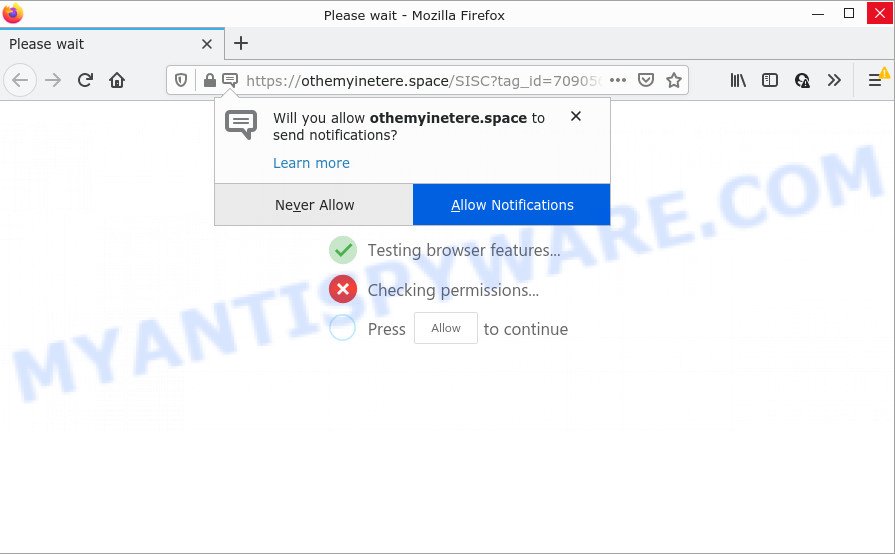
Othemyinetere.space is a deceptive site that delivers a message stating that you should click ‘Allow’ button in order to watch a video, connect to the Internet, enable Flash Player, download a file, access the content of the web site, and so on. If you click on the ‘Allow’ button, this web-site starts sending notifications on your screen. You will see the pop up adverts even when the web browser is closed.

Threat Summary
| Name | Othemyinetere.space popup |
| Type | browser notification spam, spam push notifications, pop-up virus |
| Distribution | adware, social engineering attack, malicious pop-up advertisements, potentially unwanted software |
| Symptoms |
|
| Removal | Othemyinetere.space removal guide |
How did you get infected with Othemyinetere.space pop ups
These Othemyinetere.space pop ups are caused by misleading ads on the webpages you visit or adware. Adware is something that created in order to display third-party advertisements to the user without asking permission. Adware software takes control of browsers and redirects them to unwanted and scam pages such as Othemyinetere.space every time you surf the Web. Adware can end up on your PC in various methods. In many cases is when you download free software and forget to uncheck the box for the third-party apps installation.
Most often, adware software gets on your PC as a part of the installers from file sharing websites. So, install a freeware is a a good chance that you will find a bundled adware software. If you don’t know how to avoid it, then use a simple trick. During the install, choose the Custom or Advanced setup type. Next, click ‘Decline’ button and clear all checkboxes on offers that ask you to install additional software. Moreover, please carefully read Term of use and User agreement before installing any apps.
Remove Othemyinetere.space notifications from internet browsers
If you’re getting notifications from the Othemyinetere.space or another intrusive website, you’ll have previously pressed the ‘Allow’ button. Below we’ll teach you how to turn them off.
|
|
|
|
|
|
How to remove Othemyinetere.space popup ads from Chrome, Firefox, IE, Edge
In the steps below we will have a look at the adware and how to remove Othemyinetere.space from Firefox, IE, Google Chrome and Edge browsers for MS Windows OS, natively or by using a few free removal utilities. Read it once, after doing so, please bookmark this page (or open it on your smartphone) as you may need to close your internet browser or reboot your device.
To remove Othemyinetere.space pop ups, use the steps below:
- Remove Othemyinetere.space notifications from internet browsers
- How to remove Othemyinetere.space pop-up advertisements without any software
- Automatic Removal of Othemyinetere.space popup ads
- Stop Othemyinetere.space pop-up advertisements
How to remove Othemyinetere.space pop-up advertisements without any software
In most cases, it is possible to manually delete Othemyinetere.space popups. This method does not involve the use of any tricks or removal tools. You just need to restore the normal settings of the PC and web browser. This can be done by following a few simple steps below. If you want to quickly delete Othemyinetere.space advertisements, as well as perform a full scan of your PC system, we recommend that you run adware removal utilities, which are listed below.
Removing the Othemyinetere.space, check the list of installed programs first
First, go to Microsoft Windows Control Panel and remove questionable programs, all programs you don’t remember installing. It is important to pay the most attention to apps you installed just before Othemyinetere.space pop ups appeared on your web browser. If you do not know what a program does, look for the answer on the Internet.
Make sure you have closed all internet browsers and other programs. Next, remove any unwanted and suspicious programs from your Control panel.
Windows 10, 8.1, 8
Now, click the Windows button, type “Control panel” in search and press Enter. Choose “Programs and Features”, then “Uninstall a program”.

Look around the entire list of programs installed on your personal computer. Most likely, one of them is the adware that causes multiple unwanted pop ups. Choose the questionable application or the program that name is not familiar to you and uninstall it.
Windows Vista, 7
From the “Start” menu in MS Windows, choose “Control Panel”. Under the “Programs” icon, select “Uninstall a program”.

Choose the suspicious or any unknown programs, then click “Uninstall/Change” button to remove this unwanted application from your computer.
Windows XP
Click the “Start” button, select “Control Panel” option. Click on “Add/Remove Programs”.

Choose an unwanted program, then click “Change/Remove” button. Follow the prompts.
Remove Othemyinetere.space advertisements from Google Chrome
The adware can change your Chrome settings without your knowledge. You may see an unwanted web-page as your search provider or start page, additional add-ons and toolbars. Reset Google Chrome internet browser will allow you to delete Othemyinetere.space advertisements and reset the unwanted changes caused by adware software. Keep in mind that resetting your browser will not remove your history, bookmarks, passwords, and other saved data.
First open the Chrome. Next, click the button in the form of three horizontal dots (![]() ).
).
It will open the Google Chrome menu. Choose More Tools, then press Extensions. Carefully browse through the list of installed extensions. If the list has the add-on signed with “Installed by enterprise policy” or “Installed by your administrator”, then complete the following steps: Remove Chrome extensions installed by enterprise policy.
Open the Chrome menu once again. Further, press the option called “Settings”.

The web browser will show the settings screen. Another way to show the Google Chrome’s settings – type chrome://settings in the browser adress bar and press Enter
Scroll down to the bottom of the page and click the “Advanced” link. Now scroll down until the “Reset” section is visible, as displayed below and click the “Reset settings to their original defaults” button.

The Google Chrome will show the confirmation prompt like the one below.

You need to confirm your action, click the “Reset” button. The browser will launch the procedure of cleaning. Once it is done, the browser’s settings including default search engine, start page and newtab back to the values which have been when the Chrome was first installed on your PC.
Remove Othemyinetere.space from Mozilla Firefox by resetting browser settings
This step will allow you get rid of Othemyinetere.space pop-up ads, third-party toolbars, disable malicious extensions and revert back your default start page, newtab page and search provider settings.
Press the Menu button (looks like three horizontal lines), and click the blue Help icon located at the bottom of the drop down menu such as the one below.

A small menu will appear, click the “Troubleshooting Information”. On this page, click “Refresh Firefox” button as displayed in the figure below.

Follow the onscreen procedure to return your Firefox browser settings to their default state.
Remove Othemyinetere.space pop-up ads from Internet Explorer
In order to recover all browser startpage, search engine by default and new tab you need to reset the Microsoft Internet Explorer to the state, that was when the Microsoft Windows was installed on your computer.
First, open the Internet Explorer. Next, press the button in the form of gear (![]() ). It will show the Tools drop-down menu, press the “Internet Options” as shown on the image below.
). It will show the Tools drop-down menu, press the “Internet Options” as shown on the image below.

In the “Internet Options” window click on the Advanced tab, then press the Reset button. The Internet Explorer will open the “Reset Internet Explorer settings” window as displayed in the following example. Select the “Delete personal settings” check box, then press “Reset” button.

You will now need to reboot your computer for the changes to take effect.
Automatic Removal of Othemyinetere.space popup ads
Using a malware removal utility to locate and remove adware hiding on your computer is probably the simplest method to get rid of the Othemyinetere.space pop up ads. We suggests the Zemana Anti Malware program for Windows personal computers. HitmanPro and MalwareBytes Anti Malware are other anti-malware tools for Windows that offers a free malicious software removal.
How to get rid of Othemyinetere.space pop-up advertisements with Zemana Anti Malware (ZAM)
Zemana Free is a malicious software removal utility developed for Windows. This utility will allow you get rid of Othemyinetere.space advertisements, various types of malware (including hijackers and potentially unwanted apps) from your computer. It has simple and user friendly interface. While the Zemana Free does its job, your device will run smoothly.
- Installing the Zemana Anti Malware is simple. First you’ll need to download Zemana Anti Malware from the following link.
Zemana AntiMalware
164818 downloads
Author: Zemana Ltd
Category: Security tools
Update: July 16, 2019
- Once you have downloaded the setup file, make sure to double click on the Zemana.AntiMalware.Setup. This would start the Zemana installation on your computer.
- Select setup language and click ‘OK’ button.
- On the next screen ‘Setup Wizard’ simply click the ‘Next’ button and follow the prompts.

- Finally, once the install is finished, Zemana Anti-Malware will open automatically. Else, if doesn’t then double-click on the Zemana Free icon on your desktop.
- Now that you have successfully install Zemana Free, let’s see How to use Zemana Anti Malware (ZAM) to remove Othemyinetere.space popup ads from your computer.
- After you have opened the Zemana AntiMalware (ZAM), you’ll see a window as displayed in the figure below, just click ‘Scan’ button to begin checking your PC system for the adware.

- Now pay attention to the screen while Zemana scans your PC system.

- When the scan is done, you’ll be shown the list of all detected threats on your PC. Review the results once the tool has finished the system scan. If you think an entry should not be quarantined, then uncheck it. Otherwise, simply click ‘Next’ button.

- Zemana may require a reboot device in order to complete the Othemyinetere.space pop up advertisements removal process.
- If you want to completely delete adware from your PC system, then click ‘Quarantine’ icon, select all malicious software, adware, potentially unwanted programs and other items and press Delete.
- Restart your computer to complete the adware removal procedure.
Delete Othemyinetere.space pop up advertisements and harmful extensions with HitmanPro
HitmanPro is a free removal utility which can scan your PC system for a wide range of security threats like malware, adwares, PUPs as well as adware related to the Othemyinetere.space advertisements. It will perform a deep scan of your PC including hard drives and Windows registry. When a malicious software is found, it will help you to get rid of all detected threats from your device with a simple click.

- Download Hitman Pro on your PC system from the following link.
- Once the downloading process is finished, double click the HitmanPro icon. Once this utility is started, click “Next” button to perform a system scan with this utility for the adware that causes Othemyinetere.space pop-up advertisements. A scan may take anywhere from 10 to 30 minutes, depending on the count of files on your personal computer and the speed of your PC system. During the scan HitmanPro will scan for threats exist on your computer.
- After the system scan is done, the results are displayed in the scan report. Once you’ve selected what you wish to delete from your computer click “Next” button. Now click the “Activate free license” button to start the free 30 days trial to get rid of all malware found.
Run MalwareBytes Anti Malware to get rid of Othemyinetere.space pop-up advertisements
If you’re having problems with Othemyinetere.space pop up ads removal, then check out MalwareBytes. This is a tool that can help clean up your computer and improve your speeds for free. Find out more below.
First, please go to the following link, then press the ‘Download’ button in order to download the latest version of MalwareBytes Anti-Malware (MBAM).
327076 downloads
Author: Malwarebytes
Category: Security tools
Update: April 15, 2020
Once downloading is complete, close all apps and windows on your device. Open a directory in which you saved it. Double-click on the icon that’s named MBSetup as on the image below.
![]()
When the installation starts, you will see the Setup wizard that will help you setup Malwarebytes on your personal computer.

Once installation is complete, you will see window as shown on the screen below.

Now click the “Scan” button to perform a system scan with this tool for the adware software related to the Othemyinetere.space ads. This procedure may take quite a while, so please be patient. While the MalwareBytes Anti-Malware program is checking, you can see count of objects it has identified as threat.

Once that process is finished, MalwareBytes AntiMalware (MBAM) will open you the results. Once you have selected what you want to remove from your PC system click “Quarantine” button.

The Malwarebytes will now remove adware software that causes Othemyinetere.space ads and move the selected items to the Quarantine. When disinfection is complete, you may be prompted to reboot your device.

The following video explains guide on how to delete hijacker, adware and other malware with MalwareBytes Anti Malware (MBAM).
Stop Othemyinetere.space pop-up advertisements
If you want to remove annoying ads, web browser redirects and pop ups, then install an adblocker program such as AdGuard. It can block Othemyinetere.space, advertisements, pop ups and block web sites from tracking your online activities when using the MS Edge, Mozilla Firefox, Chrome and Microsoft Internet Explorer. So, if you like browse the Web, but you do not like intrusive advertisements and want to protect your computer from malicious web-sites, then the AdGuard is your best choice.
- Download AdGuard on your Microsoft Windows Desktop from the link below.
Adguard download
26848 downloads
Version: 6.4
Author: © Adguard
Category: Security tools
Update: November 15, 2018
- When the downloading process is done, start the downloaded file. You will see the “Setup Wizard” program window. Follow the prompts.
- After the setup is done, click “Skip” to close the install application and use the default settings, or press “Get Started” to see an quick tutorial that will allow you get to know AdGuard better.
- In most cases, the default settings are enough and you do not need to change anything. Each time, when you run your device, AdGuard will launch automatically and stop unwanted advertisements, block Othemyinetere.space, as well as other harmful or misleading web pages. For an overview of all the features of the program, or to change its settings you can simply double-click on the icon named AdGuard, which is located on your desktop.
To sum up
Now your computer should be free of the adware that causes Othemyinetere.space pop-ups in your web-browser. We suggest that you keep Zemana (to periodically scan your computer for new adwares and other malware) and AdGuard (to help you stop annoying pop ups and malicious webpages). Moreover, to prevent any adware software, please stay clear of unknown and third party applications, make sure that your antivirus program, turn on the option to scan for potentially unwanted programs.
If you need more help with Othemyinetere.space pop-up ads related issues, go to here.






















