What is News-cimase.cc?
News-cimase.cc is a website which uses social engineering to deceive you and other unsuspecting users into accepting push notifications via the web browser. Although push notifications cannot harm you directly, scammers use them to display annoying ads, promote fake downloads, and encourage users to visit misleading web-sites.
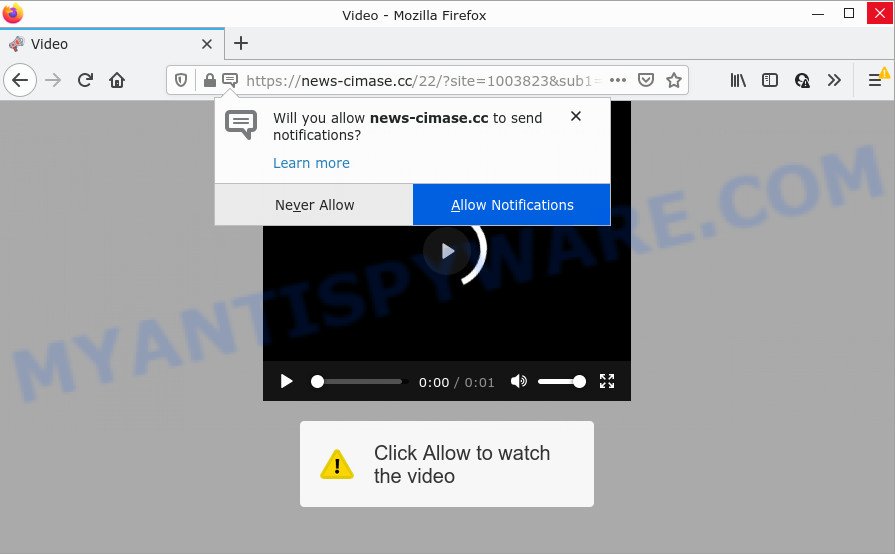
News-cimase.cc is a misleading site that shows ‘Show notifications’ prompt that attempts to get you to press the ‘Allow’ button to subscribe to its notifications. If you click on ALLOW, this web site starts sending notifications on the browser screen. You will see the pop-up ads even when the browser is closed.

Threat Summary
| Name | News-cimase.cc pop up |
| Type | spam push notifications, browser notification spam, pop-up virus |
| Distribution | PUPs, social engineering attack, adware, malicious popup advertisements |
| Symptoms |
|
| Removal | News-cimase.cc removal guide |
How did you get infected with News-cimase.cc pop-ups
Some research has shown that users can be redirected to News-cimase.cc from suspicious ads or by PUPs and adware software. Adware is considered by many to be synonymous with ‘malware’. It’s a malicious program which presents unwanted advertisements to computer users. Some examples include popup ads, various offers and deals or unclosable windows. Adware software can be installed onto your PC system via infected websites, when you open email attachments, anytime you download and install free applications.
The majority of adware gets on computers together with free programs or even paid applications that users can easily download online. The installers of such applications, most commonly, clearly indicate that they will install third-party apps. The option is given to users to block the setup of any third-party software. So, in order to avoid the installation of any adware software: read all disclaimers and install screens very carefully, choose only Custom or Advanced setup type and disable all third-party applications in which you are unsure.
Remove News-cimase.cc notifications from web-browsers
If you are in situation where you don’t want to see notifications from the News-cimase.cc web site. In this case, you can turn off web notifications for your browser in Microsoft Windows/Apple Mac/Android. Find your browser in the list below, follow step-by-step guidance to remove browser permissions to show push notifications.
|
|
|
|
|
|
How to remove News-cimase.cc popup advertisements (removal tutorial)
There are a few solutions that can be used to remove News-cimase.cc popup advertisements. But, not all potentially unwanted software like this adware can be completely uninstalled using only manual solutions. In most cases you’re not able to uninstall any adware utilizing standard Windows options. In order to remove News-cimase.cc popup advertisements you need complete a few manual steps and run reliable removal utilities. Most security experts states that Zemana, MalwareBytes AntiMalware (MBAM) or HitmanPro tools are a right choice. These free applications are able to scan for and delete News-cimase.cc popup advertisements from your device and return your internet browser settings to defaults.
To remove News-cimase.cc pop ups, follow the steps below:
- Remove News-cimase.cc notifications from web-browsers
- How to delete News-cimase.cc pop-up ads without any software
- Automatic Removal of News-cimase.cc ads
- Stop News-cimase.cc pop-ups
How to delete News-cimase.cc pop-up ads without any software
Looking for a way to delete News-cimase.cc pop-up advertisements manually without downloading any software? Then this section of the post is just for you. Below are some simple steps you can take. Performing these steps requires basic knowledge of web-browser and Microsoft Windows setup. If you are not sure that you can follow them, it is better to use free apps listed below that can allow you delete News-cimase.cc ads.
Uninstall adware software through the Microsoft Windows Control Panel
The best way to begin the PC system cleanup is to delete unknown and questionable software. Using the Windows Control Panel you can do this quickly and easily. This step, in spite of its simplicity, should not be ignored, because the removing of unneeded apps can clean up the Edge, Chrome, Internet Explorer and Firefox from popups, hijackers and so on.
Press Windows button ![]() , then click Search
, then click Search ![]() . Type “Control panel”and press Enter. If you using Windows XP or Windows 7, then click “Start” and select “Control Panel”. It will open the Windows Control Panel such as the one below.
. Type “Control panel”and press Enter. If you using Windows XP or Windows 7, then click “Start” and select “Control Panel”. It will open the Windows Control Panel such as the one below.

Further, click “Uninstall a program” ![]()
It will display a list of all programs installed on your PC. Scroll through the all list, and remove any dubious and unknown applications.
Remove News-cimase.cc ads from Google Chrome
Reset Chrome settings will remove News-cimase.cc pop-ups from internet browser and disable malicious plugins. It will also clear cached and temporary data (cookies, site data and content). It’ll save your personal information such as saved passwords, bookmarks, auto-fill data and open tabs.

- First, start the Chrome and click the Menu icon (icon in the form of three dots).
- It will open the Google Chrome main menu. Select More Tools, then press Extensions.
- You’ll see the list of installed add-ons. If the list has the addon labeled with “Installed by enterprise policy” or “Installed by your administrator”, then complete the following steps: Remove Chrome extensions installed by enterprise policy.
- Now open the Google Chrome menu once again, click the “Settings” menu.
- Next, press “Advanced” link, that located at the bottom of the Settings page.
- On the bottom of the “Advanced settings” page, click the “Reset settings to their original defaults” button.
- The Chrome will display the reset settings prompt as shown on the image above.
- Confirm the web browser’s reset by clicking on the “Reset” button.
- To learn more, read the article How to reset Google Chrome settings to default.
Remove News-cimase.cc from Firefox by resetting internet browser settings
The Mozilla Firefox reset will remove redirects to annoying News-cimase.cc website, modified preferences, extensions and security settings. However, your saved bookmarks and passwords will not be lost. This will not affect your history, passwords, bookmarks, and other saved data.
Launch the Mozilla Firefox and click the menu button (it looks like three stacked lines) at the top right of the web-browser screen. Next, click the question-mark icon at the bottom of the drop-down menu. It will open the slide-out menu.

Select the “Troubleshooting information”. If you are unable to access the Help menu, then type “about:support” in your address bar and press Enter. It bring up the “Troubleshooting Information” page as on the image below.

Click the “Refresh Firefox” button at the top right of the Troubleshooting Information page. Select “Refresh Firefox” in the confirmation prompt. The Firefox will start a process to fix your problems that caused by the News-cimase.cc adware. After, it is complete, click the “Finish” button.
Remove News-cimase.cc ads from Internet Explorer
If you find that Microsoft Internet Explorer browser settings like default search engine, startpage and newtab page had been replaced by adware that causes multiple unwanted popups, then you may restore your settings, via the reset browser procedure.
First, run the Internet Explorer, click ![]() ) button. Next, click “Internet Options” as on the image below.
) button. Next, click “Internet Options” as on the image below.

In the “Internet Options” screen select the Advanced tab. Next, press Reset button. The Internet Explorer will show the Reset Internet Explorer settings dialog box. Select the “Delete personal settings” check box and click Reset button.

You will now need to restart your personal computer for the changes to take effect. It will remove adware software related to the News-cimase.cc pop-up advertisements, disable malicious and ad-supported web browser’s extensions and restore the Internet Explorer’s settings like search engine, new tab page and homepage to default state.
Automatic Removal of News-cimase.cc ads
Malware removal tools are pretty effective when you think your personal computer is hijacked by adware. Below we will discover best tools which can delete adware and News-cimase.cc pop-ups from your computer and web-browser.
Run Zemana AntiMalware to remove News-cimase.cc pop ups
You can download and use the Zemana for free. This antimalware tool will scan all the registry items and files in your PC along with the system settings and web-browser extensions. If it finds any malware, adware or malicious extension that is responsible for redirecting your web browser to News-cimase.cc website then the Zemana will get rid of them from your device completely.
Installing the Zemana Free is simple. First you’ll need to download Zemana by clicking on the link below. Save it to your Desktop.
164814 downloads
Author: Zemana Ltd
Category: Security tools
Update: July 16, 2019
After downloading is finished, launch it and follow the prompts. Once installed, the Zemana Anti Malware will try to update itself and when this procedure is finished, click the “Scan” button . Zemana Anti Malware application will scan through the whole personal computer for the adware responsible for News-cimase.cc pop-up advertisements.

This process can take some time, so please be patient. While the Zemana Anti Malware (ZAM) is scanning, you may see how many objects it has identified either as being malicious software. Next, you need to click “Next” button.

The Zemana AntiMalware (ZAM) will get rid of adware related to the News-cimase.cc pop-ups and move the selected items to the program’s quarantine.
Remove News-cimase.cc popups and malicious extensions with Hitman Pro
The Hitman Pro utility is free (30 day trial) and easy to use. It can scan and delete malware, PUPs and adware software in Google Chrome, Microsoft Edge, Microsoft Internet Explorer and Mozilla Firefox web browsers and thereby get rid of all annoying News-cimase.cc pop-up ads. HitmanPro is powerful enough to find and remove harmful registry entries and files that are hidden on the PC system.
Download Hitman Pro on your personal computer from the link below.
After downloading is done, open the folder in which you saved it and double-click the Hitman Pro icon. It will start the HitmanPro utility. If the User Account Control dialog box will ask you want to open the application, click Yes button to continue.

Next, press “Next” to begin checking your PC for the adware software which causes the annoying News-cimase.cc pop-ups. A scan can take anywhere from 10 to 30 minutes, depending on the number of files on your personal computer and the speed of your PC system. During the scan HitmanPro will find threats present on your computer.

As the scanning ends, the results are displayed in the scan report such as the one below.

Next, you need to click “Next” button. It will open a dialog box, click the “Activate free license” button. The Hitman Pro will start to delete adware that causes multiple intrusive pop ups. Once finished, the tool may ask you to restart your device.
Remove News-cimase.cc popup advertisements with MalwareBytes
We advise using the MalwareBytes AntiMalware (MBAM). You can download and install MalwareBytes Anti Malware to find adware and thereby get rid of News-cimase.cc pop ups from your web-browsers. When installed and updated, this free malware remover automatically detects and deletes all threats exist on the PC.

Download MalwareBytes Free on your MS Windows Desktop by clicking on the link below.
327071 downloads
Author: Malwarebytes
Category: Security tools
Update: April 15, 2020
When the downloading process is finished, run it and follow the prompts. Once installed, the MalwareBytes will try to update itself and when this process is complete, click the “Scan” button to perform a system scan for the adware that causes News-cimase.cc advertisements in your web browser. This process may take quite a while, so please be patient. While the MalwareBytes Anti-Malware (MBAM) tool is scanning, you can see count of objects it has identified as being affected by malware. You may delete items (move to Quarantine) by simply click “Quarantine” button.
The MalwareBytes Free is a free program that you can use to remove all detected folders, files, services, registry entries and so on. To learn more about this malicious software removal tool, we advise you to read and follow the few simple steps or the video guide below.
Stop News-cimase.cc pop-ups
By installing an adblocker program like AdGuard, you’re able to block News-cimase.cc, autoplaying video ads and get rid of a lot of distracting and unwanted ads on web sites.
- First, click the link below, then press the ‘Download’ button in order to download the latest version of AdGuard.
Adguard download
26843 downloads
Version: 6.4
Author: © Adguard
Category: Security tools
Update: November 15, 2018
- After the download is done, run the downloaded file. You will see the “Setup Wizard” program window. Follow the prompts.
- Once the installation is done, click “Skip” to close the installation application and use the default settings, or press “Get Started” to see an quick tutorial that will help you get to know AdGuard better.
- In most cases, the default settings are enough and you do not need to change anything. Each time, when you launch your computer, AdGuard will launch automatically and stop undesired advertisements, block News-cimase.cc, as well as other harmful or misleading websites. For an overview of all the features of the application, or to change its settings you can simply double-click on the icon called AdGuard, that may be found on your desktop.
To sum up
Once you’ve done the tutorial shown above, your computer should be free from adware related to the News-cimase.cc advertisements and other malware. The IE, MS Edge, Mozilla Firefox and Chrome will no longer redirect you to various unwanted websites similar to News-cimase.cc. Unfortunately, if the step-by-step guide does not help you, then you have caught a new adware, and then the best way – ask for help here.


















