What is News-yuhuba.cc?
There are many scam websites on the Internet and News-yuhuba.cc is one of them. It is a dubious site which uses social engineering methods to deceive computer users into accepting push notifications via the internet browser. Scammers use push notifications to bypass pop up blocker and therefore show lots of unwanted adverts. These advertisements are used to promote suspicious internet browser extensions, fake prizes scams, adware software bundles, and adult web sites.
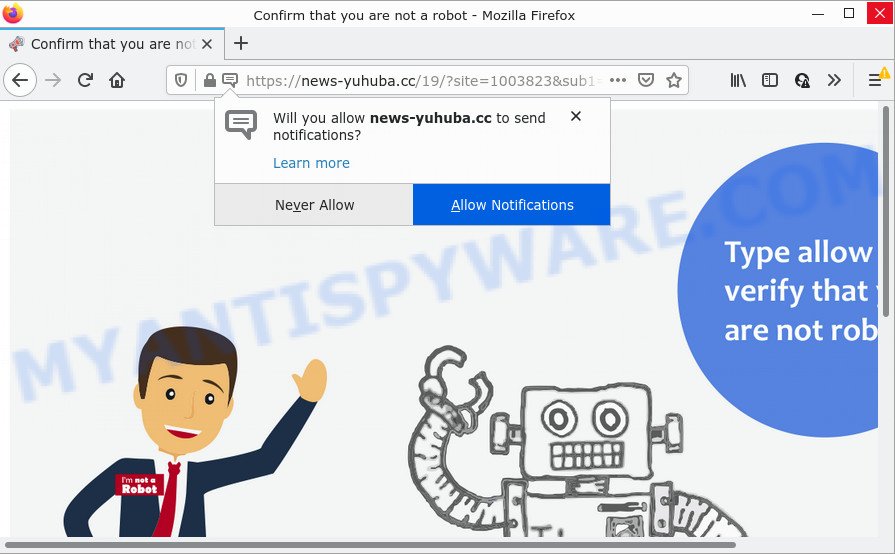
When you visit the News-yuhuba.cc website you will be greeted with a fake message which asks whether you want to agree to them or not. Your options will be ‘Block’ and ‘Allow’. Once you click the ‘Allow’ button, then your internet browser will be configured to display pop-up advertisements in the lower right corner of Windows or Mac.

Threat Summary
| Name | News-yuhuba.cc popup |
| Type | browser notification spam, spam push notifications, pop-up virus |
| Distribution | social engineering attack, dubious pop up ads, adware, PUPs |
| Symptoms |
|
| Removal | News-yuhuba.cc removal guide |
How did you get infected with News-yuhuba.cc popups
Security professionals have determined that users are redirected to News-yuhuba.cc by adware software or from dubious ads. Adware is short for ‘ad supported’ software. Additionally, some malicious software has adware built into itself. Adware presents unwanted ads that appear in unclosable windows or sponsored links on computer. In order to show unwanted adverts as often as possible adware software can modify your web-browser settings. You may even find that your computer settings are hijacked without your permission. The creators of adware do so in order to make money via third-party ad network. Thus every your click on the ads earns revenue for them.
A large number of spyware, adware programs, web browser toolbars, hijackers, and potentially unwanted programs are installed when installing freeware and peer-2-peer file sharing software. Therefore, when installing free software, you need to be careful not to accidentally install third-party software. It is important that you pay attention to the EULA (End User License Agreements) and select the Custom, Manual or Advanced installation type as it will typically disclose what third-party apps will also be installed.
Remove News-yuhuba.cc notifications from browsers
If you’ve allowed the News-yuhuba.cc push notifications, you might notice that this web-site sending requests, and it can become annoying. To better control your personal computer, here’s how to delete News-yuhuba.cc notifications from your browser.
|
|
|
|
|
|
How to remove News-yuhuba.cc advertisements (removal tutorial)
Fortunately, it is not hard to remove adware software which causes popups. In the following guidance, we will provide two solutions to clean your PC of this adware. One is the manual removal method and the other is automatic removal solution. You can select the solution that best fits you. Please follow the removal steps below to get rid of News-yuhuba.cc pop-up ads right now!
To remove News-yuhuba.cc pop ups, perform the steps below:
- Remove News-yuhuba.cc notifications from browsers
- How to manually get rid of News-yuhuba.cc
- Automatic Removal of News-yuhuba.cc pop-ups
- Stop News-yuhuba.cc pop-up ads
How to manually get rid of News-yuhuba.cc
In most cases, it is possible to manually remove News-yuhuba.cc pop ups. This method does not involve the use of any tricks or removal utilities. You just need to recover the normal settings of the computer and browser. This can be done by following a few simple steps below. If you want to quickly remove News-yuhuba.cc ads, as well as perform a full scan of your computer, we recommend that you run adware software removal utilities, which are listed below.
Removing the News-yuhuba.cc, check the list of installed programs first
First, you should try to identify and remove the application that causes the appearance of intrusive advertisements or web browser redirect, using the ‘Uninstall a program’ which is located in the ‘Control panel’.
- If you are using Windows 8, 8.1 or 10 then click Windows button, next click Search. Type “Control panel”and press Enter.
- If you are using Windows XP, Vista, 7, then press “Start” button and click “Control Panel”.
- It will open the Windows Control Panel.
- Further, click “Uninstall a program” under Programs category.
- It will display a list of all programs installed on the computer.
- Scroll through the all list, and remove dubious and unknown software. To quickly find the latest installed applications, we recommend sort applications by date.
See more details in the video guide below.
Get rid of News-yuhuba.cc ads from Internet Explorer
By resetting IE web browser you restore your web browser settings to its default state. This is basic when troubleshooting problems that might have been caused by adware software responsible for News-yuhuba.cc ads.
First, launch the IE. Next, click the button in the form of gear (![]() ). It will show the Tools drop-down menu, press the “Internet Options” like below.
). It will show the Tools drop-down menu, press the “Internet Options” like below.

In the “Internet Options” window click on the Advanced tab, then click the Reset button. The Internet Explorer will display the “Reset Internet Explorer settings” window like below. Select the “Delete personal settings” check box, then click “Reset” button.

You will now need to reboot your computer for the changes to take effect.
Delete News-yuhuba.cc pop-up ads from Mozilla Firefox
If the Mozilla Firefox internet browser is re-directed to News-yuhuba.cc and you want to restore the Firefox settings back to their default state, then you should follow the step-by-step guidance below. Your saved bookmarks, form auto-fill information and passwords won’t be cleared or changed.
Press the Menu button (looks like three horizontal lines), and click the blue Help icon located at the bottom of the drop down menu as shown on the screen below.

A small menu will appear, press the “Troubleshooting Information”. On this page, press “Refresh Firefox” button as displayed on the screen below.

Follow the onscreen procedure to revert back your Mozilla Firefox web-browser settings to their original settings.
Remove News-yuhuba.cc pop up ads from Chrome
Reset Chrome settings will allow you to completely reset your internet browser. The result of activating this function will bring Google Chrome settings back to its default state. This can remove News-yuhuba.cc pop ups and disable harmful extensions. However, your saved passwords and bookmarks will not be changed, deleted or cleared.

- First start the Chrome and click Menu button (small button in the form of three dots).
- It will open the Google Chrome main menu. Choose More Tools, then click Extensions.
- You will see the list of installed addons. If the list has the extension labeled with “Installed by enterprise policy” or “Installed by your administrator”, then complete the following tutorial: Remove Chrome extensions installed by enterprise policy.
- Now open the Chrome menu once again, click the “Settings” menu.
- You will see the Google Chrome’s settings page. Scroll down and click “Advanced” link.
- Scroll down again and click the “Reset” button.
- The Chrome will display the reset profile settings page as on the image above.
- Next press the “Reset” button.
- Once this process is done, your browser’s start page, default search provider and new tab page will be restored to their original defaults.
- To learn more, read the post How to reset Google Chrome settings to default.
Automatic Removal of News-yuhuba.cc pop-ups
Adware and News-yuhuba.cc ads can be deleted from the web browser and computer by running full system scan with an anti-malware utility. For example, you can run a full system scan with Zemana, MalwareBytes and HitmanPro. It’ll allow you remove components of adware software from Windows registry and malicious files from system drives.
How to remove News-yuhuba.cc pop-up advertisements with Zemana Free
Thinking about remove News-yuhuba.cc pop-up advertisements from your web-browser? Then pay attention to Zemana Anti Malware (ZAM). This is a well-known tool, originally created just to look for and delete malicious software, adware and PUPs. But by now it has seriously changed and can not only rid you of malware, but also protect your PC system from malicious software and adware, as well as find and get rid of common viruses and trojans.
Now you can install and use Zemana Free to remove News-yuhuba.cc pop ups from your browser by following the steps below:
Please go to the following link to download Zemana Free setup file called Zemana.AntiMalware.Setup on your PC. Save it on your MS Windows desktop.
164814 downloads
Author: Zemana Ltd
Category: Security tools
Update: July 16, 2019
Launch the installation package after it has been downloaded successfully and then follow the prompts to setup this tool on your PC system.

During setup you can change certain settings, but we suggest you do not make any changes to default settings.
When installation is finished, this malware removal tool will automatically launch and update itself. You will see its main window as on the image below.

Now press the “Scan” button to perform a system scan for the adware that causes multiple unwanted pop-ups. Depending on your computer, the scan can take anywhere from a few minutes to close to an hour. While the tool is scanning, you can see how many objects and files has already scanned.

When finished, Zemana will show a list of all items found by the scan. In order to delete all items, simply press “Next” button.

The Zemana Anti-Malware (ZAM) will remove adware that causes multiple annoying popups and move the selected items to the Quarantine. After that process is done, you can be prompted to restart your PC system to make the change take effect.
Delete News-yuhuba.cc ads from web-browsers with Hitman Pro
HitmanPro is a free removal utility which can check your computer for a wide range of security threats like malware, adwares, potentially unwanted applications as well as adware that causes News-yuhuba.cc ads. It will perform a deep scan of your computer including hard drives and Microsoft Windows registry. Once a malicious software is found, it will help you to delete all found threats from your PC system with a simple click.

- Visit the page linked below to download the latest version of HitmanPro for Windows. Save it on your Desktop.
- After the downloading process is complete, run the Hitman Pro, double-click the HitmanPro.exe file.
- If the “User Account Control” prompts, click Yes to continue.
- In the Hitman Pro window, click the “Next” to locate adware that causes News-yuhuba.cc popup ads in your internet browser. This task can take quite a while, so please be patient. While the HitmanPro utility is checking, you may see how many objects it has identified as being affected by malicious software.
- After the scan is complete, the results are displayed in the scan report. Once you have selected what you wish to delete from your computer click “Next”. Now, press the “Activate free license” button to start the free 30 days trial to get rid of all malware found.
Get rid of News-yuhuba.cc pop-ups with MalwareBytes AntiMalware (MBAM)
You can remove News-yuhuba.cc pop ups automatically through the use of MalwareBytes Free. We suggest this free malware removal tool because it can easily remove browser hijackers, adware, PUPs and toolbars with all their components such as files, folders and registry entries.

- Installing the MalwareBytes is simple. First you’ll need to download MalwareBytes Free from the following link. Save it on your Desktop.
Malwarebytes Anti-malware
327071 downloads
Author: Malwarebytes
Category: Security tools
Update: April 15, 2020
- At the download page, click on the Download button. Your browser will open the “Save as” prompt. Please save it onto your Windows desktop.
- Once downloading is complete, please close all software and open windows on your computer. Double-click on the icon that’s called MBSetup.
- This will launch the Setup wizard of MalwareBytes onto your PC system. Follow the prompts and do not make any changes to default settings.
- When the Setup wizard has finished installing, the MalwareBytes Free will run and display the main window.
- Further, click the “Scan” button to start scanning your PC for the adware software responsible for News-yuhuba.cc pop ups. A system scan can take anywhere from 5 to 30 minutes, depending on your device. While the MalwareBytes Anti Malware (MBAM) program is scanning, you can see how many objects it has identified as threat.
- Once the checking is done, MalwareBytes will display a screen which contains a list of malicious software that has been detected.
- All detected threats will be marked. You can delete them all by simply click the “Quarantine” button. When disinfection is done, you may be prompted to restart the personal computer.
- Close the AntiMalware and continue with the next step.
Video instruction, which reveals in detail the steps above.
Stop News-yuhuba.cc pop-up ads
We suggest to install an ad blocking program which can block News-yuhuba.cc and other intrusive web sites. The ad blocking tool like AdGuard is a program which basically removes advertising from the Net and stops access to malicious websites. Moreover, security experts says that using ad blocking software is necessary to stay safe when surfing the World Wide Web.
Download AdGuard from the link below.
26843 downloads
Version: 6.4
Author: © Adguard
Category: Security tools
Update: November 15, 2018
Once the downloading process is finished, start the downloaded file. You will see the “Setup Wizard” screen as displayed on the image below.

Follow the prompts. Once the install is complete, you will see a window as shown in the figure below.

You can press “Skip” to close the installation application and use the default settings, or click “Get Started” button to see an quick tutorial which will assist you get to know AdGuard better.
In most cases, the default settings are enough and you don’t need to change anything. Each time, when you launch your PC system, AdGuard will run automatically and stop undesired advertisements, block News-yuhuba.cc, as well as other malicious or misleading web-pages. For an overview of all the features of the application, or to change its settings you can simply double-click on the AdGuard icon, which may be found on your desktop.
To sum up
Now your personal computer should be free of the adware which causes popups. We suggest that you keep AdGuard (to help you stop unwanted pop-up ads and unwanted malicious web pages) and Zemana Anti-Malware (to periodically scan your computer for new adwares and other malicious software). Probably you are running an older version of Java or Adobe Flash Player. This can be a security risk, so download and install the latest version right now.
If you are still having problems while trying to remove News-yuhuba.cc pop ups from the Microsoft Internet Explorer, Firefox, MS Edge and Chrome, then ask for help here here.

















