What is Darkday1.xyz?
Darkday1.xyz is a website that uses the browser notification feature to lure users into accepting push notifications via the browser. Scammers use push notifications to bypass popup blocker and therefore show lots of unwanted ads. These advertisements are used to promote questionable web browser add-ons, giveaway scams, adware bundles, and adult webpages.
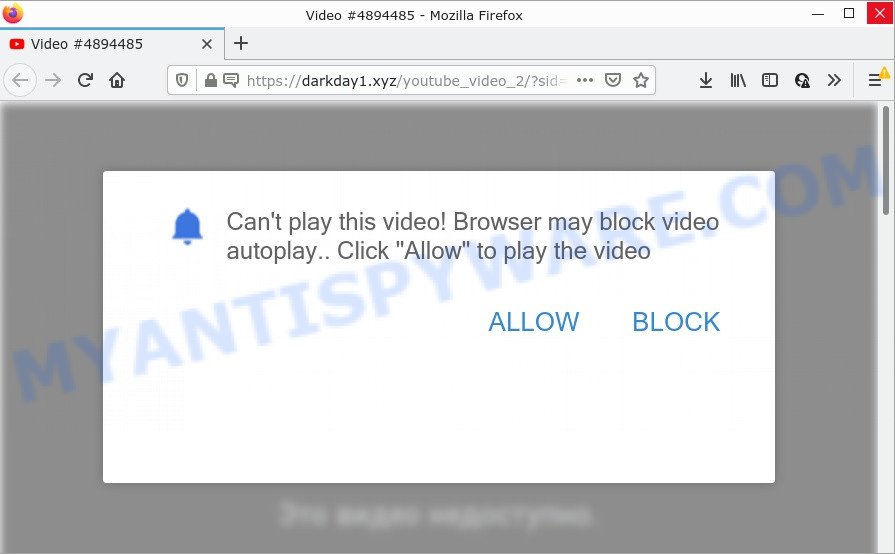
The Darkday1.xyz site states that clicking ‘Allow’ is necessary to access the content of the web page, enable Flash Player, watch a video, connect to the Internet, download a file, and so on. Once enabled, the Darkday1.xyz push notifications will start popping up in the lower right corner of the desktop randomly and spam the user with unwanted adverts.

Threat Summary
| Name | Darkday1.xyz pop-up |
| Type | browser notification spam, spam push notifications, pop-up virus |
| Distribution | potentially unwanted software, social engineering attack, adware, misleading pop-up ads |
| Symptoms |
|
| Removal | Darkday1.xyz removal guide |
Where the Darkday1.xyz pop-ups comes from
These Darkday1.xyz pop-ups are caused by shady advertisements on the web-pages you visit or adware. Adware is a type of malware. When adware software hijacks your PC, it might carry out various harmful tasks. Some of the more common acts on computers include: adware can present various pop-ups and/or unwanted ads;adware software can redirect your web browser to misleading web sites; adware software can slow down your computer; adware software can change web-browser settings.
Adware usually gets onto computers by being attached to free software. So, when you installing freeware, carefully read the disclaimers, select the Custom or Advanced installation method to watch for additional apps that are being installed, because some of the programs are potentially unwanted programs and adware.
Remove Darkday1.xyz notifications from web-browsers
if you became a victim of fraudsters and clicked on the “Allow” button, then your browser was configured to display intrusive advertisements. To remove the advertisements, you need to remove the notification permission that you gave the Darkday1.xyz web-page to send notifications.
Google Chrome:
- Click the Menu button (three dots) on the right upper corner of the Chrome window
- In the menu go to ‘Settings’, scroll down to ‘Advanced’ settings.
- When the drop-down menu appears, tap ‘Settings’. Scroll down to ‘Advanced’.
- Click on ‘Notifications’.
- Locate the Darkday1.xyz URL and click the three vertical dots button next to it, then click on ‘Remove’.

Android:
- Tap ‘Settings’.
- Tap ‘Notifications’.
- Find and tap the web browser which shows Darkday1.xyz notifications advertisements.
- In the opened window, find Darkday1.xyz site, other dubious sites and set the toggle button to ‘OFF’ on them one-by-one.

Mozilla Firefox:
- In the top right hand corner, click on the three horizontal stripes to expand the Main menu.
- In the drop-down menu select ‘Options’. In the left side select ‘Privacy & Security’.
- Scroll down to ‘Permissions’ section and click ‘Settings…’ button next to ‘Notifications’.
- Locate Darkday1.xyz site, other rogue notifications, click the drop-down menu and choose ‘Block’.
- Save changes.

Edge:
- In the top right corner, click the Edge menu button (it looks like three dots).
- Scroll down, locate and click ‘Settings’. In the left side select ‘Advanced’.
- Click ‘Manage permissions’ button, located beneath ‘Website permissions’.
- Click the switch below the Darkday1.xyz so that it turns off.

Internet Explorer:
- In the top right corner, click on the gear icon (menu button).
- Go to ‘Internet Options’ in the menu.
- Click on the ‘Privacy’ tab and select ‘Settings’ in the pop-up blockers section.
- Select the Darkday1.xyz and other questionable URLs below and remove them one by one by clicking the ‘Remove’ button.

Safari:
- Go to ‘Preferences’ in the Safari menu.
- Select the ‘Websites’ tab and then select ‘Notifications’ section on the left panel.
- Check for Darkday1.xyz site, other suspicious URLs and apply the ‘Deny’ option for each.
How to remove Darkday1.xyz pop ups from Chrome, Firefox, IE, Edge
Most commonly adware software requires more than a simple uninstall through the use of Microsoft Windows Control panel in order to be fully uninstalled. For that reason, our team developed several removal methods which we’ve combined in a detailed instructions. Therefore, if you have the unwanted Darkday1.xyz pop ups on your computer and are currently trying to have it deleted then feel free to follow the tutorial below in order to resolve your problem. Certain of the steps will require you to restart your PC system or close this website. So, read this instructions carefully, then bookmark this page or open it on your smartphone for later reference.
To remove Darkday1.xyz pop ups, use the following steps:
- Remove Darkday1.xyz notifications from web-browsers
- Manual Darkday1.xyz pop-ups removal
- Automatic Removal of Darkday1.xyz popup advertisements
- Stop Darkday1.xyz popup advertisements
Manual Darkday1.xyz pop-ups removal
In this section of the post, we have posted the steps that will help to remove Darkday1.xyz pop-ups manually. Although compared to removal utilities, this method loses in time, but you don’t need to download anything on the PC system. It will be enough for you to follow the detailed guide with images. We tried to describe each step in detail, but if you realized that you might not be able to figure it out, or simply do not want to change the Windows and internet browser settings, then it’s better for you to use tools from trusted developers, which are listed below.
Remove potentially unwanted programs through the MS Windows Control Panel
The main cause of Darkday1.xyz advertisements could be PUPs, adware or other undesired applications that you may have accidentally installed on the computer. You need to identify and delete all questionable software.
Windows 8, 8.1, 10
First, click the Windows button
Windows XP, Vista, 7
First, click “Start” and select “Control Panel”.
It will open the Windows Control Panel similar to the one below.

Next, click “Uninstall a program” ![]()
It will show a list of all software installed on your personal computer. Scroll through the all list, and uninstall any suspicious and unknown software. To quickly find the latest installed apps, we recommend sort applications by date in the Control panel.
Remove Darkday1.xyz ads from Google Chrome
If adware, other program or extensions replaced your Chrome settings without your knowledge, then you can remove Darkday1.xyz pop-ups and revert back your web-browser settings in Chrome at any time. However, your themes, bookmarks, history, passwords, and web form auto-fill information will not be deleted.

- First start the Google Chrome and press Menu button (small button in the form of three dots).
- It will open the Google Chrome main menu. Choose More Tools, then click Extensions.
- You will see the list of installed plugins. If the list has the addon labeled with “Installed by enterprise policy” or “Installed by your administrator”, then complete the following tutorial: Remove Chrome extensions installed by enterprise policy.
- Now open the Google Chrome menu once again, click the “Settings” menu.
- You will see the Chrome’s settings page. Scroll down and press “Advanced” link.
- Scroll down again and press the “Reset” button.
- The Chrome will show the reset profile settings page as on the image above.
- Next click the “Reset” button.
- Once this task is finished, your web-browser’s homepage, search provider and newtab will be restored to their original defaults.
- To learn more, read the post How to reset Google Chrome settings to default.
Remove Darkday1.xyz from Mozilla Firefox by resetting browser settings
Resetting Mozilla Firefox web-browser will reset all the settings to their original state and will remove Darkday1.xyz advertisements, malicious add-ons and extensions. Your saved bookmarks, form auto-fill information and passwords won’t be cleared or changed.
Launch the Firefox and press the menu button (it looks like three stacked lines) at the top right of the browser screen. Next, click the question-mark icon at the bottom of the drop-down menu. It will open the slide-out menu.

Select the “Troubleshooting information”. If you’re unable to access the Help menu, then type “about:support” in your address bar and press Enter. It bring up the “Troubleshooting Information” page as shown below.

Click the “Refresh Firefox” button at the top right of the Troubleshooting Information page. Select “Refresh Firefox” in the confirmation prompt. The Firefox will start a task to fix your problems that caused by the Darkday1.xyz adware software. When, it’s finished, click the “Finish” button.
Remove Darkday1.xyz ads from IE
The IE reset is great if your web browser is hijacked or you have unwanted add-ons or toolbars on your browser, that installed by an malware.
First, run the IE, then click ‘gear’ icon ![]() . It will show the Tools drop-down menu on the right part of the internet browser, then press the “Internet Options” as shown in the figure below.
. It will show the Tools drop-down menu on the right part of the internet browser, then press the “Internet Options” as shown in the figure below.

In the “Internet Options” screen, select the “Advanced” tab, then click the “Reset” button. The Internet Explorer will show the “Reset Internet Explorer settings” dialog box. Further, click the “Delete personal settings” check box to select it. Next, press the “Reset” button as displayed in the following example.

When the task is finished, click “Close” button. Close the Internet Explorer and reboot your PC system for the changes to take effect. This step will help you to restore your internet browser’s homepage, new tab page and search provider to default state.
Automatic Removal of Darkday1.xyz popup advertisements
Manual removal instructions does not always help to completely get rid of the adware, as it is not easy to identify and remove components of adware software and all malicious files from hard disk. Therefore, it is recommended that you use malicious software removal tool to completely remove Darkday1.xyz off your web-browser. Several free malicious software removal tools are currently available that can be used against the adware. The optimum way would be to run Zemana AntiMalware, MalwareBytes and HitmanPro.
How to remove Darkday1.xyz pop-ups with Zemana
Zemana AntiMalware is extremely fast and ultra light weight malware removal utility. It will help you delete Darkday1.xyz pop-up ads, adware, PUPs and other malware. This program gives real-time protection which never slow down your computer. Zemana is developed for experienced and beginner computer users. The interface of this utility is very easy to use, simple and minimalist.

- Visit the page linked below to download the latest version of Zemana for MS Windows. Save it on your Desktop.
Zemana AntiMalware
164814 downloads
Author: Zemana Ltd
Category: Security tools
Update: July 16, 2019
- At the download page, click on the Download button. Your web browser will open the “Save as” prompt. Please save it onto your Windows desktop.
- After downloading is finished, please close all apps and open windows on your personal computer. Next, launch a file named Zemana.AntiMalware.Setup.
- This will run the “Setup wizard” of Zemana Anti-Malware onto your PC. Follow the prompts and don’t make any changes to default settings.
- When the Setup wizard has finished installing, the Zemana will open and show the main window.
- Further, press the “Scan” button to scan for adware that causes popups. Depending on your PC system, the scan can take anywhere from a few minutes to close to an hour. When a malware, adware or potentially unwanted programs are found, the number of the security threats will change accordingly.
- When Zemana Anti Malware is done scanning your computer, Zemana Anti-Malware (ZAM) will open a screen which contains a list of malware that has been detected.
- Next, you need to click the “Next” button. The utility will start to remove adware which causes the intrusive Darkday1.xyz popup ads. After the procedure is done, you may be prompted to restart the computer.
- Close the Zemana Free and continue with the next step.
Use HitmanPro to remove Darkday1.xyz ads
Hitman Pro is a free removal tool that can be downloaded and use to delete adware software that causes pop ups, browser hijackers, malicious software, potentially unwanted applications, toolbars and other threats from your device. You can use this utility to detect threats even if you have an antivirus or any other security application.

- Click the following link to download the latest version of Hitman Pro for MS Windows. Save it to your Desktop so that you can access the file easily.
- Once the download is finished, double click the Hitman Pro icon. Once this utility is launched, press “Next” button to scan for adware that causes the annoying Darkday1.xyz pop up ads. This process can take some time, so please be patient. While the HitmanPro is scanning, you can see how many objects it has identified either as being malware.
- When Hitman Pro is done scanning your computer, it will display the Scan Results. When you are ready, press “Next” button. Now click the “Activate free license” button to begin the free 30 days trial to remove all malicious software found.
Run MalwareBytes to delete Darkday1.xyz popups
Manual Darkday1.xyz popups removal requires some computer skills. Some files and registry entries that created by the adware can be not fully removed. We recommend that run the MalwareBytes Anti-Malware that are completely clean your computer of adware software. Moreover, the free program will allow you to remove malicious software, PUPs, browser hijackers and toolbars that your device can be infected too.

- Visit the page linked below to download the latest version of MalwareBytes Free for MS Windows. Save it to your Desktop so that you can access the file easily.
Malwarebytes Anti-malware
327071 downloads
Author: Malwarebytes
Category: Security tools
Update: April 15, 2020
- At the download page, click on the Download button. Your internet browser will open the “Save as” prompt. Please save it onto your Windows desktop.
- Once the downloading process is done, please close all programs and open windows on your personal computer. Double-click on the icon that’s called MBSetup.
- This will launch the Setup wizard of MalwareBytes AntiMalware (MBAM) onto your personal computer. Follow the prompts and don’t make any changes to default settings.
- When the Setup wizard has finished installing, the MalwareBytes Anti Malware (MBAM) will run and show the main window.
- Further, click the “Scan” button to begin checking your device for the adware that causes the intrusive Darkday1.xyz pop up ads. A system scan can take anywhere from 5 to 30 minutes, depending on your PC. While the utility is checking, you can see how many objects and files has already scanned.
- When the scan get completed, MalwareBytes Anti Malware (MBAM) will show a list of all items detected by the scan.
- In order to remove all threats, simply press the “Quarantine” button. After that process is complete, you may be prompted to reboot the personal computer.
- Close the Anti-Malware and continue with the next step.
Video instruction, which reveals in detail the steps above.
Stop Darkday1.xyz popup advertisements
The AdGuard is a very good ad-blocker program for the Chrome, Firefox, Microsoft Internet Explorer and Edge, with active user support. It does a great job by removing certain types of annoying advertisements, popunders, pop-ups, annoying newtabs, and even full page ads and website overlay layers. Of course, the AdGuard can block the Darkday1.xyz advertisements automatically or by using a custom filter rule.
- Visit the following page to download the latest version of AdGuard for Microsoft Windows. Save it directly to your Windows Desktop.
Adguard download
26843 downloads
Version: 6.4
Author: © Adguard
Category: Security tools
Update: November 15, 2018
- After downloading it, run the downloaded file. You will see the “Setup Wizard” program window. Follow the prompts.
- When the installation is finished, click “Skip” to close the setup application and use the default settings, or click “Get Started” to see an quick tutorial which will help you get to know AdGuard better.
- In most cases, the default settings are enough and you don’t need to change anything. Each time, when you launch your personal computer, AdGuard will run automatically and stop unwanted advertisements, block Darkday1.xyz, as well as other harmful or misleading web-sites. For an overview of all the features of the program, or to change its settings you can simply double-click on the icon called AdGuard, that can be found on your desktop.
Finish words
Now your personal computer should be free of the adware that causes multiple unwanted pop ups. We suggest that you keep Zemana (to periodically scan your computer for new adwares and other malware) and AdGuard (to help you block annoying pop up advertisements and malicious web-pages). Moreover, to prevent any adware software, please stay clear of unknown and third party apps, make sure that your antivirus application, turn on the option to detect PUPs.
If you need more help with Darkday1.xyz pop-ups related issues, go to here.


















