What is Expensivesurvey.online?
Expensivesurvey.online is a scam website that uses social engineering techniques to trick computer users into allowing push notifications from malicious (ad) sites. Push notifications are originally developed to alert users of newly published news. Cybercriminals abuse ‘push notifications’ to avoid antivirus and ad-blocker apps by showing annoying adverts.
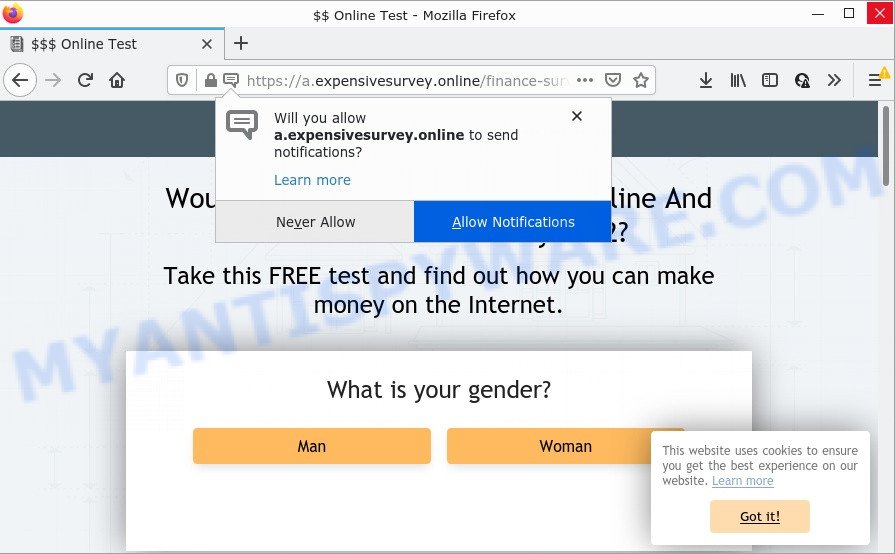
The Expensivesurvey.online site shows ‘Show notifications’ prompt that attempts to get you to click the ‘Allow’ button to subscribe to its notifications. If you click ALLOW, then you will start seeing unwanted ads in form of pop-ups on the screen. These ads are displayed in the lower right corner of the screen urges users to play online games, visit questionable websites, install internet browser plugins & so on.

Threat Summary
| Name | Expensivesurvey.online popup |
| Type | browser notification spam, spam push notifications, pop-up virus |
| Distribution | social engineering attack, PUPs, suspicious pop-up ads, adware |
| Symptoms |
|
| Removal | Expensivesurvey.online removal guide |
How does your personal computer get infected with Expensivesurvey.online pop ups
These Expensivesurvey.online pop-ups are caused by dubious advertisements on the web-pages you visit or adware software. Adware is a form of software related to unwanted ads. Some adware software will bring up advertisements when you is surfing the Internet, while other will build up a profile of your surfing habits in order to target advertisements. In general, adware have to be installed on your computer, so it’ll tend to be bundled with other apps in much the same way as PUPs.
These days certain free software authors bundle potentially unwanted software or adware with a view to making some money. So whenever you install a new free programs that downloaded from the Internet, be very careful during installation. Carefully read the EULA (a text with I ACCEPT/I DECLINE button), choose custom or manual setup method, uncheck all bundled applications.
Remove Expensivesurvey.online notifications from browsers
if you became a victim of scammers and clicked on the “Allow” button, then your web-browser was configured to show intrusive advertisements. To remove the advertisements, you need to remove the notification permission that you gave the Expensivesurvey.online web page to send notifications.
Google Chrome:
- In the top right hand corner of the browser window, expand the Google Chrome menu.
- Select ‘Settings’. Then, scroll down to the bottom where it says ‘Advanced’.
- At the ‘Privacy and Security’ section click ‘Site settings’.
- Go to Notifications settings.
- Click ‘three dots’ button on the right hand side of Expensivesurvey.online URL or other rogue notifications and click ‘Remove’.

Android:
- Tap ‘Settings’.
- Tap ‘Notifications’.
- Find and tap the web browser that shows Expensivesurvey.online notifications ads.
- Find Expensivesurvey.online URL, other rogue notifications and set the toggle button to ‘OFF’ on them one-by-one.

Mozilla Firefox:
- Click on ‘three bars’ button at the top right corner of the screen.
- In the drop-down menu select ‘Options’. In the left side select ‘Privacy & Security’.
- Scroll down to ‘Permissions’ and then to ‘Settings’ next to ‘Notifications’.
- Select the Expensivesurvey.online domain from the list and change the status to ‘Block’.
- Click ‘Save Changes’ button.

Edge:
- In the top right corner, click on the three dots to expand the Edge menu.
- Scroll down to ‘Settings’. In the menu on the left go to ‘Advanced’.
- Click ‘Manage permissions’ button below ‘Website permissions’.
- Click the switch below the Expensivesurvey.online site and each questionable domain.

Internet Explorer:
- Click the Gear button on the right upper corner of the window.
- Select ‘Internet options’.
- Select the ‘Privacy’ tab and click ‘Settings under ‘Pop-up Blocker’ section.
- Select the Expensivesurvey.online and other questionable URLs below and delete them one by one by clicking the ‘Remove’ button.

Safari:
- Click ‘Safari’ button on the top left hand corner and select ‘Preferences’.
- Open ‘Websites’ tab, then in the left menu click on ‘Notifications’.
- Locate the Expensivesurvey.online domain and select it, click the ‘Deny’ button.
How to remove Expensivesurvey.online advertisements (removal steps)
In order to remove Expensivesurvey.online popups, start by closing any programs and popups that are open. If a popup won’t close, then close your internet browser (MS Edge, Firefox, Google Chrome and Internet Explorer). If a application won’t close then please restart your computer. Next, follow the steps below.
To remove Expensivesurvey.online pop ups, execute the following steps:
- Remove Expensivesurvey.online notifications from browsers
- How to manually get rid of Expensivesurvey.online
- Automatic Removal of Expensivesurvey.online pop ups
- Stop Expensivesurvey.online popups
How to manually get rid of Expensivesurvey.online
Looking for a method to delete Expensivesurvey.online pop-up advertisements manually without installing any utilities? Then this section of the post is just for you. Below are some simple steps you can take. Performing these steps requires basic knowledge of web-browser and Microsoft Windows setup. If you are not sure that you can follow them, it is better to use free software listed below that can help you get rid of Expensivesurvey.online pop up ads.
Remove adware through the MS Windows Control Panel
When troubleshooting a computer, one common step is go to MS Windows Control Panel and delete suspicious software. The same approach will be used in the removal of Expensivesurvey.online pop-up ads. Please use steps based on your Microsoft Windows version.
Windows 8, 8.1, 10
First, press Windows button

After the ‘Control Panel’ opens, click the ‘Uninstall a program’ link under Programs category as shown below.

You will see the ‘Uninstall a program’ panel like below.

Very carefully look around the entire list of apps installed on your computer. Most likely, one of them is the adware software that causes Expensivesurvey.online pop up advertisements. If you have many software installed, you can help simplify the search of malicious software by sort the list by date of installation. Once you’ve found a dubious, unwanted or unused application, right click to it, after that click ‘Uninstall’.
Windows XP, Vista, 7
First, press ‘Start’ button and select ‘Control Panel’ at right panel as on the image below.

When the Windows ‘Control Panel’ opens, you need to press ‘Uninstall a program’ under ‘Programs’ as shown in the figure below.

You will see a list of software installed on your PC system. We recommend to sort the list by date of installation to quickly find the programs that were installed last. Most probably, it is the adware that causes multiple intrusive popups. If you are in doubt, you can always check the program by doing a search for her name in Google, Yahoo or Bing. After the program which you need to remove is found, simply click on its name, and then click ‘Uninstall’ like the one below.

Get rid of Expensivesurvey.online popup advertisements from Firefox
If the Firefox web-browser program is hijacked, then resetting its settings can help. The Reset feature is available on all modern version of Firefox. A reset can fix many issues by restoring Mozilla Firefox settings such as new tab page, search provider by default and startpage to their default values. However, your saved passwords and bookmarks will not be changed or cleared.
First, run the Mozilla Firefox. Next, press the button in the form of three horizontal stripes (![]() ). It will show the drop-down menu. Next, click the Help button (
). It will show the drop-down menu. Next, click the Help button (![]() ).
).

In the Help menu click the “Troubleshooting Information”. In the upper-right corner of the “Troubleshooting Information” page press on “Refresh Firefox” button as on the image below.

Confirm your action, press the “Refresh Firefox”.
Remove Expensivesurvey.online advertisements from Chrome
Use the Reset web browser tool of the Chrome to reset all its settings like home page, newtab and default search engine to original defaults. This is a very useful utility to use, in the case of browser redirects to intrusive ad webpages such as Expensivesurvey.online.

- First start the Google Chrome and press Menu button (small button in the form of three dots).
- It will show the Chrome main menu. Choose More Tools, then click Extensions.
- You’ll see the list of installed extensions. If the list has the add-on labeled with “Installed by enterprise policy” or “Installed by your administrator”, then complete the following tutorial: Remove Chrome extensions installed by enterprise policy.
- Now open the Google Chrome menu once again, click the “Settings” menu.
- You will see the Chrome’s settings page. Scroll down and press “Advanced” link.
- Scroll down again and click the “Reset” button.
- The Google Chrome will show the reset profile settings page as shown on the image above.
- Next click the “Reset” button.
- Once this process is done, your web browser’s newtab, search engine and start page will be restored to their original defaults.
- To learn more, read the post How to reset Google Chrome settings to default.
Get rid of Expensivesurvey.online advertisements from Internet Explorer
By resetting Internet Explorer browser you revert back your web-browser settings to its default state. This is basic when troubleshooting problems that might have been caused by adware software that causes multiple unwanted pop ups.
First, open the Microsoft Internet Explorer, then click ‘gear’ icon ![]() . It will show the Tools drop-down menu on the right part of the browser, then click the “Internet Options” as displayed in the figure below.
. It will show the Tools drop-down menu on the right part of the browser, then click the “Internet Options” as displayed in the figure below.

In the “Internet Options” screen, select the “Advanced” tab, then click the “Reset” button. The Internet Explorer will show the “Reset Internet Explorer settings” dialog box. Further, press the “Delete personal settings” check box to select it. Next, click the “Reset” button as displayed in the following example.

Once the procedure is done, click “Close” button. Close the IE and restart your PC for the changes to take effect. This step will help you to restore your internet browser’s new tab page, search provider and startpage to default state.
Automatic Removal of Expensivesurvey.online pop ups
If the Expensivesurvey.online pop-up advertisements are still there, the situation is more serious. But don’t worry. There are several tools that are developed to search for and get rid of adware software from your internet browser and computer. If you are searching for a free solution to adware software removal, then Zemana Anti-Malware is a good option. Also you can get Hitman Pro and MalwareBytes Anti Malware (MBAM). Both programs also available for free unlimited scanning and for removal of found malicious software, adware and potentially unwanted programs.
How to get rid of Expensivesurvey.online pop up advertisements with Zemana Free
Does Zemana remove adware that causes multiple intrusive pop ups? The adware is often downloaded with malware that can force you to install an program such as spyware you don’t want. Therefore, recommend using the Zemana Free. It is a utility created to scan and remove adware software and other malware from your personal computer for free.
First, please go to the link below, then press the ‘Download’ button in order to download the latest version of Zemana Anti-Malware.
164814 downloads
Author: Zemana Ltd
Category: Security tools
Update: July 16, 2019
After the download is finished, close all applications and windows on your computer. Double-click the install file called Zemana.AntiMalware.Setup. If the “User Account Control” prompt pops up as shown below, click the “Yes” button.

It will open the “Setup wizard” that will help you setup Zemana Free on your PC. Follow the prompts and don’t make any changes to default settings.

Once installation is complete successfully, Zemana Free will automatically start and you can see its main screen as shown on the image below.

Now press the “Scan” button to start scanning your PC for the adware that causes Expensivesurvey.online advertisements in your browser. During the scan Zemana will scan for threats present on your PC.

Once finished, you can check all threats detected on your device. Make sure all items have ‘checkmark’ and press “Next” button. The Zemana Free will remove adware related to the Expensivesurvey.online pop-ups and move the selected items to the program’s quarantine. When the task is done, you may be prompted to restart the device.
Delete Expensivesurvey.online ads and harmful extensions with Hitman Pro
In order to make sure that no more harmful folders and files related to adware are inside your device, you must run another effective malware scanner. We suggest to use Hitman Pro. No installation is necessary with this utility.
Download HitmanPro on your Microsoft Windows Desktop by clicking on the following link.
Once downloading is done, open the directory in which you saved it. You will see an icon like below.

Double click the Hitman Pro desktop icon. After the utility is started, you will see a screen as displayed in the following example.

Further, press “Next” button for scanning your computer for the adware that causes Expensivesurvey.online pop up advertisements in your internet browser. A scan can take anywhere from 10 to 30 minutes, depending on the number of files on your PC system and the speed of your device. As the scanning ends, HitmanPro will create a list of unwanted apps and adware as displayed in the following example.

Make sure to check mark the threats which are unsafe and then press “Next” button. It will show a dialog box, click the “Activate free license” button.
How to delete Expensivesurvey.online with MalwareBytes AntiMalware
Get rid of Expensivesurvey.online ads manually is difficult and often the adware software is not fully removed. Therefore, we suggest you to run the MalwareBytes that are fully clean your computer. Moreover, this free application will allow you to get rid of malicious software, PUPs, toolbars and hijackers that your personal computer may be infected too.

- Installing the MalwareBytes Anti Malware is simple. First you’ll need to download MalwareBytes Anti Malware on your MS Windows Desktop by clicking on the link below.
Malwarebytes Anti-malware
327071 downloads
Author: Malwarebytes
Category: Security tools
Update: April 15, 2020
- After the download is complete, close all applications and windows on your PC system. Open a file location. Double-click on the icon that’s named MBsetup.
- Choose “Personal computer” option and click Install button. Follow the prompts.
- Once install is finished, press the “Scan” button to start checking your computer for the adware that causes the intrusive Expensivesurvey.online popups. During the scan MalwareBytes will look for threats exist on your PC system.
- Once the checking is finished, you can check all items detected on your device. In order to remove all items, simply press “Quarantine”. When finished, you may be prompted to reboot your PC system.
The following video offers a instructions on how to remove browser hijackers, adware and other malware with MalwareBytes Anti Malware.
Stop Expensivesurvey.online popups
We suggest to install an ad-blocker application which can block Expensivesurvey.online and other intrusive web-pages. The ad blocking utility like AdGuard is a program that basically removes advertising from the World Wide Web and stops access to malicious web sites. Moreover, security experts says that using ad blocker apps is necessary to stay safe when surfing the Web.
Installing the AdGuard is simple. First you’ll need to download AdGuard on your Microsoft Windows Desktop by clicking on the following link.
26843 downloads
Version: 6.4
Author: © Adguard
Category: Security tools
Update: November 15, 2018
After downloading it, launch the downloaded file. You will see the “Setup Wizard” screen as displayed on the screen below.

Follow the prompts. Once the installation is done, you will see a window as on the image below.

You can click “Skip” to close the installation program and use the default settings, or click “Get Started” button to see an quick tutorial that will help you get to know AdGuard better.
In most cases, the default settings are enough and you don’t need to change anything. Each time, when you run your computer, AdGuard will launch automatically and stop unwanted ads, block Expensivesurvey.online, as well as other harmful or misleading web sites. For an overview of all the features of the program, or to change its settings you can simply double-click on the AdGuard icon, that is located on your desktop.
Finish words
After completing the guide outlined above, your computer should be clean from this adware software and other malware. The Microsoft Edge, Internet Explorer, Google Chrome and Firefox will no longer open annoying Expensivesurvey.online website when you browse the Web. Unfortunately, if the few simple steps does not help you, then you have caught a new adware, and then the best way – ask for help.
Please create a new question by using the “Ask Question” button in the Questions and Answers. Try to give us some details about your problems, so we can try to help you more accurately. Wait for one of our trained “Security Team” or Site Administrator to provide you with knowledgeable assistance tailored to your problem with the annoying Expensivesurvey.online pop ups.


















