What is CouponsWell?
According to cyber threat analysts, CouponsWell is a potentially unwanted program (PUP) from the category of Browser hijackers. Typically, browser hijackers make changes to the default homepage and search engine of user web browsers, making it difficult to change them back. Browser hijackers may also include unwanted ads and pop ups to show up in the infected web-browsers. Browser hijackers are usually installed with freeware or shareware download off from third-party websites; they can also be found inside legitimate web-pages and applications.
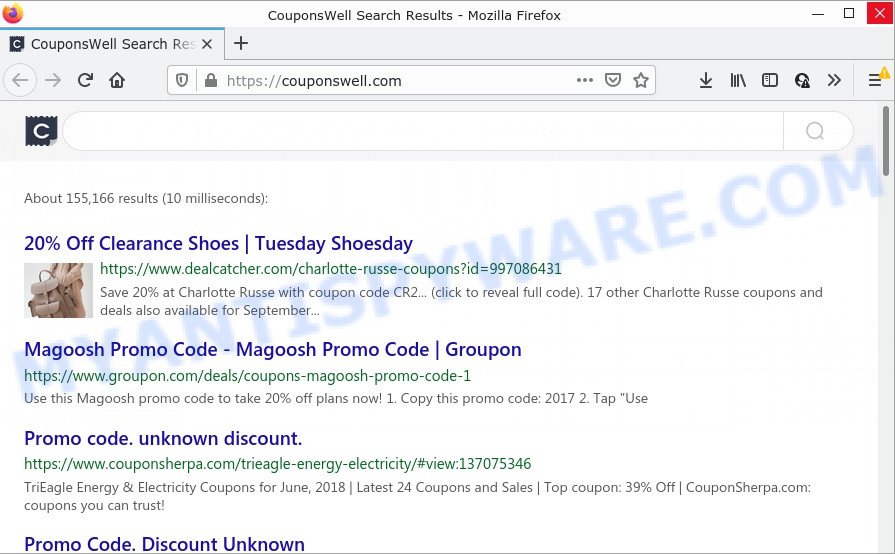
The CouponsWell browser hijacker takes over your web-browser’s default search engine and controls what will be shown to you whenever you do a searching. Other than the search results, it also provides tons of annoying ads on the search page. Some of these ads developed to mislead you into buying some questionable products and applications. Moreover, sometimes, those ads could redirect you to misleading or harmful web-sites.
In addition to the above, CouponsWell is able to collect sensitive info about you that can be later transferred to third parties. You don’t know if your home address, account names and passwords are safe. And of course you completely do not know what will happen when you click on any advertisements on the CouponsWell web page.
In order to get rid of browser hijacker from your PC, clean the infected browsers and restore the Google Chrome, Microsoft Edge, Microsoft Internet Explorer and Firefox settings to its default state, please use the CouponsWell removal guide below.
How can a browser hijacker get on your computer
Usually, browser hijackers and PUPs get into computers as part of a bundle with free applications, sharing files and other unsafe applications that users downloaded from the Net. The PUPs makers pays software developers for distributing broser hijackers within their apps. So, third-party apps is often included as part of the installer. In order to avoid the setup of any hijackers like CouponsWell: select only Manual, Custom or Advanced installation method and uncheck all third-party software in which you are unsure.
Threat Summary
| Name | CouponsWell |
| Type | PUP, browser hijacker, start page hijacker, search engine hijacker, redirect virus |
| Affected Browser Settings | home page, new tab page URL, search engine |
| Distribution | free programs installers, suspicious popup advertisements, fake software updaters |
| Symptoms | Advertising banners appear on web sites that you are visiting. You keep getting redirected to unfamiliar websites. New entries appear in your Programs folder. Unwanted browser toolbar(s) Unwanted changes in your web browser like displaying new tabs you didn’t open. |
| Removal | CouponsWell removal guide |
How to remove CouponsWell from Windows 10 (8, 7, XP)
Most commonly browser hijackers requires more than a simple uninstall through the use of Microsoft Windows Control panel in order to be fully removed. For that reason, our team developed several removal solutions which we have combined in a detailed tutorial. Therefore, if you’ve the intrusive CouponsWell hijacker on your computer and are currently trying to have it removed then feel free to follow the steps below in order to resolve your problem. Read this manual carefully, bookmark it or open this page on your smartphone, because you may need to close your browser or reboot your device.
To remove CouponsWell, perform the steps below:
- How to manually delete CouponsWell
- Automatic Removal of CouponsWell
- How to stop CouponsWell redirect
How to manually delete CouponsWell
The following instructions is a step-by-step guide, which will help you manually remove CouponsWell browser hijacker from the Google Chrome, MS Edge, Internet Explorer and Mozilla Firefox.
Uninstall potentially unwanted applications using Windows Control Panel
First of all, check the list of installed applications on your PC system and remove all unknown and recently installed programs. If you see an unknown program with incorrect spelling or varying capital letters, it have most likely been installed by malware and you should clean it off first with malicious software removal utility like Zemana Anti-malware.
Windows 8, 8.1, 10
First, click the Windows button
Windows XP, Vista, 7
First, click “Start” and select “Control Panel”.
It will display the Windows Control Panel as displayed in the following example.

Next, press “Uninstall a program” ![]()
It will show a list of all programs installed on your PC system. Scroll through the all list, and uninstall any questionable and unknown software. To quickly find the latest installed applications, we recommend sort apps by date in the Control panel.
Delete CouponsWell browser hijacker from Mozilla Firefox
Resetting your Firefox is first troubleshooting step for any issues with your browser program, including the redirect to CouponsWell web-page. It’ll save your personal information like saved passwords, bookmarks, auto-fill data and open tabs.
Press the Menu button (looks like three horizontal lines), and press the blue Help icon located at the bottom of the drop down menu as shown on the screen below.

A small menu will appear, click the “Troubleshooting Information”. On this page, click “Refresh Firefox” button like below.

Follow the onscreen procedure to restore your Mozilla Firefox internet browser settings to their original state.
Remove CouponsWell hijacker from Internet Explorer
First, launch the Microsoft Internet Explorer, click ![]() ) button. Next, press “Internet Options” as displayed below.
) button. Next, press “Internet Options” as displayed below.

In the “Internet Options” screen select the Advanced tab. Next, click Reset button. The IE will show the Reset Internet Explorer settings prompt. Select the “Delete personal settings” check box and press Reset button.

You will now need to reboot your personal computer for the changes to take effect. It will delete CouponsWell browser hijacker, disable malicious and ad-supported browser’s extensions and restore the IE’s settings such as homepage, search provider by default and new tab page to default state.
Remove CouponsWell from Google Chrome
If you have browser hijacker, popup advertisements problems or Google Chrome is running slow, then reset Chrome can help you. In this guide we will show you the method to reset your Chrome settings and data to default values without reinstall.

- First start the Google Chrome and click Menu button (small button in the form of three dots).
- It will open the Chrome main menu. Choose More Tools, then press Extensions.
- You’ll see the list of installed addons. If the list has the extension labeled with “Installed by enterprise policy” or “Installed by your administrator”, then complete the following steps: Remove Chrome extensions installed by enterprise policy.
- Now open the Google Chrome menu once again, press the “Settings” menu.
- You will see the Google Chrome’s settings page. Scroll down and click “Advanced” link.
- Scroll down again and click the “Reset” button.
- The Chrome will show the reset profile settings page as shown on the screen above.
- Next press the “Reset” button.
- Once this process is done, your web browser’s newtab, search provider and start page will be restored to their original defaults.
- To learn more, read the post How to reset Google Chrome settings to default.
Automatic Removal of CouponsWell
Using a malware removal tool to scan for and get rid of browser hijacker hiding on your web-browser is probably the simplest way to remove the CouponsWell hijacker. We suggests the Zemana Anti Malware application for Microsoft Windows personal computers. Hitman Pro and MalwareBytes Anti Malware (MBAM) are other antimalware tools for MS Windows that offers a free malicious software removal.
Use Zemana to remove CouponsWell browser hijacker
Zemana AntiMalware (ZAM) highly recommended, because it can detect security threats such hijacker and adware software that most ‘classic’ antivirus programs fail to pick up on. Moreover, if you have any CouponsWell hijacker removal problems which cannot be fixed by this utility automatically, then Zemana provides 24X7 online assistance from the highly experienced support staff.

- Zemana Free can be downloaded from the following link. Save it to your Desktop.
Zemana AntiMalware
164814 downloads
Author: Zemana Ltd
Category: Security tools
Update: July 16, 2019
- At the download page, click on the Download button. Your web browser will display the “Save as” dialog box. Please save it onto your Windows desktop.
- Once downloading is finished, please close all programs and open windows on your computer. Next, start a file named Zemana.AntiMalware.Setup.
- This will run the “Setup wizard” of Zemana onto your PC. Follow the prompts and do not make any changes to default settings.
- When the Setup wizard has finished installing, the Zemana Anti Malware will run and open the main window.
- Further, press the “Scan” button for checking your personal computer for the CouponsWell hijacker. This process can take some time, so please be patient. While the Zemana Anti-Malware (ZAM) is checking, you can see number of objects it has identified either as being malware.
- When Zemana has completed scanning your PC system, Zemana Free will display a screen that contains a list of malicious software that has been detected.
- Next, you need to click the “Next” button. The utility will remove CouponsWell hijacker. When that process is complete, you may be prompted to restart the computer.
- Close the Zemana and continue with the next step.
Run Hitman Pro to delete CouponsWell from the PC system
Hitman Pro cleans your computer from adware, PUPs, unwanted toolbars, web-browser plugins and other undesired applications like CouponsWell browser hijacker. The free removal utility will help you enjoy your device to its fullest. Hitman Pro uses advanced behavioral detection technologies to scan for if there are undesired apps in your personal computer. You can review the scan results, and select the items you want to erase.
Click the link below to download the latest version of Hitman Pro for Windows. Save it to your Desktop.
Once downloading is done, open the folder in which you saved it. You will see an icon like below.

Double click the HitmanPro desktop icon. When the tool is started, you will see a screen like the one below.

Further, press “Next” button . Hitman Pro program will scan through the whole device for the CouponsWell hijacker. This task can take some time, so please be patient. When HitmanPro is done scanning your PC system, the results are displayed in the scan report like below.

Review the report and then press “Next” button. It will display a prompt, click the “Activate free license” button.
How to delete CouponsWell with MalwareBytes Anti-Malware (MBAM)
Get rid of CouponsWell hijacker manually is difficult and often the browser hijacker is not fully removed. Therefore, we recommend you to use the MalwareBytes Anti-Malware (MBAM) which are fully clean your PC system. Moreover, this free program will allow you to remove malicious software, potentially unwanted apps, toolbars and adware that your computer can be infected too.

- Download MalwareBytes Anti Malware on your device by clicking on the following link.
Malwarebytes Anti-malware
327071 downloads
Author: Malwarebytes
Category: Security tools
Update: April 15, 2020
- At the download page, click on the Download button. Your browser will open the “Save as” dialog box. Please save it onto your Windows desktop.
- After downloading is done, please close all apps and open windows on your device. Double-click on the icon that’s named MBSetup.
- This will run the Setup wizard of MalwareBytes Free onto your PC system. Follow the prompts and do not make any changes to default settings.
- When the Setup wizard has finished installing, the MalwareBytes Anti Malware (MBAM) will open and show the main window.
- Further, click the “Scan” button to perform a system scan for the CouponsWell hijacker. This task can take some time, so please be patient. When a malware, adware or PUPs are detected, the number of the security threats will change accordingly.
- After the scan get finished, MalwareBytes will show a list of all items found by the scan.
- Make sure to check mark the items that are unsafe and then click the “Quarantine” button. After that process is done, you may be prompted to restart the device.
- Close the AntiMalware and continue with the next step.
Video instruction, which reveals in detail the steps above.
How to stop CouponsWell redirect
The AdGuard is a very good ad blocker application for the Google Chrome, IE, Firefox and Microsoft Edge, with active user support. It does a great job by removing certain types of unwanted advertisements, popunders, popups, intrusive new tabs, and even full page advertisements and web page overlay layers. Of course, the AdGuard can stop the CouponsWell automatically or by using a custom filter rule.
- Installing the AdGuard is simple. First you will need to download AdGuard on your Windows Desktop by clicking on the link below.
Adguard download
26843 downloads
Version: 6.4
Author: © Adguard
Category: Security tools
Update: November 15, 2018
- After downloading is done, start the downloaded file. You will see the “Setup Wizard” program window. Follow the prompts.
- When the setup is finished, click “Skip” to close the installation program and use the default settings, or click “Get Started” to see an quick tutorial that will allow you get to know AdGuard better.
- In most cases, the default settings are enough and you don’t need to change anything. Each time, when you launch your PC system, AdGuard will start automatically and stop unwanted advertisements, block CouponsWell, as well as other malicious or misleading web sites. For an overview of all the features of the application, or to change its settings you can simply double-click on the icon called AdGuard, which can be found on your desktop.
Finish words
Now your device should be clean of the CouponsWell hijacker. We suggest that you keep AdGuard (to help you block unwanted pop-up ads and intrusive harmful web pages) and Zemana Anti-Malware (to periodically scan your computer for new malware, browser hijackers and adware). Make sure that you have all the Critical Updates recommended for Windows operating system. Without regular updates you WILL NOT be protected when new hijackers, malicious software and adware software are released.
If you are still having problems while trying to remove CouponsWell browser hijacker from your web-browser, then ask for help here.


















