What is Search.r0n3.com?
The security professionals have determined that Search.r0n3.com is a fake search engine that is promoted by Browser hijackers. The aim of browser hijackers is to make advertising profit. For example, a browser hijacker redirects the user’s homepage to the browser hijacker’s page that contains ads or sponsored links; a browser hijacker redirects the user web searches to a link the browser hijacker wants the user to see, rather than to legitimate search engine results. When the user clicks on ads in the search results, browser hijackers developers gets paid. The browser hijackers developers can gather user info such as user browsing habits as well as browsing history and sell this information to third parties for marketing purposes.
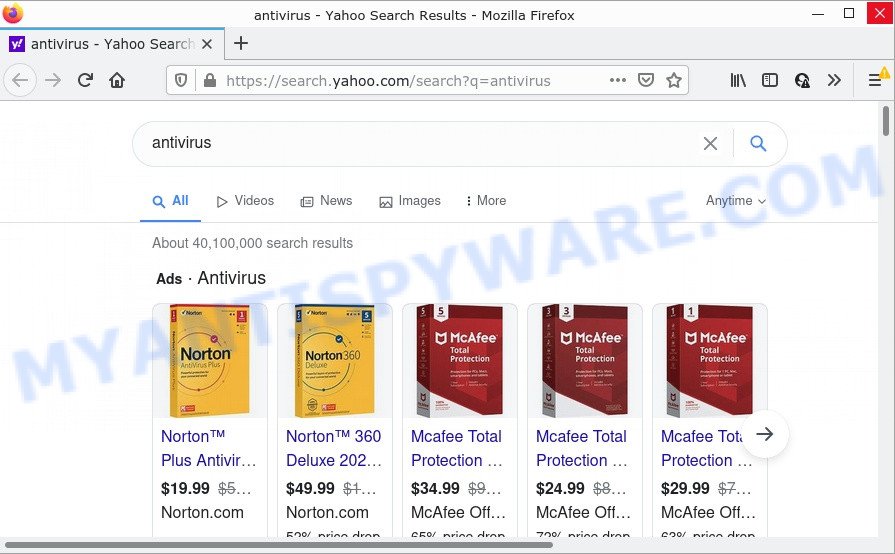
Search.r0n3.com redirects user seaches to Yahoo
Most often, hijackers promote fake search engines by setting their address as the default search provider. In this case, the hijacker installs Search.r0n3.com as a search engine. This means that users whose browser is infected with the browser hijacker are forced to visit Search.r0n3.com each time they search in the Internet, open a new window or tab. And since Search.r0n3.com is not a real search provider and does not have the ability to find the information users need, this web site redirects the user’s web browser to the Yahoo search engine.
Another reason why you need to delete Search.r0n3.com is its online data-tracking activity. It can collect personal information, including:
- IP addresses;
- URLs visited;
- search queries/terms;
- clicks on links and ads;
- web browser version information.
How can a browser hijacker get on your MAC system
Potentially unwanted apps and browser hijackers such as Search.r0n3.com can get added to your web-browser or computer when you visit a website and click an Install button, or when you download and run a dubious program, or when you install freeware that includes a potentially unwanted app. Be very attentive when installing any software and make sure you deselect any options for additional applications that you do not want.
Threat Summary
| Name | Search.r0n3.com |
| Type | start page hijacker, PUP, browser hijacker, search engine hijacker, redirect virus |
| Affected Browser Settings | search engine, newtab page URL, start page |
| Distribution | fake update tools, dubious pop-up advertisements, free programs setup files |
| Symptoms | Adverts appear in places they shouldn’t be. You keep getting redirected to unfamiliar web-pages. New entries appear in your Programs folder. An unwanted browser extension appears in your browser. Your browser settings are being changed without your request. |
| Removal | Search.r0n3.com removal guide |
How to remove Search.r0n3.com from Mac computer
The answer is right here on this web-page. We have put together simplicity and efficiency. It will allow you easily to free your machine of browser hijacker. Moreover, you can select manual or automatic removal solution. If you’re familiar with the computer then use manual removal, otherwise run the free antimalware utility designed specifically to remove browser hijackers such as Search.r0n3.com. Of course, you may combine both methods. Read it once, after doing so, please bookmark this page (or open it on your smartphone) as you may need to exit your web browser or reboot your MAC OS.
To remove Search.r0n3.com, use the steps below:
- Remove unwanted profiles on Mac device
- Remove Search.r0n3.com related apps through the Finder
- Remove Search.r0n3.com related files and folders
- Scan your Mac with MalwareBytes
- Remove Search.r0n3.com from Safari, Chrome, Firefox
- Block Search.r0n3.com and other unwanted web-pages
Remove unwanted profiles on Mac device
Browser hijackers can install a configuration profile on the Mac system to block changes made to the browser settings. Therefore, you need to open system preferences, find and delete the profile installed by the hijacker.
Click Apple menu ( ![]() ) > System Preferences.
) > System Preferences.

In System Preferences, select Profiles. if there is no Profiles in the list of preferences, that means there are no profiles installed on the Mac. If there is Profiles in the list, then click on it, then select a profile associated with Search.r0n3.com.

To delete a malicious profile, click on the minus button ( – ) located at the bottom-left of the Profiles screen.
Remove Search.r0n3.com related apps through the Finder
Check the list of installed programs and remove all unknown or dubious apps. This is an important step, it so often happens that adware, PUPs and browser hijackers are built into free applications, so by removing these applications you can get rid of web-browser redirects and intrusive advertisements.
Make sure you have closed all internet browsers and other applications. Next, remove any unrequested and suspicious software from Apple Mac using the Finder.
Open Finder and click “Applications”.

Look around the entire list of apps installed on your computer. Most likely, one of them is the browser hijacker related to Search.r0n3.com. Choose the dubious application or the program that name is not familiar to you and delete it.
Drag the questionable program from the Applications folder to the Trash.
Most important, don’t forget, choose Finder -> Empty Trash.
Remove Search.r0n3.com related files and folders
Now you need to try to find Search.r0n3.com related files and folders, and then delete them manually. You need to look for these files in certain directories. To quickly open them, we recommend using the “Go to Folder…” command.
The Search.r0n3.com hijacker creates several files, these files must be found and removed. Some files associated with Search.r0n3.com are hidden from the user. To find and delete them, you need to enable “show hidden files”. To do this, use the shortcut CMD + SHIFT + . Press once to show hidden files and again to hide them. There is another way. Click Finder -> Applications -> Utilities -> Terminal. In Terminal, paste the following text: defaults write com.apple.finder AppleShowAllFiles YES

Press Enter. Hold the ‘Option/alt’ key, then right click on the Finder icon in the dock and click Relaunch.

Click on the Finder icon. From the menu bar, select Go and click “Go to Folder…”. As a result, a small window opens that allows you to quickly open a specific directory.

Check for Search.r0n3.com generated files in the /Library/LaunchAgents folder

In the “Go to Folder…” window, type the following text and press Go:
/Library/LaunchAgents

This will open the contents of the “/Library/LaunchAgents” folder. Look carefully at it and pay special attention to recently created files, as well as files that have a suspicious name. Move all suspicious files to the Trash. A few examples of files: com.google.defaultsearch.plist, , com.net-preferences.plist, com.machelper.plist, search.plist, com.r0n3.service.plist, macsearch.plist and installapp.plist. Most often, adware, PUPs and browser hijackers create several files with similar names.
Check for Search.r0n3.com generated files in the /Library/Application Support folder

In the “Go to Folder…” window, type the following text and press Go:
/Library/Application Support

This will open the contents of the “Application Support” folder. Look carefully at its contents, pay special attention to recently added/changed folders and files. Check the contents of suspicious folders, if there is a file with a name similar to com.r0n3.system, then this folder must be deleted. Move all suspicious folders and files to the Trash.
Check for Search.r0n3.com generated files in the “~/Library/LaunchAgents” folder

In the “Go to Folder…” window, type the following text and press Go:
~/Library/LaunchAgents

Proceed in the same way as with the “/Library/LaunchAgents” and “/Library/Application Support” folders. Look for suspicious and recently added files. Move all suspicious files to the Trash.
Check for Search.r0n3.com generated files in the /Library/LaunchDaemons folder
In the “Go to Folder…” window, type the following text and press Go:
/Library/LaunchDaemons

Carefully browse the entire list of files and pay special attention to recently created files, as well as files that have a suspicious name. Move all suspicious files to the Trash. A few examples of files to be deleted: com.r0n3.system.plist, com.machelper.system.plist, com.search.system.plist, com.macsearch.system.plist and com.installapp.system.plist. In most cases, adware, PUPs and browser hijackers create several files with similar names.
Scan your Mac with MalwareBytes
If you carefully followed the previous steps, then you should be able to remove Search.r0n3.com. Of course, very often potentially unwanted programs, browser hijackers and adware hides on a Mac, disguising itself as legitimate apps and files. Therefore, in some cases, it is difficult for an inexperienced user to decide whether a particular file is part of potentially unwanted programs, browser hijackers and adware. Therefore, we recommend you to use MalwareBytes Free to scan the Mac.

- Installing the MalwareBytes Anti Malware (MBAM) is simple. First you will need to download MalwareBytes Anti Malware on your Microsoft Windows Desktop from the following link.
Malwarebytes Anti-malware (Mac)
20935 downloads
Author: Malwarebytes
Category: Security tools
Update: September 10, 2020
- When downloading is complete, please close all software and open windows on your machine. Run the downloaded file. Follow the prompts.
- The MalwareBytes AntiMalware (MBAM) will open and display the main window.
- Further, click the “Scan” button to begin checking your MAC system for the hijacker which modifies internet browser settings to replace your newtab page, homepage and search engine with Search.r0n3.com web site. A system scan may take anywhere from 5 to 30 minutes, depending on your MAC OS. While the utility is scanning, you may see how many objects and files has already scanned.
- After the scan is done, MalwareBytes Anti Malware (MBAM) will display you the results.
- All detected threats will be marked. You can delete them all by simply click the “Remove Selected Items” button.
- Close the Anti-Malware and continue with the next step.
Remove Search.r0n3.com from Safari, Chrome, Firefox
This step will show you how to delete harmful extensions. This can remove Search.r0n3.com and fix some surfing problems, especially after browser hijacker infection.
You can also try to remove Search.r0n3.com by reset Chrome settings. |
If you are still experiencing issues with Search.r0n3.com removal, you need to reset Mozilla Firefox browser. |
|
Block Search.r0n3.com and other unwanted web-pages
In order to increase your security and protect your machine against new intrusive advertisements and malicious webpages, you need to run ad blocking program that stops an access to malicious advertisements and webpages. Moreover, the program may stop the open of intrusive advertising, which also leads to faster loading of web-sites and reduce the consumption of web traffic.

- Download AdGuard by clicking on the link below.
AdGuard for Mac download
3749 downloads
Author: © Adguard
Category: Security tools
Update: January 17, 2018
- After the downloading process is done, run the downloaded file. You will see the “Setup Wizard” program window. Follow the prompts.
- After the install is complete, click “Skip” to close the installation program and use the default settings, or press “Get Started” to see an quick tutorial which will help you get to know AdGuard better.
- In most cases, the default settings are enough and you don’t need to change anything. Each time, when you run your MAC system, AdGuard will run automatically and stop annoying ads, block Search.r0n3.com, as well as other harmful or misleading websites.
To sum up
Now your machine should be free of the Search.r0n3.com hijacker and other browser’s harmful addons. We suggest that you keep AdGuard (to help you stop unwanted pop up advertisements and annoying harmful webpages) and MalwareBytes Anti-Malware (to periodically scan your MAC for new hijackers and other malicious software).
If you are still having problems while trying to delete Search.r0n3.com from the Firefox, Safari and Google Chrome, then ask for help here here.


















