What is Onemacusa.com?
Onemacusa.com pop ups are a social engineering attack which tricks you and other unsuspecting users into subscribing push notifications from malicious (ad) push servers. Push notifications are originally designed to alert users of recently published news. Cybercriminals abuse ‘browser notification feature’ to avoid anti-virus and ad-blocking applications by displaying annoying adverts. These ads are displayed in the lower right corner of the screen urges users to play online games, visit dubious web sites, install internet browser extensions & so on.
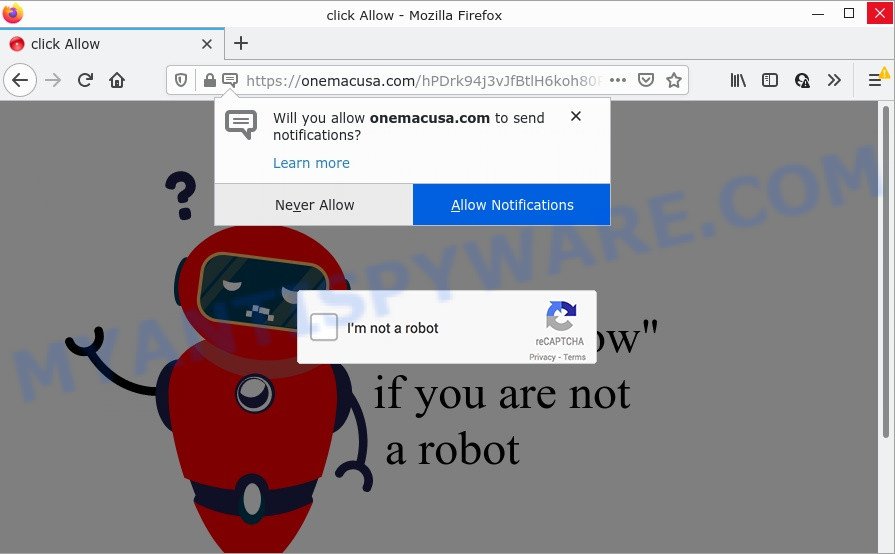
The Onemacusa.com web-site displays the message ‘Click Allow, If you are not a Robot’, asking you to subscribe to its notifications. If you click on ALLOW, this website starts sending notifications on the browser screen. You will see the popup adverts even when the web-browser is closed.

Threat Summary
| Name | Onemacusa.com pop-up |
| Type | browser notification spam, spam push notifications, pop-up virus |
| Distribution | social engineering attack, dubious pop up ads, potentially unwanted applications, adware |
| Symptoms |
|
| Removal | Onemacusa.com removal guide |
How does your device get infected with Onemacusa.com popups
Some research has shown that users can be redirected to Onemacusa.com from suspicious ads or by PUPs and adware software. By definition, adware is a piece of software that displays advertisements on a PC. However, people basically use the word ‘adware’ to describe a form of malicious software which displays unwanted ads to the user. In many cases, this kind of adware do not have any uninstall procedures and can use technologies that are similar to those used by malware to penetrate the PC system.
Adware usually gets on computers together with certain free software that users download off of the Web. So, think back, have you ever download and run any freeware. In order to avoid infection, in the Setup wizard, you should be be proactive and carefully read the ‘Terms of use’, the ‘license agreement’ and other install screens, as well as to always choose the ‘Manual’ or ‘Advanced’ setup method, when installing anything downloaded from the Web.
Remove Onemacusa.com notifications from web browsers
Your internet browser likely now allows the Onemacusa.com website to send you push notifications, but you do not want the annoying advertisements from this webpage and we understand that. We’ve put together this steps on how you can remove Onemacusa.com pop ups from Google Chrome, MS Edge, Internet Explorer, Safari, Android and Mozilla Firefox.
Google Chrome:
- Just copy and paste the following text into the address bar of Chrome.
- chrome://settings/content/notifications
- Press Enter.
- Delete the Onemacusa.com site and other rogue notifications by clicking three vertical dots button next to each and selecting ‘Remove’.

Android:
- Open Chrome.
- In the top right corner of the screen, tap on Chrome’s main menu button, represented by three vertical dots.
- In the menu tap ‘Settings’, scroll down to ‘Advanced’.
- In the ‘Site Settings’, tap on ‘Notifications’, find the Onemacusa.com site and tap on it.
- Tap the ‘Clean & Reset’ button and confirm.

Mozilla Firefox:
- Click the Menu button (three bars) on the top right corner of the Firefox window.
- In the menu go to ‘Options’, in the menu on the left go to ‘Privacy & Security’.
- Scroll down to ‘Permissions’ section and click ‘Settings…’ button next to ‘Notifications’.
- Select the Onemacusa.com domain from the list and change the status to ‘Block’.
- Click ‘Save Changes’ button.

Edge:
- In the right upper corner, click the Edge menu button (three dots).
- Scroll down to ‘Settings’. In the menu on the left go to ‘Advanced’.
- Click ‘Manage permissions’ button under ‘Website permissions’.
- Disable the on switch for the Onemacusa.com site.

Internet Explorer:
- Click ‘Tools’ button in the top right corner of the browser.
- Select ‘Internet options’.
- Select the ‘Privacy’ tab and click ‘Settings below ‘Pop-up Blocker’ section.
- Find the Onemacusa.com site and click the ‘Remove’ button to delete the URL.

Safari:
- On the top menu select ‘Safari’, then ‘Preferences’.
- Select the ‘Websites’ tab and then select ‘Notifications’ section on the left panel.
- Locate the Onemacusa.com site and select it, click the ‘Deny’ button.
How to remove Onemacusa.com pop ups (removal guidance)
There are a simple manual steps below that will assist you to remove Onemacusa.com popups from your MS Windows personal computer. The most effective way to remove this adware is to perform the manual removal guidance and then use Zemana Free, MalwareBytes Anti Malware (MBAM) or HitmanPro automatic tools (all are free). The manual method will assist to weaken this adware and these malware removal tools will completely delete Onemacusa.com pop ups and return the Internet Explorer, Edge, Google Chrome and Mozilla Firefox settings to default.
To remove Onemacusa.com pop ups, complete the following steps:
- Remove Onemacusa.com notifications from web browsers
- How to manually delete Onemacusa.com
- Automatic Removal of Onemacusa.com ads
- Stop Onemacusa.com advertisements
How to manually delete Onemacusa.com
This part of the article is a step-by-step guidance that will help you to delete Onemacusa.com pop ups manually. You just need to follow every step. In this case, you do not need to download any additional programs.
Uninstall potentially unwanted applications using Windows Control Panel
The process of adware software removal is generally the same across all versions of MS Windows OS from 10 to XP. To start with, it is necessary to check the list of installed programs on your PC and remove all unused, unknown and suspicious applications.
- If you are using Windows 8, 8.1 or 10 then click Windows button, next click Search. Type “Control panel”and press Enter.
- If you are using Windows XP, Vista, 7, then click “Start” button and click “Control Panel”.
- It will show the Windows Control Panel.
- Further, press “Uninstall a program” under Programs category.
- It will open a list of all programs installed on the PC.
- Scroll through the all list, and uninstall dubious and unknown applications. To quickly find the latest installed applications, we recommend sort applications by date.
See more details in the video guide below.
Get rid of Onemacusa.com pop up ads from IE
By resetting IE browser you revert back your browser settings to its default state. This is good initial when troubleshooting problems that might have been caused by adware software that causes Onemacusa.com pop up ads.
First, open the IE, then click ‘gear’ icon ![]() . It will display the Tools drop-down menu on the right part of the internet browser, then press the “Internet Options” like the one below.
. It will display the Tools drop-down menu on the right part of the internet browser, then press the “Internet Options” like the one below.

In the “Internet Options” screen, select the “Advanced” tab, then click the “Reset” button. The IE will display the “Reset Internet Explorer settings” prompt. Further, click the “Delete personal settings” check box to select it. Next, press the “Reset” button as shown below.

Once the procedure is complete, press “Close” button. Close the IE and restart your PC for the changes to take effect. This step will help you to restore your web browser’s newtab, search engine by default and start page to default state.
Delete Onemacusa.com from Mozilla Firefox by resetting web browser settings
The Firefox reset will get rid of redirects to unwanted Onemacusa.com web-site, modified preferences, extensions and security settings. However, your saved passwords and bookmarks will not be changed, deleted or cleared.
Press the Menu button (looks like three horizontal lines), and click the blue Help icon located at the bottom of the drop down menu as shown in the following example.

A small menu will appear, click the “Troubleshooting Information”. On this page, click “Refresh Firefox” button as displayed on the screen below.

Follow the onscreen procedure to restore your Firefox web browser settings to their original state.
Remove Onemacusa.com popups from Google Chrome
Reset Chrome settings to remove Onemacusa.com pop-ups. If you’re still experiencing problems with Onemacusa.com ads removal, you need to reset Chrome browser to its default state. This step needs to be performed only if adware software has not been removed by the previous steps.

- First, start the Google Chrome and press the Menu icon (icon in the form of three dots).
- It will show the Chrome main menu. Select More Tools, then press Extensions.
- You will see the list of installed plugins. If the list has the extension labeled with “Installed by enterprise policy” or “Installed by your administrator”, then complete the following instructions: Remove Chrome extensions installed by enterprise policy.
- Now open the Google Chrome menu once again, click the “Settings” menu.
- Next, press “Advanced” link, which located at the bottom of the Settings page.
- On the bottom of the “Advanced settings” page, click the “Reset settings to their original defaults” button.
- The Chrome will open the reset settings prompt as shown on the image above.
- Confirm the web-browser’s reset by clicking on the “Reset” button.
- To learn more, read the post How to reset Google Chrome settings to default.
Automatic Removal of Onemacusa.com ads
There are not many good free antimalware programs with high detection ratio. The effectiveness of malicious software removal tools depends on various factors, mostly on how often their virus/malware signatures DB are updated in order to effectively detect modern malware, adware software, browser hijackers and other PUPs. We recommend to run several programs, not just one. These programs which listed below will help you remove all components of the adware from your disk and Windows registry and thereby remove Onemacusa.com pop-up advertisements.
Delete Onemacusa.com pop up ads with Zemana Anti-Malware
Zemana Anti-Malware is a program that is used for malware, adware, hijackers and potentially unwanted apps removal. The program is one of the most efficient anti-malware utilities. It helps in malicious software removal and and defends all other types of security threats. One of the biggest advantages of using Zemana is that is easy to use and is free. Also, it constantly keeps updating its virus/malware signatures DB. Let’s see how to install and scan your PC system with Zemana Anti-Malware in order to remove Onemacusa.com pop-ups from your computer.
Visit the following page to download the latest version of Zemana Anti-Malware (ZAM) for MS Windows. Save it on your Desktop.
164750 downloads
Author: Zemana Ltd
Category: Security tools
Update: July 16, 2019
After the download is finished, close all programs and windows on your device. Open a directory in which you saved it. Double-click on the icon that’s named Zemana.AntiMalware.Setup as shown on the screen below.
![]()
When the setup starts, you will see the “Setup wizard” which will help you install Zemana Anti Malware on your computer.

Once installation is complete, you will see window like below.

Now click the “Scan” button to look for adware that causes Onemacusa.com pop up ads. This procedure can take some time, so please be patient. While the tool is checking, you may see count of objects and files has already scanned.

Once the scanning is complete, the results are displayed in the scan report. Make sure to check mark the items that are unsafe and then click “Next” button.

The Zemana Anti-Malware (ZAM) will delete adware that causes Onemacusa.com pop-ups in your web-browser and move the selected items to the Quarantine.
Get rid of Onemacusa.com advertisements and harmful extensions with HitmanPro
HitmanPro is one of the most useful tools for deleting adware, potentially unwanted software and other malicious software. It can detect hidden adware in your PC and delete all harmful folders and files related to adware software. Hitman Pro will help you to get rid of Onemacusa.com pop-ups from your computer and Microsoft Edge, Google Chrome, Internet Explorer and Firefox. We strongly advise you to download this utility as the developers are working hard to make it better.

- Hitman Pro can be downloaded from the following link. Save it to your Desktop.
- Once downloading is done, double click the Hitman Pro icon. Once this utility is launched, click “Next” button . HitmanPro program will scan through the whole computer for the adware which causes pop-ups. A system scan can take anywhere from 5 to 30 minutes, depending on your computer. When a malware, adware software or PUPs are found, the count of the security threats will change accordingly. Wait until the the scanning is done.
- When the system scan is complete, HitmanPro will display a list of all items found by the scan. Make sure to check mark the threats which are unsafe and then click “Next” button. Now press the “Activate free license” button to start the free 30 days trial to delete all malware found.
Remove Onemacusa.com popups with MalwareBytes Anti Malware (MBAM)
Manual Onemacusa.com pop up ads removal requires some computer skills. Some files and registry entries that created by the adware software may be not fully removed. We recommend that use the MalwareBytes Anti-Malware (MBAM) that are fully clean your PC system of adware. Moreover, the free application will help you to remove malware, PUPs, hijackers and toolbars that your computer may be infected too.

- Please go to the link below to download the latest version of MalwareBytes AntiMalware for Microsoft Windows. Save it on your Microsoft Windows desktop or in any other place.
Malwarebytes Anti-malware
327016 downloads
Author: Malwarebytes
Category: Security tools
Update: April 15, 2020
- When the download is complete, close all applications and windows on your PC system. Open a file location. Double-click on the icon that’s named MBsetup.
- Select “Personal computer” option and press Install button. Follow the prompts.
- Once installation is complete, press the “Scan” button for checking your computer for the adware that causes the annoying Onemacusa.com ads. Depending on your device, the scan may take anywhere from a few minutes to close to an hour. During the scan MalwareBytes will search for threats exist on your computer.
- When MalwareBytes has completed scanning your PC system, MalwareBytes Free will open a scan report. When you’re ready, click “Quarantine”. Once the clean-up is complete, you can be prompted to reboot your device.
The following video offers a steps on how to remove browser hijackers, adware software and other malware with MalwareBytes Free.
Stop Onemacusa.com advertisements
It is also critical to protect your web-browsers from harmful web-pages and advertisements by using an adblocker program like AdGuard. Security experts says that it’ll greatly reduce the risk of malware, and potentially save lots of money. Additionally, the AdGuard can also protect your privacy by blocking almost all trackers.
Download AdGuard on your computer by clicking on the link below.
26828 downloads
Version: 6.4
Author: © Adguard
Category: Security tools
Update: November 15, 2018
After downloading it, launch the downloaded file. You will see the “Setup Wizard” screen as shown in the figure below.

Follow the prompts. After the install is finished, you will see a window as shown below.

You can click “Skip” to close the installation program and use the default settings, or click “Get Started” button to see an quick tutorial which will allow you get to know AdGuard better.
In most cases, the default settings are enough and you do not need to change anything. Each time, when you start your computer, AdGuard will start automatically and stop undesired ads, block Onemacusa.com, as well as other malicious or misleading web-sites. For an overview of all the features of the program, or to change its settings you can simply double-click on the AdGuard icon, that is located on your desktop.
Finish words
Once you’ve complete the steps shown above, your personal computer should be clean from this adware software and other malware. The IE, Firefox, Google Chrome and MS Edge will no longer open intrusive Onemacusa.com web site when you browse the Net. Unfortunately, if the steps does not help you, then you have caught a new adware, and then the best way – ask for help.
Please create a new question by using the “Ask Question” button in the Questions and Answers. Try to give us some details about your problems, so we can try to help you more accurately. Wait for one of our trained “Security Team” or Site Administrator to provide you with knowledgeable assistance tailored to your problem with the intrusive Onemacusa.com pop ups.




















