What is Offersworld4u.online?
Offersworld4u.online is a webpage that uses the browser notification feature to trick you and other unsuspecting victims into accepting push notifications via the web browser. The push notifications promote ‘free’ online games, fake prizes scams, suspicious web browser extensions, adult web sites, and fake software.
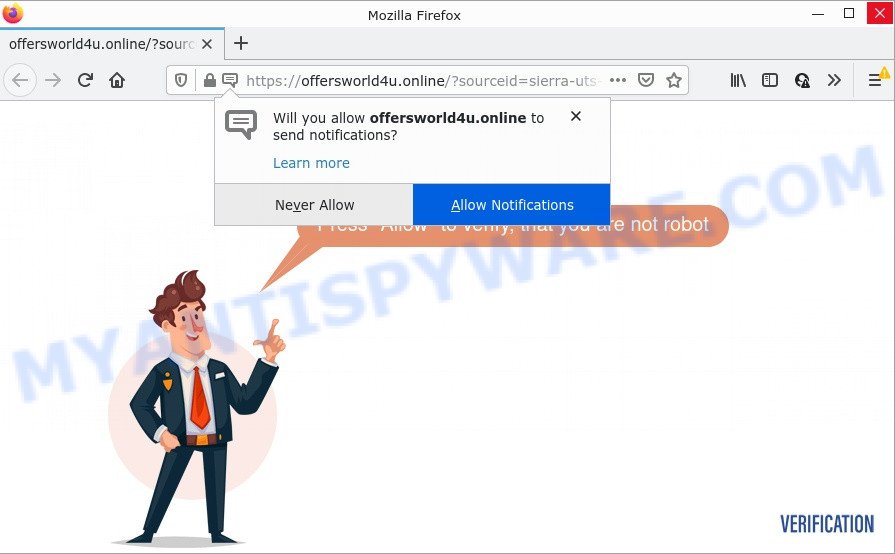
Offersworld4u.online is a dubious site that states that you need to subscribe to its notifications in order to confirm that you are not a robot, watch a video, connect to the Internet, access the content of the web site, enable Flash Player, download a file, and so on. Once you click ALLOW, your internet browser will be configured to display pop up adverts in the bottom right corner of Windows or Mac.

Threat Summary
| Name | Offersworld4u.online popup |
| Type | browser notification spam, spam push notifications, pop-up virus |
| Distribution | adware, social engineering attack, shady pop-up advertisements, PUPs |
| Symptoms |
|
| Removal | Offersworld4u.online removal guide |
How did you get infected with Offersworld4u.online popups
These Offersworld4u.online pop ups are caused by dubious advertisements on the web-pages you visit or adware software. Many PC users consider adware, browser hijackers, keyloggers, trojans as the same thing. They are all forms of malicious software that each behave differently. The word ‘adware’ is a combination of two words ‘ad’ and ‘software’. Adware presents advertisements on an infected computer. Not very dangerous for PC users, but very profitable for the the software publishers.
Adware software is bundled with some freeware. So always read carefully the setup screens, disclaimers, ‘Terms of Use’ and ‘Software license’ appearing during the install process. Additionally pay attention for optional programs which are being installed along with the main application. Ensure that you unchecked all of them! Also, use an adblocker program that will help to block suspicious and untrustworthy web-pages.
Remove Offersworld4u.online notifications from browsers
If you’re in situation where you don’t want to see push notifications from the Offersworld4u.online web site. In this case, you can turn off web notifications for your web browser in Windows/Apple Mac/Android. Find your web browser in the list below, follow steps to remove web browser permissions to show push notifications.
Google Chrome:
- In the top-right corner of the browser window, click on Google Chrome’s main menu button, represented by three vertical dots.
- In the menu go to ‘Settings’, scroll down to ‘Advanced’ settings.
- At the ‘Privacy and Security’ section click ‘Site settings’.
- Click on ‘Notifications’.
- Click ‘three dots’ button on the right hand side of Offersworld4u.online URL or other rogue notifications and click ‘Remove’.

Android:
- Tap ‘Settings’.
- Tap ‘Notifications’.
- Find and tap the browser that shows Offersworld4u.online notifications ads.
- Find Offersworld4u.online URL in the list and disable it.

Mozilla Firefox:
- Click on ‘three horizontal stripes’ button at the top right corner of the Firefox window.
- In the menu go to ‘Options’, in the menu on the left go to ‘Privacy & Security’.
- Scroll down to ‘Permissions’ and then to ‘Settings’ next to ‘Notifications’.
- Select the Offersworld4u.online domain from the list and change the status to ‘Block’.
- Save changes.

Edge:
- Click the More button (it looks like three dots) in the top-right corner of the Edge.
- Click ‘Settings’. Click ‘Advanced’ on the left side of the window.
- In the ‘Website permissions’ section click ‘Manage permissions’.
- Right-click the Offersworld4u.online site. Click ‘Delete’.

Internet Explorer:
- Click the Gear button on the top-right corner of the browser.
- Select ‘Internet options’.
- Select the ‘Privacy’ tab and click ‘Settings under ‘Pop-up Blocker’ section.
- Locate the Offersworld4u.online URL and click the ‘Remove’ button to remove the site.

Safari:
- On the top menu select ‘Safari’, then ‘Preferences’.
- Open ‘Websites’ tab, then in the left menu click on ‘Notifications’.
- Check for Offersworld4u.online, other questionable sites and apply the ‘Deny’ option for each.
How to remove Offersworld4u.online advertisements from Chrome, Firefox, IE, Edge
There are a simple manual instructions below that will help you to delete Offersworld4u.online pop ups from your Windows PC system. The most effective way to remove this adware is to complete the manual removal steps and then use Zemana Free, MalwareBytes or Hitman Pro automatic tools (all are free). The manual method will assist to weaken this adware software and these malicious software removal tools will completely remove Offersworld4u.online pop-up ads and revert back the IE, Google Chrome, Mozilla Firefox and MS Edge settings to default.
To remove Offersworld4u.online pop ups, complete the following steps:
- Remove Offersworld4u.online notifications from browsers
- How to manually remove Offersworld4u.online
- Automatic Removal of Offersworld4u.online popup advertisements
- Stop Offersworld4u.online advertisements
How to manually remove Offersworld4u.online
In this section of the post, we have posted the steps that will help to delete Offersworld4u.online pop ups manually. Although compared to removal tools, this method loses in time, but you don’t need to install anything on the PC system. It will be enough for you to follow the detailed instructions with images. We tried to describe each step in detail, but if you realized that you might not be able to figure it out, or simply do not want to change the Windows and browser settings, then it’s better for you to run utilities from trusted developers, which are listed below.
Delete adware software through the Microsoft Windows Control Panel
First of all, check the list of installed apps on your personal computer and remove all unknown and newly installed applications. If you see an unknown program with incorrect spelling or varying capital letters, it have most likely been installed by malicious software and you should clean it off first with malicious software removal utility like Zemana Free.
Windows 10, 8.1, 8
Click the MS Windows logo, and then click Search ![]() . Type ‘Control panel’and press Enter as shown in the following example.
. Type ‘Control panel’and press Enter as shown in the following example.

When the ‘Control Panel’ opens, click the ‘Uninstall a program’ link under Programs category like below.

Windows 7, Vista, XP
Open Start menu and choose the ‘Control Panel’ at right as displayed in the following example.

Then go to ‘Add/Remove Programs’ or ‘Uninstall a program’ (MS Windows 7 or Vista) like below.

Carefully browse through the list of installed applications and delete all dubious and unknown programs. We suggest to click ‘Installed programs’ and even sorts all installed software by date. Once you’ve found anything questionable that may be the adware related to the Offersworld4u.online advertisements or other potentially unwanted application (PUA), then select this application and click ‘Uninstall’ in the upper part of the window. If the dubious application blocked from removal, then run Revo Uninstaller Freeware to completely remove it from your computer.
Remove Offersworld4u.online pop up advertisements from Mozilla Firefox
Resetting your Firefox is first troubleshooting step for any issues with your web-browser program, including the redirect to Offersworld4u.online webpage. However, your saved passwords and bookmarks will not be changed or cleared.
First, run the Firefox and click ![]() button. It will show the drop-down menu on the right-part of the web-browser. Further, click the Help button (
button. It will show the drop-down menu on the right-part of the web-browser. Further, click the Help button (![]() ) as on the image below.
) as on the image below.

In the Help menu, select the “Troubleshooting Information” option. Another way to open the “Troubleshooting Information” screen – type “about:support” in the web-browser adress bar and press Enter. It will open the “Troubleshooting Information” page as shown on the image below. In the upper-right corner of this screen, click the “Refresh Firefox” button.

It will show the confirmation prompt. Further, press the “Refresh Firefox” button. The Firefox will begin a task to fix your problems that caused by the Offersworld4u.online adware. After, it is done, click the “Finish” button.
Remove Offersworld4u.online pop-ups from IE
The Microsoft Internet Explorer reset is great if your internet browser is hijacked or you have unwanted add-ons or toolbars on your browser, which installed by an malware.
First, launch the Internet Explorer. Next, press the button in the form of gear (![]() ). It will show the Tools drop-down menu, click the “Internet Options” as shown in the figure below.
). It will show the Tools drop-down menu, click the “Internet Options” as shown in the figure below.

In the “Internet Options” window click on the Advanced tab, then press the Reset button. The IE will show the “Reset Internet Explorer settings” window as shown on the screen below. Select the “Delete personal settings” check box, then press “Reset” button.

You will now need to restart your computer for the changes to take effect.
Remove Offersworld4u.online pop ups from Google Chrome
Reset Chrome settings will remove Offersworld4u.online popup ads from browser and disable malicious add-ons. It will also clear cached and temporary data (cookies, site data and content). Essential information like bookmarks, browsing history, passwords, cookies, auto-fill data and personal dictionaries will not be removed.

- First start the Google Chrome and click Menu button (small button in the form of three dots).
- It will open the Chrome main menu. Select More Tools, then click Extensions.
- You’ll see the list of installed plugins. If the list has the plugin labeled with “Installed by enterprise policy” or “Installed by your administrator”, then complete the following guide: Remove Chrome extensions installed by enterprise policy.
- Now open the Google Chrome menu once again, click the “Settings” menu.
- You will see the Chrome’s settings page. Scroll down and click “Advanced” link.
- Scroll down again and press the “Reset” button.
- The Google Chrome will open the reset profile settings page as shown on the image above.
- Next click the “Reset” button.
- Once this task is done, your browser’s home page, new tab page and search provider by default will be restored to their original defaults.
- To learn more, read the post How to reset Chrome settings to default.
Automatic Removal of Offersworld4u.online popup advertisements
Adware and Offersworld4u.online pop up ads can be deleted from the web browser and computer by running full system scan with an antimalware tool. For example, you can run a full system scan with Zemana, MalwareBytes and HitmanPro. It will help you delete components of adware from Windows registry and harmful files from harddisks.
Delete Offersworld4u.online advertisements with Zemana Free
Zemana is a malicious software removal utility created for Windows. This utility will allow you remove Offersworld4u.online pop up advertisements, various types of malware (including hijackers and potentially unwanted applications) from your computer. It has simple and user friendly interface. While the Zemana does its job, your PC system will run smoothly.

- Installing the Zemana is simple. First you’ll need to download Zemana Free on your PC by clicking on the following link.
Zemana AntiMalware
164820 downloads
Author: Zemana Ltd
Category: Security tools
Update: July 16, 2019
- After the download is done, close all programs and windows on your PC. Open a file location. Double-click on the icon that’s named Zemana.AntiMalware.Setup.
- Further, click Next button and follow the prompts.
- Once setup is done, click the “Scan” button for checking your computer for the adware that causes the intrusive Offersworld4u.online pop up advertisements. A scan can take anywhere from 10 to 30 minutes, depending on the count of files on your computer and the speed of your computer. While the Zemana Anti-Malware tool is checking, you can see how many objects it has identified as being affected by malware.
- After the scan get finished, Zemana Free will show you the results. Once you’ve selected what you want to delete from your personal computer click “Next”. When disinfection is finished, you may be prompted to restart your computer.
Delete Offersworld4u.online pop-ups from internet browsers with Hitman Pro
The Hitman Pro tool is free (30 day trial) and easy to use. It can scan and remove malware, PUPs and adware software in Internet Explorer, Chrome, Mozilla Firefox and Microsoft Edge internet browsers and thereby get rid of all unwanted Offersworld4u.online popup advertisements. Hitman Pro is powerful enough to find and get rid of malicious registry entries and files that are hidden on the computer.

- Download HitmanPro on your Microsoft Windows Desktop by clicking on the link below.
- Once downloading is done, start the Hitman Pro, double-click the HitmanPro.exe file.
- If the “User Account Control” prompts, press Yes to continue.
- In the HitmanPro window, click the “Next” to start checking your personal computer for the adware software responsible for Offersworld4u.online pop-up advertisements. While the utility is scanning, you may see how many objects and files has already scanned.
- As the scanning ends, a list of all threats detected is created. You may remove threats (move to Quarantine) by simply press “Next”. Now, click the “Activate free license” button to start the free 30 days trial to remove all malware found.
Delete Offersworld4u.online ads with MalwareBytes
You can remove Offersworld4u.online ads automatically with a help of MalwareBytes AntiMalware. We suggest this free malware removal tool because it may easily remove browser hijackers, adware, PUPs and toolbars with all their components such as files, folders and registry entries.
Installing the MalwareBytes is simple. First you will need to download MalwareBytes AntiMalware by clicking on the following link. Save it to your Desktop.
327081 downloads
Author: Malwarebytes
Category: Security tools
Update: April 15, 2020
After downloading is done, close all apps and windows on your PC system. Open a directory in which you saved it. Double-click on the icon that’s called MBSetup as shown below.
![]()
When the setup starts, you will see the Setup wizard that will help you setup Malwarebytes on your computer.

Once install is done, you’ll see window as shown on the screen below.

Now click the “Scan” button to perform a system scan for the adware that causes Offersworld4u.online advertisements. This procedure can take some time, so please be patient. While the MalwareBytes Free program is checking, you can see number of objects it has identified as threat.

Once finished, MalwareBytes will open a list of all items found by the scan. When you are ready, press “Quarantine” button.

The Malwarebytes will now start to remove adware related to the Offersworld4u.online pop-ups. When the procedure is done, you may be prompted to restart your computer.

The following video explains few simple steps on how to remove hijacker, adware and other malware with MalwareBytes Free.
Stop Offersworld4u.online advertisements
If you want to delete annoying advertisements, browser redirects and pop-ups, then install an ad blocker application such as AdGuard. It can block Offersworld4u.online, ads, pop ups and stop websites from tracking your online activities when using the Internet Explorer, Firefox, Edge and Google Chrome. So, if you like surf the Internet, but you do not like unwanted advertisements and want to protect your PC from harmful websites, then the AdGuard is your best choice.
- Visit the following page to download AdGuard. Save it on your Desktop.
Adguard download
26849 downloads
Version: 6.4
Author: © Adguard
Category: Security tools
Update: November 15, 2018
- After downloading it, run the downloaded file. You will see the “Setup Wizard” program window. Follow the prompts.
- When the setup is complete, click “Skip” to close the installation program and use the default settings, or click “Get Started” to see an quick tutorial that will allow you get to know AdGuard better.
- In most cases, the default settings are enough and you don’t need to change anything. Each time, when you start your device, AdGuard will start automatically and stop unwanted ads, block Offersworld4u.online, as well as other harmful or misleading websites. For an overview of all the features of the program, or to change its settings you can simply double-click on the icon named AdGuard, which may be found on your desktop.
Finish words
Now your PC system should be free of the adware which causes the unwanted Offersworld4u.online pop ups. We suggest that you keep Zemana Anti-Malware (to periodically scan your personal computer for new adware softwares and other malware) and AdGuard (to help you stop intrusive popup advertisements and harmful websites). Moreover, to prevent any adware, please stay clear of unknown and third party programs, make sure that your antivirus program, turn on the option to scan for PUPs.
If you need more help with Offersworld4u.online ads related issues, go to here.




















