What is SportSearchNow?
The cyber threat analysts have determined that SportSearchNow is a potentially unwanted program (PUP) that belongs to the group of browser hijackers . It affects your computer and changes browser settings. SportSearchNow can take over your web browser and force you to use the sportsearchnow.com website as your homepage, new tab page and default search provider. When SportSearchNow in the computer, it can gather confidential info such as search queries as well as browsing history. So if you find this potentially unwanted program on the computer you need to delete it. The detailed removal guide will help you remove SportSearchNow and protect your PC from more dangerous applications.
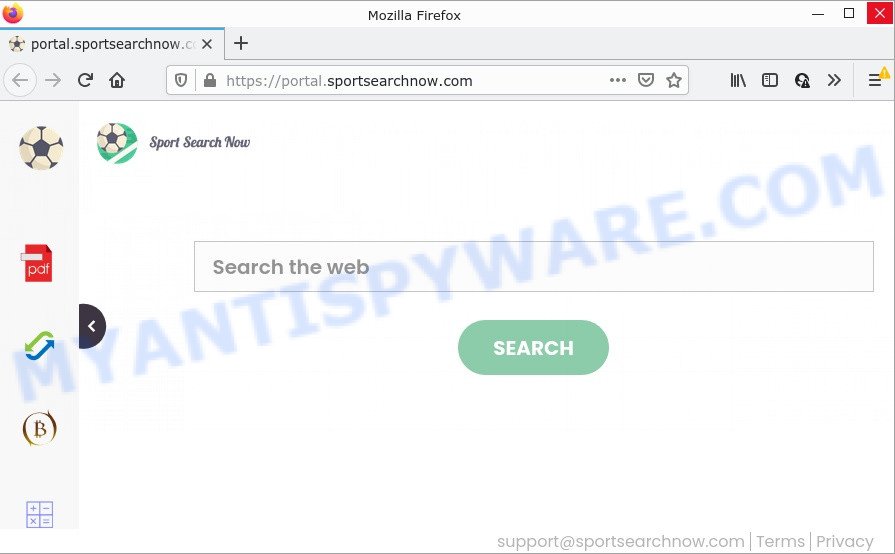
When you are performing searches using the web-browser that has been affected by SportSearchNow, the search results will be returned from Yahoo Search. The developers of the browser hijacker are most likely doing this to earn advertisement revenue from the advertisements shown in the search results.
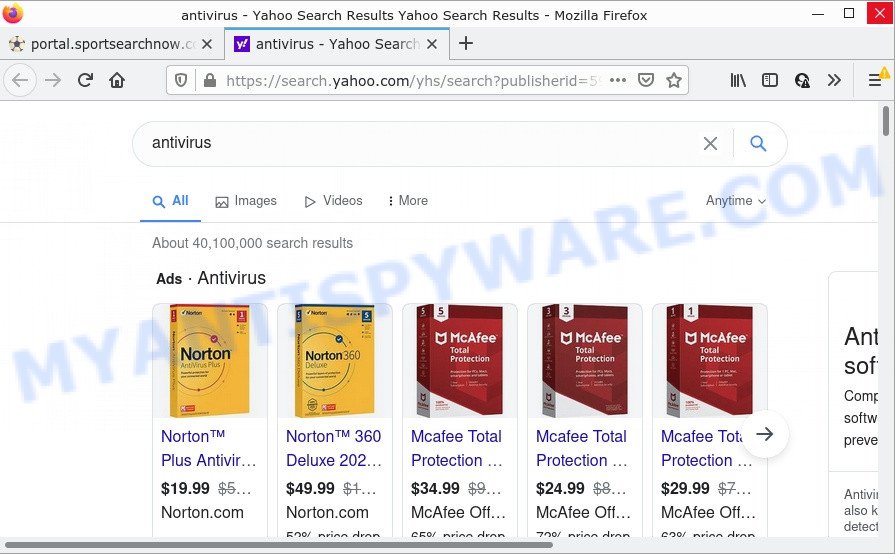
Another reason why you need to remove SportSearchNow is its online data-tracking activity. It can gather confidential data, including:
- IP addresses;
- URLs visited;
- search queries/terms;
- clicks on links and ads;
- web browser version information.
If you are unfortunate have hijacker, adware software or malicious software running on your computer, you can follow the suggestions here to get rid of SportSearchNow from Chrome, Internet Explorer, MS Edge and Mozilla Firefox.
How can a browser hijacker gets on your PC
These days certain free applications authors bundle third-party programs which could be browser hijackers and PUPs like SportSearchNow, with a view to making some money. So whenever you install a new free application that downloaded from the Web, be very careful during install. Carefully read the EULA (a text with I ACCEPT/I DECLINE button), choose custom or manual installation option, uncheck all bundled programs.
Threat Summary
| Name | SportSearchNow |
| Type | search provider hijacker, redirect virus, browser hijacker, PUP, homepage hijacker |
| Related domains | feed.sportsearchnow.com, get.sportsearchnow.com, install.sportsearchnow.com, portal.sportsearchnow.com |
| Affected Browser Settings | search provider, home page, new tab page URL |
| Distribution | shady pop up advertisements, fake updaters, free software installers |
| Symptoms | Advertising pop-ups won’t go away. Every time you perform an Internet search, your web-browser is re-directed to another web-site. New entries appear in your Programs folder. An unwanted web browser plugin appears in your browser. Your web-browser search provider has modified without your permission. |
| Removal | SportSearchNow removal guide |
How to remove SportSearchNow hijacker
We are presenting a few ways to remove SportSearchNow from the Edge, Chrome, Firefox and Internet Explorer using only internal MS Windows functions. Most of hijackers and potentially unwanted applications can be uninstalled through these processes. If these steps does not help to get rid of SportSearchNow, then it is better to run free malware removal tools linked below.
To remove SportSearchNow, execute the steps below:
- How to manually remove SportSearchNow
- Automatic Removal of SportSearchNow
- How to stop SportSearchNow redirect
How to manually remove SportSearchNow
Most common hijackers may be uninstalled without any antivirus programs. The manual hijacker removal is few simple steps that will teach you how to remove SportSearchNow browser hijacker. If you do not want to delete SportSearchNow in the manually due to the fact that you are not skilled at computer, then you can use free removal tools listed below.
Remove potentially unwanted programs through the MS Windows Control Panel
Some PUPs, browser hijacking programs and adware may be deleted by uninstalling the free programs they came with. If this way does not succeed, then looking them up in the list of installed programs in Microsoft Windows Control Panel. Use the “Uninstall” command in order to remove them.
Make sure you have closed all web browsers and other applications. Next, uninstall any unwanted and suspicious applications from your Control panel.
Windows 10, 8.1, 8
Now, click the Windows button, type “Control panel” in search and press Enter. Choose “Programs and Features”, then “Uninstall a program”.

Look around the entire list of applications installed on your device. Most probably, one of them is the SportSearchNow browser hijacker. Select the questionable application or the program that name is not familiar to you and uninstall it.
Windows Vista, 7
From the “Start” menu in Windows, choose “Control Panel”. Under the “Programs” icon, select “Uninstall a program”.

Choose the dubious or any unknown applications, then press “Uninstall/Change” button to uninstall this unwanted application from your personal computer.
Windows XP
Click the “Start” button, select “Control Panel” option. Click on “Add/Remove Programs”.

Choose an undesired program, then click “Change/Remove” button. Follow the prompts.
Remove SportSearchNow browser hijacker from web browsers
If you’re still seeing SportSearchNow that won’t go away, you might have harmful extensions installed on your web browser. Check your browser for unwanted extensions using the steps below.
You can also try to get rid of SportSearchNow hijacker by reset Chrome settings. |
If you are still experiencing issues with SportSearchNow hijacker removal, you need to reset Firefox browser. |
Another way to remove SportSearchNow hijacker from IE is reset IE settings. |
|
Automatic Removal of SportSearchNow
In order to delete SportSearchNow easily, you not only need to uninstall it from the web browsers, but also get rid of all its components in your device including Windows registry entries. We suggest to download and use free removal utilities to automatically free your PC system of SportSearchNow hijacker.
Run Zemana to delete SportSearchNow browser hijacker
Zemana AntiMalware (ZAM) is an ultra light weight tool to get rid of SportSearchNow browser hijacker from your web-browser. It also removes malicious software and adware from your computer. It improves your system’s performance by deleting PUPs.

- Download Zemana from the following link.
Zemana AntiMalware
164750 downloads
Author: Zemana Ltd
Category: Security tools
Update: July 16, 2019
- When the download is finished, close all software and windows on your PC. Open a file location. Double-click on the icon that’s named Zemana.AntiMalware.Setup.
- Further, click Next button and follow the prompts.
- Once setup is complete, press the “Scan” button to perform a system scan for the SportSearchNow hijacker. This task can take quite a while, so please be patient. While the Zemana is scanning, you can see number of objects it has identified either as being malware.
- As the scanning ends, Zemana Anti-Malware will prepare a list of unwanted software and hijacker. You may delete threats (move to Quarantine) by simply click “Next”. After that process is done, you can be prompted to reboot your computer.
Run HitmanPro to delete SportSearchNow from the device
Hitman Pro is a free removal tool. It removes potentially unwanted apps, adware, hijackers and undesired internet browser add-ons. It’ll identify and delete SportSearchNow hijacker. Hitman Pro uses very small computer resources and is a portable program. Moreover, HitmanPro does add another layer of malware protection.
Hitman Pro can be downloaded from the following link. Save it to your Desktop so that you can access the file easily.
When downloading is complete, open the directory in which you saved it and double-click the HitmanPro icon. It will start the Hitman Pro utility. If the User Account Control dialog box will ask you want to open the program, click Yes button to continue.

Next, press “Next” . Hitman Pro program will scan through the whole device for the SportSearchNow browser hijacker. A system scan can take anywhere from 5 to 30 minutes, depending on your device. During the scan HitmanPro will detect threats exist on your computer.

Once that process is finished, you will be displayed the list of all detected items on your computer as on the image below.

When you’re ready, click “Next” button. It will open a prompt, click the “Activate free license” button. The Hitman Pro will begin to get rid of SportSearchNow browser hijacker. Once the procedure is complete, the tool may ask you to restart your computer.
How to get rid of SportSearchNow with MalwareBytes
Delete SportSearchNow browser hijacker manually is difficult and often the browser hijacker is not fully removed. Therefore, we recommend you to use the MalwareBytes Free that are fully clean your PC. Moreover, this free program will help you to remove malware, potentially unwanted apps, toolbars and adware software that your computer can be infected too.

First, click the following link, then click the ‘Download’ button in order to download the latest version of MalwareBytes Free.
327016 downloads
Author: Malwarebytes
Category: Security tools
Update: April 15, 2020
When downloading is done, run it and follow the prompts. Once installed, the MalwareBytes will try to update itself and when this procedure is complete, click the “Scan” button . MalwareBytes AntiMalware program will scan through the whole personal computer for the SportSearchNow hijacker. A scan can take anywhere from 10 to 30 minutes, depending on the number of files on your PC system and the speed of your personal computer. While the MalwareBytes Free is scanning, you can see how many objects it has identified either as being malware. Review the report and then click “Quarantine” button.
The MalwareBytes AntiMalware is a free program that you can use to remove all detected folders, files, services, registry entries and so on. To learn more about this malware removal utility, we suggest you to read and follow the steps or the video guide below.
How to stop SportSearchNow redirect
The AdGuard is a very good ad blocker program for the Microsoft Internet Explorer, Chrome, Firefox and Edge, with active user support. It does a great job by removing certain types of unwanted ads, popunders, pop ups, unwanted new tab pages, and even full page advertisements and web site overlay layers. Of course, the AdGuard can block the SportSearchNow redirect automatically or by using a custom filter rule.
AdGuard can be downloaded from the following link. Save it to your Desktop so that you can access the file easily.
26828 downloads
Version: 6.4
Author: © Adguard
Category: Security tools
Update: November 15, 2018
When downloading is complete, launch the downloaded file. You will see the “Setup Wizard” screen as displayed below.

Follow the prompts. After the installation is finished, you will see a window as displayed on the screen below.

You can press “Skip” to close the install application and use the default settings, or click “Get Started” button to see an quick tutorial which will help you get to know AdGuard better.
In most cases, the default settings are enough and you do not need to change anything. Each time, when you start your PC, AdGuard will launch automatically and stop undesired ads, block SportSearchNow, as well as other malicious or misleading webpages. For an overview of all the features of the program, or to change its settings you can simply double-click on the AdGuard icon, that can be found on your desktop.
To sum up
Now your computer should be clean of the SportSearchNow browser hijacker. We suggest that you keep AdGuard (to help you stop unwanted advertisements and intrusive malicious web sites) and Zemana (to periodically scan your PC system for new malware, browser hijackers and adware software). Make sure that you have all the Critical Updates recommended for Microsoft Windows operating system. Without regular updates you WILL NOT be protected when new hijackers, harmful software and adware software are released.
If you are still having problems while trying to get rid of SportSearchNow from your internet browser, then ask for help here.




















