What is Exitsite.live?
Exitsite.live is a website which uses social engineering techniques to deceive you into accepting push notifications via the web browser. Push notifications are originally created to alert users of recently published blog posts. Cybercriminals abuse ‘browser notification feature’ to avoid anti-virus and ad blocking software by displaying annoying adverts. These advertisements are displayed in the lower right corner of the screen urges users to play online games, visit questionable web-sites, install web-browser plugins & so on.
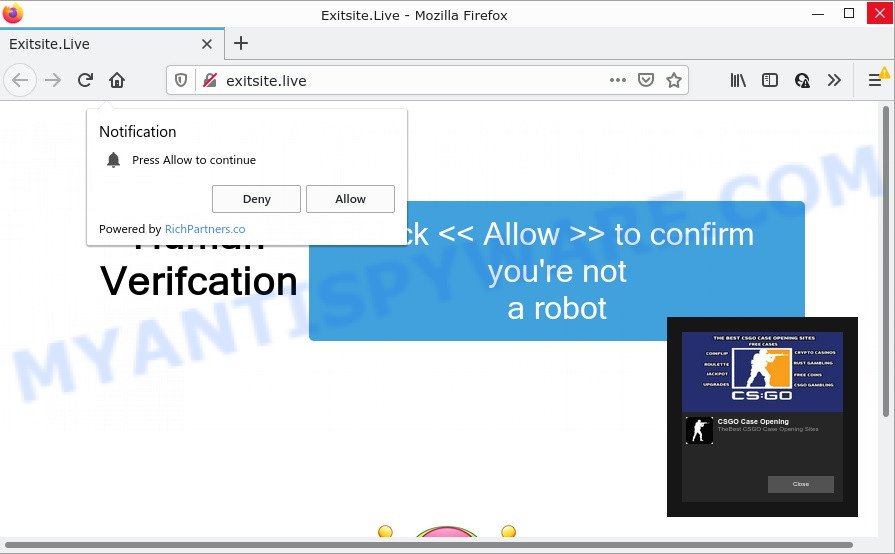
Exitsite.live is a misleading site that shows Show notifications prompt states that clicking ‘Allow’ will let you confirm that you are not a robot. If you click the ‘Allow’ button, then you will start seeing unwanted ads in form of pop up windows on the internet browser.

Threat Summary
| Name | Exitsite.live popup |
| Type | spam push notifications, browser notification spam, pop-up virus |
| Distribution | potentially unwanted software, social engineering attack, malicious pop up ads, adware software |
| Symptoms |
|
| Removal | Exitsite.live removal guide |
Where the Exitsite.live pop ups comes from
Some research has shown that users can be redirected to Exitsite.live from malicious ads or by potentially unwanted software and adware software. Adware is ‘advertising supported’ software that tries to generate profit by redirecting you to unwanted webpages or online ads. It has different solutions of earning money including displaying up adverts on the web-browser forcefully. Most of adware gets installed when you’re downloading free applications or browser extensions.
A large number of spyware, adware programs, browser toolbars, browser hijackers, and PUPs are installed when installing freeware and peer-2-peer file sharing software. Therefore, when installing free applications, you need to be careful not to accidentally install additional software. It is important that you pay attention to the EULA (End User License Agreements) and select the Custom, Manual or Advanced installation type as it will typically disclose what additional software will also be installed.
Remove Exitsite.live notifications from web browsers
Your web browser likely now allows the Exitsite.live web site to send you notifications, but you do not want the annoying advertisements from this web-site and we understand that. We have put together this steps on how you can remove Exitsite.live ads from Chrome, Mozilla Firefox, Android, Safari, Internet Explorer and Microsoft Edge.
|
|
|
|
|
|
How to remove Exitsite.live pop up advertisements from Chrome, Firefox, IE, Edge
Fortunately, we have an effective way that will assist you manually or/and automatically remove Exitsite.live pop-ups from your web browser and bring your web-browser settings, including home page, newtab and search engine, back to normal. Below you’ll find a removal tutorial with all the steps you may need to successfully delete adware and its traces. Read this manual carefully, bookmark it or open this page on your smartphone, because you may need to exit your web browser or restart your computer.
To remove Exitsite.live pop ups, use the following steps:
- Remove Exitsite.live notifications from web browsers
- How to manually remove Exitsite.live
- Automatic Removal of Exitsite.live advertisements
- Stop Exitsite.live popups
How to manually remove Exitsite.live
Looking for a method to remove Exitsite.live ads manually without downloading any apps? Then this section of the blog post is just for you. Below are some simple steps you can take. Performing these steps requires basic knowledge of internet browser and Microsoft Windows setup. If you doubt that you can follow them, it is better to use free apps listed below that can help you get rid of Exitsite.live pop ups.
Uninstall unwanted or newly installed software
Check out the MS Windows Control Panel (Programs and Features section) to see all installed software. We advise to click on the “Date Installed” in order to sort the list of software by the date you installed them. If you see any unknown and questionable programs, they are the ones you need to remove.
Press Windows button ![]() , then press Search
, then press Search ![]() . Type “Control panel”and press Enter. If you using Windows XP or Windows 7, then click “Start” and select “Control Panel”. It will open the Windows Control Panel as displayed below.
. Type “Control panel”and press Enter. If you using Windows XP or Windows 7, then click “Start” and select “Control Panel”. It will open the Windows Control Panel as displayed below.

Further, click “Uninstall a program” ![]()
It will show a list of all apps installed on your personal computer. Scroll through the all list, and delete any dubious and unknown programs.
Remove Exitsite.live advertisements from Chrome
If you have adware software, Exitsite.live popups problems or Chrome is running slow, then reset Google Chrome can help you. In this guidance we will show you the method to reset your Google Chrome settings and data to default values without reinstall.
First open the Chrome. Next, press the button in the form of three horizontal dots (![]() ).
).
It will show the Chrome menu. Select More Tools, then click Extensions. Carefully browse through the list of installed extensions. If the list has the addon signed with “Installed by enterprise policy” or “Installed by your administrator”, then complete the following guide: Remove Chrome extensions installed by enterprise policy.
Open the Chrome menu once again. Further, click the option called “Settings”.

The web-browser will open the settings screen. Another method to display the Google Chrome’s settings – type chrome://settings in the browser adress bar and press Enter
Scroll down to the bottom of the page and click the “Advanced” link. Now scroll down until the “Reset” section is visible, as shown on the screen below and click the “Reset settings to their original defaults” button.

The Google Chrome will show the confirmation dialog box as displayed below.

You need to confirm your action, press the “Reset” button. The web browser will start the process of cleaning. After it is finished, the browser’s settings including newtab page, start page and search engine back to the values which have been when the Chrome was first installed on your PC.
Remove Exitsite.live from Firefox by resetting web browser settings
Resetting your Firefox is good initial troubleshooting step for any issues with your browser program, including the redirect to Exitsite.live web-page. However, your saved passwords and bookmarks will not be changed, deleted or cleared.
Start the Firefox and click the menu button (it looks like three stacked lines) at the top right of the web-browser screen. Next, press the question-mark icon at the bottom of the drop-down menu. It will show the slide-out menu.

Select the “Troubleshooting information”. If you’re unable to access the Help menu, then type “about:support” in your address bar and press Enter. It bring up the “Troubleshooting Information” page as shown on the image below.

Click the “Refresh Firefox” button at the top right of the Troubleshooting Information page. Select “Refresh Firefox” in the confirmation prompt. The Mozilla Firefox will begin a task to fix your problems that caused by the Exitsite.live adware. After, it is finished, click the “Finish” button.
Remove Exitsite.live advertisements from IE
In order to restore all web-browser search engine by default, home page and new tab you need to reset the Microsoft Internet Explorer to the state, that was when the Microsoft Windows was installed on your personal computer.
First, launch the Internet Explorer, press ![]() ) button. Next, click “Internet Options” as shown on the image below.
) button. Next, click “Internet Options” as shown on the image below.

In the “Internet Options” screen select the Advanced tab. Next, press Reset button. The Internet Explorer will open the Reset Internet Explorer settings prompt. Select the “Delete personal settings” check box and press Reset button.

You will now need to restart your device for the changes to take effect. It will get rid of adware software that causes the unwanted Exitsite.live pop-ups, disable malicious and ad-supported web-browser’s extensions and restore the Microsoft Internet Explorer’s settings like new tab, search engine and homepage to default state.
Automatic Removal of Exitsite.live advertisements
Manual removal guidance may not be for an unskilled computer user. Each Exitsite.live removal step above, such as removing dubious applications, restoring infected shortcuts, removing the adware from system settings, must be performed very carefully. If you are have doubts about the steps above, then we suggest that you use the automatic Exitsite.live removal steps listed below.
Run Zemana Free to remove Exitsite.live pop-up advertisements
Zemana is one of the best in its class, it can scan for and get rid of a huge count of of different security threats, including adware software, browser hijackers, spyware and trojans that masqueraded as legitimate system programs. Also Zemana includes another utility called FRST – is a helpful program for manual removal of files and parts of the Windows registry created by malicious software.
Now you can install and run Zemana Anti Malware (ZAM) to remove Exitsite.live popup ads from your internet browser by following the steps below:
Click the link below to download Zemana Free installation package named Zemana.AntiMalware.Setup on your device. Save it to your Desktop so that you can access the file easily.
164753 downloads
Author: Zemana Ltd
Category: Security tools
Update: July 16, 2019
Launch the installer after it has been downloaded successfully and then follow the prompts to setup this tool on your PC.

During installation you can change some settings, but we recommend you don’t make any changes to default settings.
When installation is finished, this malware removal utility will automatically start and update itself. You will see its main window as on the image below.

Now click the “Scan” button to locate adware related to the Exitsite.live popup advertisements. A scan may take anywhere from 10 to 30 minutes, depending on the count of files on your PC system and the speed of your PC. When a malware, adware or potentially unwanted apps are found, the number of the security threats will change accordingly.

When the system scan is complete, it will display the Scan Results. Make sure all threats have ‘checkmark’ and click “Next” button.

The Zemana Anti-Malware will remove adware that causes the annoying Exitsite.live advertisements. When the clean up is complete, you can be prompted to restart your device to make the change take effect.
Use Hitman Pro to get rid of Exitsite.live ads
HitmanPro is a portable program that requires no hard installation to identify and remove adware that causes multiple annoying pop-ups. The program itself is small in size (only a few Mb). Hitman Pro does not need any drivers and special dlls. It’s probably easier to use than any alternative malware removal tools you’ve ever tried. HitmanPro works on 64 and 32-bit versions of MS Windows 10, 8, 7 and XP. It proves that removal utility can be just as effective as the widely known antivirus programs.

- First, visit the following page, then click the ‘Download’ button in order to download the latest version of Hitman Pro.
- After the download is complete, double click the HitmanPro icon. Once this utility is launched, click “Next” button to detect adware that causes Exitsite.live advertisements. While the HitmanPro is scanning, you can see number of objects it has identified either as being malicious software.
- After HitmanPro has finished scanning your personal computer, Hitman Pro will prepare a list of unwanted software and adware. Make sure to check mark the items which are unsafe and then click “Next” button. Now click the “Activate free license” button to begin the free 30 days trial to remove all malicious software found.
Run MalwareBytes Free to remove Exitsite.live pop ups
If you are still having issues with the Exitsite.live ads — or just wish to scan your computer occasionally for adware and other malicious software — download MalwareBytes Anti Malware (MBAM). It’s free for home use, and scans for and removes various unwanted apps that attacks your PC or degrades PC performance. MalwareBytes can delete adware software, potentially unwanted apps as well as malicious software, including ransomware and trojans.
Visit the following page to download MalwareBytes Anti Malware. Save it on your Microsoft Windows desktop.
327020 downloads
Author: Malwarebytes
Category: Security tools
Update: April 15, 2020
After the download is complete, close all apps and windows on your device. Double-click the install file called MBSetup. If the “User Account Control” dialog box pops up as shown below, click the “Yes” button.

It will open the Setup wizard which will help you install MalwareBytes on your PC system. Follow the prompts and do not make any changes to default settings.

Once installation is done successfully, click “Get Started” button. MalwareBytes Anti-Malware (MBAM) will automatically start and you can see its main screen as shown on the screen below.

Now click the “Scan” button to perform a system scan for the adware software related to the Exitsite.live pop-ups. A system scan may take anywhere from 5 to 30 minutes, depending on your device. While the MalwareBytes is scanning, you may see how many objects it has identified either as being malware.

When the scan get completed, MalwareBytes Anti-Malware will open a list of detected items. Make sure all items have ‘checkmark’ and click “Quarantine” button. The MalwareBytes will delete adware that causes multiple unwanted popups and move the selected items to the program’s quarantine. Once finished, you may be prompted to reboot the computer.

We suggest you look at the following video, which completely explains the process of using the MalwareBytes to remove adware, browser hijacker and other malicious software.
Stop Exitsite.live popups
It is also critical to protect your web browsers from harmful web sites and advertisements by using an ad-blocking application such as AdGuard. Security experts says that it’ll greatly reduce the risk of malicious software, and potentially save lots of money. Additionally, the AdGuard can also protect your privacy by blocking almost all trackers.
Installing the AdGuard is simple. First you’ll need to download AdGuard on your computer by clicking on the link below.
26831 downloads
Version: 6.4
Author: © Adguard
Category: Security tools
Update: November 15, 2018
Once downloading is done, start the downloaded file. You will see the “Setup Wizard” screen as shown on the image below.

Follow the prompts. Once the setup is finished, you will see a window as shown below.

You can click “Skip” to close the setup program and use the default settings, or click “Get Started” button to see an quick tutorial that will allow you get to know AdGuard better.
In most cases, the default settings are enough and you do not need to change anything. Each time, when you start your PC system, AdGuard will run automatically and stop unwanted ads, block Exitsite.live, as well as other malicious or misleading web-pages. For an overview of all the features of the program, or to change its settings you can simply double-click on the AdGuard icon, that can be found on your desktop.
To sum up
After completing the instructions above, your computer should be free from adware that causes Exitsite.live pop-ups and other malicious software. The Chrome, Edge, Microsoft Internet Explorer and Firefox will no longer redirect you to various scam websites similar to Exitsite.live. Unfortunately, if the guidance does not help you, then you have caught a new adware, and then the best way – ask for help here.




















