What is Joaglouwulin.com?
There are many scam web sites on the Internet and Joaglouwulin.com is one of them. It is a misleading web-site which lures users into subscribing to browser notification spam. Scammers use push notifications to bypass pop up blocker and therefore display a large count of unwanted advertisements. These ads are used to promote dubious internet browser extensions, fake prizes scams, fake downloads, and adult webpages.
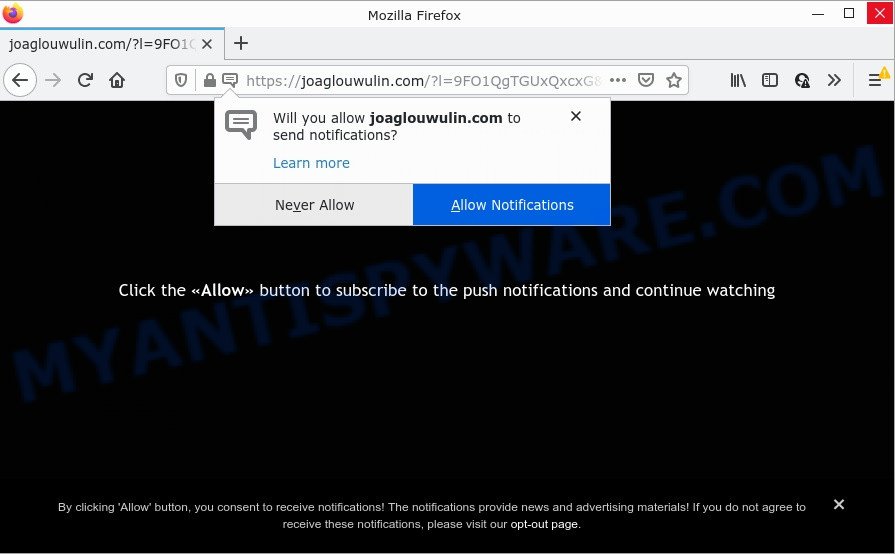
When you visit the Joaglouwulin.com web site, you will be greeted with a fake message which asks whether you want to agree to them or not. Your options will be ‘Block’ and ‘Allow’. Once enabled, the push notifications will start popping up in the right bottom corner of your screen randomly and spam you with unwanted advertisements.

Threat Summary
| Name | Joaglouwulin.com pop-up |
| Type | spam push notifications, browser notification spam, pop-up virus |
| Distribution | social engineering attack, potentially unwanted apps, dubious pop-up advertisements, adware software |
| Symptoms |
|
| Removal | Joaglouwulin.com removal guide |
How did you get infected with Joaglouwulin.com pop-ups
Computer security researchers have determined that users are redirected to Joaglouwulin.com by adware or from misleading advertisements. Adware is a form of malicious software that designed to display unwanted ads. Adware can change internet browser settings, redirect your web browser to scam web sites, display malicious pop up ads from rogue ad networks and these intrusive advertisements is hard to shut down.
Usually, adware software gets into personal computers as part of a bundle with freeware, sharing files and other unsafe applications which users downloaded from the Internet. The creators of adware pays software makers for distributing adware within their software. So, optional software is often included as part of the installer. In order to avoid the setup of any adware software: select only Manual, Custom or Advanced installation method and reject all bundled applications in which you are unsure.
Remove Joaglouwulin.com notifications from web-browsers
Your web browser likely now allows the Joaglouwulin.com webpage to send you browser notifications, but you do not want the annoying advertisements from this web-site and we understand that. We have put together this guidance on how you can remove Joaglouwulin.com pop ups from Android, MS Edge, Internet Explorer, Mozilla Firefox, Safari and Google Chrome.
|
|
|
|
|
|
How to remove Joaglouwulin.com advertisements (removal guide)
In the steps below, we will try to cover the Microsoft Internet Explorer, Firefox, Chrome and Edge and provide general advice to remove Joaglouwulin.com pop-up ads. You may find some minor differences in your MS Windows install. No matter, you should be okay if you follow the steps outlined below: uninstall all suspicious and unknown software, reset web-browsers settings, fix web browsers shortcuts, get rid of malicious scheduled tasks, use free malware removal utilities. Read it once, after doing so, please bookmark this page (or open it on your smartphone) as you may need to close your browser or restart your computer.
To remove Joaglouwulin.com pop ups, use the steps below:
- Remove Joaglouwulin.com notifications from web-browsers
- Manual Joaglouwulin.com ads removal
- Automatic Removal of Joaglouwulin.com pop up ads
- Stop Joaglouwulin.com popups
Manual Joaglouwulin.com ads removal
Looking for a method to get rid of Joaglouwulin.com ads manually without installing any software? Then this section of the post is just for you. Below are some simple steps you can take. Performing these steps requires basic knowledge of browser and Microsoft Windows setup. If you are not sure that you can follow them, it is better to use free tools listed below that can help you remove Joaglouwulin.com popup ads.
Uninstalling the Joaglouwulin.com, check the list of installed apps first
First of all, check the list of installed applications on your device and remove all unknown and newly installed software. If you see an unknown program with incorrect spelling or varying capital letters, it have most likely been installed by malicious software and you should clean it off first with malware removal tool such as Zemana AntiMalware (ZAM).
Windows 8, 8.1, 10
First, press Windows button

When the ‘Control Panel’ opens, click the ‘Uninstall a program’ link under Programs category as displayed below.

You will see the ‘Uninstall a program’ panel like below.

Very carefully look around the entire list of software installed on your PC system. Most likely, one of them is the adware related to the Joaglouwulin.com ads. If you’ve many applications installed, you can help simplify the search of harmful apps by sort the list by date of installation. Once you have found a questionable, unwanted or unused program, right click to it, after that click ‘Uninstall’.
Windows XP, Vista, 7
First, click ‘Start’ button and select ‘Control Panel’ at right panel as displayed on the image below.

Once the Windows ‘Control Panel’ opens, you need to click ‘Uninstall a program’ under ‘Programs’ as on the image below.

You will see a list of apps installed on your PC system. We recommend to sort the list by date of installation to quickly find the applications that were installed last. Most probably, it’s the adware responsible for Joaglouwulin.com pop up ads. If you are in doubt, you can always check the program by doing a search for her name in Google, Yahoo or Bing. Once the program which you need to uninstall is found, simply click on its name, and then click ‘Uninstall’ as on the image below.

Remove Joaglouwulin.com ads from Mozilla Firefox
If Firefox settings are hijacked by the adware, your web browser shows intrusive pop up ads, then ‘Reset Firefox’ could solve these problems. However, your themes, bookmarks, history, passwords, and web form auto-fill information will not be deleted.
First, start the Firefox. Next, press the button in the form of three horizontal stripes (![]() ). It will show the drop-down menu. Next, click the Help button (
). It will show the drop-down menu. Next, click the Help button (![]() ).
).

In the Help menu click the “Troubleshooting Information”. In the upper-right corner of the “Troubleshooting Information” page press on “Refresh Firefox” button as on the image below.

Confirm your action, click the “Refresh Firefox”.
Remove Joaglouwulin.com popup advertisements from Chrome
If you have adware software problem or the Google Chrome is running slow, then reset Chrome settings can help you. In the steps below we will show you a solution to reset your Google Chrome settings to default values without reinstall. This will also help to remove Joaglouwulin.com popup advertisements from your browser.
Open the Google Chrome menu by clicking on the button in the form of three horizontal dotes (![]() ). It will open the drop-down menu. Choose More Tools, then click Extensions.
). It will open the drop-down menu. Choose More Tools, then click Extensions.
Carefully browse through the list of installed extensions. If the list has the extension labeled with “Installed by enterprise policy” or “Installed by your administrator”, then complete the following guide: Remove Chrome extensions installed by enterprise policy otherwise, just go to the step below.
Open the Chrome main menu again, press to “Settings” option.

Scroll down to the bottom of the page and click on the “Advanced” link. Now scroll down until the Reset settings section is visible, as shown below and press the “Reset settings to their original defaults” button.

Confirm your action, click the “Reset” button.
Remove Joaglouwulin.com popups from Internet Explorer
By resetting IE web-browser you restore your web browser settings to its default state. This is basic when troubleshooting problems that might have been caused by adware related to the Joaglouwulin.com advertisements.
First, launch the Internet Explorer, then click ‘gear’ icon ![]() . It will display the Tools drop-down menu on the right part of the web browser, then click the “Internet Options” like below.
. It will display the Tools drop-down menu on the right part of the web browser, then click the “Internet Options” like below.

In the “Internet Options” screen, select the “Advanced” tab, then press the “Reset” button. The IE will show the “Reset Internet Explorer settings” prompt. Further, click the “Delete personal settings” check box to select it. Next, click the “Reset” button as shown on the image below.

Once the task is finished, click “Close” button. Close the Microsoft Internet Explorer and reboot your PC for the changes to take effect. This step will help you to restore your web-browser’s new tab, home page and search engine to default state.
Automatic Removal of Joaglouwulin.com pop up ads
The adware can hide its components which are difficult for you to find out and get rid of completely. This can lead to the fact that after some time, the adware which causes the unwanted Joaglouwulin.com pop up ads once again infect your PC system. Moreover, We want to note that it’s not always safe to remove adware manually, if you do not have much experience in setting up and configuring the Windows operating system. The best method to find and get rid of adware is to run free malware removal programs.
Delete Joaglouwulin.com popups with Zemana Anti Malware (ZAM)
Zemana Anti-Malware (ZAM) is a lightweight tool that created to use alongside your antivirus software, detecting and removing malicious software, adware and PUPs that other programs miss. Zemana Anti Malware is easy to use, fast, does not use many resources and have great detection and removal rates.

- Download Zemana on your computer by clicking on the following link.
Zemana AntiMalware
164820 downloads
Author: Zemana Ltd
Category: Security tools
Update: July 16, 2019
- At the download page, click on the Download button. Your internet browser will open the “Save as” dialog box. Please save it onto your Windows desktop.
- After downloading is complete, please close all apps and open windows on your PC. Next, run a file named Zemana.AntiMalware.Setup.
- This will start the “Setup wizard” of Zemana Anti Malware (ZAM) onto your personal computer. Follow the prompts and do not make any changes to default settings.
- When the Setup wizard has finished installing, the Zemana AntiMalware (ZAM) will run and open the main window.
- Further, click the “Scan” button . Zemana Anti Malware (ZAM) program will scan through the whole PC system for the adware responsible for Joaglouwulin.com pop-up advertisements. This process can take some time, so please be patient. When a malicious software, adware or PUPs are found, the number of the security threats will change accordingly.
- When Zemana Free has finished scanning, it will open the Scan Results.
- You may delete items (move to Quarantine) by simply click the “Next” button. The tool will start to remove adware software that causes Joaglouwulin.com ads in your web-browser. When finished, you may be prompted to reboot the PC.
- Close the Zemana AntiMalware and continue with the next step.
Remove Joaglouwulin.com ads and malicious extensions with Hitman Pro
Hitman Pro is a free portable program that scans your computer for adware that causes Joaglouwulin.com pop up ads, PUPs and hijackers and helps remove them easily. Moreover, it’ll also allow you remove any harmful browser extensions and add-ons.
Download Hitman Pro on your Microsoft Windows Desktop by clicking on the link below.
After downloading is done, open the file location and double-click the HitmanPro icon. It will run the Hitman Pro utility. If the User Account Control dialog box will ask you want to launch the application, click Yes button to continue.

Next, press “Next” to find adware software that causes multiple intrusive pop-ups. This task may take quite a while, so please be patient.

When Hitman Pro is finished scanning your device, Hitman Pro will display a scan report as displayed in the following example.

In order to remove all items, simply click “Next” button. It will open a prompt, click the “Activate free license” button. The HitmanPro will get rid of adware software that causes Joaglouwulin.com pop-up ads and move the selected items to the Quarantine. When disinfection is complete, the utility may ask you to restart your computer.
Run MalwareBytes Anti-Malware to get rid of Joaglouwulin.com pop up advertisements
If you are still having problems with the Joaglouwulin.com popups — or just wish to scan your device occasionally for adware software and other malware — download MalwareBytes AntiMalware (MBAM). It is free for home use, and identifies and deletes various undesired programs that attacks your personal computer or degrades PC performance. MalwareBytes Free can remove adware, potentially unwanted applications as well as malicious software, including ransomware and trojans.

Click the following link to download the latest version of MalwareBytes for Microsoft Windows. Save it on your Windows desktop or in any other place.
327077 downloads
Author: Malwarebytes
Category: Security tools
Update: April 15, 2020
Once downloading is complete, run it and follow the prompts. Once installed, the MalwareBytes Free will try to update itself and when this process is finished, click the “Scan” button for scanning your PC for the adware that causes Joaglouwulin.com popups in your web-browser. A system scan may take anywhere from 5 to 30 minutes, depending on your device. While the MalwareBytes Free tool is checking, you can see how many objects it has identified as being affected by malicious software. All detected items will be marked. You can delete them all by simply click “Quarantine” button.
The MalwareBytes is a free program that you can use to remove all detected folders, files, services, registry entries and so on. To learn more about this malicious software removal tool, we advise you to read and follow the few simple steps or the video guide below.
Stop Joaglouwulin.com popups
It’s important to run ad blocking programs such as AdGuard to protect your PC from malicious web pages. Most security experts says that it is okay to stop advertisements. You should do so just to stay safe! And, of course, the AdGuard may to stop Joaglouwulin.com and other annoying webpages.
Click the following link to download the latest version of AdGuard for Microsoft Windows. Save it directly to your MS Windows Desktop.
26849 downloads
Version: 6.4
Author: © Adguard
Category: Security tools
Update: November 15, 2018
After downloading it, double-click the downloaded file to start it. The “Setup Wizard” window will show up on the computer screen as shown in the following example.

Follow the prompts. AdGuard will then be installed and an icon will be placed on your desktop. A window will show up asking you to confirm that you want to see a quick tutorial as shown below.

Click “Skip” button to close the window and use the default settings, or click “Get Started” to see an quick guidance that will assist you get to know AdGuard better.
Each time, when you start your computer, AdGuard will run automatically and stop undesired ads, block Joaglouwulin.com, as well as other harmful or misleading web-sites. For an overview of all the features of the program, or to change its settings you can simply double-click on the AdGuard icon, that can be found on your desktop.
Finish words
After completing the few simple steps outlined above, your computer should be clean from this adware software and other malicious software. The Mozilla Firefox, Edge, Internet Explorer and Chrome will no longer display intrusive Joaglouwulin.com web-site when you browse the World Wide Web. Unfortunately, if the instructions does not help you, then you have caught a new adware, and then the best way – ask for help.
Please create a new question by using the “Ask Question” button in the Questions and Answers. Try to give us some details about your problems, so we can try to help you more accurately. Wait for one of our trained “Security Team” or Site Administrator to provide you with knowledgeable assistance tailored to your problem with the intrusive Joaglouwulin.com popup ads.


















