What is Aidraiphejpb.com?
There are many scam web sites on the Internet and Aidraiphejpb.com is one of them. It is a dubious website that uses social engineering to force you and other unsuspecting victims into accepting push notifications via the browser. Scammers use push notifications to bypass protection against pop ups in the web browser and therefore display lots of unwanted adverts. These advertisements are used to promote dubious browser plugins, fake prizes scams, fake downloads, and adult websites.
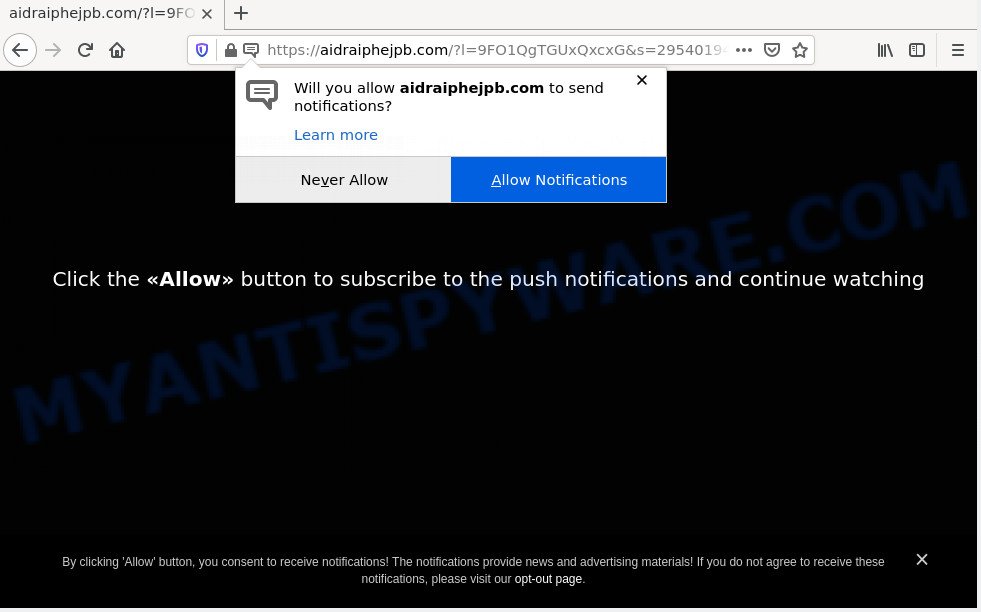
Aidraiphejpb.com is a misleading site that asks you to click on the ‘Allow’ in order to to access the content of the web-page, connect to the Internet, watch a video, download a file, enable Flash Player, and so on. Once you press ALLOW, then you will start seeing unwanted adverts in form of pop-ups on the browser.

Threat Summary
| Name | Aidraiphejpb.com pop-up |
| Type | browser notification spam, spam push notifications, pop-up virus |
| Distribution | social engineering attack, malicious pop up advertisements, adware software, potentially unwanted applications |
| Symptoms |
|
| Removal | Aidraiphejpb.com removal guide |
How did you get infected with Aidraiphejpb.com pop ups
These Aidraiphejpb.com pop-ups are caused by suspicious advertisements on the web pages you visit or adware software. Adware is software responsible for unwanted ads. Some adware will bring up adverts when you is browsing the Internet, while other will build up a profile of your surfing habits in order to target advertising. In general, adware have to be installed on your PC, so it will tend to be bundled with other programs in much the same method as potentially unwanted apps.
Adware gets on your PC system together with certain free applications. So always read carefully the installation screens, disclaimers, ‘Terms of Use’ and ‘Software license’ appearing during the install procedure. Additionally pay attention for bundled apps that are being installed along with the main program. Ensure that you unchecked all of them! Also, use an adblocker program that will help to block misleading and illegitimate web-sites.
Remove Aidraiphejpb.com notifications from browsers
if you became a victim of online criminals and clicked on the “Allow” button, then your browser was configured to display unwanted advertisements. To remove the ads, you need to remove the notification permission that you gave the Aidraiphejpb.com web-page to send browser notifications.
|
|
|
|
|
|
How to remove Aidraiphejpb.com pop up advertisements from Chrome, Firefox, IE, Edge
As with uninstalling adware, malicious software or PUPs, there are few steps you can do. We suggest trying them all. If you do only one part of the tutorial, then it should be run malware removal utility, because it should remove adware and stop any further infection. But to completely get rid of Aidraiphejpb.com pop up ads you will have to at least reset your browser settings like newtab page, homepage and default search engine to default state, disinfect PC’s internet browsers shortcuts, delete all unwanted and suspicious software, and delete adware software by malicious software removal utilities. Read this manual carefully, bookmark it or open this page on your smartphone, because you may need to exit your internet browser or restart your PC system.
To remove Aidraiphejpb.com pop ups, complete the following steps:
- Remove Aidraiphejpb.com notifications from browsers
- How to manually delete Aidraiphejpb.com
- Automatic Removal of Aidraiphejpb.com advertisements
- Stop Aidraiphejpb.com redirect
How to manually delete Aidraiphejpb.com
First of all, try to remove Aidraiphejpb.com pop up advertisements manually; to do this, follow the steps below. Of course, manual adware removal requires more time and may not be suitable for those who are poorly versed in system settings. In this case, we recommend that you scroll down to the section that describes how to remove Aidraiphejpb.com redirect using free utilities.
Remove recently installed adware
The main cause of Aidraiphejpb.com popup advertisements could be potentially unwanted software, adware or other unwanted programs that you may have accidentally installed on the computer. You need to identify and uninstall all dubious software.
Press Windows button ![]() , then click Search
, then click Search ![]() . Type “Control panel”and press Enter. If you using Windows XP or Windows 7, then press “Start” and select “Control Panel”. It will open the Windows Control Panel as shown in the following example.
. Type “Control panel”and press Enter. If you using Windows XP or Windows 7, then press “Start” and select “Control Panel”. It will open the Windows Control Panel as shown in the following example.

Further, click “Uninstall a program” ![]()
It will display a list of all programs installed on your personal computer. Scroll through the all list, and remove any suspicious and unknown programs.
Remove Aidraiphejpb.com pop-up advertisements from Firefox
Resetting your Mozilla Firefox is good initial troubleshooting step for any issues with your internet browser program, including the redirect to Aidraiphejpb.com webpage. Keep in mind that resetting your internet browser will not remove your history, bookmarks, passwords, and other saved data.
Run the Firefox and click the menu button (it looks like three stacked lines) at the top right of the internet browser screen. Next, press the question-mark icon at the bottom of the drop-down menu. It will show the slide-out menu.

Select the “Troubleshooting information”. If you are unable to access the Help menu, then type “about:support” in your address bar and press Enter. It bring up the “Troubleshooting Information” page as on the image below.

Click the “Refresh Firefox” button at the top right of the Troubleshooting Information page. Select “Refresh Firefox” in the confirmation prompt. The Firefox will begin a procedure to fix your problems that caused by the Aidraiphejpb.com adware. When, it is done, click the “Finish” button.
Get rid of Aidraiphejpb.com advertisements from Internet Explorer
If you find that Internet Explorer browser settings like home page, new tab and default search provider had been changed by adware software that causes the unwanted Aidraiphejpb.com popup advertisements, then you may revert back your settings, via the reset browser procedure.
First, open the Internet Explorer, click ![]() ) button. Next, click “Internet Options” as shown below.
) button. Next, click “Internet Options” as shown below.

In the “Internet Options” screen select the Advanced tab. Next, click Reset button. The Microsoft Internet Explorer will open the Reset Internet Explorer settings dialog box. Select the “Delete personal settings” check box and press Reset button.

You will now need to restart your device for the changes to take effect. It will get rid of adware which redirects your web browser to the intrusive Aidraiphejpb.com webpage, disable malicious and ad-supported web browser’s extensions and restore the Microsoft Internet Explorer’s settings like newtab, home page and search provider to default state.
Remove Aidraiphejpb.com redirect from Google Chrome
Reset Google Chrome settings to delete Aidraiphejpb.com pop-up ads. If you are still experiencing problems with Aidraiphejpb.com redirect removal, you need to reset Google Chrome browser to its default state. This step needs to be performed only if adware has not been removed by the previous steps.
Open the Google Chrome menu by clicking on the button in the form of three horizontal dotes (![]() ). It will display the drop-down menu. Choose More Tools, then click Extensions.
). It will display the drop-down menu. Choose More Tools, then click Extensions.
Carefully browse through the list of installed extensions. If the list has the extension labeled with “Installed by enterprise policy” or “Installed by your administrator”, then complete the following guidance: Remove Chrome extensions installed by enterprise policy otherwise, just go to the step below.
Open the Google Chrome main menu again, press to “Settings” option.

Scroll down to the bottom of the page and click on the “Advanced” link. Now scroll down until the Reset settings section is visible, as on the image below and click the “Reset settings to their original defaults” button.

Confirm your action, click the “Reset” button.
Automatic Removal of Aidraiphejpb.com advertisements
If you’re not expert at computer technology, then all your attempts to get rid of Aidraiphejpb.com redirect by following the manual steps above might result in failure. To find and remove all of the adware related files and registry entries that keep this adware software on your PC system, use free anti-malware software like Zemana Free, MalwareBytes Anti Malware and HitmanPro from our list below.
Use Zemana to remove Aidraiphejpb.com redirect
Zemana is one of the best in its class, it can scan for and get rid of a ton of of various security threats, including adware, browser hijackers, spyware and trojans that masqueraded as legitimate computer applications. Also Zemana Anti-Malware (ZAM) includes another utility called FRST – is a helpful application for manual removal of files and parts of the Windows registry created by malicious software.
Now you can install and use Zemana to get rid of Aidraiphejpb.com ads from your browser by following the steps below:
Visit the following page to download Zemana Anti Malware setup file called Zemana.AntiMalware.Setup on your computer. Save it on your Microsoft Windows desktop or in any other place.
164820 downloads
Author: Zemana Ltd
Category: Security tools
Update: July 16, 2019
Launch the setup package after it has been downloaded successfully and then follow the prompts to set up this tool on your PC.

During setup you can change certain settings, but we advise you don’t make any changes to default settings.
When install is complete, this malware removal tool will automatically launch and update itself. You will see its main window as shown on the image below.

Now click the “Scan” button for checking your PC for the adware that causes multiple annoying popups. This procedure may take quite a while, so please be patient. When a threat is detected, the count of the security threats will change accordingly.

Once the system scan is finished, you will be shown the list of all detected items on your PC system. In order to remove all threats, simply click “Next” button.

The Zemana Anti Malware will get rid of adware which causes pop-ups and move the selected threats to the program’s quarantine. After the cleaning process is done, you may be prompted to reboot your PC to make the change take effect.
Use Hitman Pro to remove Aidraiphejpb.com pop ups
Hitman Pro is a free portable program that scans your computer for adware that redirects your internet browser to the unwanted Aidraiphejpb.com web page, PUPs and hijackers and helps get rid of them easily. Moreover, it will also allow you remove any malicious internet browser extensions and add-ons.
Visit the following page to download the latest version of HitmanPro for Windows. Save it on your Desktop.
Once downloading is finished, open the folder in which you saved it. You will see an icon like below.

Double click the Hitman Pro desktop icon. After the utility is started, you will see a screen as displayed on the image below.

Further, press “Next” button . Hitman Pro program will scan through the whole computer for the adware software associated with the Aidraiphejpb.com ads. A system scan can take anywhere from 5 to 30 minutes, depending on your computer. After the system scan is complete, the results are displayed in the scan report as shown in the following example.

When you’re ready, click “Next” button. It will display a dialog box, press the “Activate free license” button.
How to remove Aidraiphejpb.com with MalwareBytes
Trying to remove Aidraiphejpb.com popup ads can become a battle of wills between the adware infection and you. MalwareBytes Free can be a powerful ally, removing most of today’s adware software, malicious software and potentially unwanted programs with ease. Here’s how to use MalwareBytes AntiMalware (MBAM) will help you win.

- First, visit the page linked below, then press the ‘Download’ button in order to download the latest version of MalwareBytes AntiMalware (MBAM).
Malwarebytes Anti-malware
327077 downloads
Author: Malwarebytes
Category: Security tools
Update: April 15, 2020
- After the download is finished, close all applications and windows on your computer. Open a folder in which you saved it. Double-click on the icon that’s named MBsetup.
- Choose “Personal computer” option and press Install button. Follow the prompts.
- Once installation is done, press the “Scan” button to perform a system scan with this utility for the adware associated with the Aidraiphejpb.com pop-up advertisements. A scan can take anywhere from 10 to 30 minutes, depending on the number of files on your device and the speed of your PC system.
- Once the system scan is done, MalwareBytes will open a scan report. When you are ready, click “Quarantine”. Once the procedure is complete, you can be prompted to restart your device.
The following video offers a instructions on how to remove hijackers, adware software and other malicious software with MalwareBytes Anti-Malware (MBAM).
Stop Aidraiphejpb.com redirect
It is important to use ad blocking software like AdGuard to protect your PC from harmful web-pages. Most security experts says that it’s okay to stop ads. You should do so just to stay safe! And, of course, the AdGuard can to stop Aidraiphejpb.com and other intrusive websites.
First, please go to the link below, then press the ‘Download’ button in order to download the latest version of AdGuard.
26849 downloads
Version: 6.4
Author: © Adguard
Category: Security tools
Update: November 15, 2018
After downloading it, double-click the downloaded file to start it. The “Setup Wizard” window will show up on the computer screen as shown in the figure below.

Follow the prompts. AdGuard will then be installed and an icon will be placed on your desktop. A window will show up asking you to confirm that you want to see a quick guide as displayed in the following example.

Click “Skip” button to close the window and use the default settings, or press “Get Started” to see an quick instructions that will allow you get to know AdGuard better.
Each time, when you launch your device, AdGuard will start automatically and stop unwanted advertisements, block Aidraiphejpb.com, as well as other malicious or misleading web-sites. For an overview of all the features of the program, or to change its settings you can simply double-click on the AdGuard icon, which can be found on your desktop.
Finish words
Once you have complete the step-by-step instructions above, your personal computer should be clean from this adware and other malicious software. The MS Edge, Google Chrome, Internet Explorer and Firefox will no longer display intrusive Aidraiphejpb.com web-page when you browse the Internet. Unfortunately, if the few simple steps does not help you, then you have caught a new adware, and then the best way – ask for help.
Please create a new question by using the “Ask Question” button in the Questions and Answers. Try to give us some details about your problems, so we can try to help you more accurately. Wait for one of our trained “Security Team” or Site Administrator to provide you with knowledgeable assistance tailored to your problem with the intrusive Aidraiphejpb.com popups.


















