What is Game2world.xyz?
Game2world.xyz pop-ups are a social engineering attack that attempts to fool users into subscribing to browser notifications. Scammers use browser push notifications to bypass protection against popups in the browser and therefore show tons of unwanted ads. These advertisements are used to promote suspicious internet browser extensions, free gifts scams, adware bundles, and adult web-sites.
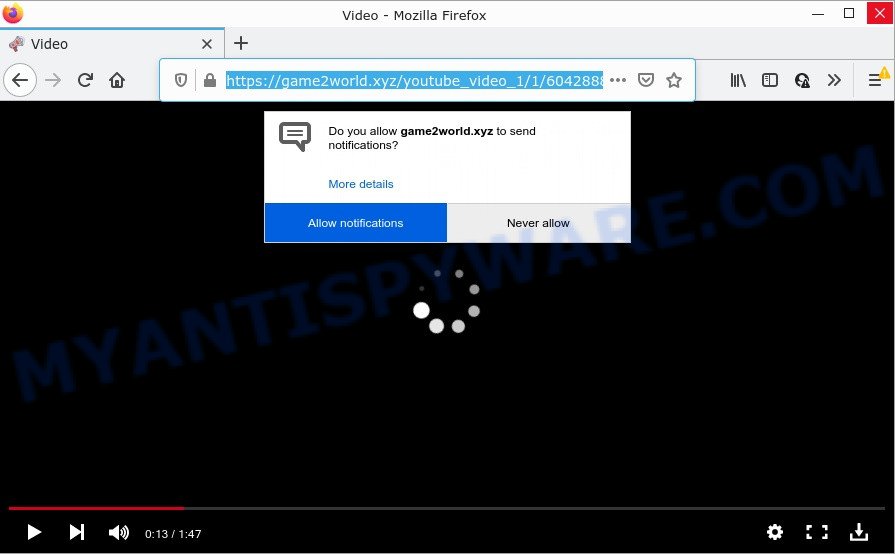
The Game2world.xyz website asks you to click on the ‘Allow’ to watch a video, download a file, access the content of the web site, connect to the Internet, enable Flash Player, and so on. Once you click on ALLOW, then your internet browser will be configured to display unwanted ads on your desktop, even when you are not using the browser.

Threat Summary
| Name | Game2world.xyz pop up |
| Type | browser notification spam, spam push notifications, pop-up virus |
| Distribution | suspicious popup advertisements, adware software, social engineering attack, potentially unwanted software |
| Symptoms |
|
| Removal | Game2world.xyz removal guide |
Where the Game2world.xyz pop ups comes from
IT security specialists have determined that users are redirected to Game2world.xyz by adware or from dubious advertisements. Adware is a type of malicious software. Adware serves unwanted ads on your web browser. Some of these ads are scams or fake ads created to trick you. Even the harmless advertisements can become really irritating. Adware can be installed unintentionally and without you knowing about it, when you open email attachments, install freeware.
The majority of adware software come bundled with free programs or even paid programs that users can easily download online. The install packages of such applications, in many cases, clearly display that they will install optional apps. The option is given to users to block the setup of any third-party applications. So, in order to avoid the setup of any adware software: read all disclaimers and install screens very carefully, select only Custom or Advanced installation mode and reject all additional applications in which you are unsure.
Remove Game2world.xyz notifications from internet browsers
if you became a victim of online criminals and clicked on the “Allow” button, then your internet browser was configured to display unwanted ads. To remove the advertisements, you need to remove the notification permission that you gave the Game2world.xyz web-page to send push notifications.
|
|
|
|
|
|
How to remove Game2world.xyz advertisements from Chrome, Firefox, IE, Edge
In order to remove Game2world.xyz popups from the Firefox, Microsoft Internet Explorer, Edge and Chrome, you need to reset the web-browser settings. Additionally, you should look up for other dubious entries, such as files, programs, browser extensions and shortcuts. However, if you want to remove Game2world.xyz popup advertisements easily, you should run reputable antimalware tool and let it do the job for you.
To remove Game2world.xyz pop ups, follow the steps below:
- Remove Game2world.xyz notifications from internet browsers
- How to delete Game2world.xyz ads without any software
- Automatic Removal of Game2world.xyz pop up advertisements
- Stop Game2world.xyz advertisements
How to delete Game2world.xyz ads without any software
The step-by-step tutorial designed by our team will help you manually get rid of Game2world.xyz popup advertisements from your internet browser. If you have little experience in using computers, we recommend that you use the free tools listed below.
Uninstalling the Game2world.xyz, check the list of installed software first
The best way to start the PC cleanup is to uninstall unknown and questionable applications. Using the MS Windows Control Panel you can do this quickly and easily. This step, in spite of its simplicity, should not be ignored, because the removing of unneeded applications can clean up the Edge, Chrome, Microsoft Internet Explorer and Firefox from ads, hijackers and so on.
Make sure you have closed all internet browsers and other software. Next, remove any unknown and suspicious apps from your Control panel.
Windows 10, 8.1, 8
Now, press the Windows button, type “Control panel” in search and press Enter. Select “Programs and Features”, then “Uninstall a program”.

Look around the entire list of applications installed on your PC. Most probably, one of them is the adware related to the Game2world.xyz pop ups. Select the dubious application or the application that name is not familiar to you and uninstall it.
Windows Vista, 7
From the “Start” menu in Windows, choose “Control Panel”. Under the “Programs” icon, select “Uninstall a program”.

Select the questionable or any unknown apps, then click “Uninstall/Change” button to uninstall this undesired program from your personal computer.
Windows XP
Click the “Start” button, select “Control Panel” option. Click on “Add/Remove Programs”.

Choose an undesired program, then press “Change/Remove” button. Follow the prompts.
Remove Game2world.xyz pop-up ads from Google Chrome
Reset Chrome will assist you to remove Game2world.xyz popup advertisements from your internet browser as well as to recover web browser settings hijacked by adware. All undesired, malicious and adware extensions will also be uninstalled from the browser. It’ll keep your personal information such as browsing history, bookmarks, passwords and web form auto-fill data.
First run the Chrome. Next, press the button in the form of three horizontal dots (![]() ).
).
It will open the Chrome menu. Select More Tools, then click Extensions. Carefully browse through the list of installed addons. If the list has the extension signed with “Installed by enterprise policy” or “Installed by your administrator”, then complete the following tutorial: Remove Chrome extensions installed by enterprise policy.
Open the Chrome menu once again. Further, click the option called “Settings”.

The browser will show the settings screen. Another solution to display the Google Chrome’s settings – type chrome://settings in the web browser adress bar and press Enter
Scroll down to the bottom of the page and press the “Advanced” link. Now scroll down until the “Reset” section is visible, as shown on the screen below and click the “Reset settings to their original defaults” button.

The Chrome will show the confirmation dialog box as shown on the image below.

You need to confirm your action, click the “Reset” button. The browser will start the procedure of cleaning. Once it is done, the web browser’s settings including start page, search engine and new tab back to the values which have been when the Chrome was first installed on your computer.
Get rid of Game2world.xyz advertisements from Internet Explorer
If you find that Internet Explorer internet browser settings like new tab, homepage and search provider by default had been replaced by adware that causes multiple intrusive pop-ups, then you may revert back your settings, via the reset internet browser procedure.
First, run the IE. Next, click the button in the form of gear (![]() ). It will show the Tools drop-down menu, click the “Internet Options” such as the one below.
). It will show the Tools drop-down menu, click the “Internet Options” such as the one below.

In the “Internet Options” window click on the Advanced tab, then press the Reset button. The IE will display the “Reset Internet Explorer settings” window like below. Select the “Delete personal settings” check box, then click “Reset” button.

You will now need to restart your PC for the changes to take effect.
Delete Game2world.xyz pop-ups from Mozilla Firefox
If the Firefox settings like search provider, home page and newtab have been modified by the adware, then resetting it to the default state can help. It will keep your personal information such as browsing history, bookmarks, passwords and web form auto-fill data.
Click the Menu button (looks like three horizontal lines), and click the blue Help icon located at the bottom of the drop down menu as displayed in the following example.

A small menu will appear, click the “Troubleshooting Information”. On this page, click “Refresh Firefox” button like below.

Follow the onscreen procedure to revert back your Mozilla Firefox web browser settings to their original settings.
Automatic Removal of Game2world.xyz pop up advertisements
The manual guide above is tedious to follow and can not always help to completely get rid of the Game2world.xyz ads. Here I am telling you an automatic method to remove this adware from your computer completely. Zemana Free, MalwareBytes Free and HitmanPro are anti-malware tools that can look for and remove all kinds of malware including adware software related to the Game2world.xyz pop-ups.
Run Zemana Anti-Malware to get rid of Game2world.xyz pop ups
Zemana AntiMalware is extremely fast and ultra light weight malicious software removal utility. It will assist you remove Game2world.xyz pop up advertisements, adware software, potentially unwanted programs and other malware. This application gives real-time protection that never slow down your computer. Zemana Anti-Malware (ZAM) is designed for experienced and beginner computer users. The interface of this utility is very easy to use, simple and minimalist.
- Installing the Zemana is simple. First you will need to download Zemana Free by clicking on the following link. Save it to your Desktop.
Zemana AntiMalware
164725 downloads
Author: Zemana Ltd
Category: Security tools
Update: July 16, 2019
- Once you have downloaded the installation file, make sure to double click on the Zemana.AntiMalware.Setup. This would start the Zemana setup on your personal computer.
- Select installation language and click ‘OK’ button.
- On the next screen ‘Setup Wizard’ simply press the ‘Next’ button and follow the prompts.

- Finally, once the installation is complete, Zemana Free will open automatically. Else, if doesn’t then double-click on the Zemana Free icon on your desktop.
- Now that you have successfully install Zemana Anti Malware (ZAM), let’s see How to use Zemana AntiMalware to get rid of Game2world.xyz pop ups from your computer.
- After you have launched the Zemana Anti Malware (ZAM), you will see a window like the one below, just press ‘Scan’ button to perform a system scan with this utility for the adware.

- Now pay attention to the screen while Zemana Free scans your personal computer.

- Once that process is complete, Zemana AntiMalware will show a scan report. Next, you need to click ‘Next’ button.

- Zemana may require a restart PC in order to complete the Game2world.xyz popup ads removal procedure.
- If you want to completely delete adware software from your computer, then click ‘Quarantine’ icon, select all malicious software, adware, potentially unwanted apps and other threats and click Delete.
- Restart your device to complete the adware removal procedure.
Use Hitman Pro to delete Game2world.xyz pop-up advertisements
Hitman Pro is a portable program that requires no hard installation to identify and delete adware related to the Game2world.xyz pop ups. The program itself is small in size (only a few Mb). HitmanPro does not need any drivers and special dlls. It’s probably easier to use than any alternative malware removal tools you have ever tried. HitmanPro works on 64 and 32-bit versions of MS Windows 10, 8, 7 and XP. It proves that removal tool can be just as effective as the widely known antivirus programs.
Please go to the link below to download Hitman Pro. Save it on your Desktop.
Once the downloading process is done, open the folder in which you saved it. You will see an icon like below.

Double click the Hitman Pro desktop icon. When the utility is opened, you will see a screen such as the one below.

Further, click “Next” button for scanning your PC system for the adware that causes Game2world.xyz pop-up ads in your web browser. This task can take quite a while, so please be patient. As the scanning ends, it will open the Scan Results as displayed in the figure below.

Review the results once the utility has done the system scan. If you think an entry should not be quarantined, then uncheck it. Otherwise, simply click “Next” button. It will open a prompt, press the “Activate free license” button.
Delete Game2world.xyz popups with MalwareBytes Free
If you are having problems with Game2world.xyz advertisements removal, then check out MalwareBytes. This is a utility that can help clean up your device and improve your speeds for free. Find out more below.

- Download MalwareBytes from the link below.
Malwarebytes Anti-malware
326998 downloads
Author: Malwarebytes
Category: Security tools
Update: April 15, 2020
- After downloading is finished, close all software and windows on your PC system. Open a file location. Double-click on the icon that’s named MBsetup.
- Choose “Personal computer” option and click Install button. Follow the prompts.
- Once installation is finished, click the “Scan” button . MalwareBytes Free program will scan through the whole PC system for the adware software that causes multiple intrusive popups. This task may take some time, so please be patient.
- When the scan is complete, MalwareBytes Free will open a list of found threats. In order to remove all items, simply click “Quarantine”. Once that process is finished, you can be prompted to reboot your personal computer.
The following video offers a few simple steps on how to get rid of browser hijackers, adware and other malware with MalwareBytes AntiMalware.
Stop Game2world.xyz advertisements
To put it simply, you need to use an adblocker utility (AdGuard, for example). It will block and protect you from all unwanted web pages like Game2world.xyz, ads and pop-ups. To be able to do that, the adblocker program uses a list of filters. Each filter is a rule that describes a malicious web site, an advertising content, a banner and others. The adblocker program automatically uses these filters, depending on the webpages you are visiting.
First, click the following link, then press the ‘Download’ button in order to download the latest version of AdGuard.
26824 downloads
Version: 6.4
Author: © Adguard
Category: Security tools
Update: November 15, 2018
After downloading it, double-click the downloaded file to start it. The “Setup Wizard” window will show up on the computer screen as displayed in the following example.

Follow the prompts. AdGuard will then be installed and an icon will be placed on your desktop. A window will show up asking you to confirm that you want to see a quick guidance as shown on the image below.

Press “Skip” button to close the window and use the default settings, or click “Get Started” to see an quick guidance which will help you get to know AdGuard better.
Each time, when you run your computer, AdGuard will launch automatically and stop unwanted advertisements, block Game2world.xyz, as well as other harmful or misleading web sites. For an overview of all the features of the program, or to change its settings you can simply double-click on the AdGuard icon, which is located on your desktop.
Finish words
After completing the few simple steps above, your personal computer should be free from adware responsible for Game2world.xyz pop up advertisements and other malware. The Edge, Google Chrome, Microsoft Internet Explorer and Mozilla Firefox will no longer redirect you to various annoying webpages like Game2world.xyz. Unfortunately, if the steps does not help you, then you have caught a new adware, and then the best way – ask for help here.
























