What is Liffsandupa.xyz?
There are many scam web-sites on the Internet and Liffsandupa.xyz is one of them. It is a dubious web-site which uses social engineering methods to lure you and other unsuspecting users into subscribing to browser notifications. Although browser push notifications cannot harm you directly, scammers use them to display annoying advertisements, promote fake software, and encourage users to visit malicious web-sites.
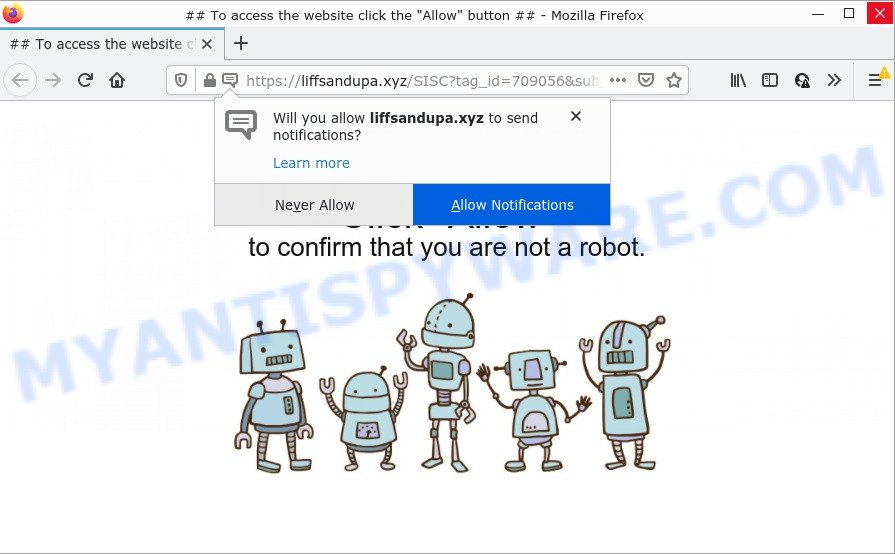
Liffsandupa.xyz is a misleading site that says that you need to subscribe to its notifications in order to access the content of the web-site, download a file, connect to the Internet, enable Flash Player, watch a video, and so on. If you click on ALLOW, this website gets your permission to send push notifications in form of pop up adverts in the lower right corner of your screen.

Threat Summary
| Name | Liffsandupa.xyz pop up |
| Type | browser notification spam, spam push notifications, pop-up virus |
| Distribution | adware software, PUPs, shady pop-up ads, social engineering attack |
| Symptoms |
|
| Removal | Liffsandupa.xyz removal guide |
How did you get infected with Liffsandupa.xyz pop-ups
IT security experts have determined that users are redirected to Liffsandupa.xyz by adware or from misleading ads. Adware is something that created in order to provide third-party advertisements to the user without asking his permission. Adware takes control of browsers and redirects them to undesired web-sites such as Liffsandupa.xyz every time you surf the Web.
Adware can end up on your PC in various ways. In many cases is when you download free programs and forget to uncheck the box for the third-party programs installation. Therefore, it is very important, when installing a new program, read the Terms of use and the Software license, as well as to select the Manual, Advanced or Custom setup type. In this method, you can disable the installation of unwanted modules and programs and protect your computer from adware software.
Remove Liffsandupa.xyz notifications from browsers
If you’re in situation where you don’t want to see browser notifications from the Liffsandupa.xyz web site. In this case, you can turn off web notifications for your web-browser in Microsoft Windows/Apple Mac/Android. Find your internet browser in the list below, follow instructions to remove web-browser permissions to show browser notifications.
Google Chrome:
- In the top-right corner of the browser window, expand the Chrome menu.
- When the drop-down menu appears, click on ‘Settings’. Scroll to the bottom of the page and click on ‘Advanced’.
- When the drop-down menu appears, tap ‘Settings’. Scroll down to ‘Advanced’.
- Go to Notifications settings.
- Locate the Liffsandupa.xyz site and click the three vertical dots button next to it, then click on ‘Remove’.

Android:
- Open Google Chrome.
- Tap on the Menu button (three dots) on the right upper corner.
- In the menu tap ‘Settings’, scroll down to ‘Advanced’.
- Tap on ‘Site settings’ and then ‘Notifications’. In the opened window, locate the Liffsandupa.xyz site, other rogue notifications and tap on them one-by-one.
- Tap the ‘Clean & Reset’ button and confirm.

Mozilla Firefox:
- Click on ‘three horizontal stripes’ button at the right upper corner of the Firefox window.
- In the drop-down menu select ‘Options’. In the left side select ‘Privacy & Security’.
- Scroll down to the ‘Permissions’ section and click the ‘Settings’ button next to ‘Notifications’.
- Find sites you down’t want to see notifications from (for example, Liffsandupa.xyz), click on drop-down menu next to each and select ‘Block’.
- Click ‘Save Changes’ button.

Edge:
- Click the More button (it looks like three dots) in the top right hand corner of the screen.
- Click ‘Settings’. Click ‘Advanced’ on the left side of the window.
- Click ‘Manage permissions’ button below ‘Website permissions’.
- Disable the on switch for the Liffsandupa.xyz URL.

Internet Explorer:
- Click the Gear button on the top right hand corner of the window.
- In the drop-down menu select ‘Internet Options’.
- Select the ‘Privacy’ tab and click ‘Settings under ‘Pop-up Blocker’ section.
- Locate the Liffsandupa.xyz and click the ‘Remove’ button to delete the site.

Safari:
- Click ‘Safari’ button on the left upper corner of the window and select ‘Preferences’.
- Select the ‘Websites’ tab and then select ‘Notifications’ section on the left panel.
- Check for Liffsandupa.xyz domain, other questionable sites and apply the ‘Deny’ option for each.
How to remove Liffsandupa.xyz pop up ads (removal steps)
To delete Liffsandupa.xyz pop-up ads from your PC, you must remove all suspicious programs and every component that could be related to the adware. Besides, to fix your web browser search engine by default, home page and newtab, you should reset the hijacked web-browsers. As soon as you’re done with Liffsandupa.xyz advertisements removal procedure, we suggest you scan your PC system with malicious software removal utilities listed below. It’ll complete the removal procedure on your PC system.
To remove Liffsandupa.xyz pop ups, perform the steps below:
- Remove Liffsandupa.xyz notifications from browsers
- How to delete Liffsandupa.xyz ads without any software
- Automatic Removal of Liffsandupa.xyz ads
- Stop Liffsandupa.xyz popup ads
How to delete Liffsandupa.xyz ads without any software
This part of the article is a step-by-step instructions that will show you how to delete Liffsandupa.xyz popup advertisements manually. You just need to follow every step. In this case, you do not need to download any additional utilities.
Delete newly installed adware
It is of primary importance to first identify and get rid of all potentially unwanted software, adware apps and hijackers through ‘Add/Remove Programs’ (Windows XP) or ‘Uninstall a program’ (Windows 10, 8, 7) section of your Windows Control Panel.
Windows 10, 8.1, 8
Click the Microsoft Windows logo, and then press Search ![]() . Type ‘Control panel’and press Enter as shown below.
. Type ‘Control panel’and press Enter as shown below.

After the ‘Control Panel’ opens, click the ‘Uninstall a program’ link under Programs category as shown in the following example.

Windows 7, Vista, XP
Open Start menu and choose the ‘Control Panel’ at right as displayed in the following example.

Then go to ‘Add/Remove Programs’ or ‘Uninstall a program’ (Microsoft Windows 7 or Vista) as on the image below.

Carefully browse through the list of installed applications and delete all dubious and unknown apps. We advise to press ‘Installed programs’ and even sorts all installed apps by date. When you have found anything questionable that may be the adware software that causes Liffsandupa.xyz pop ups or other potentially unwanted program (PUP), then choose this program and press ‘Uninstall’ in the upper part of the window. If the questionable program blocked from removal, then use Revo Uninstaller Freeware to fully remove it from your PC.
Delete Liffsandupa.xyz from Firefox by resetting web-browser settings
The Mozilla Firefox reset will remove redirects to unwanted Liffsandupa.xyz web page, modified preferences, extensions and security settings. It’ll keep your personal information like browsing history, bookmarks, passwords and web form auto-fill data.
Click the Menu button (looks like three horizontal lines), and click the blue Help icon located at the bottom of the drop down menu as shown on the image below.

A small menu will appear, click the “Troubleshooting Information”. On this page, press “Refresh Firefox” button as on the image below.

Follow the onscreen procedure to revert back your Mozilla Firefox web browser settings to their default state.
Remove Liffsandupa.xyz popups from Microsoft Internet Explorer
In order to recover all browser home page, new tab page and default search engine you need to reset the Microsoft Internet Explorer to the state, that was when the Microsoft Windows was installed on your computer.
First, open the Internet Explorer, then click ‘gear’ icon ![]() . It will open the Tools drop-down menu on the right part of the browser, then click the “Internet Options” as shown in the following example.
. It will open the Tools drop-down menu on the right part of the browser, then click the “Internet Options” as shown in the following example.

In the “Internet Options” screen, select the “Advanced” tab, then press the “Reset” button. The IE will show the “Reset Internet Explorer settings” dialog box. Further, press the “Delete personal settings” check box to select it. Next, click the “Reset” button like below.

Once the task is done, click “Close” button. Close the Internet Explorer and reboot your computer for the changes to take effect. This step will help you to restore your browser’s home page, default search engine and new tab to default state.
Remove Liffsandupa.xyz ads from Google Chrome
Reset Google Chrome settings will help you to completely reset your internet browser. The result of activating this function will bring Google Chrome settings back to its original settings. This can delete Liffsandupa.xyz pop-up advertisements and disable harmful extensions. Keep in mind that resetting your browser will not remove your history, bookmarks, passwords, and other saved data.
Open the Google Chrome menu by clicking on the button in the form of three horizontal dotes (![]() ). It will show the drop-down menu. Choose More Tools, then click Extensions.
). It will show the drop-down menu. Choose More Tools, then click Extensions.
Carefully browse through the list of installed extensions. If the list has the plugin labeled with “Installed by enterprise policy” or “Installed by your administrator”, then complete the following guidance: Remove Chrome extensions installed by enterprise policy otherwise, just go to the step below.
Open the Chrome main menu again, click to “Settings” option.

Scroll down to the bottom of the page and click on the “Advanced” link. Now scroll down until the Reset settings section is visible, similar to the one below and click the “Reset settings to their original defaults” button.

Confirm your action, click the “Reset” button.
Automatic Removal of Liffsandupa.xyz ads
Manual removal guidance does not always allow to completely remove the adware software, as it’s not easy to identify and delete components of adware and all malicious files from hard disk. Therefore, it is recommended that you use malware removal utility to fully remove Liffsandupa.xyz off your web-browser. Several free malicious software removal tools are currently available that may be used against the adware. The optimum solution would be to run Zemana Free, MalwareBytes Anti Malware and Hitman Pro.
Remove Liffsandupa.xyz popups with Zemana Anti Malware (ZAM)
Zemana is an extremely fast utility to remove Liffsandupa.xyz advertisements from the Firefox, Google Chrome, Internet Explorer and Edge. It also removes malicious software and adware from your computer. It improves your system’s performance by removing PUPs.
Zemana can be downloaded from the following link. Save it on your Desktop.
165499 downloads
Author: Zemana Ltd
Category: Security tools
Update: July 16, 2019
When the download is finished, start it and follow the prompts. Once installed, the Zemana AntiMalware (ZAM) will try to update itself and when this process is finished, press the “Scan” button for scanning your device for the adware that causes Liffsandupa.xyz pop ups.

Depending on your PC system, the scan can take anywhere from a few minutes to close to an hour. While the Zemana Anti-Malware (ZAM) tool is scanning, you can see how many objects it has identified as being infected by malicious software. When you are ready, click “Next” button.

The Zemana AntiMalware will get rid of adware that causes multiple intrusive pop ups and move the selected threats to the Quarantine.
Use HitmanPro to remove Liffsandupa.xyz ads
HitmanPro is a free removal tool which can check your computer for a wide range of security threats like malicious software, adwares, PUPs as well as adware related to the Liffsandupa.xyz pop-ups. It will perform a deep scan of your device including hard drives and Microsoft Windows registry. After a malware is detected, it will allow you to get rid of all found threats from your PC system by a simple click.
First, visit the following page, then press the ‘Download’ button in order to download the latest version of Hitman Pro.
Download and run HitmanPro on your computer. Once started, press “Next” button to start checking your computer for the adware that causes multiple intrusive pop ups. This task can take some time, so please be patient. While the utility is checking, you may see how many objects and files has already scanned..

Once finished, a list of all threats found is prepared.

Make sure to check mark the threats which are unsafe and then click Next button.
It will display a prompt, press the “Activate free license” button to start the free 30 days trial to remove all malicious software found.
Remove Liffsandupa.xyz advertisements with MalwareBytes Anti-Malware
If you’re having problems with Liffsandupa.xyz popups removal, then check out MalwareBytes AntiMalware (MBAM). This is a tool that can help clean up your PC system and improve your speeds for free. Find out more below.

First, visit the page linked below, then click the ‘Download’ button in order to download the latest version of MalwareBytes Free.
327717 downloads
Author: Malwarebytes
Category: Security tools
Update: April 15, 2020
Once downloading is finished, run it and follow the prompts. Once installed, the MalwareBytes Anti-Malware will try to update itself and when this process is done, click the “Scan” button for scanning your device for the adware that causes the annoying Liffsandupa.xyz ads. A scan can take anywhere from 10 to 30 minutes, depending on the number of files on your computer and the speed of your device. While the MalwareBytes AntiMalware is checking, you may see count of objects it has identified either as being malware. Review the scan results and then click “Quarantine” button.
The MalwareBytes Free is a free program that you can use to delete all detected folders, files, services, registry entries and so on. To learn more about this malware removal tool, we recommend you to read and follow the guide or the video guide below.
Stop Liffsandupa.xyz popup ads
Run adblocker program such as AdGuard in order to block ads, malvertisements, pop-ups and online trackers, avoid having to install malicious and adware browser plug-ins and add-ons that affect your computer performance and impact your device security. Surf the Internet anonymously and stay safe online!
Installing the AdGuard is simple. First you’ll need to download AdGuard from the link below.
27035 downloads
Version: 6.4
Author: © Adguard
Category: Security tools
Update: November 15, 2018
After downloading it, start the downloaded file. You will see the “Setup Wizard” screen similar to the one below.

Follow the prompts. When the install is finished, you will see a window as shown below.

You can click “Skip” to close the installation program and use the default settings, or press “Get Started” button to see an quick tutorial that will allow you get to know AdGuard better.
In most cases, the default settings are enough and you do not need to change anything. Each time, when you start your personal computer, AdGuard will start automatically and stop undesired advertisements, block Liffsandupa.xyz, as well as other harmful or misleading websites. For an overview of all the features of the program, or to change its settings you can simply double-click on the AdGuard icon, which is located on your desktop.
To sum up
After completing the tutorial above, your PC system should be clean from this adware and other malicious software. The Internet Explorer, MS Edge, Google Chrome and Mozilla Firefox will no longer open unwanted Liffsandupa.xyz web-site when you surf the World Wide Web. Unfortunately, if the few simple steps does not help you, then you have caught a new adware software, and then the best way – ask for help.
Please create a new question by using the “Ask Question” button in the Questions and Answers. Try to give us some details about your problems, so we can try to help you more accurately. Wait for one of our trained “Security Team” or Site Administrator to provide you with knowledgeable assistance tailored to your problem with the intrusive Liffsandupa.xyz pop-up ads.


















