What is Cobwebcircle.site?
Cobwebcircle.site is a website which uses social engineering techniques to fool you and other unsuspecting victims into accepting push notifications via the internet browser. Although push notifications cannot harm you directly, scammers use them to display intrusive advertisements, promote adware bundles, and encourage users to visit unsafe web pages.
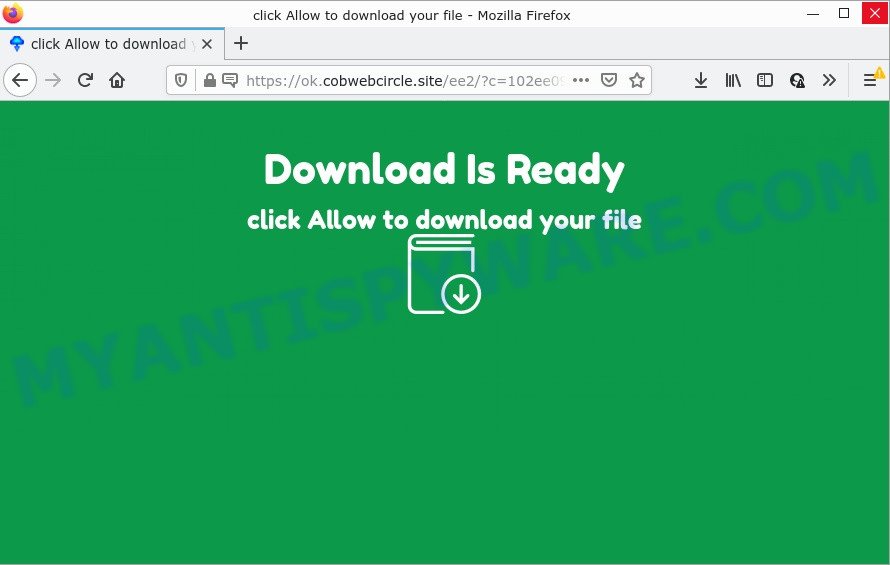
The Cobwebcircle.site web site delivers a message stating that you should click ‘Allow’ in order to download a file, connect to the Internet, access the content of the web page, watch a video, enable Flash Player, and so on. If you click on ALLOW, this web site gets your permission to send push notifications in form of popup adverts in the lower right corner of the desktop.

Threat Summary
| Name | Cobwebcircle.site popup |
| Type | browser notification spam, spam push notifications, pop-up virus |
| Related sub-domains | ok.cobwebcircle.site |
| Distribution | adware, social engineering attack, shady pop up advertisements, PUPs |
| Symptoms |
|
| Removal | Cobwebcircle.site removal guide |
Text presented in the Cobwebcircle.site pop ups:
Download Is Ready
click Allow to download your file
Where the Cobwebcircle.site pop ups comes from
Experienced security professionals have determined that users are redirected to Cobwebcircle.site by adware or from misleading advertisements. Adware software can make big problem to your PC. Adware also known as ‘ad-supported’ software is harmful program that shows a huge count of ads in form of pop-ups, discount offers, promos or even fake alerts on the computer. Adware can seriously affect your privacy, your computer’s performance and security. Adware can be installed onto your computer without a full disclosure.
Adware usually spreads along with some free software that users download off of the Internet. So, think back, have you ever download and run any free applications. In order to avoid infection, in the Setup wizard, you should be be proactive and carefully read the ‘Terms of use’, the ‘license agreement’ and other install screens, as well as to always select the ‘Manual’ or ‘Advanced’ install method, when installing anything downloaded from the Internet.
Remove Cobwebcircle.site notifications from web browsers
If you are in situation where you don’t want to see push notifications from the Cobwebcircle.site webpage. In this case, you can turn off web notifications for your internet browser in Microsoft Windows/Mac OS/Android. Find your web browser in the list below, follow step-by-step guidance to remove internet browser permissions to display browser notifications.
|
|
|
|
|
|
How to remove Cobwebcircle.site ads (removal guide)
Even if you’ve the up-to-date classic antivirus installed, and you have checked your personal computer for malware and removed anything found, you need to do the tutorial below. The Cobwebcircle.site popup advertisements removal is not simple as installing another antivirus. Classic antivirus apps are not developed to run together and will conflict with each other, or possibly crash Microsoft Windows. Instead we suggest complete the manual steps below after that run Zemana Anti-Malware (ZAM), MalwareBytes Anti Malware (MBAM) or HitmanPro, which are free software dedicated to scan for and remove adware that causes Cobwebcircle.site advertisements in your web browser. Run these tools to ensure the adware is removed.
To remove Cobwebcircle.site pop ups, perform the following steps:
- Remove Cobwebcircle.site notifications from web browsers
- Manual Cobwebcircle.site advertisements removal
- Automatic Removal of Cobwebcircle.site pop ups
- Stop Cobwebcircle.site pop ups
Manual Cobwebcircle.site advertisements removal
In this section of the post, we have posted the steps that will allow to get rid of Cobwebcircle.site advertisements manually. Although compared to removal tools, this way loses in time, but you don’t need to download anything on your device. It will be enough for you to follow the detailed guidance with images. We tried to describe each step in detail, but if you realized that you might not be able to figure it out, or simply do not want to change the Windows and web-browser settings, then it’s better for you to run utilities from trusted developers, which are listed below.
Delete newly added adware
It’s of primary importance to first identify and get rid of all PUPs, adware applications and browser hijackers through ‘Add/Remove Programs’ (Windows XP) or ‘Uninstall a program’ (Windows 10, 8, 7) section of your Windows Control Panel.
Windows 8, 8.1, 10
First, press the Windows button
Windows XP, Vista, 7
First, click “Start” and select “Control Panel”.
It will display the Windows Control Panel as displayed on the screen below.

Next, press “Uninstall a program” ![]()
It will display a list of all apps installed on your personal computer. Scroll through the all list, and delete any suspicious and unknown applications. To quickly find the latest installed apps, we recommend sort applications by date in the Control panel.
Remove Cobwebcircle.site ads from Chrome
If you have adware software, Cobwebcircle.site advertisements problems or Chrome is running slow, then reset Chrome can help you. In this guidance we’ll show you the method to reset your Google Chrome settings and data to original state without reinstall.
First start the Chrome. Next, click the button in the form of three horizontal dots (![]() ).
).
It will show the Google Chrome menu. Select More Tools, then click Extensions. Carefully browse through the list of installed extensions. If the list has the extension signed with “Installed by enterprise policy” or “Installed by your administrator”, then complete the following steps: Remove Chrome extensions installed by enterprise policy.
Open the Google Chrome menu once again. Further, click the option called “Settings”.

The internet browser will show the settings screen. Another method to show the Chrome’s settings – type chrome://settings in the web browser adress bar and press Enter
Scroll down to the bottom of the page and click the “Advanced” link. Now scroll down until the “Reset” section is visible, as shown on the screen below and press the “Reset settings to their original defaults” button.

The Google Chrome will display the confirmation prompt as shown in the figure below.

You need to confirm your action, click the “Reset” button. The web browser will launch the process of cleaning. After it’s finished, the browser’s settings including newtab page, home page and search engine by default back to the values that have been when the Google Chrome was first installed on your personal computer.
Remove Cobwebcircle.site from Mozilla Firefox by resetting web-browser settings
Resetting your Mozilla Firefox is basic troubleshooting step for any issues with your internet browser program, including the redirect to Cobwebcircle.site website. However, your saved bookmarks and passwords will not be lost. This will not affect your history, passwords, bookmarks, and other saved data.
First, run the Firefox. Next, click the button in the form of three horizontal stripes (![]() ). It will display the drop-down menu. Next, press the Help button (
). It will display the drop-down menu. Next, press the Help button (![]() ).
).

In the Help menu press the “Troubleshooting Information”. In the upper-right corner of the “Troubleshooting Information” page press on “Refresh Firefox” button as displayed in the following example.

Confirm your action, click the “Refresh Firefox”.
Get rid of Cobwebcircle.site pop ups from Internet Explorer
By resetting IE web-browser you revert back your web browser settings to its default state. This is good initial when troubleshooting problems that might have been caused by adware that causes multiple annoying popups.
First, launch the Microsoft Internet Explorer. Next, press the button in the form of gear (![]() ). It will show the Tools drop-down menu, click the “Internet Options” like below.
). It will show the Tools drop-down menu, click the “Internet Options” like below.

In the “Internet Options” window click on the Advanced tab, then press the Reset button. The Microsoft Internet Explorer will display the “Reset Internet Explorer settings” window as displayed on the image below. Select the “Delete personal settings” check box, then click “Reset” button.

You will now need to restart your computer for the changes to take effect.
Automatic Removal of Cobwebcircle.site pop ups
Spyware, adware, PUPs and browser hijackers can be difficult to get rid of manually. Do not try to delete this apps without the aid of malicious software removal utilities. In order to completely get rid of adware from your computer, run professionally developed utilities, like Zemana Anti-Malware, MalwareBytes and HitmanPro.
Get rid of Cobwebcircle.site pop-ups with Zemana Anti-Malware
Thinking about delete Cobwebcircle.site popup advertisements from your browser? Then pay attention to Zemana Anti Malware. This is a well-known utility, originally created just to detect and get rid of malware, adware and PUPs. But by now it has seriously changed and can not only rid you of malicious software, but also protect your PC from malware and adware, as well as find and get rid of common viruses and trojans.
Zemana can be downloaded from the following link. Save it to your Desktop.
164813 downloads
Author: Zemana Ltd
Category: Security tools
Update: July 16, 2019
After downloading is finished, close all software and windows on your device. Open a directory in which you saved it. Double-click on the icon that’s named Zemana.AntiMalware.Setup as on the image below.
![]()
When the setup begins, you will see the “Setup wizard” that will allow you install Zemana on your computer.

Once installation is finished, you will see window as shown below.

Now press the “Scan” button to perform a system scan for the adware that causes the annoying Cobwebcircle.site pop-ups. While the Zemana AntiMalware (ZAM) utility is checking, you can see how many objects it has identified as being affected by malicious software.

As the scanning ends, Zemana AntiMalware will display a list of detected threats. When you’re ready, click “Next” button.

The Zemana Anti-Malware (ZAM) will get rid of adware which causes pop ups.
Remove Cobwebcircle.site pop-ups and harmful extensions with Hitman Pro
HitmanPro is a portable tool that scans for and deletes undesired apps like hijackers, adware, toolbars, other internet browser extensions and other malware. It scans your personal computer for adware responsible for Cobwebcircle.site popup advertisements and prepares a list of items marked for removal. HitmanPro will only erase those unwanted applications that you wish to be removed.

- Installing the Hitman Pro is simple. First you will need to download HitmanPro on your Windows Desktop by clicking on the link below.
- After downloading is done, start the Hitman Pro, double-click the HitmanPro.exe file.
- If the “User Account Control” prompts, click Yes to continue.
- In the HitmanPro window, click the “Next” to start checking your device for the adware that causes Cobwebcircle.site pop-up ads. While the tool is checking, you can see how many objects and files has already scanned.
- When HitmanPro completes the scan, the results are displayed in the scan report. You may remove threats (move to Quarantine) by simply click “Next”. Now, press the “Activate free license” button to begin the free 30 days trial to remove all malicious software found.
Get rid of Cobwebcircle.site popup advertisements with MalwareBytes
Manual Cobwebcircle.site ads removal requires some computer skills. Some files and registry entries that created by the adware software can be not fully removed. We suggest that run the MalwareBytes AntiMalware (MBAM) that are fully free your personal computer of adware. Moreover, the free program will help you to remove malicious software, PUPs, hijackers and toolbars that your computer can be infected too.
Visit the page linked below to download MalwareBytes Free. Save it on your Desktop.
327070 downloads
Author: Malwarebytes
Category: Security tools
Update: April 15, 2020
After downloading is complete, close all apps and windows on your device. Double-click the install file named MBSetup. If the “User Account Control” prompt pops up as displayed below, click the “Yes” button.

It will open the Setup wizard which will help you install MalwareBytes Anti Malware on your PC. Follow the prompts and don’t make any changes to default settings.

Once setup is complete successfully, click “Get Started” button. MalwareBytes Anti-Malware (MBAM) will automatically start and you can see its main screen as shown in the following example.

Now click the “Scan” button to perform a system scan for the adware related to the Cobwebcircle.site advertisements. This task can take quite a while, so please be patient. While the utility is checking, you can see how many objects and files has already scanned.

When MalwareBytes has completed scanning your device, you will be shown the list of all detected threats on your PC system. You may delete items (move to Quarantine) by simply click “Quarantine” button. The MalwareBytes Anti Malware will get rid of adware responsible for Cobwebcircle.site ads and move the selected items to the program’s quarantine. When the cleaning process is complete, you may be prompted to restart the PC.

We suggest you look at the following video, which completely explains the procedure of using the MalwareBytes Free to delete adware, hijacker and other malicious software.
Stop Cobwebcircle.site pop ups
It is also critical to protect your web browsers from malicious web pages and ads by using an ad-blocking application like AdGuard. Security experts says that it will greatly reduce the risk of malicious software, and potentially save lots of money. Additionally, the AdGuard can also protect your privacy by blocking almost all trackers.
Installing the AdGuard is simple. First you’ll need to download AdGuard by clicking on the following link.
26842 downloads
Version: 6.4
Author: © Adguard
Category: Security tools
Update: November 15, 2018
After the downloading process is finished, run the downloaded file. You will see the “Setup Wizard” screen as displayed in the figure below.

Follow the prompts. When the setup is finished, you will see a window as shown in the figure below.

You can click “Skip” to close the installation program and use the default settings, or press “Get Started” button to see an quick tutorial that will assist you get to know AdGuard better.
In most cases, the default settings are enough and you do not need to change anything. Each time, when you start your computer, AdGuard will run automatically and stop undesired ads, block Cobwebcircle.site, as well as other malicious or misleading webpages. For an overview of all the features of the application, or to change its settings you can simply double-click on the AdGuard icon, which is located on your desktop.
Finish words
Once you’ve done the few simple steps outlined above, your computer should be clean from this adware and other malicious software. The Internet Explorer, Google Chrome, Mozilla Firefox and Edge will no longer open intrusive Cobwebcircle.site webpage when you surf the World Wide Web. Unfortunately, if the step-by-step instructions does not help you, then you have caught a new adware, and then the best way – ask for help.
Please create a new question by using the “Ask Question” button in the Questions and Answers. Try to give us some details about your problems, so we can try to help you more accurately. Wait for one of our trained “Security Team” or Site Administrator to provide you with knowledgeable assistance tailored to your problem with the intrusive Cobwebcircle.site advertisements.


















