What is Romancedating.top?
Romancedating.top is a web site that deceives users into allowing push notifications from malicious (ad) push servers. Although push notifications cannot harm users directly, scammers use them to display unwanted ads, promote questionable apps, and encourage users to visit malicious web sites.
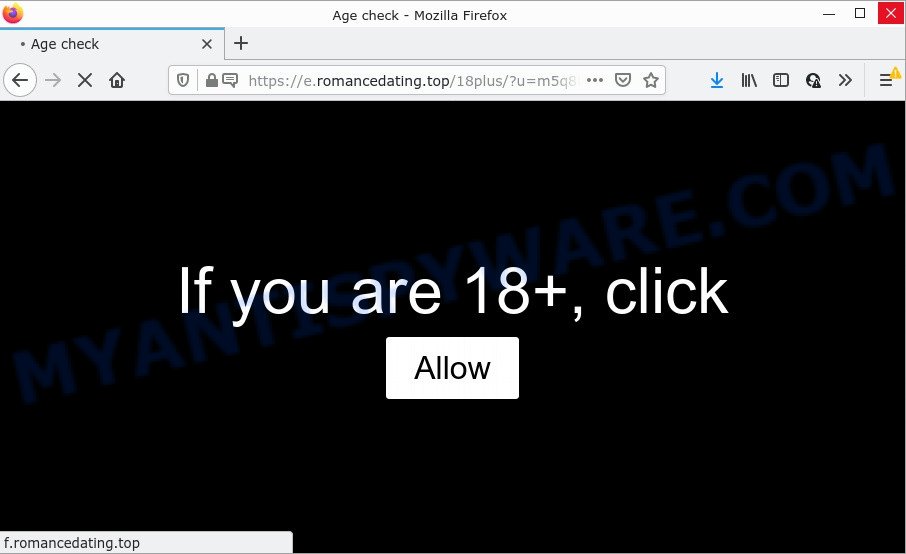
The Romancedating.top website delivers a message stating that you should click ‘Allow’ button in order to download a file, connect to the Internet, access the content of the webpage, watch a video, enable Flash Player, and so on. Once you click on ALLOW, then your browser will be configured to display intrusive ads on your desktop, even when the web browser is closed.

Threat Summary
| Name | Romancedating.top pop-up |
| Type | spam push notifications, browser notification spam, pop-up virus |
| Distribution | dubious popup advertisements, potentially unwanted software, social engineering attack, adware software |
| Symptoms |
|
| Removal | Romancedating.top removal guide |
Where the Romancedating.top pop ups comes from
Some research has shown that users can be redirected to Romancedating.top from suspicious ads or by potentially unwanted apps and adware. Adware’s basic purpose is to show ads. These ads are often presented as in-text links, pop-ups or push notifications. Clicks on the ads produce a monetary payoff for the software creators. Adware can work like Spyware, since it sends personal information such as searches and trends to advertisers.
Adware gets onto personal computer by being attached to certain free applications. So always read carefully the installation screens, disclaimers, ‘Terms of Use’ and ‘Software license’ appearing during the install procedure. Additionally pay attention for third-party programs that are being installed along with the main application. Ensure that you unchecked all of them! Also, run an ad-blocking program that will allow to stop misleading and untrustworthy websites.
Remove Romancedating.top notifications from internet browsers
If you have allowed the Romancedating.top push notifications, you might notice that this website sending requests, and it can become annoying. To better control your personal computer, here’s how to remove Romancedating.top notifications from your web-browser.
|
|
|
|
|
|
How to remove Romancedating.top advertisements (removal instructions)
In many cases adware requires more than a simple uninstall with the help of Microsoft Windows Control panel in order to be fully removed. For that reason, our team created several removal methods which we have summarized in a detailed tutorial. Therefore, if you have the annoying Romancedating.top ads on your PC system and are currently trying to have it removed then feel free to follow the step-by-step guidance below in order to resolve your problem. Certain of the steps will require you to reboot your PC or close this web page. So, read this guidance carefully, then bookmark this page or open it on your smartphone for later reference.
To remove Romancedating.top pop ups, complete the following steps:
- Remove Romancedating.top notifications from internet browsers
- How to remove Romancedating.top ads without any software
- Automatic Removal of Romancedating.top popup ads
- Stop Romancedating.top pop ups
How to remove Romancedating.top ads without any software
The step-by-step tutorial created by our team will help you manually remove Romancedating.top ads from your device. If you have little experience in using computers, we advise that you use the free utilities listed below.
Delete dubious programs using MS Windows Control Panel
Check out the Windows Control Panel (Programs and Features section) to see all installed applications. We suggest to click on the “Date Installed” in order to sort the list of software by the date you installed them. If you see any unknown and suspicious programs, they are the ones you need to uninstall.
Make sure you have closed all web-browsers and other programs. Next, uninstall any unwanted and suspicious applications from your Control panel.
Windows 10, 8.1, 8
Now, press the Windows button, type “Control panel” in search and press Enter. Choose “Programs and Features”, then “Uninstall a program”.

Look around the entire list of programs installed on your computer. Most probably, one of them is the adware responsible for Romancedating.top popups. Select the questionable program or the application that name is not familiar to you and delete it.
Windows Vista, 7
From the “Start” menu in Windows, select “Control Panel”. Under the “Programs” icon, choose “Uninstall a program”.

Select the suspicious or any unknown applications, then click “Uninstall/Change” button to delete this undesired program from your computer.
Windows XP
Click the “Start” button, select “Control Panel” option. Click on “Add/Remove Programs”.

Select an undesired program, then click “Change/Remove” button. Follow the prompts.
Delete Romancedating.top from Mozilla Firefox by resetting internet browser settings
Resetting your Firefox is first troubleshooting step for any issues with your internet browser program, including the redirect to Romancedating.top web-site. However, your saved passwords and bookmarks will not be changed or cleared.
Start the Firefox and click the menu button (it looks like three stacked lines) at the top right of the web-browser screen. Next, click the question-mark icon at the bottom of the drop-down menu. It will open the slide-out menu.

Select the “Troubleshooting information”. If you are unable to access the Help menu, then type “about:support” in your address bar and press Enter. It bring up the “Troubleshooting Information” page like the one below.

Click the “Refresh Firefox” button at the top right of the Troubleshooting Information page. Select “Refresh Firefox” in the confirmation prompt. The Mozilla Firefox will start a process to fix your problems that caused by the Romancedating.top adware software. Once, it’s finished, click the “Finish” button.
Remove Romancedating.top ads from Chrome
Run the Reset web browser utility of the Google Chrome to reset all its settings such as new tab page, search provider and homepage to original defaults. This is a very useful utility to use, in the case of internet browser redirects to intrusive ad web-pages like Romancedating.top.
Open the Chrome menu by clicking on the button in the form of three horizontal dotes (![]() ). It will show the drop-down menu. Select More Tools, then click Extensions.
). It will show the drop-down menu. Select More Tools, then click Extensions.
Carefully browse through the list of installed extensions. If the list has the addon labeled with “Installed by enterprise policy” or “Installed by your administrator”, then complete the following guide: Remove Chrome extensions installed by enterprise policy otherwise, just go to the step below.
Open the Google Chrome main menu again, click to “Settings” option.

Scroll down to the bottom of the page and click on the “Advanced” link. Now scroll down until the Reset settings section is visible, as on the image below and click the “Reset settings to their original defaults” button.

Confirm your action, press the “Reset” button.
Remove Romancedating.top popup ads from Internet Explorer
In order to recover all browser start page, new tab page and search engine you need to reset the Internet Explorer to the state, that was when the MS Windows was installed on your PC system.
First, start the Internet Explorer. Next, click the button in the form of gear (![]() ). It will open the Tools drop-down menu, click the “Internet Options” as shown on the image below.
). It will open the Tools drop-down menu, click the “Internet Options” as shown on the image below.

In the “Internet Options” window click on the Advanced tab, then click the Reset button. The IE will open the “Reset Internet Explorer settings” window as on the image below. Select the “Delete personal settings” check box, then click “Reset” button.

You will now need to reboot your PC for the changes to take effect.
Automatic Removal of Romancedating.top popup ads
Manual removal instructions may not be for everyone. Each Romancedating.top removal step above, such as uninstalling suspicious programs, restoring infected shortcuts, uninstalling the adware software from system settings, must be performed very carefully. If you are unsure about the steps above, then we recommend that you use the automatic Romancedating.top removal guide listed below.
Remove Romancedating.top ads with Zemana AntiMalware
Zemana Anti-Malware is extremely fast and ultra light weight malware removal utility. It will allow you remove Romancedating.top pop-up advertisements, adware, PUPs and other malicious software. This application gives real-time protection which never slow down your computer. Zemana Anti-Malware is developed for experienced and beginner computer users. The interface of this utility is very easy to use, simple and minimalist.
Installing the Zemana Free is simple. First you will need to download Zemana AntiMalware (ZAM) from the following link. Save it on your MS Windows desktop.
164814 downloads
Author: Zemana Ltd
Category: Security tools
Update: July 16, 2019
Once the download is finished, close all applications and windows on your personal computer. Double-click the set up file called Zemana.AntiMalware.Setup. If the “User Account Control” dialog box pops up as on the image below, click the “Yes” button.

It will open the “Setup wizard” that will help you install Zemana AntiMalware (ZAM) on your PC system. Follow the prompts and do not make any changes to default settings.

Once setup is finished successfully, Zemana Free will automatically start and you can see its main screen as shown on the screen below.

Now press the “Scan” button for scanning your PC system for the adware which causes the unwanted Romancedating.top pop up ads. While the Zemana program is checking, you can see number of objects it has identified as threat.

After the scanning is done, Zemana Anti-Malware will create a list of unwanted apps and adware. Once you have selected what you want to delete from your device press “Next” button. The Zemana will delete adware that causes multiple unwanted pop-ups. Once disinfection is done, you may be prompted to reboot the PC.
Remove Romancedating.top pop-up ads from internet browsers with HitmanPro
HitmanPro is a completely free (30 day trial) tool. You don’t need expensive solutions to remove adware software that causes Romancedating.top advertisements in your web browser and other shady programs. HitmanPro will remove all the unwanted programs like adware and browser hijackers at zero cost.
Hitman Pro can be downloaded from the following link. Save it on your MS Windows desktop.
Download and run Hitman Pro on your computer. Once started, click “Next” button to search for adware related to the Romancedating.top pop-ups. A scan can take anywhere from 10 to 30 minutes, depending on the count of files on your computer and the speed of your device. While the HitmanPro program is scanning, you can see number of objects it has identified as threat..

Once Hitman Pro completes the scan, Hitman Pro will show a list of all threats found by the scan.

Once you’ve selected what you want to remove from your device click Next button.
It will open a dialog box, click the “Activate free license” button to begin the free 30 days trial to get rid of all malicious software found.
Delete Romancedating.top pop-up ads with MalwareBytes AntiMalware (MBAM)
If you are having problems with Romancedating.top pop-up ads removal, then check out MalwareBytes Anti Malware. This is a utility that can help clean up your computer and improve your speeds for free. Find out more below.
MalwareBytes Free can be downloaded from the following link. Save it on your MS Windows desktop.
327071 downloads
Author: Malwarebytes
Category: Security tools
Update: April 15, 2020
When the download is done, close all apps and windows on your personal computer. Open a directory in which you saved it. Double-click on the icon that’s named MBSetup as displayed in the following example.
![]()
When the installation begins, you will see the Setup wizard which will help you install Malwarebytes on your PC.

Once setup is finished, you’ll see window as displayed on the image below.

Now click the “Scan” button for scanning your computer for the adware related to the Romancedating.top pop up ads. This process can take some time, so please be patient.

After that process is complete, MalwareBytes AntiMalware will display a list of detected items. Review the scan results and then press “Quarantine” button.

The Malwarebytes will now delete adware related to the Romancedating.top popup advertisements. When the cleaning procedure is done, you may be prompted to restart your computer.

The following video explains step-by-step instructions on how to get rid of hijacker, adware software and other malware with MalwareBytes Anti Malware.
Stop Romancedating.top pop ups
The AdGuard is a very good ad blocking application for the Internet Explorer, Google Chrome, Microsoft Edge and Mozilla Firefox, with active user support. It does a great job by removing certain types of annoying ads, popunders, pop ups, intrusive new tabs, and even full page advertisements and web-site overlay layers. Of course, the AdGuard can stop the Romancedating.top advertisements automatically or by using a custom filter rule.
Installing the AdGuard is simple. First you will need to download AdGuard from the link below. Save it to your Desktop.
26843 downloads
Version: 6.4
Author: © Adguard
Category: Security tools
Update: November 15, 2018
After downloading it, start the downloaded file. You will see the “Setup Wizard” screen as displayed below.

Follow the prompts. Once the setup is complete, you will see a window as displayed on the image below.

You can press “Skip” to close the install program and use the default settings, or click “Get Started” button to see an quick tutorial which will allow you get to know AdGuard better.
In most cases, the default settings are enough and you don’t need to change anything. Each time, when you start your PC, AdGuard will launch automatically and stop undesired advertisements, block Romancedating.top, as well as other malicious or misleading web pages. For an overview of all the features of the program, or to change its settings you can simply double-click on the AdGuard icon, which can be found on your desktop.
Finish words
Now your PC system should be clean of the adware software that causes popups. We suggest that you keep AdGuard (to help you block unwanted advertisements and intrusive malicious websites) and Zemana (to periodically scan your device for new malicious software, browser hijackers and adware). Make sure that you have all the Critical Updates recommended for MS Windows operating system. Without regular updates you WILL NOT be protected when new hijackers, harmful apps and adware software are released.
If you are still having problems while trying to get rid of Romancedating.top pop up advertisements from your web browser, then ask for help here.


















