What is Serch10.biz?
Serch10.biz is a website which tries to lure unsuspecting users into accepting push notifications via the web-browser. Although push notifications cannot harm users directly, scammers use them to display annoying advertisements, promote questionable apps, and encourage users to visit shady web pages.
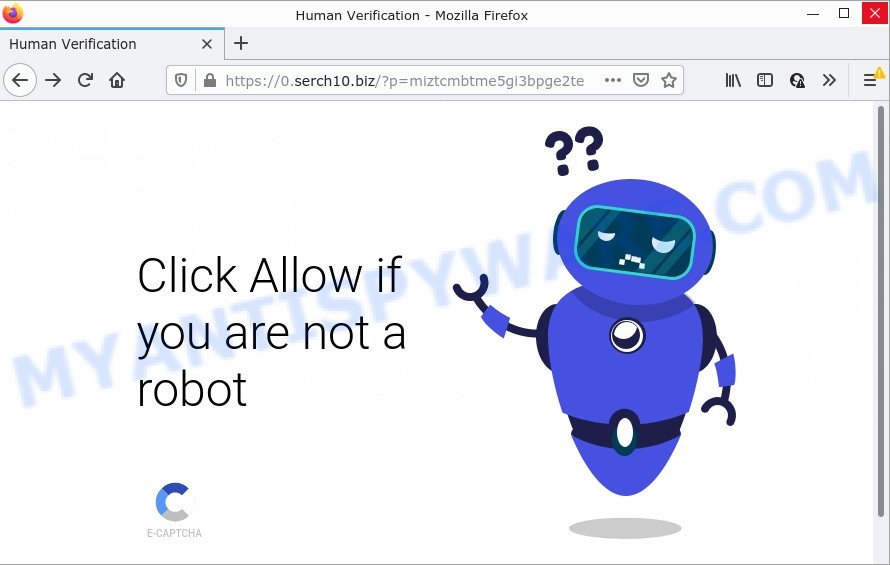
The Serch10.biz site says that you need to click ‘Allow’ in order to connect to the Internet, download a file, watch a video, enable Flash Player, access the content of the web-site, and so on. Once enabled, the Serch10.biz spam notifications will start popping up in the lower right corner of the screen randomly and spam you with intrusive adverts.

Threat Summary
| Name | Serch10.biz pop up |
| Type | browser notification spam, spam push notifications, pop-up virus |
| Distribution | malicious popup advertisements, social engineering attack, PUPs, adware software |
| Symptoms |
|
| Removal | Serch10.biz removal guide |
How did you get infected with Serch10.biz popups
These Serch10.biz popups are caused by shady ads on the web sites you visit or adware. Adware is a form of malicious software. It have different ways of earning by displaying the ads forcibly to its victims. Adware can open pop-up deals, show annoying advertisements, modify the victim’s web-browser settings, or redirect the victim’s browser to unrequested web-sites. Aside from causing unwanted ads and internet browser redirects, it also can slow down the infected device.
These days some free programs developers bundle potentially unwanted programs or adware software with a view to making some money. So whenever you install a new freeware that downloaded from the Web, be very careful during setup. Carefully read the EULA (a text with I ACCEPT/I DECLINE button), choose custom or manual installation mode, reject all bundled applications.
Remove Serch10.biz notifications from web browsers
If you’re getting push notifications from the Serch10.biz or another unwanted web-page, you will have previously pressed the ‘Allow’ button. Below we’ll teach you how to turn them off.
Google Chrome:
- Just copy and paste the following text into the address bar of Google Chrome.
- chrome://settings/content/notifications
- Press Enter.
- Delete the Serch10.biz URL and other questionable sites by clicking three vertical dots button next to each and selecting ‘Remove’.

Android:
- Tap ‘Settings’.
- Tap ‘Notifications’.
- Find and tap the browser that shows Serch10.biz notifications advertisements.
- Locate Serch10.biz in the list and disable it.

Mozilla Firefox:
- Click the Menu button (three horizontal stripes) on the top right hand corner.
- In the menu go to ‘Options’, in the menu on the left go to ‘Privacy & Security’.
- Scroll down to ‘Permissions’ and then to ‘Settings’ next to ‘Notifications’.
- Locate sites you down’t want to see notifications from (for example, Serch10.biz), click on drop-down menu next to each and select ‘Block’.
- Save changes.

Edge:
- Click the More button (it looks like three dots) in the top-right corner of the screen.
- Scroll down, find and click ‘Settings’. In the left side select ‘Advanced’.
- In the ‘Website permissions’ section click ‘Manage permissions’.
- Click the switch below the Serch10.biz site so that it turns off.

Internet Explorer:
- Click the Gear button on the right upper corner.
- Go to ‘Internet Options’ in the menu.
- Select the ‘Privacy’ tab and click ‘Settings below ‘Pop-up Blocker’ section.
- Select the Serch10.biz and other dubious sites below and remove them one by one by clicking the ‘Remove’ button.

Safari:
- Click ‘Safari’ button on the top left corner of the window and select ‘Preferences’.
- Select the ‘Websites’ tab and then select ‘Notifications’ section on the left panel.
- Find the Serch10.biz site and select it, click the ‘Deny’ button.
How to remove Serch10.biz pop-up ads from Chrome, Firefox, IE, Edge
According to cyber threat analysts, Serch10.biz pop up ads removal can be done manually and/or automatically. These tools that are listed below will help you delete adware, harmful web-browser add-ons, malware and PUPs . However, if you are not willing to install other applications to delete Serch10.biz popups, then use instructions below to revert back your PC settings to defaults.
To remove Serch10.biz pop ups, follow the steps below:
- Remove Serch10.biz notifications from web browsers
- How to manually delete Serch10.biz
- Automatic Removal of Serch10.biz pop-ups
- Stop Serch10.biz ads
How to manually delete Serch10.biz
This part of the article is a step-by-step guidance that will show you how to delete Serch10.biz pop-up advertisements manually. You just need to follow every step. In this case, you do not need to install any additional software.
Remove newly added potentially unwanted applications
First method for manual adware software removal is to go into the MS Windows “Control Panel”, then “Uninstall a program” console. Take a look at the list of software on your computer and see if there are any questionable and unknown apps. If you see any, you need to delete them. Of course, before doing so, you can do an Web search to find details on the application. If it is a potentially unwanted program, adware or malicious software, you will likely find information that says so.
Press Windows button ![]() , then click Search
, then click Search ![]() . Type “Control panel”and press Enter. If you using Windows XP or Windows 7, then press “Start” and select “Control Panel”. It will display the Windows Control Panel as on the image below.
. Type “Control panel”and press Enter. If you using Windows XP or Windows 7, then press “Start” and select “Control Panel”. It will display the Windows Control Panel as on the image below.

Further, click “Uninstall a program” ![]()
It will show a list of all software installed on your personal computer. Scroll through the all list, and uninstall any suspicious and unknown apps.
Get rid of Serch10.biz popup advertisements from Firefox
This step will help you get rid of Serch10.biz advertisements, third-party toolbars, disable harmful add-ons and return your default startpage, newtab and search engine settings.
First, open the Mozilla Firefox. Next, click the button in the form of three horizontal stripes (![]() ). It will display the drop-down menu. Next, click the Help button (
). It will display the drop-down menu. Next, click the Help button (![]() ).
).

In the Help menu press the “Troubleshooting Information”. In the upper-right corner of the “Troubleshooting Information” page click on “Refresh Firefox” button as shown on the screen below.

Confirm your action, press the “Refresh Firefox”.
Remove Serch10.biz popup ads from Chrome
If you are getting Serch10.biz popup ads, then you can try to get rid of it by resetting Chrome to its default values. It will also clear cookies, content and site data, temporary and cached data. However, your saved passwords and bookmarks will not be changed or cleared.

- First start the Google Chrome and press Menu button (small button in the form of three dots).
- It will open the Chrome main menu. Choose More Tools, then press Extensions.
- You’ll see the list of installed addons. If the list has the plugin labeled with “Installed by enterprise policy” or “Installed by your administrator”, then complete the following instructions: Remove Chrome extensions installed by enterprise policy.
- Now open the Chrome menu once again, press the “Settings” menu.
- You will see the Google Chrome’s settings page. Scroll down and click “Advanced” link.
- Scroll down again and click the “Reset” button.
- The Google Chrome will open the reset profile settings page as shown on the screen above.
- Next click the “Reset” button.
- Once this procedure is complete, your web-browser’s home page, new tab and search engine by default will be restored to their original defaults.
- To learn more, read the post How to reset Chrome settings to default.
Remove Serch10.biz pop-up ads from Internet Explorer
The IE reset is great if your browser is hijacked or you have unwanted add-ons or toolbars on your browser, which installed by an malware.
First, open the IE, press ![]() ) button. Next, press “Internet Options” as displayed in the following example.
) button. Next, press “Internet Options” as displayed in the following example.

In the “Internet Options” screen select the Advanced tab. Next, press Reset button. The IE will display the Reset Internet Explorer settings dialog box. Select the “Delete personal settings” check box and click Reset button.

You will now need to reboot your PC for the changes to take effect. It will remove adware software that causes Serch10.biz pop-ups in your browser, disable malicious and ad-supported web-browser’s extensions and restore the Microsoft Internet Explorer’s settings such as search provider by default, homepage and newtab page to default state.
Automatic Removal of Serch10.biz pop-ups
If you are unsure how to remove Serch10.biz pop ups easily, consider using automatic adware software removal applications that listed below. It will identify the adware responsible for Serch10.biz popups and remove it from your PC system for free.
Remove Serch10.biz pop up advertisements with Zemana AntiMalware
Thinking about remove Serch10.biz pop ups from your web browser? Then pay attention to Zemana Anti-Malware. This is a well-known tool, originally created just to search for and remove malware, adware and PUPs. But by now it has seriously changed and can not only rid you of malware, but also protect your device from malware and adware, as well as find and delete common viruses and trojans.
Click the following link to download the latest version of Zemana Free for MS Windows. Save it directly to your MS Windows Desktop.
164800 downloads
Author: Zemana Ltd
Category: Security tools
Update: July 16, 2019
When the download is finished, close all windows on your computer. Further, open the install file called Zemana.AntiMalware.Setup. If the “User Account Control” dialog box pops up as shown below, click the “Yes” button.

It will open the “Setup wizard” which will help you install Zemana Anti Malware on the computer. Follow the prompts and do not make any changes to default settings.

Once installation is complete successfully, Zemana Free will automatically start and you can see its main window as shown in the figure below.

Next, press the “Scan” button to perform a system scan with this tool for the adware software that causes multiple unwanted pop ups. A system scan can take anywhere from 5 to 30 minutes, depending on your PC. When a malicious software, adware software or potentially unwanted programs are detected, the number of the security threats will change accordingly. Wait until the the scanning is finished.

After Zemana Anti-Malware has completed scanning, it will open the Scan Results. Review the report and then click “Next” button.

The Zemana will begin to remove adware related to the Serch10.biz pop-ups. Once that process is done, you can be prompted to restart your PC system.
Delete Serch10.biz pop ups and malicious extensions with HitmanPro
HitmanPro is a free removal tool. It removes PUPs, adware, browser hijackers and undesired browser extensions. It’ll find and remove adware related to the Serch10.biz pop-up advertisements. HitmanPro uses very small personal computer resources and is a portable program. Moreover, HitmanPro does add another layer of malware protection.
First, please go to the link below, then press the ‘Download’ button in order to download the latest version of Hitman Pro.
Once the download is complete, open the file location and double-click the HitmanPro icon. It will start the Hitman Pro utility. If the User Account Control dialog box will ask you want to run the application, click Yes button to continue.

Next, press “Next” to start scanning your PC system for the adware responsible for Serch10.biz advertisements. A scan may take anywhere from 10 to 30 minutes, depending on the number of files on your computer and the speed of your device. During the scan HitmanPro will scan for threats exist on your PC system.

When HitmanPro has completed scanning, you’ll be shown the list of all detected threats on your computer similar to the one below.

Make sure all threats have ‘checkmark’ and click “Next” button. It will open a prompt, press the “Activate free license” button. The Hitman Pro will start to get rid of adware software which causes the annoying Serch10.biz pop up advertisements. When that process is done, the utility may ask you to reboot your personal computer.
Get rid of Serch10.biz popups with MalwareBytes Free
Trying to get rid of Serch10.biz pop-up advertisements can become a battle of wills between the adware infection and you. MalwareBytes Anti-Malware can be a powerful ally, deleting most of today’s adware, malicious software and PUPs with ease. Here’s how to use MalwareBytes Free will help you win.

- First, visit the following page, then click the ‘Download’ button in order to download the latest version of MalwareBytes.
Malwarebytes Anti-malware
327053 downloads
Author: Malwarebytes
Category: Security tools
Update: April 15, 2020
- At the download page, click on the Download button. Your web browser will show the “Save as” prompt. Please save it onto your Windows desktop.
- After the downloading process is done, please close all programs and open windows on your device. Double-click on the icon that’s called MBSetup.
- This will launch the Setup wizard of MalwareBytes onto your PC. Follow the prompts and do not make any changes to default settings.
- When the Setup wizard has finished installing, the MalwareBytes Anti-Malware (MBAM) will launch and show the main window.
- Further, click the “Scan” button to look for adware software responsible for Serch10.biz advertisements. When a malware, adware or potentially unwanted apps are detected, the number of the security threats will change accordingly. Wait until the the checking is complete.
- After MalwareBytes AntiMalware (MBAM) completes the scan, MalwareBytes Anti Malware will prepare a list of unwanted programs and adware.
- Review the scan results and then press the “Quarantine” button. After the cleaning process is complete, you may be prompted to restart the computer.
- Close the AntiMalware and continue with the next step.
Video instruction, which reveals in detail the steps above.
Stop Serch10.biz ads
It’s also critical to protect your web browsers from malicious websites and advertisements by using an ad-blocking program such as AdGuard. Security experts says that it’ll greatly reduce the risk of malicious software, and potentially save lots of money. Additionally, the AdGuard can also protect your privacy by blocking almost all trackers.
- Installing the AdGuard is simple. First you’ll need to download AdGuard by clicking on the link below. Save it on your Desktop.
Adguard download
26841 downloads
Version: 6.4
Author: © Adguard
Category: Security tools
Update: November 15, 2018
- Once the downloading process is finished, launch the downloaded file. You will see the “Setup Wizard” program window. Follow the prompts.
- After the installation is done, press “Skip” to close the setup application and use the default settings, or click “Get Started” to see an quick tutorial that will allow you get to know AdGuard better.
- In most cases, the default settings are enough and you do not need to change anything. Each time, when you start your computer, AdGuard will launch automatically and stop unwanted ads, block Serch10.biz, as well as other malicious or misleading web-pages. For an overview of all the features of the program, or to change its settings you can simply double-click on the icon named AdGuard, which is located on your desktop.
Finish words
Now your computer should be clean of the adware responsible for Serch10.biz pop ups. We suggest that you keep AdGuard (to help you stop unwanted pop up ads and annoying malicious web pages) and Zemana AntiMalware (to periodically scan your device for new adware softwares and other malicious software). Probably you are running an older version of Java or Adobe Flash Player. This can be a security risk, so download and install the latest version right now.
If you are still having problems while trying to remove Serch10.biz advertisements from the Firefox, Google Chrome, Edge and IE, then ask for help here here.



















