What is Silsautsacmo.com?
Silsautsacmo.com is a web page that is used to fool you and other unsuspecting users into accepting push notifications via the browser. Although push notifications cannot harm you directly, scammers use them to display intrusive ads, promote dubious programs, and encourage users to visit unsafe web sites.
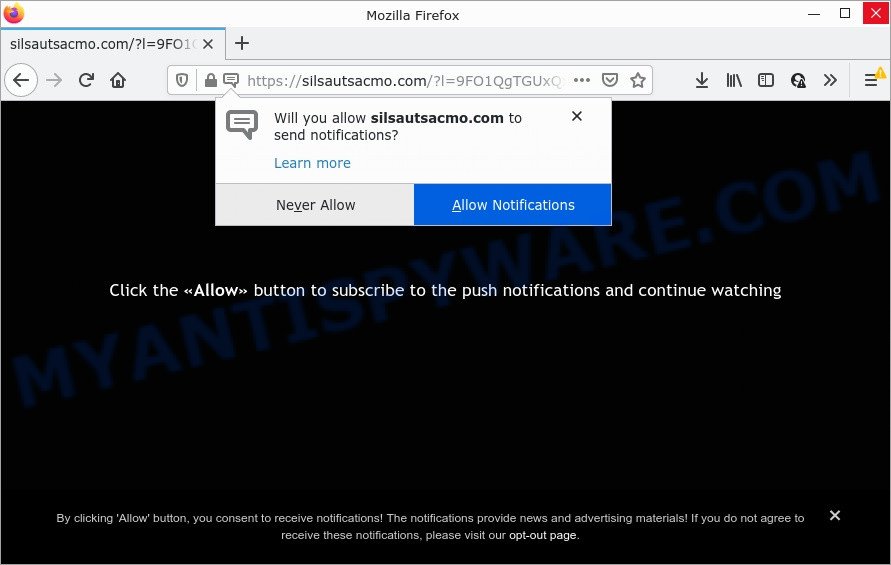
Silsautsacmo.com is a misleading site that claims that clicking ‘Allow’ button is necessary to enable Flash Player, download a file, access the content of the webpage, watch a video, connect to the Internet, and so on. Once enabled, the Silsautsacmo.com notifications will start popping up in the lower right corner of Windows or Mac randomly and spam the user with annoying adverts.

Threat Summary
| Name | Silsautsacmo.com pop-up |
| Type | spam push notifications, browser notification spam, pop-up virus |
| Distribution | potentially unwanted software, social engineering attack, shady pop-up advertisements, adware |
| Symptoms |
|
| Removal | Silsautsacmo.com removal guide |
How does your device get infected with Silsautsacmo.com popups
Cyber security experts have determined that users are redirected to Silsautsacmo.com by adware or from malicious ads. Adware is something which created in order to show third-party ads to the user without asking his permission. Adware takes control of internet browsers and redirects them to undesired web-pages like the Silsautsacmo.com every time you browse the Internet. Adware can end up on your computer in various ways. In most cases is when you download freeware and forget to uncheck the box for the bundled programs installation.
The most common way to get adware is a freeware installer. Most commonly, a user have a chance to disable all bundled internet browser addons, but certain setup files are designed to confuse the average users, in order to trick them into installing PUPs and adware software. Anyway, easier to prevent adware rather than clean up your computer after one. So, keep your internet browser updated (turn on automatic updates), run good antivirus software, double check free programs before you start it (do a google search, scan a downloaded file with VirusTotal), avoid shady and unknown web sites.
Remove Silsautsacmo.com notifications from internet browsers
If you have allowed the Silsautsacmo.com push notifications, you might notice that this web site sending requests, and it can become annoying. To better control your computer, here’s how to get rid of Silsautsacmo.com notifications from your web-browser.
Google Chrome:
- Just copy and paste the following text into the address bar of Chrome.
- chrome://settings/content/notifications
- Press Enter.
- Remove the Silsautsacmo.com URL and other rogue notifications by clicking three vertical dots button next to each and selecting ‘Remove’.

Android:
- Tap ‘Settings’.
- Tap ‘Notifications’.
- Find and tap the internet browser which shows Silsautsacmo.com browser notifications ads.
- Find Silsautsacmo.com site, other rogue notifications and set the toggle button to ‘OFF’ on them one-by-one.

Mozilla Firefox:
- Click on ‘three bars’ button at the top right hand corner of the screen.
- In the menu go to ‘Options’, in the menu on the left go to ‘Privacy & Security’.
- Scroll down to the ‘Permissions’ section and click the ‘Settings’ button next to ‘Notifications’.
- Find sites you down’t want to see notifications from (for example, Silsautsacmo.com), click on drop-down menu next to each and select ‘Block’.
- Click ‘Save Changes’ button.

Edge:
- In the top-right corner, click on the three dots to expand the Edge menu.
- Click ‘Settings’. Click ‘Advanced’ on the left side of the window.
- In the ‘Website permissions’ section click ‘Manage permissions’.
- Click the switch under the Silsautsacmo.com URL and each suspicious domain.

Internet Explorer:
- In the top-right corner of the browser, click on the gear icon (menu button).
- When the drop-down menu appears, click on ‘Internet Options’.
- Click on the ‘Privacy’ tab and select ‘Settings’ in the pop-up blockers section.
- Locate the Silsautsacmo.com and click the ‘Remove’ button to delete the site.

Safari:
- On the top menu select ‘Safari’, then ‘Preferences’.
- Select the ‘Websites’ tab and then select ‘Notifications’ section on the left panel.
- Locate the Silsautsacmo.com and select it, click the ‘Deny’ button.
How to remove Silsautsacmo.com ads from Chrome, Firefox, IE, Edge
In the few simple steps below, we will try to cover the Internet Explorer, Chrome, Firefox and MS Edge and provide general advice to remove Silsautsacmo.com advertisements. You may find some minor differences in your Windows install. No matter, you should be okay if you follow the steps outlined below: delete all suspicious and unknown programs, reset internet browsers settings, fix web-browsers shortcuts, delete harmful scheduled tasks, run free malicious software removal tools. Certain of the steps will require you to reboot your PC system or close this webpage. So, read this tutorial carefully, then bookmark this page or open it on your smartphone for later reference.
To remove Silsautsacmo.com pop ups, use the steps below:
- Remove Silsautsacmo.com notifications from internet browsers
- Manual Silsautsacmo.com ads removal
- Automatic Removal of Silsautsacmo.com pop-ups
- Stop Silsautsacmo.com pop up ads
Manual Silsautsacmo.com ads removal
First of all, try to delete Silsautsacmo.com popups manually; to do this, follow the steps below. Of course, manual adware software removal requires more time and may not be suitable for those who are poorly versed in computer settings. In this case, we advise that you scroll down to the section that describes how to delete Silsautsacmo.com popup ads using free utilities.
Uninstall recently added PUPs
First of all, check the list of installed apps on your PC and uninstall all unknown and newly installed apps. If you see an unknown program with incorrect spelling or varying capital letters, it have most likely been installed by malware and you should clean it off first with malware removal utility such as Zemana Free.
Windows 10, 8.1, 8
Click the Windows logo, and then press Search ![]() . Type ‘Control panel’and press Enter as shown on the image below.
. Type ‘Control panel’and press Enter as shown on the image below.

When the ‘Control Panel’ opens, click the ‘Uninstall a program’ link under Programs category as displayed in the following example.

Windows 7, Vista, XP
Open Start menu and select the ‘Control Panel’ at right such as the one below.

Then go to ‘Add/Remove Programs’ or ‘Uninstall a program’ (Microsoft Windows 7 or Vista) as shown on the screen below.

Carefully browse through the list of installed software and remove all suspicious and unknown apps. We advise to click ‘Installed programs’ and even sorts all installed software by date. After you’ve found anything suspicious that may be the adware software that causes Silsautsacmo.com pop up advertisements in your internet browser or other potentially unwanted program (PUP), then select this program and press ‘Uninstall’ in the upper part of the window. If the dubious program blocked from removal, then run Revo Uninstaller Freeware to completely get rid of it from your computer.
Get rid of Silsautsacmo.com from Mozilla Firefox by resetting web browser settings
Resetting your Firefox is good initial troubleshooting step for any issues with your web browser program, including the redirect to Silsautsacmo.com web-page. Keep in mind that resetting your web browser will not remove your history, bookmarks, passwords, and other saved data.
Run the Mozilla Firefox and click the menu button (it looks like three stacked lines) at the top right of the web browser screen. Next, click the question-mark icon at the bottom of the drop-down menu. It will open the slide-out menu.

Select the “Troubleshooting information”. If you’re unable to access the Help menu, then type “about:support” in your address bar and press Enter. It bring up the “Troubleshooting Information” page as displayed in the figure below.

Click the “Refresh Firefox” button at the top right of the Troubleshooting Information page. Select “Refresh Firefox” in the confirmation prompt. The Firefox will start a procedure to fix your problems that caused by the Silsautsacmo.com adware software. After, it’s complete, press the “Finish” button.
Remove Silsautsacmo.com popups from IE
By resetting Internet Explorer web browser you revert back your web-browser settings to its default state. This is first when troubleshooting problems that might have been caused by adware software which causes the annoying Silsautsacmo.com popups.
First, start the Internet Explorer. Next, click the button in the form of gear (![]() ). It will open the Tools drop-down menu, press the “Internet Options” similar to the one below.
). It will open the Tools drop-down menu, press the “Internet Options” similar to the one below.

In the “Internet Options” window click on the Advanced tab, then click the Reset button. The Microsoft Internet Explorer will open the “Reset Internet Explorer settings” window similar to the one below. Select the “Delete personal settings” check box, then click “Reset” button.

You will now need to restart your computer for the changes to take effect.
Remove Silsautsacmo.com pop-ups from Chrome
Resetting Chrome to default state is effective in uninstalling the Silsautsacmo.com ads from your web-browser. This solution is always helpful to perform if you have difficulty in removing changes caused by adware.
First open the Google Chrome. Next, click the button in the form of three horizontal dots (![]() ).
).
It will display the Google Chrome menu. Select More Tools, then click Extensions. Carefully browse through the list of installed extensions. If the list has the extension signed with “Installed by enterprise policy” or “Installed by your administrator”, then complete the following steps: Remove Chrome extensions installed by enterprise policy.
Open the Google Chrome menu once again. Further, press the option called “Settings”.

The web browser will show the settings screen. Another method to open the Chrome’s settings – type chrome://settings in the web-browser adress bar and press Enter
Scroll down to the bottom of the page and click the “Advanced” link. Now scroll down until the “Reset” section is visible, as displayed on the image below and press the “Reset settings to their original defaults” button.

The Chrome will show the confirmation dialog box as displayed on the image below.

You need to confirm your action, click the “Reset” button. The internet browser will start the task of cleaning. Once it’s finished, the internet browser’s settings including homepage, new tab page and search provider by default back to the values which have been when the Google Chrome was first installed on your PC.
Automatic Removal of Silsautsacmo.com pop-ups
Malware removal tools are pretty effective when you think your computer is infected by adware. Below we will discover best utilities which have the ability to get rid of adware software and Silsautsacmo.com ads from your device and web browser.
How to remove Silsautsacmo.com pop up ads with Zemana Free
Zemana is a malicious software removal tool. Currently, there are two versions of the utility, one of them is free and second is paid (premium). The principle difference between the free and paid version of the utility is real-time protection module. If you just need to check your computer for malicious software and get rid of adware responsible for Silsautsacmo.com ads, then the free version will be enough for you.

- First, click the link below, then click the ‘Download’ button in order to download the latest version of Zemana Anti-Malware.
Zemana AntiMalware
164810 downloads
Author: Zemana Ltd
Category: Security tools
Update: July 16, 2019
- At the download page, click on the Download button. Your internet browser will show the “Save as” dialog box. Please save it onto your Windows desktop.
- Once the downloading process is complete, please close all programs and open windows on your computer. Next, run a file called Zemana.AntiMalware.Setup.
- This will open the “Setup wizard” of Zemana Anti Malware (ZAM) onto your device. Follow the prompts and do not make any changes to default settings.
- When the Setup wizard has finished installing, the Zemana Anti Malware (ZAM) will run and display the main window.
- Further, click the “Scan” button to perform a system scan with this utility for the adware software that causes Silsautsacmo.com ads. This procedure can take some time, so please be patient. When a threat is found, the number of the security threats will change accordingly.
- Once Zemana AntiMalware (ZAM) completes the scan, Zemana will open a scan report.
- You may delete threats (move to Quarantine) by simply click the “Next” button. The utility will get rid of adware related to the Silsautsacmo.com pop ups. After the procedure is finished, you may be prompted to restart the PC.
- Close the Zemana and continue with the next step.
Use Hitman Pro to delete Silsautsacmo.com pop up ads
The HitmanPro utility is free (30 day trial) and easy to use. It can check and remove malware, PUPs and adware software in Google Chrome, Microsoft Internet Explorer, Firefox and MS Edge internet browsers and thereby remove all intrusive Silsautsacmo.com pop-ups. HitmanPro is powerful enough to find and delete malicious registry entries and files that are hidden on the PC.
Hitman Pro can be downloaded from the following link. Save it on your Desktop.
Download and use Hitman Pro on your computer. Once started, click “Next” button to scan for adware that causes multiple intrusive pop-ups. A system scan can take anywhere from 5 to 30 minutes, depending on your PC. While the HitmanPro application is checking, you may see number of objects it has identified as threat..

After the scan is finished, you’ll be shown the list of all detected items on your personal computer.

All found threats will be marked. You can remove them all by simply press Next button.
It will open a prompt, click the “Activate free license” button to start the free 30 days trial to get rid of all malware found.
Get rid of Silsautsacmo.com pop ups with MalwareBytes Anti Malware (MBAM)
If you’re still having issues with the Silsautsacmo.com pop-ups — or just wish to scan your device occasionally for adware and other malicious software — download MalwareBytes. It is free for home use, and scans for and removes various undesired apps that attacks your personal computer or degrades computer performance. MalwareBytes Free can remove adware, PUPs as well as malware, including ransomware and trojans.

- Download MalwareBytes Free from the following link. Save it to your Desktop.
Malwarebytes Anti-malware
327067 downloads
Author: Malwarebytes
Category: Security tools
Update: April 15, 2020
- Once the downloading process is finished, close all apps and windows on your computer. Open a folder in which you saved it. Double-click on the icon that’s named MBsetup.
- Choose “Personal computer” option and click Install button. Follow the prompts.
- Once installation is done, click the “Scan” button to perform a system scan for the adware software responsible for Silsautsacmo.com pop-ups. A scan may take anywhere from 10 to 30 minutes, depending on the count of files on your device and the speed of your computer. During the scan MalwareBytes will locate threats exist on your PC.
- After the system scan is done, MalwareBytes Anti Malware (MBAM) will display a list of found items. You may remove items (move to Quarantine) by simply click “Quarantine”. After finished, you can be prompted to restart your computer.
The following video offers a guidance on how to remove browser hijackers, adware software and other malicious software with MalwareBytes.
Stop Silsautsacmo.com pop up ads
It’s important to use ad blocking software such as AdGuard to protect your device from harmful websites. Most security experts says that it is okay to stop advertisements. You should do so just to stay safe! And, of course, the AdGuard can to stop Silsautsacmo.com and other unwanted webpages.
Installing the AdGuard is simple. First you will need to download AdGuard on your MS Windows Desktop by clicking on the following link.
26841 downloads
Version: 6.4
Author: © Adguard
Category: Security tools
Update: November 15, 2018
After downloading it, launch the downloaded file. You will see the “Setup Wizard” screen as displayed on the screen below.

Follow the prompts. When the installation is finished, you will see a window as displayed in the figure below.

You can click “Skip” to close the installation application and use the default settings, or click “Get Started” button to see an quick tutorial that will assist you get to know AdGuard better.
In most cases, the default settings are enough and you do not need to change anything. Each time, when you run your device, AdGuard will start automatically and stop undesired advertisements, block Silsautsacmo.com, as well as other malicious or misleading web-sites. For an overview of all the features of the program, or to change its settings you can simply double-click on the AdGuard icon, that is located on your desktop.
Finish words
Now your personal computer should be free of the adware software that causes Silsautsacmo.com pop up advertisements. We suggest that you keep Zemana Anti-Malware (to periodically scan your personal computer for new adware softwares and other malicious software) and AdGuard (to help you block annoying pop-ups and harmful webpages). Moreover, to prevent any adware software, please stay clear of unknown and third party software, make sure that your antivirus application, turn on the option to look for potentially unwanted apps.
If you need more help with Silsautsacmo.com pop-up ads related issues, go to here.



















To remove on Android
Goto chrome 》press 3 dots top right 》goto settings 》goto site settings 》goto all sites 》press silsautacmo.com 》cancel