What is Silvermilk.xyz?
Silvermilk.xyz (trk.silvermilk.xyz) is an ‘ad-rotator’. It is a type of sites created to redirect internet browsers to various advertising webpages. The IT security researchers have determined that Silvermilk.xyz redirects users to webpages that are promoted by rogue ad networks. Some of the webpages that users can potentially be redirected to are scam web-sites, others are web-sites that encourage users to subscribe to spam notifications. In addition, users can be redirected to websites offering to install PUPs, dangerous browser extensions.
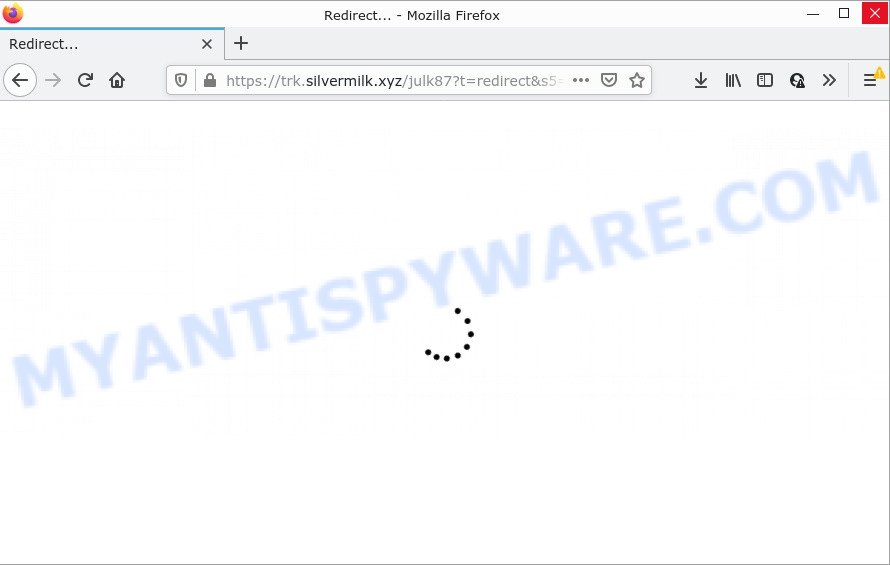
Adware – What Is It? Adware is short for ‘ad supported’ software. Additionally, some malware has adware built into the program. Adware displays undesired ads that appear in pop ups or in-text links on web browser. In order to display unwanted adverts as often as possible adware can alter your browser settings. You may even find that the system settings are changed without your conscious permission. The authors of adware do so in order to make profit via third-party ad network. Thus every your click on the advertisements generates profit for them.
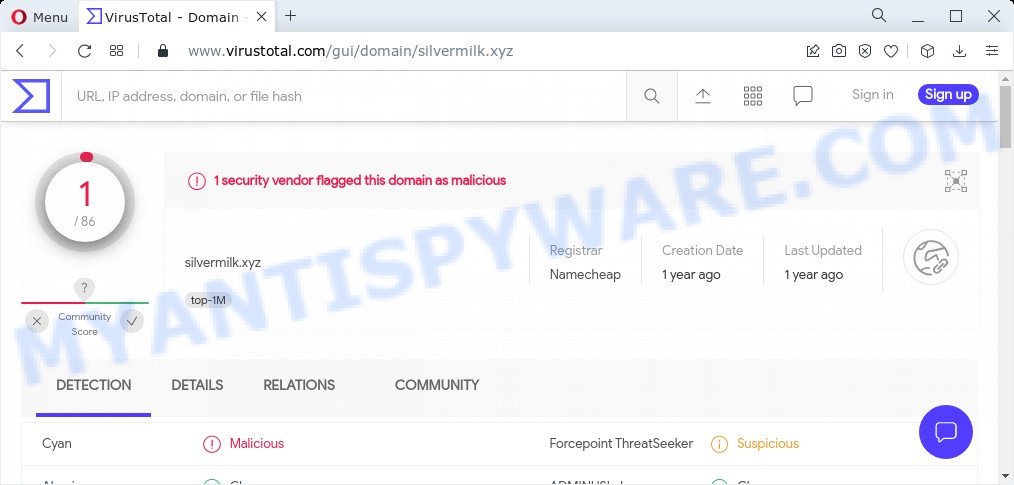
1 security vendor flagged the Silvermilk.xyz domain as malicious
Does adware steal your confidential data? Adware can analyze the location and which Internet webpages you visit, and then present advertisements to the types of content, goods or services featured there. Adware software makers can collect and sell your browsing information and behavior to third parties.
Threat Summary
| Name | Silvermilk.xyz, trk.silvermilk.xyz |
| Type | adware, potentially unwanted application (PUA), pop-up virus, pop-up ads, popups |
| Symptoms |
|
| Removal | Silvermilk.xyz removal guide |
How does Adware get on your PC system
Adware may be spread through the use of trojan horses and other forms of malware, but in many cases, adware spreads bundled with some free applications. Many developers of free software include optional applications in their installation package. Sometimes it’s possible to avoid the setup of any adware: carefully read the Terms of Use and the Software license, choose only Manual, Custom or Advanced install mode, disable all checkboxes before clicking Install or Next button while installing new freeware.
How to remove Silvermilk.xyz pop-up ads from Chrome, Firefox, IE, Edge
As with deleting adware, malware or PUPs, there are few steps you can do. We suggest trying them all. If you do only one part of the tutorial, then it should be run malicious software removal utility, because it should delete adware software and stop any further infection. But to completely get rid of Silvermilk.xyz redirect you’ll have to at least reset your browser settings such as homepage, newtab page and search engine by default to default state, disinfect computer’s internet browsers shortcuts, remove all unwanted and suspicious software, and delete adware with malware removal tools. Some of the steps will require you to restart your device or exit this web site. So, read this guide carefully, then bookmark this page or open it on your smartphone for later reference.
To remove Silvermilk.xyz, complete the steps below:
- How to remove Silvermilk.xyz pop-up ads without any software
- Automatic Removal of Silvermilk.xyz pop-up advertisements
- Stop Silvermilk.xyz pop-ups
How to remove Silvermilk.xyz pop-up ads without any software
Looking for a method to remove Silvermilk.xyz ads manually without installing any applications? Then this section of the post is just for you. Below are some simple steps you can take. Performing these steps requires basic knowledge of internet browser and Microsoft Windows setup. If you are not sure that you can follow them, it is better to use free applications listed below that can help you get rid of Silvermilk.xyz popup advertisements.
Uninstall unwanted or newly added apps
One of the first things to attempt for removal of adware is to check your PC installed applications screen and look for unwanted and suspicious software. If there are any software you do not recognize or are no longer using, you should delete them. If that doesn’t work, then you may need to run adware removal utility such as Zemana Anti Malware (ZAM).
Press Windows button ![]() , then click Search
, then click Search ![]() . Type “Control panel”and press Enter. If you using Windows XP or Windows 7, then click “Start” and select “Control Panel”. It will display the Windows Control Panel like the one below.
. Type “Control panel”and press Enter. If you using Windows XP or Windows 7, then click “Start” and select “Control Panel”. It will display the Windows Control Panel like the one below.

Further, press “Uninstall a program” ![]()
It will display a list of all apps installed on your device. Scroll through the all list, and remove any questionable and unknown apps.
Delete Silvermilk.xyz pop ups from Internet Explorer
In order to recover all internet browser newtab, default search engine and start page you need to reset the Internet Explorer to the state, that was when the Windows was installed on your personal computer.
First, launch the Microsoft Internet Explorer, click ![]() ) button. Next, click “Internet Options” as shown in the figure below.
) button. Next, click “Internet Options” as shown in the figure below.

In the “Internet Options” screen select the Advanced tab. Next, click Reset button. The Internet Explorer will show the Reset Internet Explorer settings dialog box. Select the “Delete personal settings” check box and click Reset button.

You will now need to restart your PC system for the changes to take effect. It will remove adware that causes the Silvermilk.xyz pop-ups in your internet browser, disable malicious and ad-supported web browser’s extensions and restore the Microsoft Internet Explorer’s settings such as new tab, default search engine and start page to default state.
Remove Silvermilk.xyz advertisements from Chrome
If you have adware problem or the Google Chrome is running slow, then reset Chrome settings can help you. In the steps below we’ll show you a way to reset your Chrome settings to default state without reinstall. This will also help to get rid of Silvermilk.xyz popup advertisements from your internet browser.

- First start the Chrome and click Menu button (small button in the form of three dots).
- It will open the Google Chrome main menu. Select More Tools, then click Extensions.
- You will see the list of installed addons. If the list has the add-on labeled with “Installed by enterprise policy” or “Installed by your administrator”, then complete the following steps: Remove Chrome extensions installed by enterprise policy.
- Now open the Chrome menu once again, click the “Settings” menu.
- You will see the Google Chrome’s settings page. Scroll down and press “Advanced” link.
- Scroll down again and click the “Reset” button.
- The Chrome will display the reset profile settings page as on the image above.
- Next click the “Reset” button.
- Once this task is done, your web browser’s new tab page, search engine by default and start page will be restored to their original defaults.
- To learn more, read the post How to reset Chrome settings to default.
Delete Silvermilk.xyz pop up ads from Mozilla Firefox
If the Mozilla Firefox internet browser is redirected to Silvermilk.xyz and you want to recover the Mozilla Firefox settings back to their default values, then you should follow the few simple steps below. Essential information like bookmarks, browsing history, passwords, cookies, auto-fill data and personal dictionaries will not be removed.
Start the Mozilla Firefox and click the menu button (it looks like three stacked lines) at the top right of the browser screen. Next, press the question-mark icon at the bottom of the drop-down menu. It will display the slide-out menu.

Select the “Troubleshooting information”. If you are unable to access the Help menu, then type “about:support” in your address bar and press Enter. It bring up the “Troubleshooting Information” page as shown below.

Click the “Refresh Firefox” button at the top right of the Troubleshooting Information page. Select “Refresh Firefox” in the confirmation prompt. The Mozilla Firefox will start a process to fix your problems that caused by the Silvermilk.xyz adware. Once, it’s finished, click the “Finish” button.
Automatic Removal of Silvermilk.xyz pop-up advertisements
In order to completely get rid of Silvermilk.xyz, you not only need to remove adware from your computer, but also delete all its components in your personal computer including Windows registry entries. We suggest to download and run free removal utilities to automatically clean your computer of adware software that redirects your web-browser to the unwanted Silvermilk.xyz web page.
How to remove Silvermilk.xyz popups with Zemana Free
Does Zemana remove adware which causes pop ups? The adware is often installed with malware which can force you to install an program such as browser hijackers you don’t want. Therefore, recommend using the Zemana Anti Malware (ZAM). It is a tool developed to scan and remove adware and other malicious software from your computer for free.

- Download Zemana on your Windows Desktop from the link below.
Zemana AntiMalware
164812 downloads
Author: Zemana Ltd
Category: Security tools
Update: July 16, 2019
- Once the download is finished, close all programs and windows on your device. Open a file location. Double-click on the icon that’s named Zemana.AntiMalware.Setup.
- Further, press Next button and follow the prompts.
- Once install is complete, press the “Scan” button to locate adware which causes pop-ups. Depending on your PC system, the scan can take anywhere from a few minutes to close to an hour. During the scan Zemana will locate threats exist on your device.
- When the scanning is complete, a list of all threats detected is created. Review the report and then click “Next”. Once disinfection is finished, you can be prompted to reboot your device.
Delete Silvermilk.xyz pop ups from web-browsers with Hitman Pro
All-in-all, HitmanPro is a fantastic tool to clean your PC system from any undesired software such as adware software that causes multiple unwanted pop ups. The HitmanPro is portable application that meaning, you do not need to install it to run it. HitmanPro is compatible with all versions of Windows OS from Windows XP to Windows 10. Both 64-bit and 32-bit systems are supported.
Click the following link to download the latest version of Hitman Pro for MS Windows. Save it on your Desktop.
Download and run Hitman Pro on your PC. Once started, press “Next” button to begin checking your PC for the adware software that causes the Silvermilk.xyz pop up advertisements in your web-browser. While the HitmanPro is scanning, you can see count of objects it has identified either as being malicious software..

When Hitman Pro is complete scanning your computer, Hitman Pro will show a scan report.

When you’re ready, click Next button.
It will display a dialog box, click the “Activate free license” button to start the free 30 days trial to get rid of all malicious software found.
Run MalwareBytes AntiMalware to get rid of Silvermilk.xyz advertisements
We recommend using the MalwareBytes. You can download and install MalwareBytes Free to find adware and thereby remove Silvermilk.xyz popups from your web browsers. When installed and updated, this free malicious software remover automatically searches for and removes all threats exist on the personal computer.
First, click the following link, then click the ‘Download’ button in order to download the latest version of MalwareBytes AntiMalware (MBAM).
327070 downloads
Author: Malwarebytes
Category: Security tools
Update: April 15, 2020
Once the download is finished, close all software and windows on your PC system. Open a directory in which you saved it. Double-click on the icon that’s called MBSetup like below.
![]()
When the installation starts, you will see the Setup wizard which will help you set up Malwarebytes on your computer.

Once installation is complete, you’ll see window such as the one below.

Now click the “Scan” button to perform a system scan with this utility for the adware software that causes pop ups. A scan may take anywhere from 10 to 30 minutes, depending on the number of files on your personal computer and the speed of your PC. While the MalwareBytes Anti Malware utility is checking, you may see count of objects it has identified as being infected by malicious software.

When MalwareBytes AntiMalware completes the scan, MalwareBytes AntiMalware will show a list of all items detected by the scan. Once you’ve selected what you wish to remove from your personal computer press “Quarantine” button.

The Malwarebytes will now remove adware that causes multiple annoying pop-ups and move the selected threats to the Quarantine. When finished, you may be prompted to reboot your computer.

The following video explains step-by-step guide on how to remove hijacker, adware and other malware with MalwareBytes Free.
Stop Silvermilk.xyz pop-ups
Run ad blocker program like AdGuard in order to stop ads, malvertisements, pop-ups and online trackers, avoid having to install harmful and adware browser plug-ins and add-ons which affect your computer performance and impact your device security. Browse the Web anonymously and stay safe online!
- Installing the AdGuard is simple. First you’ll need to download AdGuard on your MS Windows Desktop by clicking on the following link.
Adguard download
26842 downloads
Version: 6.4
Author: © Adguard
Category: Security tools
Update: November 15, 2018
- Once the download is complete, start the downloaded file. You will see the “Setup Wizard” program window. Follow the prompts.
- When the install is complete, click “Skip” to close the installation application and use the default settings, or click “Get Started” to see an quick tutorial which will allow you get to know AdGuard better.
- In most cases, the default settings are enough and you don’t need to change anything. Each time, when you start your personal computer, AdGuard will start automatically and stop undesired advertisements, block Silvermilk.xyz, as well as other harmful or misleading web-sites. For an overview of all the features of the program, or to change its settings you can simply double-click on the icon called AdGuard, which may be found on your desktop.
Finish words
Now your device should be clean of the adware related to the Silvermilk.xyz popups. We suggest that you keep AdGuard (to help you block unwanted pop up advertisements and unwanted harmful webpages) and Zemana (to periodically scan your personal computer for new malware, hijackers and adware). Make sure that you have all the Critical Updates recommended for MS Windows OS. Without regular updates you WILL NOT be protected when new browser hijackers, malicious programs and adware are released.
If you are still having problems while trying to remove Silvermilk.xyz redirect from your internet browser, then ask for help here.


















