What is WebSearchStreams?
According to cyber security professionals, WebSearchStreams is a potentially unwanted program (PUP) from the group of Browser hijackers. Browser hijacker is a form of software that changes browser settings. It have various methods of earning by displaying advertisements forcibly to its victims. Browser hijackers can display unwanted advertisements, change the victim’s browser search provider and home page, or redirect the victim’s web browser to unrequested webpages. Below we are discussing methods which are very effective in deleting browser hijackers. The few simple steps will also assist you to remove WebSearchStreams from your web-browser.
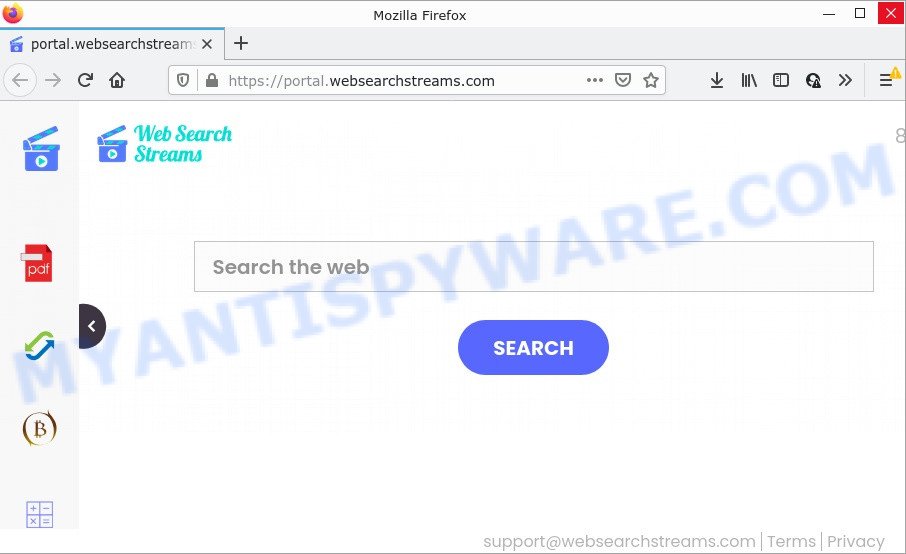
When you are performing searches using the web browser that has been affected by WebSearchStreams, the search results will be returned from Bing, Yahoo or Google Custom Search. The authors of WebSearchStreams hijacker are most likely doing this to make advertisement revenue from the ads shown in the search results.
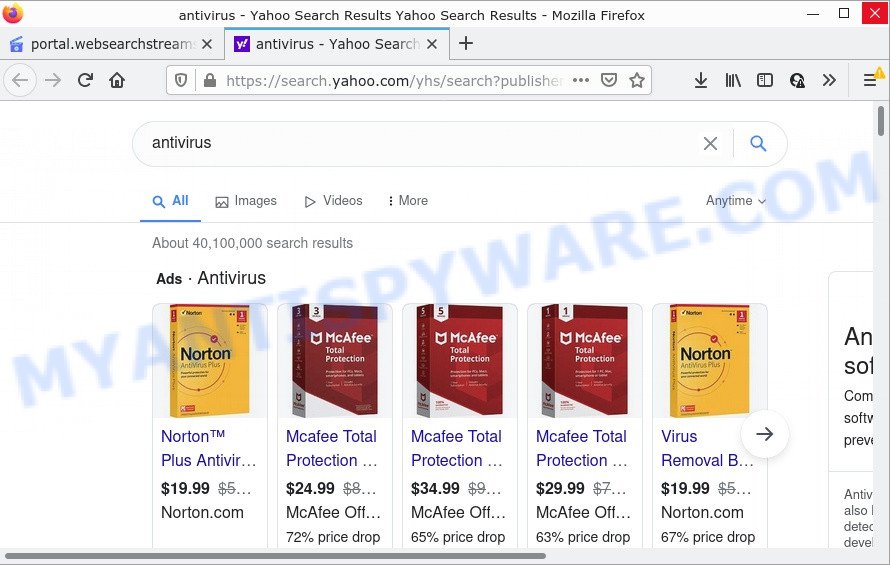
In addition to the above, WebSearchStreams can collect sensitive information about you which can be later sold to third party companies. You don’t know if your home address, account names and passwords are safe. And of course you completely do not know what will happen when you click on any ads on the WebSearchStreams web-site.
In order to get rid of browser hijacker from your PC system, clean the infected internet browsers and revert back the Google Chrome, Firefox, MS Edge and Internet Explorer settings to its default state, use the WebSearchStreams removal guidance below.
How can a browser hijacker get on your computer
Browser hijackers and potentially unwanted programs usually get on computers as a part of free programs which downloaded from the Internet. Which means that you need to be proactive and carefully read the Terms of use and the License agreement properly. For the most part, a browser hijacker will be clearly described, so take the time to carefully read all the information about the software that you downloaded and want to install on your personal computer. In the Setup wizard, you should choose the Advanced, Custom or Manual installation mode to control what components and additional programs to be installed.
Threat Summary
| Name | WebSearchStreams |
| Type | home page hijacker, browser hijacker, search provider hijacker, redirect virus, PUP |
| Affected Browser Settings | start page, new tab page URL, search engine |
| Distribution | free programs setup files, fake software updaters, suspicious pop up advertisements |
| Symptoms | Popups and new tabs are loaded without your request. You keep getting redirected to unfamiliar web pages. Unwanted program installed without your say-so. New icons in your browser. Your web browser settings are being changed without your request. |
| Removal | WebSearchStreams removal guide |
How to remove WebSearchStreams from PC
Fortunately, it is not hard to remove the WebSearchStreams browser hijacker. In the following instructions, we will provide two solutions to free your device of this browser hijacker. One is the manual removal way and the other is automatic removal method. You can choose the method that best fits you. Please follow the removal tutorial below to delete WebSearchStreams right now!
To remove WebSearchStreams, execute the steps below:
- How to manually remove WebSearchStreams
- Automatic Removal of WebSearchStreams
- How to stop WebSearchStreams redirect
How to manually remove WebSearchStreams
The following instructions is a step-by-step guide, which will help you manually remove WebSearchStreams hijacker from the Firefox, Microsoft Edge, Microsoft Internet Explorer and Google Chrome.
Delete WebSearchStreams associated software by using Microsoft Windows Control Panel
The best way to begin the PC system cleanup is to remove unknown and dubious programs. Using the Microsoft Windows Control Panel you can do this quickly and easily. This step, in spite of its simplicity, should not be ignored, because the removing of unneeded software can clean up the Firefox, Internet Explorer, Edge and Google Chrome from pop-up advertisements hijackers and so on.
Make sure you have closed all internet browsers and other software. Next, remove any unwanted and suspicious programs from your Control panel.
Windows 10, 8.1, 8
Now, press the Windows button, type “Control panel” in search and press Enter. Select “Programs and Features”, then “Uninstall a program”.

Look around the entire list of programs installed on your personal computer. Most probably, one of them is the WebSearchStreams browser hijacker. Choose the suspicious program or the application that name is not familiar to you and delete it.
Windows Vista, 7
From the “Start” menu in Microsoft Windows, choose “Control Panel”. Under the “Programs” icon, choose “Uninstall a program”.

Select the suspicious or any unknown applications, then click “Uninstall/Change” button to uninstall this undesired program from your device.
Windows XP
Click the “Start” button, select “Control Panel” option. Click on “Add/Remove Programs”.

Select an unwanted program, then click “Change/Remove” button. Follow the prompts.
Remove WebSearchStreams browser hijacker from web browsers
If you’re still getting WebSearchStreams redirects, then you can try to remove it by deleting harmful extensions.
You can also try to remove WebSearchStreams hijacker by reset Chrome settings. |
If you are still experiencing problems with WebSearchStreams hijacker removal, you need to reset Firefox browser. |
Another method to get rid of WebSearchStreams browser hijacker from Internet Explorer is reset IE settings. |
|
Automatic Removal of WebSearchStreams
If you are not expert at computer technology, then we advise to use free removal tools listed below to remove WebSearchStreams hijacker for good. The automatic way is highly recommended. It has less steps and easier to implement than the manual solution. Moreover, it lower risk of system damage. So, the automatic WebSearchStreams removal is a better option.
Run Zemana to get rid of WebSearchStreams browser hijacker
Zemana AntiMalware highly recommended, because it can scan for security threats such browser hijacker and adware software which most ‘classic’ antivirus programs fail to pick up on. Moreover, if you have any WebSearchStreams browser hijacker removal problems which cannot be fixed by this tool automatically, then Zemana Free provides 24X7 online assistance from the highly experienced support staff.

- First, click the link below, then click the ‘Download’ button in order to download the latest version of Zemana Anti-Malware (ZAM).
Zemana AntiMalware
164758 downloads
Author: Zemana Ltd
Category: Security tools
Update: July 16, 2019
- At the download page, click on the Download button. Your web browser will display the “Save as” dialog box. Please save it onto your Windows desktop.
- After the download is finished, please close all applications and open windows on your device. Next, start a file named Zemana.AntiMalware.Setup.
- This will open the “Setup wizard” of Zemana Anti-Malware (ZAM) onto your personal computer. Follow the prompts and do not make any changes to default settings.
- When the Setup wizard has finished installing, the Zemana Anti-Malware (ZAM) will open and show the main window.
- Further, click the “Scan” button to start checking your personal computer for the WebSearchStreams browser hijacker. A scan can take anywhere from 10 to 30 minutes, depending on the number of files on your device and the speed of your computer. While the tool is scanning, you can see count of objects and files has already scanned.
- After Zemana Free completes the scan, Zemana AntiMalware (ZAM) will prepare a list of unwanted apps and hijacker.
- In order to remove all items, simply press the “Next” button. The tool will delete WebSearchStreams hijacker and move the selected threats to the Quarantine. After finished, you may be prompted to restart the device.
- Close the Zemana Free and continue with the next step.
Run Hitman Pro to remove WebSearchStreams hijacker
HitmanPro is a free removal tool. It removes PUPs, adware, hijackers and undesired internet browser addons. It’ll identify and get rid of WebSearchStreams browser hijacker. Hitman Pro uses very small device resources and is a portable program. Moreover, HitmanPro does add another layer of malware protection.

- HitmanPro can be downloaded from the following link. Save it to your Desktop.
- Once the downloading process is done, double click the HitmanPro icon. Once this utility is opened, click “Next” button for scanning your PC for the WebSearchStreams browser hijacker. This procedure can take some time, so please be patient. While the tool is scanning, you may see number of objects and files has already scanned.
- After the system scan is finished, you will be displayed the list of all detected items on your PC. In order to delete all items, simply click “Next” button. Now click the “Activate free license” button to start the free 30 days trial to delete all malware found.
How to delete WebSearchStreams with MalwareBytes Anti-Malware (MBAM)
We recommend using the MalwareBytes Free. You can download and install MalwareBytes to find and get rid of WebSearchStreams browser hijacker from your personal computer. When installed and updated, this free malware remover automatically finds and removes all threats exist on the personal computer.

- MalwareBytes Anti Malware can be downloaded from the following link. Save it to your Desktop.
Malwarebytes Anti-malware
327025 downloads
Author: Malwarebytes
Category: Security tools
Update: April 15, 2020
- At the download page, click on the Download button. Your internet browser will open the “Save as” dialog box. Please save it onto your Windows desktop.
- Once the download is done, please close all applications and open windows on your device. Double-click on the icon that’s called MBSetup.
- This will launch the Setup wizard of MalwareBytes AntiMalware onto your computer. Follow the prompts and don’t make any changes to default settings.
- When the Setup wizard has finished installing, the MalwareBytes will run and show the main window.
- Further, press the “Scan” button for checking your personal computer for the WebSearchStreams browser hijacker. This task can take quite a while, so please be patient. When a threat is detected, the count of the security threats will change accordingly. Wait until the the scanning is done.
- Once MalwareBytes has completed scanning your PC, MalwareBytes Free will open a scan report.
- All found threats will be marked. You can remove them all by simply click the “Quarantine” button. Once the cleaning process is complete, you may be prompted to reboot the computer.
- Close the Anti-Malware and continue with the next step.
Video instruction, which reveals in detail the steps above.
How to stop WebSearchStreams redirect
In order to increase your security and protect your PC system against new unwanted ads and harmful web-sites, you need to use ad blocker application that blocks an access to harmful advertisements and websites. Moreover, the program can block the display of intrusive advertising, which also leads to faster loading of web sites and reduce the consumption of web traffic.
Visit the page linked below to download the latest version of AdGuard for Microsoft Windows. Save it on your MS Windows desktop or in any other place.
26833 downloads
Version: 6.4
Author: © Adguard
Category: Security tools
Update: November 15, 2018
After downloading it, start the downloaded file. You will see the “Setup Wizard” screen as on the image below.

Follow the prompts. Once the installation is complete, you will see a window like below.

You can click “Skip” to close the setup program and use the default settings, or click “Get Started” button to see an quick tutorial which will assist you get to know AdGuard better.
In most cases, the default settings are enough and you do not need to change anything. Each time, when you start your computer, AdGuard will launch automatically and stop undesired advertisements, block WebSearchStreams, as well as other harmful or misleading web pages. For an overview of all the features of the application, or to change its settings you can simply double-click on the AdGuard icon, which is located on your desktop.
Finish words
Now your PC should be free of the WebSearchStreams hijacker. We suggest that you keep Zemana Free (to periodically scan your personal computer for new browser hijackers and other malware) and AdGuard (to help you stop annoying pop up ads and harmful webpages). Moreover, to prevent any hijacker, please stay clear of unknown and third party programs, make sure that your antivirus program, turn on the option to search for PUPs.
If you need more help with WebSearchStreams hijacker related issues, go to here.



















