What is Bettersearchtr.com?
Bettersearchtr.com is a fake search engine that is promoted by browser hijackers. Browser hijacker is a kind of software that is developed to change the web-browser settings without the knowledge or permission of the computer user, and it usually redirects the affected system’s web browser to some advertisement-related web-sites. A browser hijacker redirects user web searches to its own website, initiates numerous pop ups, installs multiple toolbars on the internet browser, alters the default web-browser search engine or homepage and generates multiple pop-up ads. If your web-browser is affected by a browser hijacker you may need to complete manual steps or use a malware removal tool to revert changes made to your web-browsers.
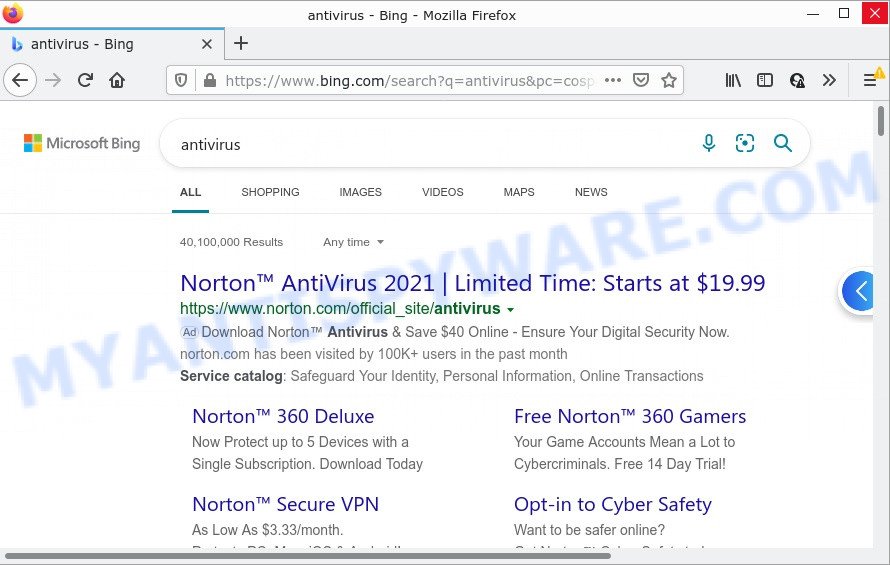
Bettersearchtr.com redirects user seaches to Bing
Typically, browser hijackers and potentially unwanted programs promote fake search providers by setting their address as the start page or search engine of the affected internet browser. In this case, the browser hijacker changes the browser settings to Bettersearchtr.com. That is, in other words, this browser hijacker is created for the sole purpose of forcing the user to visit the Bettersearchtr.com address when the user opens the homepage or uses the search provider. Therefore, the only way to remove a browser redirect to this unwanted website is to completely get rid of the browser hijacker associated with it. The reason for this is that PUPs and browser hijackers often block the ability to change browser settings, thus preventing the user from restoring the start page and search provider.
As well as unwanted web-browser redirects to Bettersearchtr.com, the browser hijacker can collect your Web browsing activity by recording URLs visited, cookie information, IP addresses, web-browser version and type, Internet Service Provider (ISP) and web sites visited. Such kind of behavior can lead to serious security problems or privacy information theft. This is another reason why the browser hijacker that redirects the internet browser to Bettersearchtr.com should be removed without a wait.
Thus, PUPs and browser hijackers are quite dangerous. So, we advise you remove it from your PC system sooner. Follow the instructions presented below to get rid of Bettersearchtr.com from your internet browser.
How can a browser hijacker get on your device
Browser hijackers may be spread through the use of trojan horses and other forms of malicious software, but in many cases, browser hijackers such as Bettersearchtr are bundled with certain freeware. Many makers of freeware include third-party apps in their installer. Sometimes it is possible to avoid the setup of any browser hijackers: carefully read the Terms of Use and the Software license, choose only Manual, Custom or Advanced installation mode, unset all checkboxes before clicking Install or Next button while installing new free applications.
Threat Summary
| Name | Bettersearchtr.com |
| Type | redirect virus, start page hijacker, search engine hijacker, PUP, browser hijacker |
| Affected Browser Settings | newtab URL, start page, search engine |
| Distribution | free programs setup files, malicious popup advertisements, fake software updaters |
| Symptoms | Adverts appear in places they shouldn’t be. Website links redirect to web-pages different from what you expected. There is an unexpected program in the ‘App & Features’ section of Microsoft Windows settings. New web browser toolbars on your desktop. Unexpected changes in your internet browser such as displaying new tabs you didn’t open. |
| Removal | Bettersearchtr.com removal guide |
How to remove Bettersearchtr.com
In the guidance below we will demonstrate how to delete Bettersearchtr.com redirects from Firefox, Chrome, MS Edge and Internet Explorer web browsers manually or by using free malware removal tools. Some of the steps below will require you to close this web page. So, please read the step-by-step tutorial carefully, after that bookmark it or open it on your smartphone for later reference.
To remove Bettersearchtr.com, use the steps below:
- How to manually delete Bettersearchtr.com
- Automatic Removal of Bettersearchtr.com
- How to stop Bettersearchtr.com redirect
How to manually delete Bettersearchtr.com
Manually removing the Bettersearchtr.com redirects is also possible, although this approach takes time and technical prowess. You can sometimes locate browser hijackers in your computer’s list of installed applications and uninstall it as you would any other unwanted programs.
Delete Bettersearchtr.com associated software by using MS Windows Control Panel
The process of hijacker removal is generally the same across all versions of Microsoft Windows OS from 10 to XP. To start with, it’s necessary to check the list of installed apps on your computer and remove all unused, unknown and suspicious apps.
Press Windows button ![]() , then click Search
, then click Search ![]() . Type “Control panel”and press Enter. If you using Windows XP or Windows 7, then press “Start” and select “Control Panel”. It will open the Windows Control Panel as displayed on the image below.
. Type “Control panel”and press Enter. If you using Windows XP or Windows 7, then press “Start” and select “Control Panel”. It will open the Windows Control Panel as displayed on the image below.

Further, click “Uninstall a program” ![]()
It will display a list of all programs installed on your PC system. Scroll through the all list, and remove any dubious and unknown applications.
Remove Bettersearchtr.com from Google Chrome
Reset Chrome settings is a simple method to remove Bettersearchtr.com, malicious and adware extensions, as well as to restore web browser’s new tab, home page and search engine by default which have been modified by hijacker.

- First start the Chrome and click Menu button (small button in the form of three dots).
- It will display the Chrome main menu. Select More Tools, then click Extensions.
- You’ll see the list of installed plugins. If the list has the plugin labeled with “Installed by enterprise policy” or “Installed by your administrator”, then complete the following guide: Remove Chrome extensions installed by enterprise policy.
- Now open the Chrome menu once again, click the “Settings” menu.
- You will see the Google Chrome’s settings page. Scroll down and click “Advanced” link.
- Scroll down again and click the “Reset” button.
- The Chrome will open the reset profile settings page as shown on the screen above.
- Next click the “Reset” button.
- Once this procedure is done, your web browser’s search provider by default, home page and new tab will be restored to their original defaults.
- To learn more, read the article How to reset Google Chrome settings to default.
Get rid of Bettersearchtr.com from Mozilla Firefox by resetting web browser settings
If Firefox startpage or search engine are hijacked by Bettersearchtr.com, your internet browser shows intrusive pop up advertisements, then ‘Reset Mozilla Firefox’ could solve these problems. It will save your personal information such as saved passwords, bookmarks, auto-fill data and open tabs.
First, launch the Mozilla Firefox and click ![]() button. It will show the drop-down menu on the right-part of the internet browser. Further, click the Help button (
button. It will show the drop-down menu on the right-part of the internet browser. Further, click the Help button (![]() ) as on the image below.
) as on the image below.

In the Help menu, select the “Troubleshooting Information” option. Another way to open the “Troubleshooting Information” screen – type “about:support” in the web browser adress bar and press Enter. It will display the “Troubleshooting Information” page similar to the one below. In the upper-right corner of this screen, click the “Refresh Firefox” button.

It will open the confirmation dialog box. Further, press the “Refresh Firefox” button. The Firefox will start a task to fix your problems that caused by the Bettersearchtr.com hijacker. After, it is complete, press the “Finish” button.
Get rid of Bettersearchtr.com redirect from IE
If you find that IE internet browser settings such as new tab page, search provider by default and home page had been hijacked, then you may restore your settings, via the reset web browser process.
First, open the IE. Next, press the button in the form of gear (![]() ). It will open the Tools drop-down menu, click the “Internet Options” as shown in the figure below.
). It will open the Tools drop-down menu, click the “Internet Options” as shown in the figure below.

In the “Internet Options” window click on the Advanced tab, then click the Reset button. The IE will show the “Reset Internet Explorer settings” window as shown in the following example. Select the “Delete personal settings” check box, then click “Reset” button.

You will now need to reboot your personal computer for the changes to take effect.
Automatic Removal of Bettersearchtr.com
If you are unsure how to delete Bettersearchtr.com hijacker easily, consider using automatic browser hijacker removal programs which listed below. It will identify the browser hijacker that causes internet browsers to show the unwanted Bettersearchtr.com web page and get rid of it from your computer for free.
Remove Bettersearchtr.com with Zemana
If you need a free utility that can easily detect and remove hijacker which causes a redirect to Bettersearchtr.com website, then use Zemana Free. This is a very handy program, which is primarily developed to quickly detect and delete adware and malicious software hijacking browsers and modifying their settings.

- Visit the page linked below to download Zemana Anti Malware. Save it on your MS Windows desktop or in any other place.
Zemana AntiMalware
164800 downloads
Author: Zemana Ltd
Category: Security tools
Update: July 16, 2019
- At the download page, click on the Download button. Your browser will open the “Save as” prompt. Please save it onto your Windows desktop.
- After the downloading process is complete, please close all apps and open windows on your computer. Next, run a file called Zemana.AntiMalware.Setup.
- This will run the “Setup wizard” of Zemana AntiMalware onto your computer. Follow the prompts and do not make any changes to default settings.
- When the Setup wizard has finished installing, the Zemana Anti Malware will start and show the main window.
- Further, click the “Scan” button to perform a system scan for the hijacker that causes a redirect to Bettersearchtr.com web page. This task may take quite a while, so please be patient. During the scan Zemana will detect threats present on your personal computer.
- As the scanning ends, the results are displayed in the scan report.
- Make sure all threats have ‘checkmark’ and click the “Next” button. The tool will remove browser hijacker that causes web-browsers to open the intrusive Bettersearchtr.com webpage. After disinfection is complete, you may be prompted to restart the personal computer.
- Close the Zemana AntiMalware and continue with the next step.
Remove Bettersearchtr.com from browsers with Hitman Pro
Hitman Pro is a free tool that can identify browser hijacker which changes web-browser settings to replace your newtab, start page and search provider with Bettersearchtr.com website. It is not always easy to locate all the junk programs that your computer might have picked up on the Internet. Hitman Pro will look for the adware, browser hijackers and other malware you need to uninstall.
HitmanPro can be downloaded from the following link. Save it directly to your Microsoft Windows Desktop.
Download and run Hitman Pro on your computer. Once started, click “Next” button to perform a system scan for the hijacker that causes a redirect to Bettersearchtr.com web site. A system scan can take anywhere from 5 to 30 minutes, depending on your device. During the scan Hitman Pro will look for threats present on your PC..

As the scanning ends, Hitman Pro will open a screen that contains a list of malicious software that has been found.

In order to delete all items, simply click Next button.
It will display a prompt, press the “Activate free license” button to begin the free 30 days trial to remove all malicious software found.
Use MalwareBytes to get rid of Bettersearchtr.com redirect
If you’re still having problems with Bettersearchtr.com — or just wish to scan your PC occasionally for hijacker and other malware — download MalwareBytes Anti-Malware. It is free for home use, and identifies and removes various unwanted software that attacks your computer or degrades PC performance. MalwareBytes Anti-Malware (MBAM) can delete adware software, PUPs as well as malicious software, including ransomware and trojans.

- MalwareBytes Anti-Malware can be downloaded from the following link. Save it on your Windows desktop or in any other place.
Malwarebytes Anti-malware
327053 downloads
Author: Malwarebytes
Category: Security tools
Update: April 15, 2020
- When the download is complete, close all software and windows on your PC system. Open a directory in which you saved it. Double-click on the icon that’s named MBsetup.
- Choose “Personal computer” option and click Install button. Follow the prompts.
- Once setup is done, press the “Scan” button to begin checking your computer for the hijacker responsible for redirecting user searches to Bettersearchtr.com. Depending on your personal computer, the scan can take anywhere from a few minutes to close to an hour. While the utility is checking, you may see how many objects and files has already scanned.
- As the scanning ends, MalwareBytes AntiMalware will display a scan report. In order to remove all items, simply click “Quarantine”. When that process is complete, you can be prompted to reboot your computer.
The following video offers a few simple steps on how to get rid of hijackers, adware and other malware with MalwareBytes AntiMalware.
How to stop Bettersearchtr.com redirect
Use an ad blocker tool like AdGuard will protect you from harmful ads and content. Moreover, you can find that the AdGuard have an option to protect your privacy and stop phishing and spam web sites. Additionally, ad-blocking apps will help you to avoid unwanted pop-up advertisements and unverified links that also a good way to stay safe online.
Visit the following page to download AdGuard. Save it on your MS Windows desktop or in any other place.
26841 downloads
Version: 6.4
Author: © Adguard
Category: Security tools
Update: November 15, 2018
After downloading it, double-click the downloaded file to start it. The “Setup Wizard” window will show up on the computer screen as shown on the screen below.

Follow the prompts. AdGuard will then be installed and an icon will be placed on your desktop. A window will show up asking you to confirm that you want to see a quick guidance as displayed on the screen below.

Click “Skip” button to close the window and use the default settings, or press “Get Started” to see an quick instructions that will assist you get to know AdGuard better.
Each time, when you launch your device, AdGuard will launch automatically and stop undesired ads, block Bettersearchtr.com, as well as other harmful or misleading web-pages. For an overview of all the features of the program, or to change its settings you can simply double-click on the AdGuard icon, which is located on your desktop.
To sum up
Now your PC system should be clean of the browser hijacker that redirects your browser to the Bettersearchtr.com website. We suggest that you keep Zemana (to periodically scan your computer for new browser hijackers and other malware) and AdGuard (to help you block intrusive advertisements and malicious webpages). Moreover, to prevent any browser hijacker, please stay clear of unknown and third party software, make sure that your antivirus program, turn on the option to search for PUPs.
If you need more help with Bettersearchtr.com redirect related issues, go to here.



















