What is Hatmyoure.xyz?
There are many scam web sites on the Internet and Hatmyoure.xyz is one of them. It is a misleading website that uses social engineering techniques to fool unsuspecting users into subscribing to push notifications. Push notifications are originally created to alert users of recently published news. Cyber criminals abuse ‘push notifications’ to avoid antivirus and ad-blocker apps by displaying unwanted ads. These advertisements are displayed in the lower right corner of the screen urges users to play online games, visit questionable websites, install web browser extensions & so on.
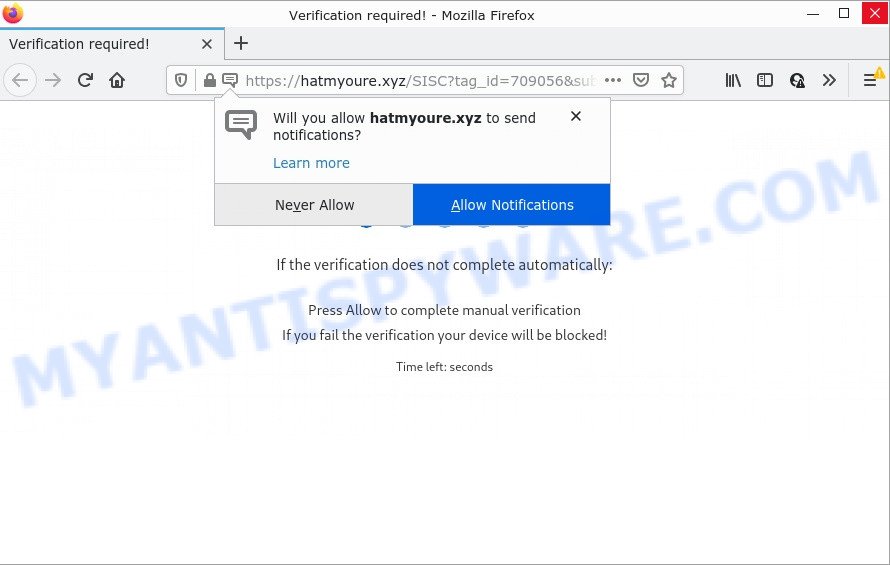
The Hatmyoure.xyz web-site shows ‘Show notifications’ prompt that attempts to get you to press the ‘Allow’ button to subscribe to its notifications. Once you click on ALLOW, this website gets your permission to send browser notifications in form of pop-up advertisements in the right bottom corner of your screen.

Threat Summary
| Name | Hatmyoure.xyz pop-up |
| Type | browser notification spam, spam push notifications, pop-up virus |
| Distribution | adware, PUPs, shady popup ads, social engineering attack |
| Symptoms |
|
| Removal | Hatmyoure.xyz removal guide |
How did you get infected with Hatmyoure.xyz pop-ups
These Hatmyoure.xyz popups are caused by dubious advertisements on the web sites you visit or adware software. Adware is not as dangerous as such as a Trojan horse or Ransomware, but its presence can bring constant popups and/or annoying advertising. Actually makers of adware is associated with some merchants and by displaying adverts to users they generate money for yourself. These adverts not only bother your browsing experience but also redirect you to unsafe webpages.
Most of unwanted advertisements and pop ups come from web browser toolbars and/or extensions, BHOs (browser helper objects) and bundled programs. In most cases, these items claim itself as applications that improve your experience on the Internet by providing a fast and interactive startpage or a search provider that does not track you. Remember, how to avoid the unwanted software. Be cautious, start only reputable apps which download from reputable sources. NEVER install any unknown and suspicious software.
Remove Hatmyoure.xyz notifications from web-browsers
If you’ve allowed the Hatmyoure.xyz browser notifications, you might notice that this webpage sending requests, and it can become annoying. To better control your device, here’s how to delete Hatmyoure.xyz push notifications from your web browser.
|
|
|
|
|
|
How to remove Hatmyoure.xyz pop up ads from Chrome, Firefox, IE, Edge
According to cyber threat analysts, Hatmyoure.xyz removal can be done manually and/or automatically. These utilities which are listed below will help you delete adware, harmful web browser add-ons, malicious software and PUPs . However, if you are not willing to install other software to remove Hatmyoure.xyz advertisements, then use following guide to return your personal computer settings to their previous states.
To remove Hatmyoure.xyz pop ups, complete the following steps:
- Remove Hatmyoure.xyz notifications from web-browsers
- How to remove Hatmyoure.xyz pop up advertisements without any software
- Automatic Removal of Hatmyoure.xyz pop up advertisements
- Stop Hatmyoure.xyz pop-ups
How to remove Hatmyoure.xyz pop up advertisements without any software
In this section of the post, we have posted the steps that will help to get rid of Hatmyoure.xyz pop-ups manually. Although compared to removal utilities, this solution loses in time, but you don’t need to install anything on your computer. It will be enough for you to follow the detailed tutorial with pictures. We tried to describe each step in detail, but if you realized that you might not be able to figure it out, or simply do not want to change the Microsoft Windows and web-browser settings, then it’s better for you to use utilities from trusted developers, which are listed below.
Delete unwanted or newly added apps
In order to remove PUPs such as this adware, open the Microsoft Windows Control Panel and click on “Uninstall a program”. Check the list of installed applications. For the ones you do not know, run an Internet search to see if they are adware, hijacker or potentially unwanted programs. If yes, delete them off. Even if they are just a applications that you do not use, then removing them off will increase your PC start up time and speed dramatically.
Windows 8, 8.1, 10
First, click the Windows button
Windows XP, Vista, 7
First, press “Start” and select “Control Panel”.
It will open the Windows Control Panel as shown in the following example.

Next, click “Uninstall a program” ![]()
It will show a list of all programs installed on your personal computer. Scroll through the all list, and uninstall any questionable and unknown programs. To quickly find the latest installed apps, we recommend sort apps by date in the Control panel.
Delete Hatmyoure.xyz advertisements from IE
In order to restore all web-browser homepage, search engine by default and new tab page you need to reset the IE to the state, which was when the MS Windows was installed on your PC.
First, launch the IE. Next, press the button in the form of gear (![]() ). It will show the Tools drop-down menu, press the “Internet Options” like below.
). It will show the Tools drop-down menu, press the “Internet Options” like below.

In the “Internet Options” window click on the Advanced tab, then press the Reset button. The Internet Explorer will open the “Reset Internet Explorer settings” window as shown below. Select the “Delete personal settings” check box, then click “Reset” button.

You will now need to reboot your computer for the changes to take effect.
Remove Hatmyoure.xyz pop-up ads from Firefox
This step will allow you delete Hatmyoure.xyz ads, third-party toolbars, disable malicious extensions and revert back your default startpage, new tab and search provider settings.
Start the Firefox and press the menu button (it looks like three stacked lines) at the top right of the web-browser screen. Next, click the question-mark icon at the bottom of the drop-down menu. It will show the slide-out menu.

Select the “Troubleshooting information”. If you are unable to access the Help menu, then type “about:support” in your address bar and press Enter. It bring up the “Troubleshooting Information” page as displayed in the figure below.

Click the “Refresh Firefox” button at the top right of the Troubleshooting Information page. Select “Refresh Firefox” in the confirmation prompt. The Firefox will start a task to fix your problems that caused by the Hatmyoure.xyz adware software. After, it’s complete, click the “Finish” button.
Remove Hatmyoure.xyz pop-up ads from Chrome
Reset Google Chrome settings is a simple method to delete Hatmyoure.xyz ads, harmful and ‘ad-supported’ add-ons, internet browser’s new tab page, home page and default search provider that have been modified by adware.
First launch the Google Chrome. Next, click the button in the form of three horizontal dots (![]() ).
).
It will display the Chrome menu. Select More Tools, then click Extensions. Carefully browse through the list of installed plugins. If the list has the add-on signed with “Installed by enterprise policy” or “Installed by your administrator”, then complete the following guide: Remove Google Chrome extensions installed by enterprise policy.
Open the Chrome menu once again. Further, click the option named “Settings”.

The browser will open the settings screen. Another way to display the Google Chrome’s settings – type chrome://settings in the web browser adress bar and press Enter
Scroll down to the bottom of the page and click the “Advanced” link. Now scroll down until the “Reset” section is visible, like below and press the “Reset settings to their original defaults” button.

The Google Chrome will display the confirmation dialog box as displayed on the screen below.

You need to confirm your action, press the “Reset” button. The browser will run the procedure of cleaning. Once it’s complete, the web-browser’s settings including search engine by default, homepage and new tab back to the values that have been when the Google Chrome was first installed on your computer.
Automatic Removal of Hatmyoure.xyz pop up advertisements
We’ve compiled some of the best adware removing utilities that can be used to locate and remove Hatmyoure.xyz ads , unwanted internet browser extensions and PUPs.
How to remove Hatmyoure.xyz popups with Zemana Anti Malware (ZAM)
Download Zemana Free to remove Hatmyoure.xyz popups automatically from all of your internet browsers. This is a freeware utility specially designed for malicious software removal. This utility can remove adware, hijacker from Microsoft Edge, Google Chrome, IE and Mozilla Firefox and MS Windows registry automatically.
- First, visit the following page, then click the ‘Download’ button in order to download the latest version of Zemana Free.
Zemana AntiMalware
164810 downloads
Author: Zemana Ltd
Category: Security tools
Update: July 16, 2019
- Once you have downloaded the setup file, make sure to double click on the Zemana.AntiMalware.Setup. This would start the Zemana Free installation on your personal computer.
- Select install language and click ‘OK’ button.
- On the next screen ‘Setup Wizard’ simply press the ‘Next’ button and follow the prompts.

- Finally, once the installation is finished, Zemana Free will start automatically. Else, if doesn’t then double-click on the Zemana Free icon on your desktop.
- Now that you have successfully install Zemana Free, let’s see How to use Zemana Free to remove Hatmyoure.xyz pop-up ads from your computer.
- After you have launched the Zemana, you will see a window as shown on the screen below, just click ‘Scan’ button to begin checking your device for the adware.

- Now pay attention to the screen while Zemana scans your PC.

- After finished, a list of all threats detected is prepared. Make sure to check mark the threats which are unsafe and then click ‘Next’ button.

- Zemana Free may require a restart personal computer in order to complete the Hatmyoure.xyz pop-up ads removal process.
- If you want to fully delete adware from your computer, then press ‘Quarantine’ icon, select all malware, adware software, potentially unwanted apps and other threats and press Delete.
- Restart your computer to complete the adware software removal process.
Remove Hatmyoure.xyz popup advertisements and malicious extensions with HitmanPro
Hitman Pro is a free removal tool which can check your device for a wide range of security threats such as malware, adwares, PUPs as well as adware software that causes the annoying Hatmyoure.xyz popup advertisements. It will perform a deep scan of your computer including hard drives and MS Windows registry. After a malicious software is found, it will help you to delete all found threats from your personal computer with a simple click.

- Download Hitman Pro on your PC system from the following link.
- After the download is finished, run the Hitman Pro, double-click the HitmanPro.exe file.
- If the “User Account Control” prompts, click Yes to continue.
- In the Hitman Pro window, press the “Next” to perform a system scan with this tool for the adware which causes the annoying Hatmyoure.xyz pop ups. Depending on your computer, the scan can take anywhere from a few minutes to close to an hour.
- Once that process is done, you’ll be displayed the list of all found items on your computer. When you’re ready, click “Next”. Now, press the “Activate free license” button to start the free 30 days trial to delete all malicious software found.
Remove Hatmyoure.xyz pop-up advertisements with MalwareBytes Anti Malware
Trying to remove Hatmyoure.xyz ads can become a battle of wills between the adware software infection and you. MalwareBytes can be a powerful ally, removing most of today’s adware, malware and PUPs with ease. Here’s how to use MalwareBytes Free will help you win.
Click the link below to download MalwareBytes AntiMalware (MBAM). Save it on your Windows desktop.
327067 downloads
Author: Malwarebytes
Category: Security tools
Update: April 15, 2020
When downloading is finished, close all applications and windows on your computer. Double-click the install file called MBSetup. If the “User Account Control” dialog box pops up like below, click the “Yes” button.

It will open the Setup wizard that will help you install MalwareBytes Anti Malware on your PC. Follow the prompts and do not make any changes to default settings.

Once installation is complete successfully, press “Get Started” button. MalwareBytes Free will automatically start and you can see its main screen similar to the one below.

Now click the “Scan” button for scanning your personal computer for the adware that causes Hatmyoure.xyz pop-ups in your web browser. This process can take quite a while, so please be patient. During the scan MalwareBytes will find threats present on your computer.

After finished, MalwareBytes Free will produce a list of unwanted software and adware. Make sure to check mark the threats which are unsafe and then click “Quarantine” button. The MalwareBytes AntiMalware (MBAM) will remove adware responsible for Hatmyoure.xyz popup ads and move the selected threats to the program’s quarantine. After the clean-up is finished, you may be prompted to restart the device.

We advise you look at the following video, which completely explains the procedure of using the MalwareBytes to delete adware software, browser hijacker and other malware.
Stop Hatmyoure.xyz pop-ups
If you surf the World Wide Web, you cannot avoid malicious advertising. But you can protect your web browser against it. Download and run an ad-blocking program. AdGuard is an ad-blocker that can filter out a ton of of the malicious advertising, stoping dynamic scripts from loading harmful content.
- First, click the following link, then click the ‘Download’ button in order to download the latest version of AdGuard.
Adguard download
26841 downloads
Version: 6.4
Author: © Adguard
Category: Security tools
Update: November 15, 2018
- After downloading it, start the downloaded file. You will see the “Setup Wizard” program window. Follow the prompts.
- Once the installation is complete, press “Skip” to close the installation program and use the default settings, or click “Get Started” to see an quick tutorial which will assist you get to know AdGuard better.
- In most cases, the default settings are enough and you do not need to change anything. Each time, when you run your PC, AdGuard will launch automatically and stop undesired ads, block Hatmyoure.xyz, as well as other malicious or misleading websites. For an overview of all the features of the program, or to change its settings you can simply double-click on the icon called AdGuard, which can be found on your desktop.
Finish words
After completing the few simple steps shown above, your personal computer should be clean from this adware and other malicious software. The MS Edge, Firefox, Chrome and Internet Explorer will no longer show annoying Hatmyoure.xyz web-site when you browse the Net. Unfortunately, if the tutorial does not help you, then you have caught a new adware, and then the best way – ask for help.
Please create a new question by using the “Ask Question” button in the Questions and Answers. Try to give us some details about your problems, so we can try to help you more accurately. Wait for one of our trained “Security Team” or Site Administrator to provide you with knowledgeable assistance tailored to your problem with the unwanted Hatmyoure.xyz pop up advertisements.






















