What is Phoalard.net?
Phoalard.net is an ‘ad-rotator’. It is a type of websites created to redirect internet browsers to various advertising web pages. According to experienced security professionals, Phoalard.net redirects users to web-pages that are promoted by rogue ad networks. Some of the web-sites that users can potentially be redirected to are scam web sites, others are websites that encourage users to subscribe to spam notifications. In addition, users can be redirected to web pages offering to install PUPs, dangerous browser extensions.
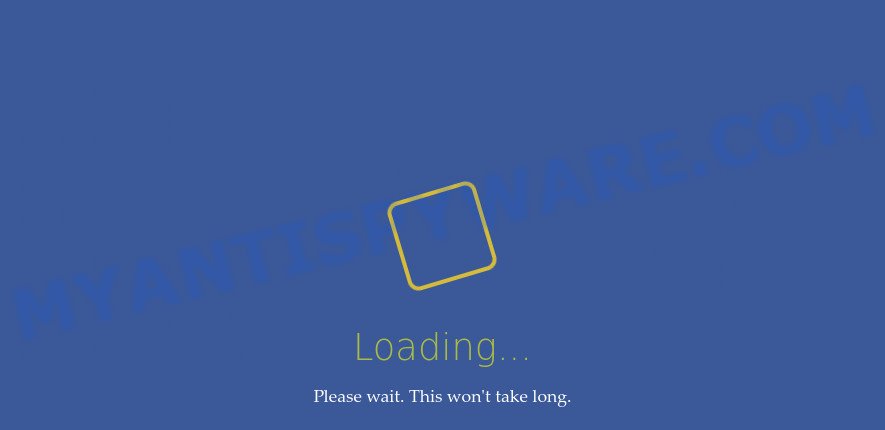
Phoalard.net is an adrotator
How can Adware be dangerous to your computer? Adware is considered a potentially security threat because it often installed on PC without the consent of the user. Adware usually just displays annoying ads, but sometimes adware can be used to obtain your privacy data.
Another reason why you need to remove adware is its online data-tracking activity. Adware software can install a component which enables its author to track which web sites you visit, which products you look at upon those pages. They are then able to select the type of advertisements they display you. So, if you had adware on your device, there is a good chance you have another that is gathering and sharing your data with third parties, without your knowledge.
Threat Summary
| Name | Phoalard.net |
| Type | adware, potentially unwanted application (PUA), pop-up advertisements, popups, pop-up virus |
| Symptoms |
|
| Removal | Phoalard.net removal guide |
How does Adware get on your PC system
Usually, adware gets into your personal computer as part of a bundle with free applications, sharing files and other unsafe programs which you downloaded from the Net. The authors of adware software pays software authors for distributing adware software within their software. So, bundled programs is often included as part of the setup package. In order to avoid the setup of any adware software: choose only Manual, Custom or Advanced install type and uncheck all optional apps in which you are unsure.
How to remove Phoalard.net pop ups from Chrome, Firefox, IE, Edge
There are a simple manual tutorial below which will assist you to get rid of Phoalard.net pop up advertisements from your Windows PC. The most effective method to get rid of this adware software is to follow the manual removal tutorial and then run Zemana, MalwareBytes Anti Malware (MBAM) or Hitman Pro automatic tools (all are free). The manual method will help to weaken this adware software and these malware removal utilities will completely remove Phoalard.net pop ups and return the MS Edge, IE, Google Chrome and Firefox settings to default.
To remove Phoalard.net, perform the steps below:
- Manual Phoalard.net popup ads removal
- Automatic Removal of Phoalard.net redirect
- Stop Phoalard.net pop-up ads
Manual Phoalard.net popup ads removal
First try to remove Phoalard.net ads manually; to do this, follow the steps below. Of course, manual removal of adware software requires more time and may not be suitable for those who are poorly versed in system settings. In this case, we suggest that you scroll down to the section that describes how to remove Phoalard.net pop up ads using free tools.
Removing the Phoalard.net, check the list of installed apps first
In order to get rid of PUPs such as this adware software, open the MS Windows Control Panel and click on “Uninstall a program”. Check the list of installed applications. For the ones you do not know, run an Internet search to see if they are adware software, hijacker or potentially unwanted software. If yes, remove them off. Even if they are just a applications that you do not use, then deleting them off will increase your PC start up time and speed dramatically.
|
|
|
|
Get rid of Phoalard.net popup advertisements from IE
If you find that IE browser settings such as homepage, newtab page and search engine by default had been changed by adware software which causes pop ups, then you may revert back your settings, via the reset internet browser procedure.
First, run the Internet Explorer. Next, press the button in the form of gear (![]() ). It will display the Tools drop-down menu, click the “Internet Options” as on the image below.
). It will display the Tools drop-down menu, click the “Internet Options” as on the image below.

In the “Internet Options” window click on the Advanced tab, then click the Reset button. The IE will open the “Reset Internet Explorer settings” window as displayed on the screen below. Select the “Delete personal settings” check box, then press “Reset” button.

You will now need to restart your PC for the changes to take effect.
Remove Phoalard.net from Mozilla Firefox by resetting web browser settings
Resetting your Firefox is first troubleshooting step for any issues with your browser application, including the redirect to Phoalard.net web page. However, your themes, bookmarks, history, passwords, and web form auto-fill information will not be deleted.
First, start the Mozilla Firefox and click ![]() button. It will show the drop-down menu on the right-part of the browser. Further, click the Help button (
button. It will show the drop-down menu on the right-part of the browser. Further, click the Help button (![]() ) like the one below.
) like the one below.

In the Help menu, select the “Troubleshooting Information” option. Another way to open the “Troubleshooting Information” screen – type “about:support” in the web-browser adress bar and press Enter. It will display the “Troubleshooting Information” page as shown in the following example. In the upper-right corner of this screen, press the “Refresh Firefox” button.

It will show the confirmation dialog box. Further, click the “Refresh Firefox” button. The Firefox will begin a process to fix your problems that caused by the Phoalard.net adware software. When, it’s finished, click the “Finish” button.
Remove Phoalard.net redirect from Chrome
If you have adware, Phoalard.net popup advertisements problems or Google Chrome is running slow, then reset Google Chrome can help you. In this guidance we’ll show you the method to reset your Google Chrome settings and data to original settings without reinstall.
Open the Chrome menu by clicking on the button in the form of three horizontal dotes (![]() ). It will open the drop-down menu. Choose More Tools, then press Extensions.
). It will open the drop-down menu. Choose More Tools, then press Extensions.
Carefully browse through the list of installed plugins. If the list has the plugin labeled with “Installed by enterprise policy” or “Installed by your administrator”, then complete the following guidance: Remove Chrome extensions installed by enterprise policy otherwise, just go to the step below.
Open the Chrome main menu again, press to “Settings” option.

Scroll down to the bottom of the page and click on the “Advanced” link. Now scroll down until the Reset settings section is visible, as displayed in the following example and press the “Reset settings to their original defaults” button.

Confirm your action, press the “Reset” button.
Automatic Removal of Phoalard.net redirect
If the Phoalard.net advertisements are still there, the situation is more serious. But don’t worry. There are several utilities that are designed to scan for and remove adware software from your internet browser and PC. If you’re searching for a free method to adware removal, then Zemana is a good option. Also you can get HitmanPro and MalwareBytes Anti-Malware (MBAM). Both programs also available for free unlimited scanning and for removal of found malware, adware and PUPs.
Use Zemana AntiMalware to remove Phoalard.net popup ads
Zemana is free full featured malware removal tool. It can check your files and Microsoft Windows registry in real-time. Zemana Free can help to remove Phoalard.net pop-up ads, other potentially unwanted programs, malware and adware software. It uses 1% of your PC system resources. This utility has got simple and beautiful interface and at the same time effective protection for your device.

- Installing the Zemana Free is simple. First you will need to download Zemana by clicking on the following link.
Zemana AntiMalware
164758 downloads
Author: Zemana Ltd
Category: Security tools
Update: July 16, 2019
- After the downloading process is complete, close all software and windows on your computer. Open a directory in which you saved it. Double-click on the icon that’s named Zemana.AntiMalware.Setup.
- Further, press Next button and follow the prompts.
- Once installation is finished, click the “Scan” button to perform a system scan for the adware related to the Phoalard.net pop ups. This process can take quite a while, so please be patient.
- Once finished, you can check all threats found on your computer. In order to delete all items, simply click “Next”. Once the procedure is done, you can be prompted to restart your computer.
Remove Phoalard.net redirect and harmful extensions with HitmanPro
HitmanPro will help remove adware that causes the annoying Phoalard.net pop-up advertisements that slow down your computer. The browser hijackers, adware software and other potentially unwanted applications slow your internet browser down and try to force you into clicking on shady advertisements and links. Hitman Pro removes the adware and lets you enjoy your device without Phoalard.net pop up advertisements.

- HitmanPro can be downloaded from the following link. Save it on your Desktop.
- When downloading is finished, double click the HitmanPro icon. Once this tool is started, click “Next” button . Hitman Pro application will scan through the whole computer for the adware responsible for the Phoalard.net pop-up advertisements. This task can take quite a while, so please be patient. While the Hitman Pro tool is scanning, you may see how many objects it has identified as being infected by malware.
- Once Hitman Pro has finished scanning, Hitman Pro will open you the results. All detected items will be marked. You can remove them all by simply press “Next” button. Now press the “Activate free license” button to start the free 30 days trial to remove all malicious software found.
Delete Phoalard.net pop ups with MalwareBytes AntiMalware (MBAM)
If you’re having problems with Phoalard.net ads removal, then check out MalwareBytes Anti Malware. This is a utility that can help clean up your personal computer and improve your speeds for free. Find out more below.
Visit the page linked below to download the latest version of MalwareBytes for MS Windows. Save it on your Desktop.
327025 downloads
Author: Malwarebytes
Category: Security tools
Update: April 15, 2020
When the downloading process is done, close all apps and windows on your PC system. Double-click the install file named MBSetup. If the “User Account Control” prompt pops up as shown in the figure below, click the “Yes” button.

It will open the Setup wizard which will help you set up MalwareBytes Anti-Malware (MBAM) on your computer. Follow the prompts and do not make any changes to default settings.

Once setup is finished successfully, click “Get Started” button. MalwareBytes Anti-Malware (MBAM) will automatically start and you can see its main screen as displayed in the following example.

Now click the “Scan” button to perform a system scan for the adware software associated with the Phoalard.net pop-up advertisements. This task can take some time, so please be patient. While the MalwareBytes Free utility is scanning, you may see number of objects it has identified as being infected by malicious software.

After that process is complete, MalwareBytes Free will show a scan report. Next, you need to click “Quarantine” button. The MalwareBytes will begin to delete adware associated with the Phoalard.net popup advertisements. When disinfection is finished, you may be prompted to restart the computer.

We suggest you look at the following video, which completely explains the process of using the MalwareBytes Free to get rid of adware, hijacker and other malicious software.
Stop Phoalard.net pop-up ads
The AdGuard is a very good ad blocker program for the Google Chrome, Internet Explorer, MS Edge and Mozilla Firefox, with active user support. It does a great job by removing certain types of unwanted advertisements, popunders, pop-ups, unwanted newtab pages, and even full page advertisements and web-site overlay layers. Of course, the AdGuard can block the Phoalard.net advertisements automatically or by using a custom filter rule.
- AdGuard can be downloaded from the following link. Save it to your Desktop so that you can access the file easily.
Adguard download
26833 downloads
Version: 6.4
Author: © Adguard
Category: Security tools
Update: November 15, 2018
- After downloading is done, run the downloaded file. You will see the “Setup Wizard” program window. Follow the prompts.
- Once the installation is complete, press “Skip” to close the installation program and use the default settings, or click “Get Started” to see an quick tutorial that will allow you get to know AdGuard better.
- In most cases, the default settings are enough and you don’t need to change anything. Each time, when you run your PC system, AdGuard will start automatically and stop undesired ads, block Phoalard.net, as well as other harmful or misleading web sites. For an overview of all the features of the program, or to change its settings you can simply double-click on the icon named AdGuard, which can be found on your desktop.
Finish words
Now your personal computer should be free of the adware software associated with the Phoalard.net pop up advertisements. We suggest that you keep AdGuard (to help you block unwanted pop-ups and intrusive malicious web-sites) and Zemana Anti Malware (ZAM) (to periodically scan your PC system for new malicious software, hijackers and adware). Make sure that you have all the Critical Updates recommended for Windows operating system. Without regular updates you WILL NOT be protected when new hijackers, malicious applications and adware are released.
If you are still having problems while trying to remove Phoalard.net popups from your web-browser, then ask for help here.



















