What is Serch11.biz?
Serch11.biz is a website that uses social engineering to deceive you into accepting push notifications via the web-browser. These push notifications will essentially be ads for ‘free’ online games, free gifts scams, questionable web browser extensions, adult websites, and fake downloads.
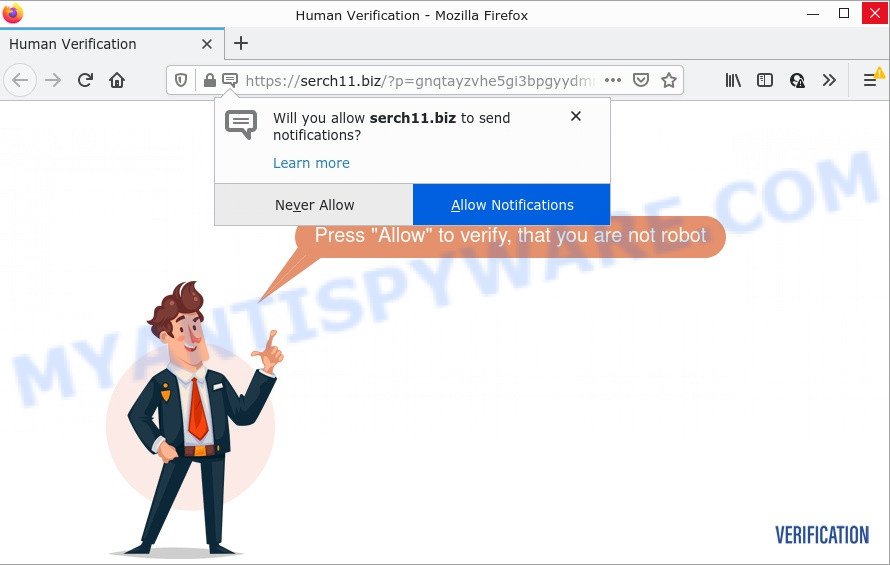
Serch11.biz is a misleading site that shows the message ‘Click Allow to’ verify that you are not a robot, asking you to subscribe to its notifications. If you click on ALLOW, this web-site gets your permission to send notifications in form of pop-up advertisements in the lower right corner of the desktop.

Threat Summary
| Name | Serch11.biz pop-up |
| Type | browser notification spam, spam push notifications, pop-up virus |
| Distribution | misleading pop-up advertisements, PUPs, adware, social engineering attack |
| Symptoms |
|
| Removal | Serch11.biz removal guide |
Where the Serch11.biz popups comes from
Some research has shown that users can be redirected to Serch11.biz from dubious ads or by potentially unwanted apps and adware. Adware is created for the purpose of displaying numerous pop-up deals and/or annoying ads on the affected personal computer without the user’s consent. It’s important, don’t click on these ads, as they can lead you to more malicious or misleading web sites. Adware software usually gets installed alongside free software, codecs and shareware.
Most often, adware software come as a part of the installation packages from file sharing websites. So, install a freeware is a a good chance that you will find a bundled adware software. If you don’t know how to avoid it, then use a simple trick. During the installation, select the Custom or Advanced installation mode. Next, click ‘Decline’ button and clear all checkboxes on offers that ask you to install third-party applications. Moreover, please carefully read Term of use and User agreement before installing any software or otherwise you can end up with another unwanted program on your device such as this adware.
Remove Serch11.biz notifications from web-browsers
If you’re getting push notifications from the Serch11.biz or another unwanted web site, you will have previously pressed the ‘Allow’ button. Below we’ll teach you how to turn them off.
Google Chrome:
- Just copy and paste the following text into the address bar of Chrome.
- chrome://settings/content/notifications
- Press Enter.
- Remove the Serch11.biz URL and other rogue notifications by clicking three vertical dots button next to each and selecting ‘Remove’.

Android:
- Tap ‘Settings’.
- Tap ‘Notifications’.
- Find and tap the browser which displays Serch11.biz notifications advertisements.
- Locate Serch11.biz site in the list and disable it.

Mozilla Firefox:
- Click the Menu button (three horizontal stripes) on the right upper corner of the screen.
- In the menu go to ‘Options’, in the menu on the left go to ‘Privacy & Security’.
- Scroll down to the ‘Permissions’ section and click the ‘Settings’ button next to ‘Notifications’.
- Locate Serch11.biz URL, other rogue notifications, click the drop-down menu and choose ‘Block’.
- Save changes.

Edge:
- Click the More button (it looks like three dots) in the top right hand corner of the browser.
- Click ‘Settings’. Click ‘Advanced’ on the left side of the window.
- Click ‘Manage permissions’ button, located beneath ‘Website permissions’.
- Click the switch below the Serch11.biz URL so that it turns off.

Internet Explorer:
- Click ‘Tools’ button in the top-right corner of the screen.
- Go to ‘Internet Options’ in the menu.
- Select the ‘Privacy’ tab and click ‘Settings below ‘Pop-up Blocker’ section.
- Find the Serch11.biz site and click the ‘Remove’ button to remove the URL.

Safari:
- Go to ‘Preferences’ in the Safari menu.
- Select the ‘Websites’ tab and then select ‘Notifications’ section on the left panel.
- Locate the Serch11.biz URL and select it, click the ‘Deny’ button.
How to remove Serch11.biz pop-up ads (removal guidance)
There are a few ways that can be used to remove Serch11.biz popups. But, not all PUPs like this adware can be completely removed using only manual methods. Most often you’re not able to delete any adware utilizing standard Microsoft Windows options. In order to remove Serch11.biz pop up ads you need complete a few manual steps and use reliable removal tools. Most cyber threat analysts states that Zemana, MalwareBytes Anti Malware (MBAM) or Hitman Pro utilities are a right choice. These free applications are able to locate and delete Serch11.biz advertisements from your PC system and restore your internet browser settings to defaults.
To remove Serch11.biz pop ups, complete the following steps:
- Remove Serch11.biz notifications from web-browsers
- Manual Serch11.biz popup ads removal
- Automatic Removal of Serch11.biz pop-ups
- Stop Serch11.biz popups
Manual Serch11.biz popup ads removal
The step-by-step guide will help you manually delete Serch11.biz pop ups from a browser. If you have little experience in using computers, we suggest that you use the free utilities listed below.
Delete recently installed adware
The process of adware removal is generally the same across all versions of Microsoft Windows OS from 10 to XP. To start with, it is necessary to check the list of installed software on your PC and remove all unused, unknown and dubious software.
Windows 8, 8.1, 10
First, click the Windows button
Windows XP, Vista, 7
First, click “Start” and select “Control Panel”.
It will display the Windows Control Panel similar to the one below.

Next, click “Uninstall a program” ![]()
It will display a list of all apps installed on your computer. Scroll through the all list, and delete any dubious and unknown programs. To quickly find the latest installed applications, we recommend sort software by date in the Control panel.
Delete Serch11.biz pop-ups from Internet Explorer
In order to restore all web browser homepage, search provider and newtab you need to reset the Internet Explorer to the state, that was when the Microsoft Windows was installed on your device.
First, run the Internet Explorer. Next, press the button in the form of gear (![]() ). It will show the Tools drop-down menu, press the “Internet Options” as shown in the figure below.
). It will show the Tools drop-down menu, press the “Internet Options” as shown in the figure below.

In the “Internet Options” window click on the Advanced tab, then press the Reset button. The Internet Explorer will show the “Reset Internet Explorer settings” window like below. Select the “Delete personal settings” check box, then click “Reset” button.

You will now need to reboot your PC for the changes to take effect.
Remove Serch11.biz popups from Chrome
Reset Google Chrome settings to remove Serch11.biz pop up advertisements. If you’re still experiencing issues with Serch11.biz advertisements removal, you need to reset Chrome browser to its original settings. This step needs to be performed only if adware has not been removed by the previous steps.
First run the Google Chrome. Next, click the button in the form of three horizontal dots (![]() ).
).
It will open the Google Chrome menu. Select More Tools, then click Extensions. Carefully browse through the list of installed addons. If the list has the plugin signed with “Installed by enterprise policy” or “Installed by your administrator”, then complete the following tutorial: Remove Google Chrome extensions installed by enterprise policy.
Open the Google Chrome menu once again. Further, click the option called “Settings”.

The browser will show the settings screen. Another method to display the Chrome’s settings – type chrome://settings in the browser adress bar and press Enter
Scroll down to the bottom of the page and click the “Advanced” link. Now scroll down until the “Reset” section is visible, as shown on the image below and click the “Reset settings to their original defaults” button.

The Chrome will show the confirmation prompt as displayed below.

You need to confirm your action, click the “Reset” button. The browser will launch the process of cleaning. After it is complete, the web browser’s settings including home page, newtab page and search provider back to the values which have been when the Chrome was first installed on your personal computer.
Remove Serch11.biz popup advertisements from Firefox
If your Firefox web browser is re-directed to Serch11.biz without your permission or an unknown search provider opens results for your search, then it may be time to perform the web browser reset. Keep in mind that resetting your browser will not remove your history, bookmarks, passwords, and other saved data.
Start the Firefox and press the menu button (it looks like three stacked lines) at the top right of the internet browser screen. Next, press the question-mark icon at the bottom of the drop-down menu. It will show the slide-out menu.

Select the “Troubleshooting information”. If you are unable to access the Help menu, then type “about:support” in your address bar and press Enter. It bring up the “Troubleshooting Information” page as displayed on the image below.

Click the “Refresh Firefox” button at the top right of the Troubleshooting Information page. Select “Refresh Firefox” in the confirmation dialog box. The Mozilla Firefox will begin a process to fix your problems that caused by the Serch11.biz adware. After, it is done, click the “Finish” button.
Automatic Removal of Serch11.biz pop-ups
Adware and Serch11.biz advertisements can be uninstalled from the internet browser and PC by running full system scan with an anti malware utility. For example, you can run a full system scan with Zemana Free, MalwareBytes Anti-Malware and Hitman Pro. It will allow you get rid of components of adware from Windows registry and harmful files from system drives.
Use Zemana Free to delete Serch11.biz ads
Zemana is a malware removal utility. Currently, there are two versions of the program, one of them is free and second is paid (premium). The principle difference between the free and paid version of the tool is real-time protection module. If you just need to scan your device for malicious software and get rid of adware which causes popups, then the free version will be enough for you.
- First, click the following link, then click the ‘Download’ button in order to download the latest version of Zemana.
Zemana AntiMalware
164753 downloads
Author: Zemana Ltd
Category: Security tools
Update: July 16, 2019
- Once you have downloaded the installation file, make sure to double click on the Zemana.AntiMalware.Setup. This would start the Zemana AntiMalware (ZAM) install on your computer.
- Select install language and click ‘OK’ button.
- On the next screen ‘Setup Wizard’ simply press the ‘Next’ button and follow the prompts.

- Finally, once the installation is finished, Zemana Anti Malware (ZAM) will start automatically. Else, if doesn’t then double-click on the Zemana Free icon on your desktop.
- Now that you have successfully install Zemana Anti Malware (ZAM), let’s see How to use Zemana Free to remove Serch11.biz pop up advertisements from your computer.
- After you have started the Zemana, you will see a window as shown below, just press ‘Scan’ button to begin checking your computer for the adware.

- Now pay attention to the screen while Zemana Free scans your personal computer.

- Once the scanning is done, Zemana Anti Malware (ZAM) will display a list of all items detected by the scan. You may delete items (move to Quarantine) by simply click ‘Next’ button.

- Zemana Free may require a restart personal computer in order to complete the Serch11.biz pop ups removal process.
- If you want to permanently remove adware software from your computer, then press ‘Quarantine’ icon, select all malicious software, adware software, potentially unwanted applications and other items and click Delete.
- Restart your computer to complete the adware removal process.
Delete Serch11.biz popup ads from web browsers with HitmanPro
If the Serch11.biz popups issue persists, run the HitmanPro and scan if your internet browser is infected by adware. The Hitman Pro is a downloadable security utility that provides on-demand scanning and helps delete adware software, PUPs, and other malware. It works with your existing anti-virus.
Please go to the link below to download Hitman Pro. Save it to your Desktop so that you can access the file easily.
Once downloading is finished, open the folder in which you saved it. You will see an icon like below.

Double click the Hitman Pro desktop icon. When the utility is opened, you will see a screen such as the one below.

Further, click “Next” button to perform a system scan with this tool for the adware that causes pop ups. A system scan can take anywhere from 5 to 30 minutes, depending on your personal computer. When the scan is finished, it will show the Scan Results as displayed in the following example.

Review the report and then press “Next” button. It will open a dialog box, press the “Activate free license” button.
How to delete Serch11.biz with MalwareBytes Anti Malware
Delete Serch11.biz pop-up ads manually is difficult and often the adware software is not completely removed. Therefore, we suggest you to run the MalwareBytes AntiMalware that are completely clean your computer. Moreover, this free program will help you to get rid of malicious software, PUPs, toolbars and hijackers that your personal computer can be infected too.

- MalwareBytes Free can be downloaded from the following link. Save it on your MS Windows desktop.
Malwarebytes Anti-malware
327020 downloads
Author: Malwarebytes
Category: Security tools
Update: April 15, 2020
- When downloading is done, close all apps and windows on your device. Open a folder in which you saved it. Double-click on the icon that’s named MBsetup.
- Select “Personal computer” option and click Install button. Follow the prompts.
- Once install is done, press the “Scan” button . MalwareBytes program will scan through the whole PC system for the adware software that causes the annoying Serch11.biz pop up advertisements. A system scan may take anywhere from 5 to 30 minutes, depending on your PC. While the tool is checking, you can see how many objects and files has already scanned.
- When the system scan is complete, MalwareBytes AntiMalware will show a scan report. Review the report and then click “Quarantine”. After finished, you can be prompted to reboot your computer.
The following video offers a few simple steps on how to remove browser hijackers, adware and other malware with MalwareBytes AntiMalware (MBAM).
Stop Serch11.biz popups
It is also critical to protect your internet browsers from malicious web pages and ads by using an ad-blocking application such as AdGuard. Security experts says that it will greatly reduce the risk of malicious software, and potentially save lots of money. Additionally, the AdGuard may also protect your privacy by blocking almost all trackers.
Installing the AdGuard is simple. First you’ll need to download AdGuard on your Microsoft Windows Desktop by clicking on the following link.
26831 downloads
Version: 6.4
Author: © Adguard
Category: Security tools
Update: November 15, 2018
After the download is complete, double-click the downloaded file to launch it. The “Setup Wizard” window will show up on the computer screen as displayed in the figure below.

Follow the prompts. AdGuard will then be installed and an icon will be placed on your desktop. A window will show up asking you to confirm that you want to see a quick guidance as shown on the screen below.

Click “Skip” button to close the window and use the default settings, or click “Get Started” to see an quick guide that will help you get to know AdGuard better.
Each time, when you run your computer, AdGuard will start automatically and stop unwanted advertisements, block Serch11.biz, as well as other malicious or misleading web sites. For an overview of all the features of the application, or to change its settings you can simply double-click on the AdGuard icon, that can be found on your desktop.
Finish words
Now your computer should be free of the adware which causes the unwanted Serch11.biz ads. We suggest that you keep AdGuard (to help you block unwanted advertisements and unwanted harmful webpages) and Zemana Anti-Malware (to periodically scan your PC system for new malicious software, browser hijackers and adware software). Make sure that you have all the Critical Updates recommended for Microsoft Windows OS. Without regular updates you WILL NOT be protected when new browser hijackers, malicious apps and adware are released.
If you are still having problems while trying to delete Serch11.biz pop up advertisements from your browser, then ask for help here.
























