What is Yourhotfeed.com?
Yourhotfeed.com is a scam site that is designed to deceive you into subscribing to push notifications. Scammers use push notifications to bypass pop up blockers and therefore display a large count of unwanted ads. These advertisements are used to promote questionable web-browser add-ons, prize & lottery scams, fake software, and adult web pages.
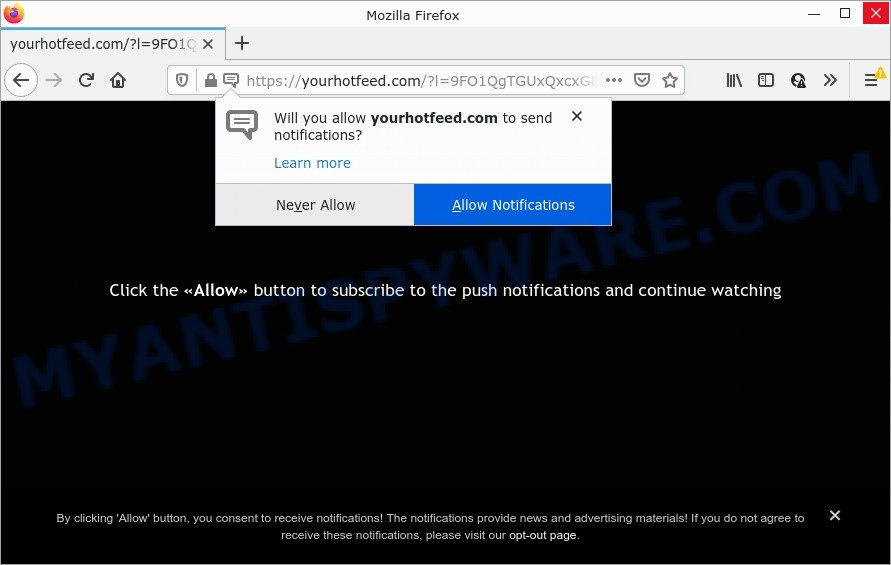
Yourhotfeed.com is a malicious site that displays the message ‘Click Allow to’ (connect to the Internet, access the content of the web-page, enable Flash Player, download a file, watch a video), asking the user to subscribe to notifications. Once enabled, the Yourhotfeed.com notifications will start popping up in the lower right corner of the screen randomly and spam the user with annoying adverts.

Threat Summary
| Name | Yourhotfeed.com pop up |
| Type | spam push notifications, browser notification spam, pop-up virus |
| Distribution | shady pop-up ads, social engineering attack, adware, potentially unwanted applications |
| Symptoms |
|
| Removal | Yourhotfeed.com removal guide |
How did you get infected with Yourhotfeed.com pop ups
These Yourhotfeed.com pop ups are caused by malicious advertisements on the webpages you visit or adware. Adware software can make big problem to your computer. Adware also known as ‘ad-supported’ software covers malicious programs which are specifically designed to show a large count of adverts in form of popups, coupons, promos or even fake alerts on the PC. Adware can seriously affect your privacy, your computer’s performance and security. Adware software can be installed onto your device without a full disclosure.
Adware usually spreads together with some free programs that users download off of the Internet. So, think back, have you ever download and run any free software. In order to avoid infection, in the Setup wizard, you should be be proactive and carefully read the ‘Terms of use’, the ‘license agreement’ and other installation screens, as well as to always select the ‘Manual’ or ‘Advanced’ setup method, when installing anything downloaded from the Internet.
Remove Yourhotfeed.com notifications from web-browsers
If you’ve allowed the Yourhotfeed.com push notifications, you might notice that this website sending requests, and it can become annoying. To better control your personal computer, here’s how to get rid of Yourhotfeed.com browser notifications from your web browser.
|
|
|
|
|
|
How to remove Yourhotfeed.com popups (removal instructions)
In order to get rid of Yourhotfeed.com pop ups, start by closing any programs and pop ups that are open. If a popup won’t close, then close your web browser (Mozilla Firefox, Chrome, IE and MS Edge). If a program won’t close then please reboot your computer. Next, follow the steps below.
To remove Yourhotfeed.com pop ups, follow the steps below:
- Remove Yourhotfeed.com notifications from web-browsers
- Manual Yourhotfeed.com popup advertisements removal
- Automatic Removal of Yourhotfeed.com popup advertisements
- Stop Yourhotfeed.com advertisements
Manual Yourhotfeed.com popup advertisements removal
The step-by-step guidance designed by our team will allow you manually remove Yourhotfeed.com popups from your computer. If you are not good at computers, we recommend that you use the free tools listed below.
Uninstall newly added potentially unwanted applications
First method for manual adware removal is to go into the MS Windows “Control Panel”, then “Uninstall a program” console. Take a look at the list of software on your PC and see if there are any suspicious and unknown programs. If you see any, you need to remove them. Of course, before doing so, you can do an World Wide Web search to find details on the program. If it is a potentially unwanted program, adware or malware, you will likely find information that says so.
|
|
|
|
Remove Yourhotfeed.com ads from Chrome
Resetting Google Chrome to original state is effective in uninstalling the Yourhotfeed.com pop up ads from your browser. This way is always effective to perform if you have difficulty in removing changes caused by adware software.
Open the Chrome menu by clicking on the button in the form of three horizontal dotes (![]() ). It will open the drop-down menu. Choose More Tools, then click Extensions.
). It will open the drop-down menu. Choose More Tools, then click Extensions.
Carefully browse through the list of installed extensions. If the list has the add-on labeled with “Installed by enterprise policy” or “Installed by your administrator”, then complete the following tutorial: Remove Google Chrome extensions installed by enterprise policy otherwise, just go to the step below.
Open the Google Chrome main menu again, click to “Settings” option.

Scroll down to the bottom of the page and click on the “Advanced” link. Now scroll down until the Reset settings section is visible, like below and click the “Reset settings to their original defaults” button.

Confirm your action, click the “Reset” button.
Delete Yourhotfeed.com pop up advertisements from Mozilla Firefox
The Firefox reset will delete redirects to unwanted Yourhotfeed.com web site, modified preferences, extensions and security settings. Your saved bookmarks, form auto-fill information and passwords won’t be cleared or changed.
Start the Firefox and press the menu button (it looks like three stacked lines) at the top right of the browser screen. Next, click the question-mark icon at the bottom of the drop-down menu. It will show the slide-out menu.

Select the “Troubleshooting information”. If you’re unable to access the Help menu, then type “about:support” in your address bar and press Enter. It bring up the “Troubleshooting Information” page as shown on the screen below.

Click the “Refresh Firefox” button at the top right of the Troubleshooting Information page. Select “Refresh Firefox” in the confirmation dialog box. The Firefox will start a procedure to fix your problems that caused by the Yourhotfeed.com adware. After, it’s done, click the “Finish” button.
Delete Yourhotfeed.com advertisements from Microsoft Internet Explorer
By resetting IE internet browser you revert back your browser settings to its default state. This is good initial when troubleshooting problems that might have been caused by adware software related to the Yourhotfeed.com pop ups.
First, start the Internet Explorer, press ![]() ) button. Next, click “Internet Options” as displayed in the following example.
) button. Next, click “Internet Options” as displayed in the following example.

In the “Internet Options” screen select the Advanced tab. Next, click Reset button. The IE will open the Reset Internet Explorer settings prompt. Select the “Delete personal settings” check box and click Reset button.

You will now need to restart your computer for the changes to take effect. It will remove adware related to the Yourhotfeed.com popup advertisements, disable malicious and ad-supported web-browser’s extensions and restore the IE’s settings such as search engine, startpage and newtab page to default state.
Automatic Removal of Yourhotfeed.com popup advertisements
Many antivirus companies have created apps that help detect adware and thereby delete Yourhotfeed.com from the Firefox, Internet Explorer, MS Edge and Chrome web browsers. Below is a a few of the free programs you may want to use. Your device can have a large amount of potentially unwanted applications, adware and hijackers installed at the same time, so we recommend, if any unwanted or malicious program returns after rebooting the personal computer, then launch your PC into Safe Mode and use the anti-malware utility once again.
How to remove Yourhotfeed.com popup ads with Zemana AntiMalware (ZAM)
Zemana Anti Malware (ZAM) is a malware removal utility created for MS Windows. This utility will allow you get rid of Yourhotfeed.com ads, various types of malicious software (including hijackers and potentially unwanted programs) from your personal computer. It has simple and user friendly interface. While the Zemana Free does its job, your computer will run smoothly.
Installing the Zemana Anti-Malware (ZAM) is simple. First you’ll need to download Zemana Free on your personal computer by clicking on the link below.
164821 downloads
Author: Zemana Ltd
Category: Security tools
Update: July 16, 2019
After downloading is done, close all software and windows on your personal computer. Open a directory in which you saved it. Double-click on the icon that’s called Zemana.AntiMalware.Setup as displayed in the following example.
![]()
When the install begins, you will see the “Setup wizard” which will help you install Zemana on your computer.

Once installation is done, you will see window as displayed in the following example.

Now click the “Scan” button to perform a system scan with this tool for the adware software responsible for Yourhotfeed.com popups. A system scan can take anywhere from 5 to 30 minutes, depending on your PC. While the Zemana Anti Malware (ZAM) application is checking, you may see how many objects it has identified as threat.

After the checking is complete, a list of all threats found is produced. Next, you need to press “Next” button.

The Zemana Free will get rid of adware that causes the intrusive Yourhotfeed.com advertisements.
Remove Yourhotfeed.com advertisements from internet browsers with Hitman Pro
If the Yourhotfeed.com popups issue persists, use the HitmanPro and scan if your browser is affected by adware. The Hitman Pro is a downloadable security tool that provides on-demand scanning and helps get rid of adware, potentially unwanted apps, and other malicious software. It works with your existing antivirus.

- Download Hitman Pro by clicking on the following link. Save it to your Desktop.
- After the downloading process is complete, start the HitmanPro, double-click the HitmanPro.exe file.
- If the “User Account Control” prompts, click Yes to continue.
- In the Hitman Pro window, click the “Next” . Hitman Pro program will scan through the whole PC system for the adware software that causes Yourhotfeed.com popups. A system scan may take anywhere from 5 to 30 minutes, depending on your PC system. While the tool is scanning, you may see how many objects and files has already scanned.
- Once the checking is complete, it will display the Scan Results. Next, you need to click “Next”. Now, click the “Activate free license” button to begin the free 30 days trial to get rid of all malicious software found.
How to remove Yourhotfeed.com with MalwareBytes
If you’re still having problems with the Yourhotfeed.com advertisements — or just wish to check your device occasionally for adware and other malicious software — download MalwareBytes. It is free for home use, and detects and removes various undesired applications that attacks your PC system or degrades device performance. MalwareBytes Free can remove adware, PUPs as well as malware, including ransomware and trojans.

- Please go to the link below to download MalwareBytes. Save it to your Desktop so that you can access the file easily.
Malwarebytes Anti-malware
327083 downloads
Author: Malwarebytes
Category: Security tools
Update: April 15, 2020
- At the download page, click on the Download button. Your browser will display the “Save as” prompt. Please save it onto your Windows desktop.
- When the downloading process is complete, please close all apps and open windows on your computer. Double-click on the icon that’s called MBSetup.
- This will open the Setup wizard of MalwareBytes AntiMalware onto your PC. Follow the prompts and do not make any changes to default settings.
- When the Setup wizard has finished installing, the MalwareBytes will open and show the main window.
- Further, press the “Scan” button to search for adware that causes the annoying Yourhotfeed.com pop ups. This process can take quite a while, so please be patient. While the MalwareBytes Free is scanning, you can see count of objects it has identified either as being malware.
- After the scan get finished, MalwareBytes AntiMalware will show a list of detected threats.
- Review the results once the tool has finished the system scan. If you think an entry should not be quarantined, then uncheck it. Otherwise, simply click the “Quarantine” button. Once the clean up is finished, you may be prompted to reboot the computer.
- Close the Anti-Malware and continue with the next step.
Video instruction, which reveals in detail the steps above.
Stop Yourhotfeed.com advertisements
Use ad-blocking program such as AdGuard in order to stop advertisements, malvertisements, pop-ups and online trackers, avoid having to install malicious and adware browser plug-ins and add-ons which affect your personal computer performance and impact your personal computer security. Surf the Web anonymously and stay safe online!
Please go to the following link to download the latest version of AdGuard for Microsoft Windows. Save it on your Desktop.
26849 downloads
Version: 6.4
Author: © Adguard
Category: Security tools
Update: November 15, 2018
Once the download is finished, double-click the downloaded file to start it. The “Setup Wizard” window will show up on the computer screen like below.

Follow the prompts. AdGuard will then be installed and an icon will be placed on your desktop. A window will show up asking you to confirm that you want to see a quick guide as on the image below.

Press “Skip” button to close the window and use the default settings, or click “Get Started” to see an quick guide that will help you get to know AdGuard better.
Each time, when you start your PC, AdGuard will run automatically and stop unwanted advertisements, block Yourhotfeed.com, as well as other harmful or misleading webpages. For an overview of all the features of the program, or to change its settings you can simply double-click on the AdGuard icon, which is located on your desktop.
Finish words
Once you’ve done the tutorial above, your PC system should be clean from this adware software and other malware. The Internet Explorer, Microsoft Edge, Mozilla Firefox and Google Chrome will no longer display unwanted Yourhotfeed.com webpage when you surf the Internet. Unfortunately, if the step-by-step guide does not help you, then you have caught a new adware, and then the best way – ask for help.
Please create a new question by using the “Ask Question” button in the Questions and Answers. Try to give us some details about your problems, so we can try to help you more accurately. Wait for one of our trained “Security Team” or Site Administrator to provide you with knowledgeable assistance tailored to your problem with the intrusive Yourhotfeed.com ads.




















