What is Secure-support.space?
Secure-support.space is a site designed by scammers hoping to trick victims into clicking a link or installing untrustworthy software. It is designed to promote various scams aimed at Apple users, mainly iPhone owners. The Secure-support.space site claims that the visitor’s phone has been infected with viruses and recommends installing a “virus protection tool” to remove the supposedly existing viruses. In fact, there are no websites that can detect the presence of viruses on a user’s device (iPphone, iPad, Mac, etc), so the alerts about ‘detected viruses’ are fake. The purpose of this scam is using a fake virus alerts to trick users to install untrustworthy apps. Usually, victims end up on Secure-support.space and similar scam sites by going to a misspelled URL or clicking on a fake link. In addition, they can be redirected to this scam by malicious advertisements (malvertising) and Adware.
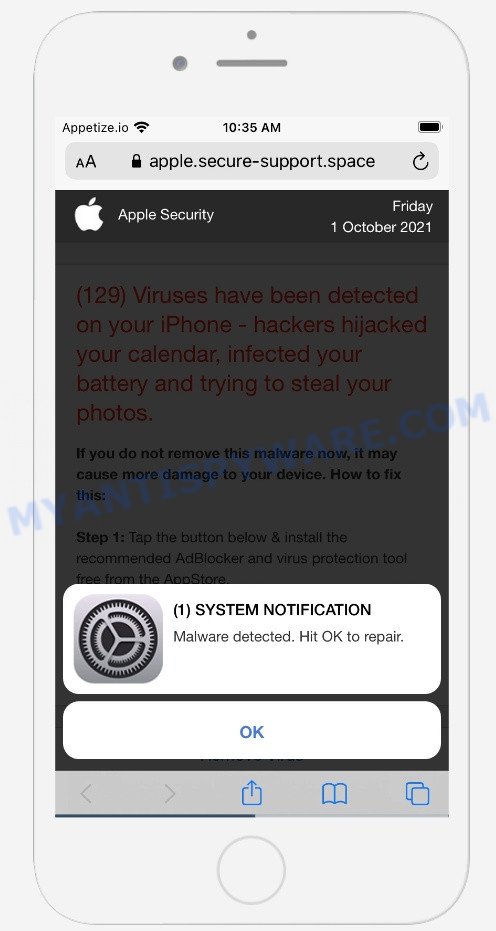
QUICK LINKS
Secure-support.space is posing as a legitimate Apple Security site. Initially, it displays a fake notification informing that malware has been detected and prompting to click OK. Clicking on the OK button closes this notification and opens a message that says that 129 viruses have been found on the iPhone. The message states that if the detected malware is not removed, it may damage the device. Secure-support.space prompts users to click the “Remove virus” button to download and install the recommended AdBlocker and virus protection tool to completely remove viruses. It is not recommended to download and install any applications recommended by scam sites, as these apps can be useless, and besides, they can be dangerous for both you and your device. Installing untrustworthy software can lead to loss of personal data, disclosure of confidential information, and even financial losses.
Text presented in this scam site:
(1) SYSTEM NOTIFICATION
Your personal data has been stolen!
Hit OK to protect your iPhone.
OKApple Security
(129) Viruses have been detected on your iPhone – hackers hijacked your calendar, infected your battery and trying to steal your photos.
If you do not remove this malware now, it may cause more damage to your device. How to fix this:Step 1: Tap the button below & install the recommended AdBlocker and virus protection tool free from the AppStore.
Step 2: Run the app, follow on screen instructions to remove malware and repair your phone remotely.
01 minutes and 47 seconds
Remove Virus
Detected By Apple.
If your browser redirects to the Secure-support.space scam regularly, then it is possible that Adware or PUAs are installed on your device. Adware is considered a potentially security threat because it often installed without the knowledge of the user. Adware usually just presents annoying advertisements, but sometimes adware can be used to obtain your confidential data.
Threat Summary
| Name | Secure-support.space |
| Type | scam, phishing, fake alerts |
| Related sub-domains | apple.security-check.space |
| Scam category | (129) Viruses have been detected on your iPhone |
| Symptoms |
|
| Removal | Secure-support.space removal guide |
Secure-support.space isn’t the only one on the Internet that aims to trick victims into installing untrustworthy software. We have already reported on other sites, some of the most recent: Nicyaboyenan.com, Antivirushub.co, Equames.com, Freememoryhub.site. None of these websites can be trusted, you should not download any apps recommended by these sites.
How does Adware get on your machine
Adware usually come bundled with free programs which downloaded from the Internet. Which means that you need to be proactive and carefully read the Terms of use and the License agreement properly. For the most part, adware and potentially unwanted programs will be clearly described, so take the time to carefully read all the information about the software that you downloaded and want to install on your machine.
Screenshot of the Secure-support.space background:
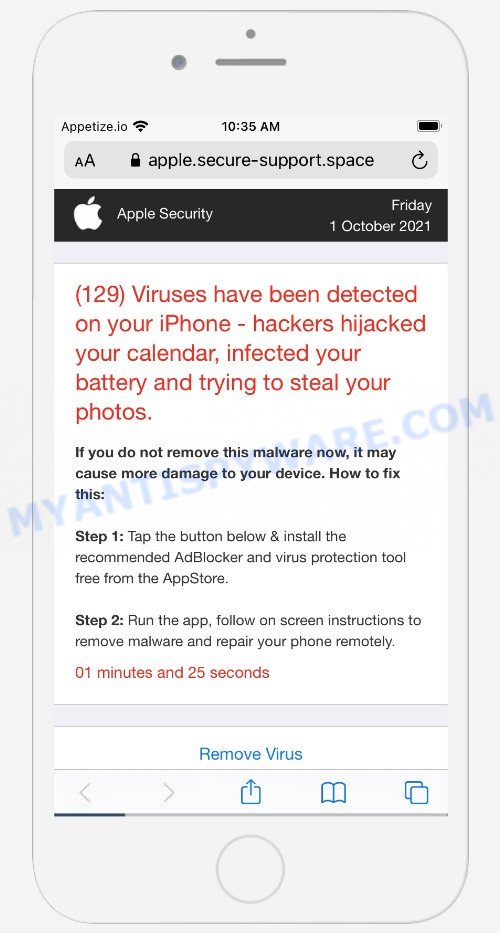
If the Secure-support.space scam keeps popping up on the device screen and, after closing it, it appears again and again, then try the following simple steps to solve the problem: turn on pop-up blocker; turn on fraudulent website warnings; delete web browsing data. Below we will demonstrate how to do this.
Open the Apple device settings, then scroll down the list of settings to Safari, tap on it.
In the list of settings, find switches “Block Pop-ups” and “Fraudulent Website Warning”, check if they are enabled. If any of the switches are off, then it must be turned on. Having done this, scroll down the settings and tap “Advanced”.
On the Advanced settings screen, tap “Website Data”, scroll down the list of web-domains and tap “Remove All Website Data”.
How to remove Secure-support.space from Mac computers
As with removing adware, malicious software or potentially unwanted applications, there are few steps you may do. We recommend trying them all. If you do only one part of the guidance, then it should be use malicious software removal tool, because it should remove adware software and block any further infection. But to completely get rid of Secure-support.space pop-ups you will have to at least reset your web-browser settings like newtab, default search provider and startpage to default state, uninstall all unwanted and suspicious programs, and delete adware software by malware removal tools. Some of the steps will require you to restart your MAC or exit this web site. So, read this guide carefully, then bookmark this page or open it on your smartphone for later reference.
To remove Secure-support.space, perform the steps below:
- Remove profiles created by adware
- Remove Secure-support.space associated software by using the Finder
- Remove Secure-support.space related files and folders
- Scan your Mac with MalwareBytes
- Remove Secure-support.space from Safari, Chrome, Firefox
- How to block Secure-support.space pop up
Remove profiles created by adware
Adware can install a configuration profile on the Mac system to block changes made to the browser settings. Therefore, you need to open system preferences, find and delete the profile installed by the adware.
Click the System Preferences icon ( ![]() ) in the Dock, or choose Apple menu (
) in the Dock, or choose Apple menu ( ![]() ) > System Preferences.
) > System Preferences.

In System Preferences, click Profiles, then select a profile related to the Secure-support.space pop-ups.

Click the minus button ( – ) located at the bottom-left of the Profiles screen to remove the profile.
Note: if you do not see Profiles in the System Preferences, that means there are no profiles installed on your Mac, which is normal.
Remove Secure-support.space associated software by using the Finder
Try to identify and remove the program that causes the appearance of intrusive ads or browser redirect, using the Applications list which is located in the Finder.
Open Finder and click “Applications”.

Very carefully look around the entire list of applications installed on your Apple Mac. Most likely, one of them is the adware responsible for Secure-support.space pop-ups. Once you have found a questionable, unwanted or unused program, right click to it and choose “Move to Trash”. Another solution is drag the application from the Applications folder to the Trash.
Don’t forget, choose Finder -> “Empty Trash”.
Remove Secure-support.space related files and folders
Now you need to try to find Secure-support.space related files and folders, and then delete them manually. You need to look for these files in certain directories. To quickly open them, we recommend using the “Go to Folder…” command.
Click on the Finder icon. From the menu bar, select Go and click “Go to Folder…”. As a result, a small window opens that allows you to quickly open a specific directory.

Check for Adware generated files in the /Library/LaunchAgents folder

In the “Go to Folder…” window, type the following text and press Go:
/Library/LaunchAgents

This will open the contents of the “/Library/LaunchAgents” folder. Look carefully at it and pay special attention to recently created files, as well as files that have a suspicious name. Move all suspicious files to the Trash. A few examples of files: installapp.plist, com.machelper.plist, search.plist, and macsearch.plist. Most often, adware, PUPs and browser hijackers create several files with similar names.
Check for Adware generated files in the /Library/Application Support folder

In the “Go to Folder…” window, type the following text and press Go:
/Library/Application Support

This will open the contents of the “Application Support” folder. Look carefully at its contents, pay special attention to recently added/changed folder. Move all suspicious folders to the Trash.
Check for Adware generated files in the “~/Library/LaunchAgents” folder

In the “Go to Folder…” window, type the following text and press Go:
~/Library/LaunchAgents

Proceed in the same way as with the “/Library/LaunchAgents” and “/Library/Application Support” folders. Look for suspicious and recently added files. Move all suspicious files to the Trash.
Check for Adware generated files in the /Library/LaunchDaemons folder
In the “Go to Folder…” window, type the following text and press Go:
/Library/LaunchDaemons

Carefully browse the entire list of files and pay special attention to recently created files, as well as files that have a suspicious name. Move all suspicious files to the Trash. A few examples of files to be deleted: com.search.plist, com.machelper.plist, com.installapp.plist and com.macsearch.plist. In most cases, browser hijackers, PUPs and adware create several files with similar names.
Scan your Mac with MalwareBytes
We suggest using MalwareBytes Free to scan the Mac device for adware, potentially unwanted programs and browser hijackers. This free tool is an advanced malicious software removal program created by (c) Malwarebytes lab. This program uses the world’s most popular anti malware technology. It is able to help you delete malicious software and other security threats from your Mac for free.

Visit the page linked below to download the latest version of MalwareBytes for MS Windows. Save it to your Desktop so that you can access the file easily.
20943 downloads
Author: Malwarebytes
Category: Security tools
Update: September 10, 2020
When downloading is finished, run it and follow the prompts. Click the “Scan” button to locate adware software that causes Secure-support.space scam in your web-browser. This procedure may take some time, so please be patient. While the MalwareBytes Anti-Malware application is scanning, you can see number of objects it has identified as threat. Review the results once the utility has done the system scan. If you think an entry should not be quarantined, then uncheck it. Otherwise, simply press the “Quarantine” button.
The MalwareBytes Free is a free program that you can use to remove all detected folders, files, malicious services and so on.
Remove Secure-support.space from Safari, Chrome, Firefox
This step will show you how to delete malicious plugins. This can remove Secure-support.space scam and fix some surfing problems, especially after adware infection.
You can also try to remove Secure-support.space scam by reset Google Chrome settings. |
If you are still experiencing issues with Secure-support.space scam removal, you need to reset Firefox browser. |
|
How to block Secure-support.space pop up
The AdGuard is a very good ad-blocking program for the Chrome, Safari and Mozilla Firefox, with active user support. It does a great job by removing certain types of unwanted ads, popunders, pop-ups, intrusive new tab pages, and even full page advertisements and web-site overlay layers. Of course, the AdGuard can block the Secure-support.space scam automatically or by using a custom filter rule.

Click the link below to download AdGuard. Save it to your Desktop.
3752 downloads
Author: © Adguard
Category: Security tools
Update: January 17, 2018
After downloading is complete, run the downloaded file. You will see the “Setup Wizard” screen. Follow the prompts.
Each time, when you launch your Apple Mac, AdGuard will start automatically and stop unwanted pop up ads, block Secure-support.space, as well as other malicious or misleading web-sites.
To sum up
Once you’ve done the step-by-step guidance outlined above, your MAC system should be clean from adware responsible for Secure-support.space popups and other malicious software. The Safari, Chrome and Mozilla Firefox will no longer redirect you to scam pages similar to Secure-support.space. Unfortunately, if the steps does not help you, then you have caught a new adware software, and then the best way – ask for help here.























