What is Captcha Filter Virus?
Captcha Filter pop ups are a social engineering attack which tricks you and other unsuspecting users into subscribing to browser notifications. Browser push notifications are originally designed to alert users of newly published news. Scammers abuse ‘browser notification feature’ to avoid anti-virus and ad-blocker apps by displaying unwanted adverts. These advertisements are displayed in the lower right corner of the screen urges users to play online games, visit suspicious web sites, install browser plugins & so on.
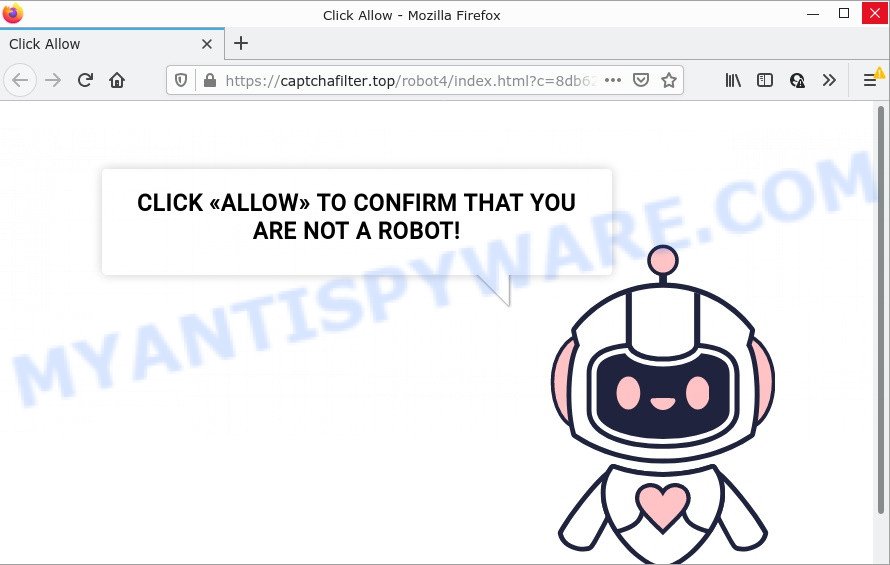
captcha filter pop-ups (virus) is a scam
Captcha Filter is a scam that shows Show notifications prompt claims that clicking ‘Allow’ button will let you download a file, watch a video, enable Flash Player, access the content of the web page, connect to the Internet, and so on. Once enabled, the Captcha Filter push notifications will start popping up in the right bottom corner of Windows or Mac occasionally and spam the user with annoying advertisements.

Threat Summary
| Name | Captcha Filter virus, “captcha filter top” |
| Type | browser notification spam, spam push notifications, pop-up virus |
| Related domains | captchafilter.top |
| Distribution | malicious pop up advertisements, adware, potentially unwanted software, social engineering attack |
| Symptoms |
|
| Removal | Captcha Filter removal guide |
Where the Captcha Filter pop-ups comes from
Cyber threat analysts have determined that users are re-directed to Captcha Filter by adware or from shady advertisements. Adware is short for ‘ad supported’ software. Additionally, some malicious software has adware built into itself. Adware shows unwanted ads that appear in pop ups or in-text links on computer screens. In order to display unwanted ads as often as possible adware software can alter your internet browser settings. You may even find that your PC settings are changed without your knowledge. The adware creators do so in order to generate money via third-party ad network. Thus every your click on the adverts makes profit for them.
Usually, adware gets into your PC as part of a bundle with free applications, sharing files and other unsafe software that you downloaded from the World Wide Web. The makers of adware pays software developers for distributing adware within their applications. So, bundled applications is often included as part of the installation package. In order to avoid the installation of any adware software: select only Manual, Custom or Advanced installation option and disable all bundled apps in which you are unsure.
Remove Captcha Filter notifications from browsers
if you became a victim of cybercriminals and clicked on the “Allow” button, then your web-browser was configured to display unwanted advertisements. To remove the ads, you need to get rid of the notification permission that you gave the Captcha Filter webpage to send push notifications.
|
|
|
|
|
|
How to remove Captcha Filter popup advertisements (removal instructions)
There are a simple manual tutorial below that will help you to remove Captcha Filter advertisements from your MS Windows computer. The most effective way to get rid of this adware is to complete the manual removal tutorial and then run Zemana Anti-Malware, MalwareBytes Free or HitmanPro automatic tools (all are free). The manual way will assist to weaken this adware software and these malicious software removal tools will completely get rid of Captcha Filter ads and revert back the Firefox, Microsoft Edge, IE and Chrome settings to default.
To remove Captcha Filter pop ups, use the following steps:
- Remove Captcha Filter notifications from browsers
- Manual Captcha Filter advertisements removal
- Automatic Removal of Captcha Filter pop-up advertisements
- Stop Captcha Filter advertisements
Manual Captcha Filter advertisements removal
In this section of the article, we have posted the steps that will help to get rid of Captcha Filter popups manually. Although compared to removal utilities, this way loses in time, but you don’t need to download anything on your computer. It will be enough for you to follow the detailed tutorial with pictures. We tried to describe each step in detail, but if you realized that you might not be able to figure it out, or simply do not want to change the MS Windows and internet browser settings, then it’s better for you to run tools from trusted developers, which are listed below.
Uninstall PUPs using Windows Control Panel
The main cause of Captcha Filter pop-ups could be PUPs, adware software or other unwanted programs that you may have accidentally installed on the device. You need to find and uninstall all dubious applications.
Windows 8, 8.1, 10
First, click the Windows button
Windows XP, Vista, 7
First, click “Start” and select “Control Panel”.
It will display the Windows Control Panel as displayed below.

Next, click “Uninstall a program” ![]()
It will show a list of all programs installed on your PC system. Scroll through the all list, and remove any suspicious and unknown apps. To quickly find the latest installed programs, we recommend sort applications by date in the Control panel.
Get rid of Captcha Filter from Firefox by resetting internet browser settings
If your Mozilla Firefox web-browser is hijacked by Captcha Filter, then it may be time to perform the web-browser reset. Essential information such as bookmarks, browsing history, passwords, cookies, auto-fill data and personal dictionaries will not be removed.
First, run the Mozilla Firefox. Next, press the button in the form of three horizontal stripes (![]() ). It will display the drop-down menu. Next, press the Help button (
). It will display the drop-down menu. Next, press the Help button (![]() ).
).

In the Help menu click the “Troubleshooting Information”. In the upper-right corner of the “Troubleshooting Information” page click on “Refresh Firefox” button as shown in the figure below.

Confirm your action, click the “Refresh Firefox”.
Delete Captcha Filter advertisements from Internet Explorer
The Internet Explorer reset is great if your browser is hijacked or you have unwanted add-ons or toolbars on your browser, that installed by an malicious software.
First, start the Internet Explorer. Next, click the button in the form of gear (![]() ). It will show the Tools drop-down menu, click the “Internet Options” as on the image below.
). It will show the Tools drop-down menu, click the “Internet Options” as on the image below.

In the “Internet Options” window click on the Advanced tab, then click the Reset button. The Microsoft Internet Explorer will show the “Reset Internet Explorer settings” window similar to the one below. Select the “Delete personal settings” check box, then press “Reset” button.

You will now need to restart your device for the changes to take effect.
Remove Captcha Filter advertisements from Google Chrome
Reset Chrome settings will remove Captcha Filter popup advertisements from browser and disable harmful add-ons. It will also clear cached and temporary data (cookies, site data and content). When using the reset feature, your personal information such as passwords, bookmarks, browsing history and web form auto-fill data will be saved.

- First start the Google Chrome and press Menu button (small button in the form of three dots).
- It will display the Chrome main menu. Select More Tools, then press Extensions.
- You’ll see the list of installed extensions. If the list has the plugin labeled with “Installed by enterprise policy” or “Installed by your administrator”, then complete the following guidance: Remove Chrome extensions installed by enterprise policy.
- Now open the Chrome menu once again, click the “Settings” menu.
- You will see the Google Chrome’s settings page. Scroll down and click “Advanced” link.
- Scroll down again and click the “Reset” button.
- The Google Chrome will open the reset profile settings page as on the image above.
- Next click the “Reset” button.
- Once this task is done, your internet browser’s default search provider, start page and newtab page will be restored to their original defaults.
- To learn more, read the article How to reset Chrome settings to default.
Automatic Removal of Captcha Filter pop-up advertisements
Manual removal steps does not always help to completely delete the adware software, as it is not easy to identify and remove components of adware and all malicious files from hard disk. Therefore, it’s recommended that you use malware removal utility to fully get rid of Captcha Filter off your internet browser. Several free malicious software removal utilities are currently available that may be used against the adware software. The optimum solution would be to run Zemana, MalwareBytes and Hitman Pro.
How to delete Captcha Filter pop up ads with Zemana Free
If you need a free utility that can easily get rid of Captcha Filter popups, then use Zemana Free. This is a very handy application, which is primarily designed to quickly scan for and delete adware software and malicious software infecting internet browsers and changing their settings.

- First, visit the following page, then press the ‘Download’ button in order to download the latest version of Zemana AntiMalware (ZAM).
Zemana AntiMalware
164750 downloads
Author: Zemana Ltd
Category: Security tools
Update: July 16, 2019
- After the downloading process is complete, close all apps and windows on your personal computer. Open a file location. Double-click on the icon that’s named Zemana.AntiMalware.Setup.
- Further, click Next button and follow the prompts.
- Once setup is complete, press the “Scan” button to perform a system scan for the adware that causes popups. Depending on your PC, the scan can take anywhere from a few minutes to close to an hour. When a threat is detected, the number of the security threats will change accordingly.
- As the scanning ends, Zemana Free will prepare a list of unwanted apps and adware. Next, you need to click “Next”. When finished, you can be prompted to reboot your personal computer.
Get rid of Captcha Filter advertisements from web-browsers with HitmanPro
Hitman Pro is a completely free (30 day trial) utility. You do not need expensive solutions to remove adware related to the Captcha Filter advertisements and other malicious software. HitmanPro will remove all the unwanted apps like adware and hijackers for free.
Visit the page linked below to download Hitman Pro. Save it on your Windows desktop.
When the download is done, open the file location and double-click the HitmanPro icon. It will launch the HitmanPro utility. If the User Account Control dialog box will ask you want to run the program, press Yes button to continue.

Next, click “Next” . Hitman Pro program will scan through the whole device for the adware that causes multiple annoying pop-ups. This process can take quite a while, so please be patient. During the scan Hitman Pro will look for threats exist on your PC.

As the scanning ends, Hitman Pro will create a list of unwanted software and adware as displayed in the following example.

Once you’ve selected what you want to delete from your personal computer press “Next” button. It will open a dialog box, press the “Activate free license” button. The HitmanPro will get rid of adware which causes the intrusive Captcha Filter popups and move the selected items to the Quarantine. After that process is complete, the utility may ask you to reboot your PC system.
How to remove Captcha Filter with MalwareBytes Free
Manual Captcha Filter popup advertisements removal requires some computer skills. Some files and registry entries that created by the adware software can be not completely removed. We advise that use the MalwareBytes that are fully free your PC system of adware software. Moreover, the free program will allow you to delete malicious software, potentially unwanted software, browser hijackers and toolbars that your PC can be infected too.

- Please go to the link below to download MalwareBytes Anti-Malware. Save it to your Desktop so that you can access the file easily.
Malwarebytes Anti-malware
327016 downloads
Author: Malwarebytes
Category: Security tools
Update: April 15, 2020
- Once downloading is complete, close all applications and windows on your PC. Open a file location. Double-click on the icon that’s named MBsetup.
- Choose “Personal computer” option and click Install button. Follow the prompts.
- Once setup is done, press the “Scan” button for scanning your personal computer for the adware software that causes multiple unwanted pop-ups. This process may take some time, so please be patient. While the MalwareBytes AntiMalware program is checking, you can see how many objects it has identified as threat.
- After finished, MalwareBytes Free will display a screen that contains a list of malware that has been detected. You may delete items (move to Quarantine) by simply press “Quarantine”. When the clean up is done, you can be prompted to restart your personal computer.
The following video offers a steps on how to remove browser hijackers, adware and other malware with MalwareBytes Free.
Stop Captcha Filter advertisements
By installing an ad blocking application such as AdGuard, you’re able to block Captcha Filter pop-ups, stop autoplaying video ads and remove lots of distracting and unwanted ads on websites.
- First, visit the page linked below, then press the ‘Download’ button in order to download the latest version of AdGuard.
Adguard download
26828 downloads
Version: 6.4
Author: © Adguard
Category: Security tools
Update: November 15, 2018
- When downloading is finished, start the downloaded file. You will see the “Setup Wizard” program window. Follow the prompts.
- Once the installation is finished, click “Skip” to close the install application and use the default settings, or press “Get Started” to see an quick tutorial that will allow you get to know AdGuard better.
- In most cases, the default settings are enough and you do not need to change anything. Each time, when you start your device, AdGuard will launch automatically and stop undesired advertisements, block Captcha Filter scam, as well as other harmful or misleading webpages. For an overview of all the features of the program, or to change its settings you can simply double-click on the icon called AdGuard, that is located on your desktop.
To sum up
Now your PC should be free of the adware related to the Captcha Filter pop up advertisements. We suggest that you keep Zemana Anti Malware (ZAM) (to periodically scan your PC system for new adwares and other malware) and AdGuard (to help you stop annoying pop-up advertisements and harmful web-pages). Moreover, to prevent any adware, please stay clear of unknown and third party applications, make sure that your antivirus application, turn on the option to detect PUPs.
If you need more help with Captcha Filter related issues, go to here.




















