What is GameSearchTech?
According to experienced security specialists, GameSearchTech is a PUP (potentially unwanted program) from the family of Browser hijackers. Browser hijacker is a part of software whose motive is to generate revenue for its creator. It have various methods of earning by displaying ads forcibly to its victims. Browser hijackers can display unwanted advertisements, change the victim’s internet browser search provider and home page, or redirect the victim’s internet browser to unwanted webpages. Below we are discussing ways which are very effective in removing browser hijackers. The guidance will also help you to delete GameSearchTech from your browser.
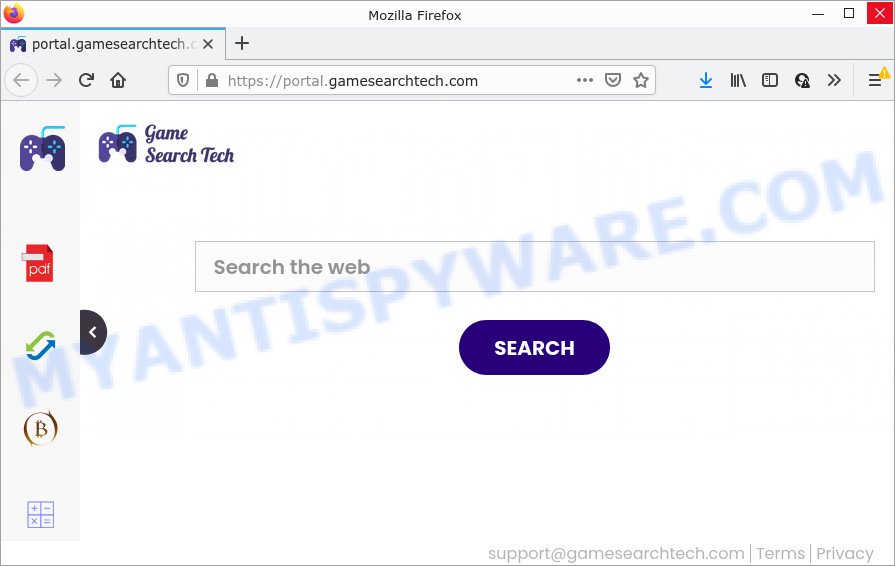
Most often, hijackers promote fake search providers by setting their address as the default search provider. In this case, the GameSearchTech browser hijacker installs feed.gamesearchtech.com as a search engine. This means that users whose browser is hijacked with the browser hijacker are forced to visit gamesearchtech.com each time they search in the Web, open a new window or tab. And since gamesearchtech.com is not a real search engine and does not have the ability to find the information users need, this web page redirects the user’s web-browser to the Yahoo search engine.
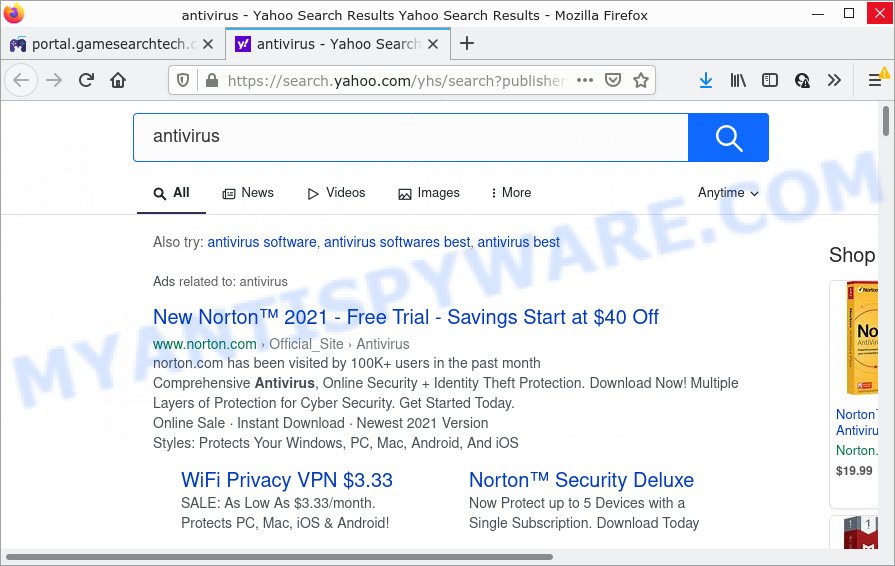
In addition to the above, GameSearchTech can be used to collect your confidential information that can be later transferred third party companies. You do not know if your home address, account names and passwords are safe. And of course you completely do not know what will happen when you click on any advertisements on the GameSearchTech web-page.
By following guide below it’s easy to delete GameSearchTech from Internet Explorer, Google Chrome, Microsoft Edge and Firefox and your device. Learn how to detect and delete browser hijacker and other malicious applications, as well as how to run a full device virus scan.
How can a browser hijacker get on your personal computer
Browser hijackers may be spread through the use of trojan horses and other forms of malicious software, but in many cases, PUPs like GameSearchTech come bundled with some free programs. Many makers of free software include additional applications in their installer. Sometimes it is possible to avoid the setup of any hijackers like GameSearchTech: carefully read the Terms of Use and the Software license, select only Manual, Custom or Advanced installation option, unset all checkboxes before clicking Install or Next button while installing new freeware.
Threat Summary
| Name | GameSearchTech |
| Type | start page hijacker, PUP, browser hijacker, redirect virus, search provider hijacker |
| Associated web-domains | feed.gamesearchtech.com, get.gamesearchtech.com, portal.gamesearchtech.com, install.gamesearchtech.com |
| Affected Browser Settings | new tab page URL, search engine, homepage |
| Distribution | fake update tools, free applications install packages, suspicious pop-up advertisements |
| Symptoms | You experience lots of of unwanted pop up ads. Every time you perform an Internet search, your internet browser is redirected to another webpage. Your PC starts automatically installing unexpected applications. New web browser toolbars in your web-browser. Unwanted changes in your web-browser like displaying new tabs you did not open. |
| Removal | GameSearchTech removal guide |
How to remove GameSearchTech browser hijacker (removal tutorial)
The answer is right here on this page. We have put together simplicity and efficiency. It will allow you easily remove hijacker from your personal computer or browser. Moreover, you can choose manual or automatic removal solution. If you are familiar with the PC system then use manual removal, otherwise run free malware removal tools that are designed specifically to remove browser hijackers such as GameSearchTech. Of course, you can combine both methods. Certain of the steps below will require you to exit this webpage. So, please read the tutorial carefully, after that bookmark it or open it on your smartphone for later reference.
To remove GameSearchTech, execute the following steps:
- How to manually remove GameSearchTech
- Automatic Removal of GameSearchTech
- How to stop GameSearchTech redirect
How to manually remove GameSearchTech
The useful removal tutorial for the GameSearchTech browser hijacker. The detailed procedure can be followed by anyone as it really does take you step-by-step. If you follow this process to remove the browser hijacker let us know how you managed by sending us your comments please.
Delete dubious software using Windows Control Panel
The process of hijacker removal is generally the same across all versions of Microsoft Windows OS from 10 to XP. To start with, it is necessary to check the list of installed programs on your computer and delete all unused, unknown and suspicious apps.
Make sure you have closed all internet browsers and other software. Next, delete any unrequested and suspicious apps from your Control panel.
Windows 10, 8.1, 8
Now, click the Windows button, type “Control panel” in search and press Enter. Select “Programs and Features”, then “Uninstall a program”.

Look around the entire list of applications installed on your personal computer. Most likely, one of them is the GameSearchTech hijacker. Choose the questionable application or the program that name is not familiar to you and delete it.
Windows Vista, 7
From the “Start” menu in Windows, select “Control Panel”. Under the “Programs” icon, choose “Uninstall a program”.

Select the dubious or any unknown programs, then click “Uninstall/Change” button to uninstall this unwanted program from your device.
Windows XP
Click the “Start” button, select “Control Panel” option. Click on “Add/Remove Programs”.

Select an undesired program, then click “Change/Remove” button. Follow the prompts.
Remove GameSearchTech browser hijacker from browsers
This step will show you how to remove harmful extensions. This can delete GameSearchTech hijacker and fix some browsing problems, especially after hijacker infection.
You can also try to delete GameSearchTech browser hijacker by reset Google Chrome settings. |
If you are still experiencing issues with GameSearchTech hijacker removal, you need to reset Firefox browser. |
Another solution to delete GameSearchTech hijacker from IE is reset Internet Explorer settings. |
|
Automatic Removal of GameSearchTech
If you’re not expert at computer technology, then we suggest to run free removal utilities listed below to remove GameSearchTech browser hijacker for good. The automatic method is highly recommended. It has less steps and easier to implement than the manual way. Moreover, it lower risk of system damage. So, the automatic GameSearchTech removal is a better option.
Use Zemana to get rid of GameSearchTech browser hijacker
You can download and use the Zemana Anti Malware for free. This anti-malware utility will scan all the Windows registry keys and files in your personal computer along with the system settings and internet browser add-ons. If it finds any malicious software, adware or harmful plugin that is responsible for GameSearchTech hijacker then the Zemana Anti-Malware will remove them from your personal computer completely.
Installing the Zemana Anti Malware (ZAM) is simple. First you’ll need to download Zemana by clicking on the link below.
164752 downloads
Author: Zemana Ltd
Category: Security tools
Update: July 16, 2019
After downloading is finished, close all windows on your computer. Further, open the install file named Zemana.AntiMalware.Setup. If the “User Account Control” prompt pops up as shown below, click the “Yes” button.

It will open the “Setup wizard” that will allow you install Zemana on the PC. Follow the prompts and do not make any changes to default settings.

Once install is done successfully, Zemana Anti Malware (ZAM) will automatically run and you may see its main window as on the image below.

Next, press the “Scan” button to begin checking your PC for the GameSearchTech browser hijacker. A scan can take anywhere from 10 to 30 minutes, depending on the number of files on your PC and the speed of your personal computer. When a threat is detected, the count of the security threats will change accordingly.

When the system scan is finished, Zemana Free will produce a list of unwanted software and hijacker. When you are ready, press “Next” button.

The Zemana will remove GameSearchTech browser hijacker and move the selected items to the program’s quarantine. After that process is complete, you may be prompted to reboot your personal computer.
Use HitmanPro to get rid of GameSearchTech browser hijacker
Hitman Pro frees your PC from adware software, potentially unwanted software, unwanted toolbars, internet browser add-ons and other undesired applications such as GameSearchTech hijacker. The free removal tool will help you enjoy your computer to its fullest. Hitman Pro uses advanced behavioral detection technologies to search for if there are undesired software in your personal computer. You can review the scan results, and select the items you want to erase.
Hitman Pro can be downloaded from the following link. Save it to your Desktop so that you can access the file easily.
When the download is done, open the directory in which you saved it. You will see an icon like below.

Double click the HitmanPro desktop icon. Once the utility is started, you will see a screen as shown in the figure below.

Further, press “Next” button . HitmanPro program will scan through the whole personal computer for the GameSearchTech hijacker. This procedure can take some time, so please be patient. After finished, HitmanPro will open a list of all items detected by the scan as displayed on the image below.

Review the results once the utility has finished the system scan. If you think an entry should not be quarantined, then uncheck it. Otherwise, simply click “Next” button. It will display a prompt, press the “Activate free license” button.
Delete GameSearchTech browser hijacker with MalwareBytes AntiMalware
You can get rid of GameSearchTech browser hijacker automatically with a help of MalwareBytes Anti Malware. We advise this free malicious software removal utility because it may easily remove browser hijacker, adware, PUPs and toolbars with all their components such as files, folders and registry entries.

- MalwareBytes Anti Malware can be downloaded from the following link. Save it to your Desktop.
Malwarebytes Anti-malware
327016 downloads
Author: Malwarebytes
Category: Security tools
Update: April 15, 2020
- At the download page, click on the Download button. Your internet browser will show the “Save as” prompt. Please save it onto your Windows desktop.
- Once the downloading process is done, please close all apps and open windows on your PC. Double-click on the icon that’s called MBSetup.
- This will start the Setup wizard of MalwareBytes AntiMalware (MBAM) onto your computer. Follow the prompts and do not make any changes to default settings.
- When the Setup wizard has finished installing, the MalwareBytes Free will run and display the main window.
- Further, press the “Scan” button to start scanning your personal computer for the GameSearchTech hijacker. This procedure can take quite a while, so please be patient. When a threat is detected, the count of the security threats will change accordingly. Wait until the the scanning is complete.
- After that process is finished, the results are displayed in the scan report.
- Once you have selected what you wish to remove from your device click the “Quarantine” button. Once that process is complete, you may be prompted to reboot the computer.
- Close the Anti-Malware and continue with the next step.
Video instruction, which reveals in detail the steps above.
How to stop GameSearchTech redirect
We recommend to install an ad blocker program which can block GameSearchTech and other annoying webpages. The ad-blocking utility such as AdGuard is a program which basically removes advertising from the World Wide Web and blocks access to malicious web-sites. Moreover, security experts says that using ad-blocker applications is necessary to stay safe when surfing the Net.
- Installing the AdGuard is simple. First you will need to download AdGuard by clicking on the link below. Save it to your Desktop so that you can access the file easily.
Adguard download
26828 downloads
Version: 6.4
Author: © Adguard
Category: Security tools
Update: November 15, 2018
- After the downloading process is done, start the downloaded file. You will see the “Setup Wizard” program window. Follow the prompts.
- When the installation is finished, click “Skip” to close the installation application and use the default settings, or click “Get Started” to see an quick tutorial which will allow you get to know AdGuard better.
- In most cases, the default settings are enough and you don’t need to change anything. Each time, when you start your computer, AdGuard will launch automatically and stop undesired advertisements, block GameSearchTech, as well as other malicious or misleading websites. For an overview of all the features of the program, or to change its settings you can simply double-click on the icon called AdGuard, that can be found on your desktop.
Finish words
Now your PC system should be free of the GameSearchTech browser hijacker. We suggest that you keep Zemana Free (to periodically scan your PC system for new hijackers and other malicious software) and AdGuard (to help you stop intrusive popup ads and harmful web pages). Moreover, to prevent any hijacker, please stay clear of unknown and third party apps, make sure that your antivirus program, turn on the option to search for potentially unwanted software.
If you need more help with GameSearchTech browser hijacker related issues, go to here.




















