What is Ugroocuw.net?
Ugroocuw.net is an ‘ad-rotator’. It is a type of websites designed to redirect web browsers to various advertising web-sites. The experienced security researchers have determined that Ugroocuw.net redirects users to web-pages that are promoted by rogue ad networks. Some of the web-sites that users can potentially be redirected to are scam web-sites, others are websites that encourage users to subscribe to spam notifications. In addition, users can be redirected to websites offering to install PUPs and dangerous browser plugins.
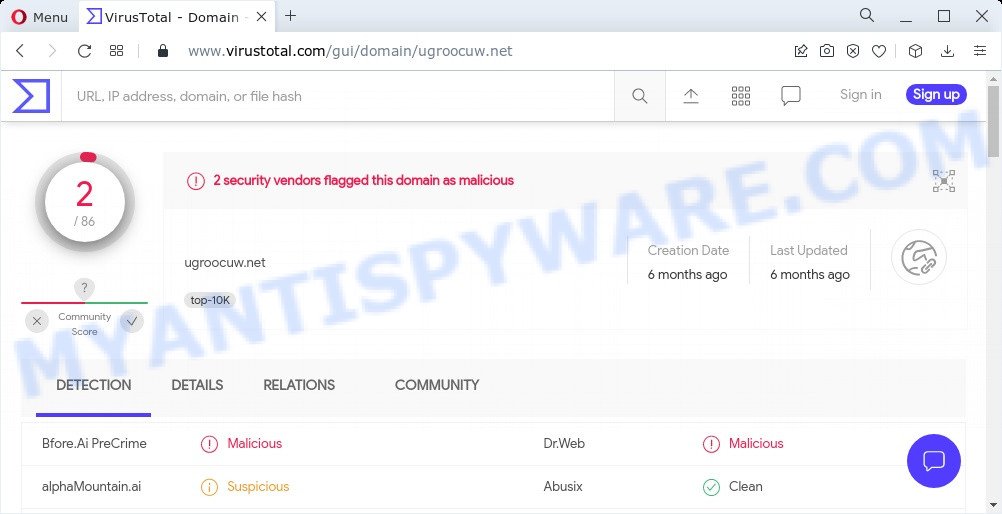
2 security vendors flagged this domain as malicious
How Adware works & Adware effects. Adware is a form of malicious software. When adware hijacks your computer, it might carry out various malicious tasks. Some of the more common acts on PCs include: adware can show various pop-up windows and/or unwanted deals;adware can redirect your web browser to shady web-sites; adware can slow down your PC; adware can alter web-browser settings.
Another reason why you need to remove adware software is its online data-tracking activity. Adware can be used to collect a wide variety of user data (your ip address, what is a web-site you are viewing now, what you are looking for on the Web, which links you are clicking), which can later transfer to third parties.
Threat Summary
| Name | Ugroocuw.net |
| Type | adware software, potentially unwanted program (PUP), pop ups, popup virus, popup ads |
| Symptoms |
|
| Removal | Ugroocuw.net removal guide |
How does Adware get on your device
The most common way to get adware is a freeware setup file. In most cases, a user have a chance to disable all additional programs, but certain setup packages are created to confuse the average users, in order to trick them into installing PUPs and adware. Anyway, easier to prevent adware rather than clean up your personal computer after one. So, keep your web browser updated (turn on automatic updates), use good antivirus apps, double check free applications before you launch it (do a google search, scan a downloaded file with VirusTotal), avoid misleading and unknown websites.
How to remove Ugroocuw.net popup advertisements (removal tutorial)
Not all unwanted apps such as adware that redirects your web-browser to the intrusive Ugroocuw.net web-site are easily uninstallable. You might see popups, deals, text links, in-text ads, banners and other type of ads in the Firefox, Internet Explorer, Edge and Google Chrome and might not be able to figure out the application responsible for this activity. The reason for this is that many undesired software neither appear in Windows Control Panel. Therefore in order to fully remove Ugroocuw.net redirect, you need to complete the steps below. Read it once, after doing so, please bookmark this page (or open it on your smartphone) as you may need to exit your web-browser or restart your device.
To remove Ugroocuw.net, execute the following steps:
- How to manually remove Ugroocuw.net
- Automatic Removal of Ugroocuw.net popup ads
- Stop Ugroocuw.net redirect
How to manually remove Ugroocuw.net
Most adware can be removed manually, without the use of antivirus software or other removal tools. The manual steps below will help you delete Ugroocuw.net pop-up advertisements step by step. Although each of the steps is easy and does not require special knowledge, but you are not sure that you can complete them, then use the free utilities, a list of which is given below.
Remove potentially unwanted apps using Windows Control Panel
First, go to Microsoft Windows Control Panel and uninstall dubious programs, all programs you do not remember installing. It’s important to pay the most attention to applications you installed just before Ugroocuw.net redirect appeared on your internet browser. If you don’t know what a program does, look for the answer on the Net.
|
|
|
|
Get rid of Ugroocuw.net ads from Internet Explorer
In order to recover all web browser default search engine, newtab and home page you need to reset the Internet Explorer to the state, that was when the Microsoft Windows was installed on your PC.
First, start the Internet Explorer, click ![]() ) button. Next, press “Internet Options” as displayed below.
) button. Next, press “Internet Options” as displayed below.

In the “Internet Options” screen select the Advanced tab. Next, click Reset button. The Internet Explorer will show the Reset Internet Explorer settings prompt. Select the “Delete personal settings” check box and click Reset button.

You will now need to restart your PC for the changes to take effect. It will delete adware that causes pop-ups, disable malicious and ad-supported web browser’s extensions and restore the IE’s settings such as search engine, new tab and start page to default state.
Remove Ugroocuw.net ads from Chrome
Use the Reset browser utility of the Chrome to reset all its settings like search provider, home page and newtab to original defaults. This is a very useful tool to use, in the case of browser redirects to intrusive ad webpages such as Ugroocuw.net.
Open the Google Chrome menu by clicking on the button in the form of three horizontal dotes (![]() ). It will display the drop-down menu. Choose More Tools, then click Extensions.
). It will display the drop-down menu. Choose More Tools, then click Extensions.
Carefully browse through the list of installed add-ons. If the list has the plugin labeled with “Installed by enterprise policy” or “Installed by your administrator”, then complete the following guide: Remove Chrome extensions installed by enterprise policy otherwise, just go to the step below.
Open the Google Chrome main menu again, click to “Settings” option.

Scroll down to the bottom of the page and click on the “Advanced” link. Now scroll down until the Reset settings section is visible, such as the one below and click the “Reset settings to their original defaults” button.

Confirm your action, press the “Reset” button.
Delete Ugroocuw.net from Firefox by resetting browser settings
If the Firefox web-browser is redirected to Ugroocuw.net and you want to recover the Firefox settings back to their default values, then you should follow the steps below. However, your saved bookmarks and passwords will not be lost. This will not affect your history, passwords, bookmarks, and other saved data.
First, run the Firefox. Next, click the button in the form of three horizontal stripes (![]() ). It will show the drop-down menu. Next, click the Help button (
). It will show the drop-down menu. Next, click the Help button (![]() ).
).

In the Help menu press the “Troubleshooting Information”. In the upper-right corner of the “Troubleshooting Information” page click on “Refresh Firefox” button as displayed below.

Confirm your action, press the “Refresh Firefox”.
Automatic Removal of Ugroocuw.net popup ads
If the Ugroocuw.net pop up advertisements are still there, the situation is more serious. But don’t worry. There are several tools which are developed to find and remove adware from your web-browser and computer. If you’re looking for a free solution to adware removal, then Zemana Anti Malware is a good option. Also you can get Hitman Pro and MalwareBytes Anti-Malware. Both programs also available for free unlimited scanning and for removal of found malware, adware and PUPs.
Run Zemana AntiMalware to delete Ugroocuw.net advertisements
Zemana Free is a malware removal tool designed for Windows. This utility will help you remove Ugroocuw.net pop up advertisements, various types of malicious software (including browser hijackers and PUPs) from your PC system. It has simple and user friendly interface. While the Zemana Free does its job, your computer will run smoothly.
Now you can install and use Zemana Anti Malware to remove Ugroocuw.net ads from your browser by following the steps below:
Click the following link to download Zemana Free installer named Zemana.AntiMalware.Setup on your device. Save it on your Desktop.
164813 downloads
Author: Zemana Ltd
Category: Security tools
Update: July 16, 2019
Start the installer after it has been downloaded successfully and then follow the prompts to install this tool on your personal computer.

During setup you can change certain settings, but we recommend you do not make any changes to default settings.
When install is finished, this malicious software removal utility will automatically launch and update itself. You will see its main window as shown in the figure below.

Now click the “Scan” button for scanning your computer for the adware software which causes popups. This procedure can take quite a while, so please be patient. When a malicious software, adware or potentially unwanted programs are detected, the number of the security threats will change accordingly. Wait until the the scanning is finished.

Once the scan get completed, a list of all threats found is produced. All detected items will be marked. You can delete them all by simply click “Next” button.

The Zemana Free will remove adware software that redirects your browser to the unwanted Ugroocuw.net website and move the selected items to the Quarantine. Once that process is finished, you may be prompted to reboot your computer to make the change take effect.
Delete Ugroocuw.net pop ups and harmful extensions with HitmanPro
Hitman Pro is one of the most effective tools for removing adware software, PUPs and other malware. It can locate hidden adware software in your computer and remove all harmful folders and files related to adware. HitmanPro will allow you to remove Ugroocuw.net pop-ups from your personal computer and Microsoft Edge, Mozilla Firefox, Chrome and Internet Explorer. We strongly recommend you to download this tool as the developers are working hard to make it better.
Installing the HitmanPro is simple. First you’ll need to download HitmanPro on your Windows Desktop by clicking on the link below.
Download and use HitmanPro on your PC. Once started, click “Next” button to perform a system scan with this tool for the adware that causes the intrusive Ugroocuw.net pop-up advertisements. A system scan can take anywhere from 5 to 30 minutes, depending on your computer. While the HitmanPro utility is scanning, you can see number of objects it has identified as being affected by malicious software..

When the scanning is complete, Hitman Pro will display a list of detected threats.

Review the results once the utility has finished the system scan. If you think an entry should not be quarantined, then uncheck it. Otherwise, simply press Next button.
It will open a dialog box, click the “Activate free license” button to start the free 30 days trial to get rid of all malware found.
Delete Ugroocuw.net popup ads with MalwareBytes AntiMalware (MBAM)
If you are still having issues with the Ugroocuw.net redirect — or just wish to scan your computer occasionally for adware software and other malicious software — download MalwareBytes Anti-Malware (MBAM). It’s free for home use, and detects and deletes various undesired applications that attacks your device or degrades computer performance. MalwareBytes can remove adware software, potentially unwanted apps as well as malicious software, including ransomware and trojans.

- Installing the MalwareBytes Anti Malware (MBAM) is simple. First you’ll need to download MalwareBytes Anti-Malware on your MS Windows Desktop by clicking on the link below.
Malwarebytes Anti-malware
327070 downloads
Author: Malwarebytes
Category: Security tools
Update: April 15, 2020
- Once the downloading process is complete, close all applications and windows on your personal computer. Open a folder in which you saved it. Double-click on the icon that’s named MBsetup.
- Select “Personal computer” option and click Install button. Follow the prompts.
- Once installation is finished, press the “Scan” button to scan for adware software responsible for the Ugroocuw.net pop ups. When a malicious software, adware or potentially unwanted apps are found, the number of the security threats will change accordingly. Wait until the the scanning is done.
- When the checking is done, MalwareBytes Anti Malware (MBAM) will prepare a list of unwanted apps and adware. Review the results once the tool has complete the system scan. If you think an entry should not be quarantined, then uncheck it. Otherwise, simply click “Quarantine”. Once disinfection is done, you can be prompted to restart your PC.
The following video offers a tutorial on how to delete hijackers, adware software and other malware with MalwareBytes AntiMalware (MBAM).
Stop Ugroocuw.net redirect
To put it simply, you need to use an ad blocking tool (AdGuard, for example). It’ll stop and protect you from all intrusive web sites such as Ugroocuw.net, advertisements and popups. To be able to do that, the ad blocker application uses a list of filters. Each filter is a rule that describes a malicious web-page, an advertising content, a banner and others. The ad-blocker application automatically uses these filters, depending on the web sites you’re visiting.
- Download AdGuard by clicking on the following link. Save it to your Desktop.
Adguard download
26842 downloads
Version: 6.4
Author: © Adguard
Category: Security tools
Update: November 15, 2018
- After the downloading process is finished, start the downloaded file. You will see the “Setup Wizard” program window. Follow the prompts.
- After the setup is complete, click “Skip” to close the installation program and use the default settings, or click “Get Started” to see an quick tutorial that will allow you get to know AdGuard better.
- In most cases, the default settings are enough and you don’t need to change anything. Each time, when you start your personal computer, AdGuard will start automatically and stop unwanted ads, block Ugroocuw.net, as well as other harmful or misleading webpages. For an overview of all the features of the program, or to change its settings you can simply double-click on the icon named AdGuard, that is located on your desktop.
Finish words
Now your device should be clean of the adware software related to the Ugroocuw.net pop-ups. We suggest that you keep AdGuard (to help you block unwanted ads and unwanted harmful web-pages) and Zemana AntiMalware (ZAM) (to periodically scan your PC for new adwares and other malware). Probably you are running an older version of Java or Adobe Flash Player. This can be a security risk, so download and install the latest version right now.
If you are still having problems while trying to get rid of Ugroocuw.net advertisements from the Chrome, Mozilla Firefox, Microsoft Internet Explorer and Edge, then ask for help here here.


















