What is Videolookace.ru?
Videolookace.ru is a website that uses social engineering to fool you and other unsuspecting users into subscribing to browser notifications. The browser notifications will essentially be ads for ‘free’ online games, fake prizes scams, questionable web-browser extensions, adult web pages, and fake software.
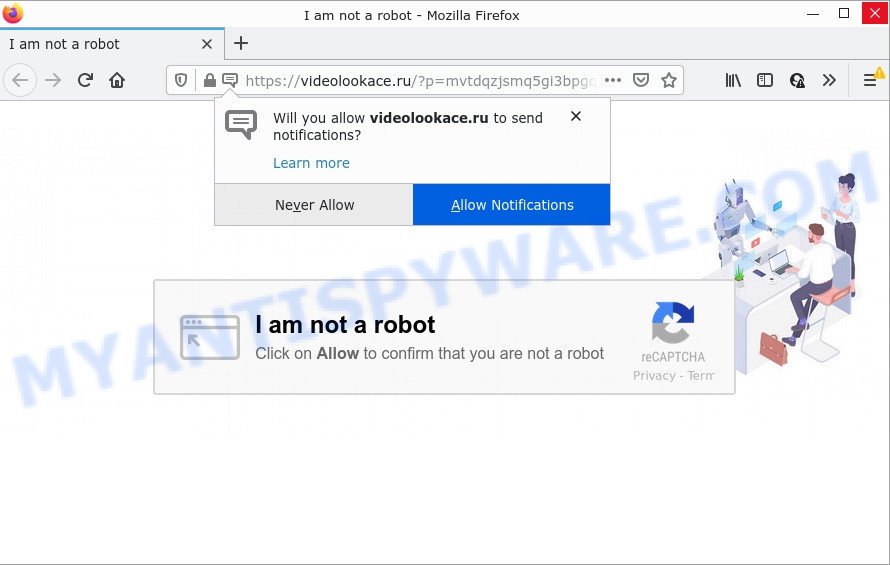
Videolookace.ru is a deceptive site that claims that clicking ‘Allow’ button is necessary to download a file, enable Flash Player, connect to the Internet, access the content of the web site, watch a video, and so on. Once you press on ALLOW, then your internet browser will be configured to display intrusive adverts on your desktop, even when you are not using the web-browser.

Threat Summary
| Name | Videolookace.ru pop up |
| Type | browser notification spam, spam push notifications, pop-up virus |
| Distribution | adware, PUPs, suspicious pop-up ads, social engineering attack |
| Symptoms |
|
| Removal | Videolookace.ru removal guide |
How does your personal computer get infected with Videolookace.ru popups
Experienced security professionals have determined that users are redirected to Videolookace.ru by adware or from shady advertisements. Adware’s basic purpose is to display advertisements. These ads are often shown as sponsored links, unclosable windows or push notifications. Clicks on the ads produce a monetary payoff for the software developers. Adware can work like Spyware, since it sends sensitive information such as searches and trends to advertisers.
Most of unwanted advertisements and pop ups come from internet browser toolbars and/or plugins, BHOs (browser helper objects) and bundled apps. Most commonly, these items claim itself as apps which improve your experience on the World Wide Web by providing a fast and interactive start page or a search provider that does not track you. Remember, how to avoid the unwanted applications. Be cautious, start only reputable apps which download from reputable sources. NEVER install any unknown and questionable applications.
Remove Videolookace.ru notifications from web-browsers
Your internet browser likely now allows the Videolookace.ru webpage to send you browser notifications, but you do not want the unwanted advertisements from this web site and we understand that. We’ve put together this guidance on how you can delete Videolookace.ru advertisements from MS Edge, Safari, Chrome, Android, IE and Firefox.
|
|
|
|
|
|
How to remove Videolookace.ru pop-ups (removal steps)
In the tutorial below we will have a look at the adware software and how to delete Videolookace.ru from Microsoft Edge, Firefox, Google Chrome and IE browsers for Microsoft Windows OS, natively or by using a few free removal tools. Read it once, after doing so, please bookmark this page (or open it on your smartphone) as you may need to close your internet browser or restart your computer.
To remove Videolookace.ru pop ups, perform the following steps:
- Remove Videolookace.ru notifications from web-browsers
- How to manually remove Videolookace.ru
- Automatic Removal of Videolookace.ru advertisements
- Stop Videolookace.ru pop ups
How to manually remove Videolookace.ru
Looking for a solution to remove Videolookace.ru pop-ups manually without installing any tools? Then this section of the article is just for you. Below are some simple steps you can take. Performing these steps requires basic knowledge of web-browser and MS Windows setup. If you doubt that you can follow them, it is better to use free utilities listed below that can allow you remove Videolookace.ru popups.
Uninstall unwanted or newly installed applications
When troubleshooting a device, one common step is go to Windows Control Panel and delete questionable software. The same approach will be used in the removal of Videolookace.ru popup ads. Please use instructions based on your MS Windows version.
- If you are using Windows 8, 8.1 or 10 then click Windows button, next click Search. Type “Control panel”and press Enter.
- If you are using Windows XP, Vista, 7, then click “Start” button and press “Control Panel”.
- It will display the Windows Control Panel.
- Further, click “Uninstall a program” under Programs category.
- It will show a list of all software installed on the computer.
- Scroll through the all list, and delete questionable and unknown apps. To quickly find the latest installed programs, we recommend sort apps by date.
See more details in the video guide below.
Get rid of Videolookace.ru pop-ups from Firefox
If the Mozilla Firefox browser is re-directed to Videolookace.ru and you want to restore the Firefox settings back to their original state, then you should follow the few simple steps below. However, your saved passwords and bookmarks will not be changed, deleted or cleared.
First, open the Mozilla Firefox. Next, click the button in the form of three horizontal stripes (![]() ). It will display the drop-down menu. Next, click the Help button (
). It will display the drop-down menu. Next, click the Help button (![]() ).
).

In the Help menu press the “Troubleshooting Information”. In the upper-right corner of the “Troubleshooting Information” page click on “Refresh Firefox” button as shown below.

Confirm your action, click the “Refresh Firefox”.
Remove Videolookace.ru pop ups from Chrome
Annoying Videolookace.ru ads or other symptom of having adware software in your browser is a good reason to reset Chrome. This is an easy way to recover the Chrome settings and not lose any important information.

- First, launch the Chrome and press the Menu icon (icon in the form of three dots).
- It will open the Chrome main menu. Choose More Tools, then click Extensions.
- You will see the list of installed plugins. If the list has the add-on labeled with “Installed by enterprise policy” or “Installed by your administrator”, then complete the following guidance: Remove Chrome extensions installed by enterprise policy.
- Now open the Google Chrome menu once again, press the “Settings” menu.
- Next, click “Advanced” link, that located at the bottom of the Settings page.
- On the bottom of the “Advanced settings” page, click the “Reset settings to their original defaults” button.
- The Google Chrome will display the reset settings dialog box as shown on the image above.
- Confirm the browser’s reset by clicking on the “Reset” button.
- To learn more, read the article How to reset Google Chrome settings to default.
Get rid of Videolookace.ru popup advertisements from Microsoft Internet Explorer
In order to recover all browser search engine by default, home page and new tab page you need to reset the Internet Explorer to the state, that was when the Microsoft Windows was installed on your computer.
First, start the Internet Explorer. Next, click the button in the form of gear (![]() ). It will display the Tools drop-down menu, click the “Internet Options” like below.
). It will display the Tools drop-down menu, click the “Internet Options” like below.

In the “Internet Options” window click on the Advanced tab, then press the Reset button. The Internet Explorer will display the “Reset Internet Explorer settings” window as on the image below. Select the “Delete personal settings” check box, then press “Reset” button.

You will now need to reboot your PC for the changes to take effect.
Automatic Removal of Videolookace.ru advertisements
The manual guide above is tedious to follow and can not always help to fully remove the Videolookace.ru popups. Here I am telling you an automatic method to remove this adware from your PC completely. Zemana AntiMalware (ZAM), MalwareBytes Anti Malware (MBAM) and HitmanPro are antimalware tools that can be used to search for and delete all kinds of malicious software including adware that causes pop-ups.
Run Zemana Free to get rid of Videolookace.ru popup advertisements
Zemana Free is a lightweight utility which designed to run alongside your antivirus software, detecting and removing malware, adware and PUPs that other applications miss. Zemana Free is easy to use, fast, does not use many resources and have great detection and removal rates.
Zemana can be downloaded from the following link. Save it on your Windows desktop or in any other place.
164813 downloads
Author: Zemana Ltd
Category: Security tools
Update: July 16, 2019
After the download is done, start it and follow the prompts. Once installed, the Zemana Free will try to update itself and when this task is complete, press the “Scan” button to start checking your PC system for the adware related to the Videolookace.ru ads.

While the Zemana program is checking, you can see count of objects it has identified as threat. Make sure all items have ‘checkmark’ and click “Next” button.

The Zemana Free will start to get rid of adware that causes Videolookace.ru ads in your web browser.
Get rid of Videolookace.ru pop ups from web browsers with Hitman Pro
HitmanPro is a malware removal tool that is developed to detect and terminate hijackers, PUPs, adware software and questionable processes from the PC system that has been affected with malware. It is a portable program that can be run instantly from USB stick. HitmanPro have an advanced device monitoring utility that uses a white-list database to block questionable tasks and programs.
Click the link below to download the latest version of Hitman Pro for Windows. Save it on your Windows desktop.
Once the downloading process is done, open the file location and double-click the Hitman Pro icon. It will launch the Hitman Pro tool. If the User Account Control prompt will ask you want to launch the program, click Yes button to continue.

Next, click “Next” to locate adware software that causes the intrusive Videolookace.ru pop up ads. Depending on your computer, the scan may take anywhere from a few minutes to close to an hour. When a malware, adware or potentially unwanted applications are found, the number of the security threats will change accordingly. Wait until the the checking is complete.

When Hitman Pro has completed scanning your PC, Hitman Pro will open you the results such as the one below.

Review the report and then click “Next” button. It will display a dialog box, click the “Activate free license” button. The Hitman Pro will get rid of adware which causes the annoying Videolookace.ru pop-up ads and move the selected threats to the Quarantine. When disinfection is finished, the tool may ask you to reboot your device.
Use MalwareBytes AntiMalware (MBAM) to get rid of Videolookace.ru pop-ups
We suggest using the MalwareBytes AntiMalware. You may download and install MalwareBytes Free to search for adware and thereby get rid of Videolookace.ru ads from your web browsers. When installed and updated, this free malware remover automatically detects and removes all threats exist on the personal computer.
Click the following link to download MalwareBytes Free. Save it on your Desktop.
327070 downloads
Author: Malwarebytes
Category: Security tools
Update: April 15, 2020
Once the downloading process is done, close all windows on your computer. Further, open the file named MBSetup. If the “User Account Control” dialog box pops up as displayed in the figure below, click the “Yes” button.

It will open the Setup wizard that will help you install MalwareBytes Free on the PC system. Follow the prompts and don’t make any changes to default settings.

Once installation is done successfully, press “Get Started” button. Then MalwareBytes will automatically launch and you may see its main window such as the one below.

Next, press the “Scan” button . MalwareBytes AntiMalware program will scan through the whole personal computer for the adware software which causes popups. Depending on your computer, the scan can take anywhere from a few minutes to close to an hour. While the MalwareBytes application is scanning, you can see number of objects it has identified as threat.

When the system scan is finished, the results are displayed in the scan report. Review the results once the tool has done the system scan. If you think an entry should not be quarantined, then uncheck it. Otherwise, simply click “Quarantine” button.

The MalwareBytes Anti-Malware (MBAM) will remove adware that causes the intrusive Videolookace.ru popup ads and move the selected items to the program’s quarantine. After finished, you can be prompted to restart your computer. We suggest you look at the following video, which completely explains the procedure of using the MalwareBytes to get rid of browser hijackers, adware and other malware.
Stop Videolookace.ru pop ups
One of the worst things is the fact that you cannot stop all those annoying web-sites like Videolookace.ru using only built-in Microsoft Windows capabilities. However, there is a application out that you can use to block unwanted browser redirects, ads and pop ups in any modern web-browsers including Internet Explorer, MS Edge, Firefox and Google Chrome. It is named Adguard and it works very well.
- Download AdGuard from the link below.
Adguard download
26842 downloads
Version: 6.4
Author: © Adguard
Category: Security tools
Update: November 15, 2018
- When downloading is finished, launch the downloaded file. You will see the “Setup Wizard” program window. Follow the prompts.
- When the setup is done, click “Skip” to close the install application and use the default settings, or press “Get Started” to see an quick tutorial that will assist you get to know AdGuard better.
- In most cases, the default settings are enough and you don’t need to change anything. Each time, when you start your PC system, AdGuard will start automatically and stop unwanted ads, block Videolookace.ru, as well as other harmful or misleading webpages. For an overview of all the features of the program, or to change its settings you can simply double-click on the icon named AdGuard, which is located on your desktop.
To sum up
Now your personal computer should be clean of the adware responsible for Videolookace.ru pop-ups. We suggest that you keep AdGuard (to help you stop unwanted ads and unwanted harmful web-sites) and Zemana (to periodically scan your device for new malware, hijackers and adware software). Make sure that you have all the Critical Updates recommended for Microsoft Windows operating system. Without regular updates you WILL NOT be protected when new hijackers, harmful applications and adware software are released.
If you are still having problems while trying to get rid of Videolookace.ru pop-ups from your web-browser, then ask for help here.


















