What is VipSearch.guru?
The computer security professionals have determined that VipSearch.guru is a website that is promoted by potentially unwanted programs belonging to the category of browser hijackers. A common tactic used by creators of potentially unwanted apps is to alter web browser’s settings such as startpage, search provider by default and new tab page so that the affected internet browser goes to a web page under the author’s control. Use the tutorial below to remove VipSearch.guru and protect you from other browser hijackers and PUPs.
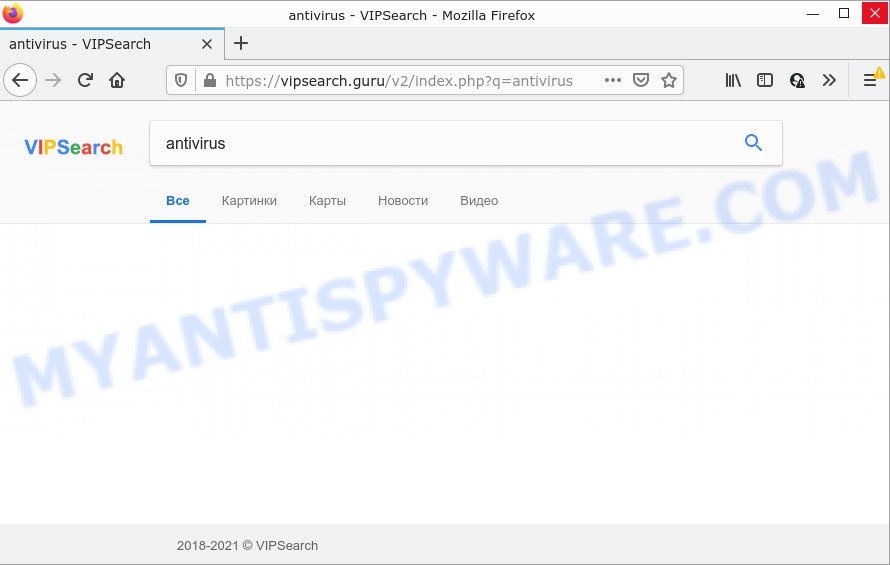
If your PC system is affected with VipSearch.guru you will be forced to use its own search engine. It could seem not to be dangerous, but you still should be very careful, since it may display annoying and malicious ads developed to trick you into buying some questionable apps or products, provide search results which may redirect your web browser to some deceptive, misleading or harmful web sites. We recommend that you use only the reliable search engine like Google, Yahoo or Bing.
And finally, the VipSearch browser hijacker has the ability to collect a wide variety of user information about you like what web sites you are opening, what you’re looking for the Net and so on. This information, in the future, can be sold to third party companies.
So, if you happen to encounter a browser hijacker or other such problem, then be quick and take effort to remove the browser hijacker ASAP. Follow the step-by-step guide below to get rid of VipSearch.guru. Let us know how you managed by sending us your comments please.
How can a browser hijacker get on your PC
PUPs and browser hijackers usually get onto computers by being attached to various freeware. Most often, it can be bundled within the setup packages from Softonic, Cnet, Soft32, Brothersoft or other similar webpages. So, you should run any files downloaded from the Internet with great caution, read the User agreement, Software license and Terms of use. In the process of installing a new program, you should choose a Manual, Advanced or Custom install type to control what components and bundled apps to be installed.
Threat Summary
| Name | VipSearch.guru |
| Type | browser hijacker, search engine hijacker, redirect virus, PUP, start page hijacker |
| Affected Browser Settings | newtab URL, home page, search provider |
| Distribution | fake software updaters, free applications installation packages, dubious popup ads |
| Symptoms | Pop-up advertisements won’t go away. You keep getting redirected to unfamiliar web sites. Unwanted application installed without your knowledge. Unwanted web browser toolbars on your desktop. Your browser homepage or search provider keeps changing or is not set to Google anymor. |
| Removal | VipSearch.guru removal guide |
How to remove VipSearch.guru redirects
As with removing adware, malicious software or potentially unwanted applications, there are few steps you can do. We recommend trying them all. If you do only one part of the instructions, then it should be run free malware removal tools, because you need to not only remove browser hijacker, but also prevent malware from infecting your personal computer. But to completely remove VipSearch.guru you’ll have to at least reset your web-browser settings such as search provider by default, new tab page and homepage to default state, disinfect browsers shortcuts, remove all unwanted and suspicious applications, and delete hijacker with malware removal utilities. Read it once, after doing so, please bookmark this page (or open it on your smartphone) as you may need to exit your browser or restart your personal computer.
To remove VipSearch.guru, execute the following steps:
- How to manually delete VipSearch.guru
- Automatic Removal of VipSearch.guru
- How to stop VipSearch.guru redirect
How to manually delete VipSearch.guru
The few simple steps will help you remove VipSearch.guru redirect. These removal steps work for Mozilla Firefox, Chrome, MS Edge and Internet Explorer, as well as every version of computer operating system.
Delete suspicious software using Windows Control Panel
First of all, check the list of installed programs on your computer and remove all unknown and recently added applications. If you see an unknown program with incorrect spelling or varying capital letters, it have most likely been installed by malware and you should clean it off first with malicious software removal utility such as Zemana Anti-malware.
Windows 8, 8.1, 10
First, click Windows button

Once the ‘Control Panel’ opens, click the ‘Uninstall a program’ link under Programs category like below.

You will see the ‘Uninstall a program’ panel as shown in the following example.

Very carefully look around the entire list of software installed on your device. Most likely, one of them is the hijacker responsible for redirects to VipSearch.guru. If you have many software installed, you can help simplify the search of harmful applications by sort the list by date of installation. Once you’ve found a questionable, unwanted or unused application, right click to it, after that click ‘Uninstall’.
Windows XP, Vista, 7
First, press ‘Start’ button and select ‘Control Panel’ at right panel as shown in the figure below.

When the Windows ‘Control Panel’ opens, you need to click ‘Uninstall a program’ under ‘Programs’ as displayed below.

You will see a list of software installed on your personal computer. We recommend to sort the list by date of installation to quickly find the software that were installed last. Most likely, it is the browser hijacker responsible for VipSearch.guru . If you’re in doubt, you can always check the program by doing a search for her name in Google, Yahoo or Bing. When the application which you need to delete is found, simply press on its name, and then click ‘Uninstall’ as shown in the figure below.

Remove VipSearch.guru from web-browsers
This step will show you how to remove malicious add-ons. This can delete VipSearch.guru redirect and fix some browsing problems, especially after browser hijacker infection.
You can also try to get rid of VipSearch.guru by reset Google Chrome settings. |
If you are still experiencing issues with VipSearch.guru homepage removal, you need to reset Mozilla Firefox browser. |
Another way to delete VipSearch.guru homepage from Internet Explorer is reset IE settings. |
|
Automatic Removal of VipSearch.guru
Malware removal utilities are pretty useful when you think your PC is infected by hijacker. Below we will discover best utilities which be able to identify and remove VipSearch.guru from your browser.
How to remove VipSearch.guru with Zemana Anti Malware
If you need a free utility that can easily find and delete hijacker responsible for redirecting user searches to VipSearch.guru, then use Zemana. This is a very handy application, which is primarily designed to quickly scan for and get rid of adware software and malware hijacking web-browsers and changing their settings.
Installing the Zemana Anti-Malware is simple. First you will need to download Zemana Anti Malware (ZAM) on your Microsoft Windows Desktop by clicking on the link below.
164813 downloads
Author: Zemana Ltd
Category: Security tools
Update: July 16, 2019
After the downloading process is complete, run it and follow the prompts. Once installed, the Zemana Anti-Malware will try to update itself and when this task is done, click the “Scan” button to perform a system scan for the browser hijacker which redirects your internet browser to the VipSearch.guru web site.

A system scan can take anywhere from 5 to 30 minutes, depending on your computer. During the scan Zemana will search for threats exist on your computer. Next, you need to click “Next” button.

The Zemana Anti-Malware (ZAM) will start to get rid of hijacker that designed to redirect your web-browser to the VipSearch.guru website.
Run HitmanPro to remove VipSearch.guru
If Zemana Anti Malware (ZAM) cannot remove this browser hijacker, then we recommends to use the HitmanPro. The HitmanPro is a free powerful, professional removal utility for malicious software, adware, potentially unwanted apps, toolbars as well as browser hijacker responsible for the VipSearch.guru redirects. It completely deletes all traces and remnants of the infection.

- Hitman Pro can be downloaded from the following link. Save it on your Microsoft Windows desktop or in any other place.
- After downloading is done, start the Hitman Pro, double-click the HitmanPro.exe file.
- If the “User Account Control” prompts, click Yes to continue.
- In the HitmanPro window, press the “Next” to start scanning your PC system for the browser hijacker that changes web browser settings to VipSearch.guru. Depending on your computer, the scan can take anywhere from a few minutes to close to an hour. When a malware, adware or potentially unwanted programs are found, the number of the security threats will change accordingly.
- Once Hitman Pro completes the scan, Hitman Pro will prepare a list of unwanted applications and browser hijacker. Review the results once the tool has finished the system scan. If you think an entry should not be quarantined, then uncheck it. Otherwise, simply press “Next”. Now, click the “Activate free license” button to start the free 30 days trial to remove all malicious software found.
Use MalwareBytes AntiMalware to remove VipSearch.guru redirect
If you’re still having problems with VipSearch.guru — or just wish to scan your personal computer occasionally for hijacker and other malware — download MalwareBytes Free. It is free for home use, and scans for and deletes various unwanted software that attacks your computer or degrades PC performance. MalwareBytes can remove adware, potentially unwanted applications as well as malicious software, including ransomware and trojans.
MalwareBytes AntiMalware (MBAM) can be downloaded from the following link. Save it directly to your Windows Desktop.
327070 downloads
Author: Malwarebytes
Category: Security tools
Update: April 15, 2020
When the download is done, close all windows on your device. Further, start the file called MBSetup. If the “User Account Control” prompt pops up as on the image below, click the “Yes” button.

It will open the Setup wizard that will assist you set up MalwareBytes Anti-Malware (MBAM) on the computer. Follow the prompts and don’t make any changes to default settings.

Once install is finished successfully, click “Get Started” button. Then MalwareBytes will automatically start and you may see its main window as displayed in the figure below.

Next, click the “Scan” button to perform a system scan for the browser hijacker that causes web-browsers to show the VipSearch.guru web site. A system scan can take anywhere from 5 to 30 minutes, depending on your computer. While the MalwareBytes AntiMalware is scanning, you can see count of objects it has identified either as being malware.

When MalwareBytes AntiMalware (MBAM) is finished scanning your device, the results are displayed in the scan report. When you are ready, press “Quarantine” button.

The MalwareBytes Free will remove hijacker associated with VipSearch.guru and move the selected items to the Quarantine. Once disinfection is complete, you can be prompted to reboot your PC. We suggest you look at the following video, which completely explains the process of using the MalwareBytes to delete browser hijackers, adware software and other malware.
How to stop VipSearch.guru redirect
If you want to get rid of unwanted advertisements, browser redirects and pop ups, then install an ad-blocker application such as AdGuard. It can block VipSearch.guru redirects, stop unwanted ads, pop ups and block webpages from tracking your online activities when using the Internet Explorer, Chrome, Mozilla Firefox and Microsoft Edge. So, if you like surf the Internet, but you do not like unwanted ads and want to protect your computer from harmful web pages, then the AdGuard is your best choice.
AdGuard can be downloaded from the following link. Save it directly to your MS Windows Desktop.
26842 downloads
Version: 6.4
Author: © Adguard
Category: Security tools
Update: November 15, 2018
After downloading it, launch the downloaded file. You will see the “Setup Wizard” screen as shown in the following example.

Follow the prompts. Once the installation is finished, you will see a window similar to the one below.

You can click “Skip” to close the installation program and use the default settings, or click “Get Started” button to see an quick tutorial that will allow you get to know AdGuard better.
In most cases, the default settings are enough and you do not need to change anything. Each time, when you launch your PC, AdGuard will start automatically and stop undesired ads, block VipSearch.guru, as well as other harmful or misleading web-sites. For an overview of all the features of the program, or to change its settings you can simply double-click on the AdGuard icon, which may be found on your desktop.
To sum up
Once you have complete the few simple steps shown above, your computer should be free from browser hijackers and other malware. The Google Chrome, Microsoft Edge, Microsoft Internet Explorer and Mozilla Firefox will no longer open the VipSearch.guru web-page on startup. Unfortunately, if the tutorial does not help you, then you have caught a new browser hijacker, and then the best way – ask for help here.

















