What is Hdvideosnet.com?
There are many scam web sites on the Internet and Hdvideosnet.com is one of them. It is a misleading website which deceives you and other unsuspecting victims into subscribing to push notifications. Scammers use push notifications to bypass protection against pop ups in the web browser and therefore display a large number of unwanted ads. These ads are used to promote dubious internet browser extensions, fake prizes scams, adware software bundles, and adult web sites.
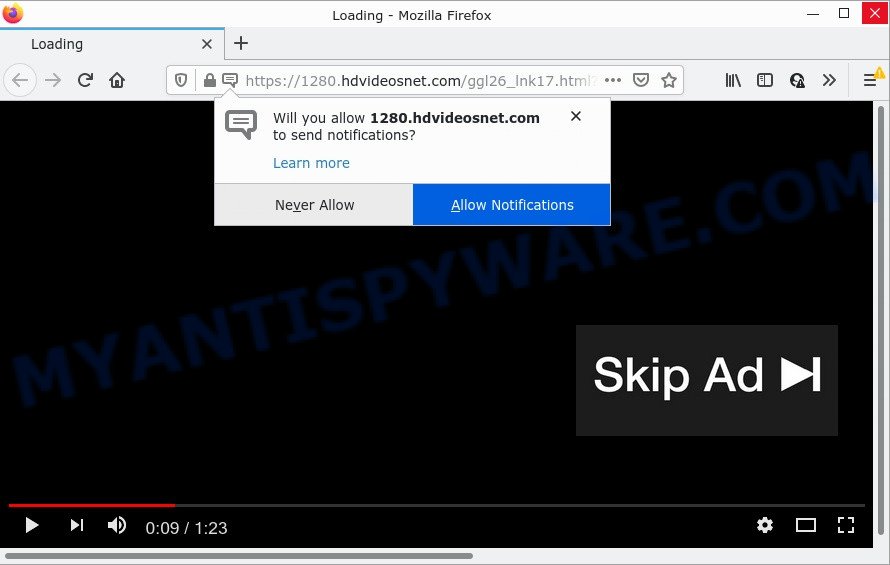
When you visit the Hdvideosnet.com web page which wants to send you notifications, you’ll be greeted with a fake message which asks whether you want to agree to them or not. Your options will be ‘Block’ and ‘Allow’. Once you click on ALLOW, this web-site gets your permission to send push notifications in form of popup advertisements in the right bottom corner of the screen.

Threat Summary
| Name | Hdvideosnet.com popup |
| Type | spam push notifications, browser notification spam, pop-up virus |
| Distribution | social engineering attack, adware software, suspicious pop-up advertisements, potentially unwanted programs |
| Symptoms |
|
| Removal | Hdvideosnet.com removal guide |
Where the Hdvideosnet.com pop ups comes from
These Hdvideosnet.com pop-ups are caused by misleading advertisements on the web-pages you visit or adware software. Adware is a term that originates from ‘ad supported’ software. In many cases, ‘adware’ is considered by many to be synonymous with ‘malware’. Its purpose is to generate money for its owner by showing unwanted ads to a user while the user is browsing the Internet.
Adware software can be spread through the use of trojan horses and other forms of malware, but most often, adware software gets on computers along with certain free software. Many creators of free software include bundled software in their installer. Sometimes it is possible to avoid the setup of any adware: carefully read the Terms of Use and the Software license, select only Manual, Custom or Advanced install option, reject all checkboxes before clicking Install or Next button while installing new free programs.
Remove Hdvideosnet.com notifications from browsers
If you’re getting push notifications from the Hdvideosnet.com or another intrusive web site, you will have previously pressed the ‘Allow’ button. Below we will teach you how to turn them off.
Google Chrome:
- Just copy and paste the following text into the address bar of Google Chrome.
- chrome://settings/content/notifications
- Press Enter.
- Remove the Hdvideosnet.com URL and other dubious sites by clicking three vertical dots button next to each and selecting ‘Remove’.

Android:
- Open Chrome.
- In the top right hand corner, find and tap the Google Chrome menu (three dots).
- In the menu tap ‘Settings’, scroll down to ‘Advanced’.
- Tap on ‘Site settings’ and then ‘Notifications’. In the opened window, find the Hdvideosnet.com URL, other questionable sites and tap on them one-by-one.
- Tap the ‘Clean & Reset’ button and confirm.

Mozilla Firefox:
- Click the Menu button (three bars) on the top right corner of the browser.
- In the menu go to ‘Options’, in the menu on the left go to ‘Privacy & Security’.
- Scroll down to ‘Permissions’ and then to ‘Settings’ next to ‘Notifications’.
- Select the Hdvideosnet.com domain from the list and change the status to ‘Block’.
- Click ‘Save Changes’ button.

Edge:
- In the top right hand corner, click on the three dots to expand the Edge menu.
- Click ‘Settings’. Click ‘Advanced’ on the left side of the window.
- In the ‘Website permissions’ section click ‘Manage permissions’.
- Click the switch under the Hdvideosnet.com site so that it turns off.

Internet Explorer:
- In the top right corner of the screen, click on the gear icon (menu button).
- Go to ‘Internet Options’ in the menu.
- Click on the ‘Privacy’ tab and select ‘Settings’ in the pop-up blockers section.
- Select the Hdvideosnet.com site and other dubious sites below and remove them one by one by clicking the ‘Remove’ button.

Safari:
- Go to ‘Preferences’ in the Safari menu.
- Select the ‘Websites’ tab and then select ‘Notifications’ section on the left panel.
- Check for Hdvideosnet.com, other questionable sites and apply the ‘Deny’ option for each.
How to remove Hdvideosnet.com ads from Chrome, Firefox, IE, Edge
We can assist you get rid of Hdvideosnet.com from your web browsers, without the need to take your computer to a professional. Simply follow the removal instructions below if you currently have the unwanted adware software on your PC system and want to remove it. If you have any difficulty while trying to delete the adware which causes pop ups, feel free to ask for our assist in the comment section below. Read this manual carefully, bookmark it or open this page on your smartphone, because you may need to close your web-browser or reboot your device.
To remove Hdvideosnet.com pop ups, perform the following steps:
- Remove Hdvideosnet.com notifications from browsers
- Manual Hdvideosnet.com pop ups removal
- Automatic Removal of Hdvideosnet.com popups
- Stop Hdvideosnet.com pop-ups
Manual Hdvideosnet.com pop ups removal
The step-by-step guidance created by our team will allow you manually remove Hdvideosnet.com pop-up advertisements from the PC system. If you have little experience in using computers, we recommend that you use the free tools listed below.
Remove potentially unwanted applications through the MS Windows Control Panel
Some PUPs, browser hijacking apps and adware software may be removed by uninstalling the free applications they came with. If this way does not succeed, then looking them up in the list of installed apps in Microsoft Windows Control Panel. Use the “Uninstall” command in order to get rid of them.
Press Windows button ![]() , then click Search
, then click Search ![]() . Type “Control panel”and press Enter. If you using Windows XP or Windows 7, then press “Start” and select “Control Panel”. It will show the Windows Control Panel as shown on the screen below.
. Type “Control panel”and press Enter. If you using Windows XP or Windows 7, then press “Start” and select “Control Panel”. It will show the Windows Control Panel as shown on the screen below.

Further, press “Uninstall a program” ![]()
It will show a list of all software installed on your device. Scroll through the all list, and delete any dubious and unknown software.
Get rid of Hdvideosnet.com advertisements from IE
If you find that Internet Explorer web browser settings like new tab, search engine by default and startpage had been changed by adware which causes pop-ups, then you may return your settings, via the reset browser procedure.
First, run the Microsoft Internet Explorer, press ![]() ) button. Next, click “Internet Options” like below.
) button. Next, click “Internet Options” like below.

In the “Internet Options” screen select the Advanced tab. Next, click Reset button. The Microsoft Internet Explorer will show the Reset Internet Explorer settings dialog box. Select the “Delete personal settings” check box and click Reset button.

You will now need to restart your PC system for the changes to take effect. It will remove adware related to the Hdvideosnet.com pop up advertisements, disable malicious and ad-supported web browser’s extensions and restore the IE’s settings such as startpage, new tab and search engine by default to default state.
Remove Hdvideosnet.com from Firefox by resetting web-browser settings
The Mozilla Firefox reset will remove redirects to annoying Hdvideosnet.com web-page, modified preferences, extensions and security settings. However, your saved passwords and bookmarks will not be changed, deleted or cleared.
First, start the Firefox. Next, press the button in the form of three horizontal stripes (![]() ). It will open the drop-down menu. Next, click the Help button (
). It will open the drop-down menu. Next, click the Help button (![]() ).
).

In the Help menu click the “Troubleshooting Information”. In the upper-right corner of the “Troubleshooting Information” page click on “Refresh Firefox” button like below.

Confirm your action, press the “Refresh Firefox”.
Remove Hdvideosnet.com pop-up ads from Chrome
If your Google Chrome browser is re-directed to intrusive Hdvideosnet.com web-page, it may be necessary to completely reset your internet browser application to its default settings.

- First, start the Google Chrome and click the Menu icon (icon in the form of three dots).
- It will display the Chrome main menu. Select More Tools, then click Extensions.
- You’ll see the list of installed extensions. If the list has the addon labeled with “Installed by enterprise policy” or “Installed by your administrator”, then complete the following steps: Remove Chrome extensions installed by enterprise policy.
- Now open the Google Chrome menu once again, click the “Settings” menu.
- Next, click “Advanced” link, which located at the bottom of the Settings page.
- On the bottom of the “Advanced settings” page, click the “Reset settings to their original defaults” button.
- The Google Chrome will display the reset settings prompt as shown on the image above.
- Confirm the internet browser’s reset by clicking on the “Reset” button.
- To learn more, read the article How to reset Google Chrome settings to default.
Automatic Removal of Hdvideosnet.com popups
It is very difficult for classic anti-virus to detect adware software and other kinds of PUPs. We recommend you use a free anti-adware like Zemana Free, MalwareBytes and HitmanPro from our list below. These utilities will allow you scan and remove trojans, malware, spyware, keyloggers, bothersome and malicious adware from an infected personal computer.
Run Zemana Free to delete Hdvideosnet.com popups
Zemana Anti-Malware is a malicious software removal tool designed for Windows. This tool will help you get rid of Hdvideosnet.com advertisements, various types of malicious software (including browser hijackers and potentially unwanted software) from your personal computer. It has simple and user friendly interface. While the Zemana Anti-Malware (ZAM) does its job, your computer will run smoothly.
First, click the link below, then press the ‘Download’ button in order to download the latest version of Zemana.
164814 downloads
Author: Zemana Ltd
Category: Security tools
Update: July 16, 2019
When the downloading process is complete, run it and follow the prompts. Once installed, the Zemana will try to update itself and when this task is complete, click the “Scan” button to perform a system scan for the adware which causes the unwanted Hdvideosnet.com advertisements.

This process may take some time, so please be patient. While the Zemana is scanning, you can see count of objects it has identified either as being malicious software. Make sure all threats have ‘checkmark’ and press “Next” button.

The Zemana Free will remove adware software responsible for Hdvideosnet.com pop-up advertisements and move the selected threats to the Quarantine.
Delete Hdvideosnet.com popups from internet browsers with Hitman Pro
HitmanPro cleans your PC from hijackers, potentially unwanted software, unwanted toolbars, web browser add-ons and other unwanted applications like adware software responsible for Hdvideosnet.com ads. The free removal tool will help you enjoy your device to its fullest. HitmanPro uses advanced behavioral detection technologies to search for if there are undesired software in your computer. You can review the scan results, and choose the items you want to erase.
Hitman Pro can be downloaded from the following link. Save it on your MS Windows desktop.
When the download is finished, open the directory in which you saved it and double-click the HitmanPro icon. It will run the HitmanPro tool. If the User Account Control prompt will ask you want to open the program, press Yes button to continue.

Next, press “Next” for scanning your PC for the adware software that causes the unwanted Hdvideosnet.com pop ups. This process can take some time, so please be patient. When a threat is detected, the count of the security threats will change accordingly.

Once HitmanPro has completed scanning your computer, Hitman Pro will open you the results as on the image below.

Make sure all items have ‘checkmark’ and press “Next” button. It will show a prompt, press the “Activate free license” button. The Hitman Pro will get rid of adware software related to the Hdvideosnet.com popups. Once the clean up is complete, the utility may ask you to restart your PC system.
Use MalwareBytes Anti Malware (MBAM) to remove Hdvideosnet.com advertisements
We advise using the MalwareBytes AntiMalware. You may download and install MalwareBytes Free to detect adware software and thereby remove Hdvideosnet.com popups from your web-browsers. When installed and updated, this free malware remover automatically scans for and removes all threats exist on the personal computer.
Please go to the link below to download MalwareBytes Free. Save it to your Desktop.
327071 downloads
Author: Malwarebytes
Category: Security tools
Update: April 15, 2020
When downloading is finished, close all software and windows on your device. Double-click the install file called MBSetup. If the “User Account Control” prompt pops up as on the image below, click the “Yes” button.

It will open the Setup wizard which will help you install MalwareBytes Anti-Malware on your personal computer. Follow the prompts and don’t make any changes to default settings.

Once installation is complete successfully, click “Get Started” button. MalwareBytes Anti-Malware will automatically start and you can see its main screen as shown on the image below.

Now click the “Scan” button to begin scanning your computer for the adware that causes multiple intrusive pop ups. This procedure can take some time, so please be patient. When a threat is found, the number of the security threats will change accordingly. Wait until the the scanning is finished.

When the checking is complete, MalwareBytes Anti-Malware will open a list of all items found by the scan. Review the scan results and then click “Quarantine” button. The MalwareBytes Anti-Malware (MBAM) will delete adware that causes multiple unwanted popups. After the task is done, you may be prompted to reboot the personal computer.

We recommend you look at the following video, which completely explains the process of using the MalwareBytes AntiMalware to get rid of adware software, browser hijacker and other malware.
Stop Hdvideosnet.com pop-ups
It’s also critical to protect your browsers from malicious webpages and ads by using an ad blocker application such as AdGuard. Security experts says that it will greatly reduce the risk of malicious software, and potentially save lots of money. Additionally, the AdGuard can also protect your privacy by blocking almost all trackers.
Please go to the following link to download AdGuard. Save it on your Microsoft Windows desktop.
26843 downloads
Version: 6.4
Author: © Adguard
Category: Security tools
Update: November 15, 2018
After downloading it, launch the downloaded file. You will see the “Setup Wizard” screen like below.

Follow the prompts. After the setup is done, you will see a window as shown on the screen below.

You can click “Skip” to close the installation application and use the default settings, or click “Get Started” button to see an quick tutorial which will allow you get to know AdGuard better.
In most cases, the default settings are enough and you do not need to change anything. Each time, when you run your computer, AdGuard will start automatically and stop unwanted ads, block Hdvideosnet.com, as well as other malicious or misleading web-pages. For an overview of all the features of the program, or to change its settings you can simply double-click on the AdGuard icon, which is located on your desktop.
Finish words
Once you have finished the step-by-step guidance shown above, your PC should be free from adware that causes Hdvideosnet.com pop ups and other malicious software. The Edge, Microsoft Internet Explorer, Firefox and Chrome will no longer redirect you to various intrusive web pages like Hdvideosnet.com. Unfortunately, if the few simple steps does not help you, then you have caught a new adware software, and then the best way – ask for help here.


















