What is Olethimbevx.xyz?
Olethimbevx.xyz is a website that uses social engineering to lure users into subscribing to browser notifications. Although browser push notifications cannot harm users directly, scammers use them to display unwanted advertisements, promote adware bundles, and encourage users to visit malicious web-sites.
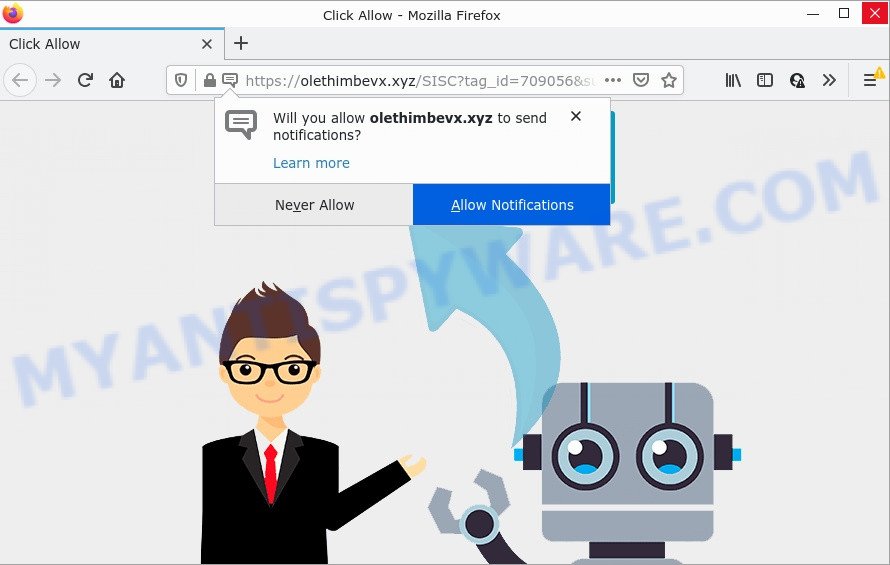
Olethimbevx.xyz is a deceptive site that displays ‘Show notifications’ pop-up states that clicking ‘Allow’ will let you download a file, enable Flash Player, access the content of the web-page, connect to the Internet, watch a video, and so on. Once enabled, the Olethimbevx.xyz notifications will start popping up in the right bottom corner of the screen randomly and spam you with unwanted adverts.

Threat Summary
| Name | Olethimbevx.xyz pop up |
| Type | browser notification spam, spam push notifications, pop-up virus |
| Distribution | PUPs, dubious pop up ads, social engineering attack, adware |
| Symptoms |
|
| Removal | Olethimbevx.xyz removal guide |
How did you get infected with Olethimbevx.xyz pop-ups
Some research has shown that users can be redirected to Olethimbevx.xyz from dubious ads or by potentially unwanted apps and adware. Adware software installed without the user’s knowledge is a form of malware. Once adware get installed in your device, it begin displaying advertisements and pop ups. In some cases, adware can promote p*rn web-pages and adult products.
Adware software usually comes on the personal computer with free software. In many cases, it comes without the user’s knowledge. Therefore, many users aren’t even aware that their device has been infected with PUPs and adware. Please follow the easy rules in order to protect your PC system from adware and PUPs: don’t install any suspicious software, read the user agreement and select only the Custom, Manual or Advanced installation type, do not rush to click the Next button. Also, always try to find a review of the application on the Internet. Be careful and attentive!
Remove Olethimbevx.xyz notifications from browsers
If you’ve allowed the Olethimbevx.xyz push notifications, you might notice that this web-page sending requests, and it can become annoying. To better control your PC system, here’s how to remove Olethimbevx.xyz notifications from your web browser.
Google Chrome:
- In the right upper corner of the screen, click on ‘three vertical dots’, and this will open up the main menu on Google Chrome.
- Select ‘Settings’. Then, scroll down to the bottom where it says ‘Advanced’.
- At the ‘Privacy and Security’ section click ‘Site settings’.
- Click on ‘Notifications’.
- Find the Olethimbevx.xyz URL and get rid of it by clicking the three vertical dots on the right to the site and select ‘Remove’.

Android:
- Tap ‘Settings’.
- Tap ‘Notifications’.
- Find and tap the internet browser that displays Olethimbevx.xyz push notifications ads.
- In the opened window, locate Olethimbevx.xyz, other questionable URLs and set the toggle button to ‘OFF’ on them one-by-one.

Mozilla Firefox:
- In the top right corner of the Firefox window, click on the three bars to expand the Main menu.
- In the drop-down menu select ‘Options’. In the left side select ‘Privacy & Security’.
- Scroll down to ‘Permissions’ section and click ‘Settings…’ button next to ‘Notifications’.
- Locate sites you down’t want to see notifications from (for example, Olethimbevx.xyz), click on drop-down menu next to each and select ‘Block’.
- Save changes.

Edge:
- In the top right hand corner, click on the three dots to expand the Edge menu.
- Click ‘Settings’. Click ‘Advanced’ on the left side of the window.
- Click ‘Manage permissions’ button, located beneath ‘Website permissions’.
- Right-click the Olethimbevx.xyz site. Click ‘Delete’.

Internet Explorer:
- Click ‘Tools’ button in the top-right corner of the screen.
- Select ‘Internet options’.
- Select the ‘Privacy’ tab and click ‘Settings below ‘Pop-up Blocker’ section.
- Locate the Olethimbevx.xyz domain and click the ‘Remove’ button to delete the site.

Safari:
- On the top menu select ‘Safari’, then ‘Preferences’.
- Select the ‘Websites’ tab and then select ‘Notifications’ section on the left panel.
- Check for Olethimbevx.xyz, other suspicious URLs and apply the ‘Deny’ option for each.
How to remove Olethimbevx.xyz pop-ups from Chrome, Firefox, IE, Edge
We advise opting for automatic Olethimbevx.xyz pop-ups removal in order to remove all adware software related entries easily. This solution requires scanning the personal computer with reputable anti-malware, e.g. Zemana, MalwareBytes AntiMalware (MBAM) or Hitman Pro. However, if you prefer manual removal steps, you can use the tutorial below in this blog post. Read this manual carefully, bookmark it or open this page on your smartphone, because you may need to exit your internet browser or reboot your PC.
To remove Olethimbevx.xyz pop ups, execute the steps below:
- Remove Olethimbevx.xyz notifications from browsers
- Manual Olethimbevx.xyz pop-ups removal
- Automatic Removal of Olethimbevx.xyz pop ups
- Stop Olethimbevx.xyz pop up ads
Manual Olethimbevx.xyz pop-ups removal
Looking for a method to delete Olethimbevx.xyz ads manually without installing any apps? Then this section of the blog post is just for you. Below are some simple steps you can take. Performing these steps requires basic knowledge of web browser and Windows setup. If you doubt that you can follow them, it is better to use free tools listed below that can help you remove Olethimbevx.xyz ads.
Uninstalling the Olethimbevx.xyz, check the list of installed programs first
First, you should try to identify and uninstall the program that causes the appearance of intrusive ads or browser redirect, using the ‘Uninstall a program’ which is located in the ‘Control panel’.
Make sure you have closed all web-browsers and other programs. Press CTRL, ALT, DEL keys together to open the MS Windows Task Manager.

Click on the “Processes” tab, look for something suspicious that is the adware software that causes multiple intrusive pop-ups then right-click it and select “End Task” or “End Process” option. In many cases, malicious software masks itself to avoid detection by imitating legitimate Microsoft Windows processes. A process is particularly suspicious: it is taking up a lot of memory (despite the fact that you closed all of your applications), its name is not familiar to you (if you are in doubt, you can always check the program by doing a search for its name in Google, Yahoo or Bing).
Next, delete any unrequested and suspicious software from your Control panel.
Windows 10, 8.1, 8
Now, click the Windows button, type “Control panel” in search and press Enter. Choose “Programs and Features”, then “Uninstall a program”.

Look around the entire list of applications installed on your device. Most probably, one of them is the adware that causes Olethimbevx.xyz pop-ups. Select the questionable application or the program that name is not familiar to you and uninstall it.
Windows Vista, 7
From the “Start” menu in Microsoft Windows, choose “Control Panel”. Under the “Programs” icon, choose “Uninstall a program”.

Choose the suspicious or any unknown applications, then press “Uninstall/Change” button to remove this undesired program from your personal computer.
Windows XP
Click the “Start” button, select “Control Panel” option. Click on “Add/Remove Programs”.

Choose an undesired application, then click “Change/Remove” button. Follow the prompts.
Remove Olethimbevx.xyz pop up ads from Chrome
Reset Google Chrome settings will delete Olethimbevx.xyz ads from web-browser and disable malicious extensions. It will also clear cached and temporary data (cookies, site data and content). When using the reset feature, your personal information such as passwords, bookmarks, browsing history and web form auto-fill data will be saved.
Open the Google Chrome menu by clicking on the button in the form of three horizontal dotes (![]() ). It will display the drop-down menu. Choose More Tools, then press Extensions.
). It will display the drop-down menu. Choose More Tools, then press Extensions.
Carefully browse through the list of installed extensions. If the list has the addon labeled with “Installed by enterprise policy” or “Installed by your administrator”, then complete the following tutorial: Remove Google Chrome extensions installed by enterprise policy otherwise, just go to the step below.
Open the Google Chrome main menu again, press to “Settings” option.

Scroll down to the bottom of the page and click on the “Advanced” link. Now scroll down until the Reset settings section is visible, as displayed on the screen below and click the “Reset settings to their original defaults” button.

Confirm your action, click the “Reset” button.
Remove Olethimbevx.xyz from Firefox by resetting web browser settings
If Firefox settings are hijacked by the adware, your web browser displays annoying pop-up ads, then ‘Reset Mozilla Firefox’ could solve these problems. It will keep your personal information such as browsing history, bookmarks, passwords and web form auto-fill data.
First, start the Mozilla Firefox and press ![]() button. It will show the drop-down menu on the right-part of the internet browser. Further, click the Help button (
button. It will show the drop-down menu on the right-part of the internet browser. Further, click the Help button (![]() ) as displayed below.
) as displayed below.

In the Help menu, select the “Troubleshooting Information” option. Another way to open the “Troubleshooting Information” screen – type “about:support” in the web-browser adress bar and press Enter. It will open the “Troubleshooting Information” page as on the image below. In the upper-right corner of this screen, press the “Refresh Firefox” button.

It will show the confirmation dialog box. Further, press the “Refresh Firefox” button. The Firefox will begin a procedure to fix your problems that caused by the Olethimbevx.xyz adware. After, it’s complete, click the “Finish” button.
Remove Olethimbevx.xyz advertisements from Internet Explorer
The IE reset is great if your internet browser is hijacked or you have unwanted add-ons or toolbars on your internet browser, that installed by an malware.
First, launch the Microsoft Internet Explorer, then press ‘gear’ icon ![]() . It will show the Tools drop-down menu on the right part of the internet browser, then click the “Internet Options” as shown in the following example.
. It will show the Tools drop-down menu on the right part of the internet browser, then click the “Internet Options” as shown in the following example.

In the “Internet Options” screen, select the “Advanced” tab, then click the “Reset” button. The Microsoft Internet Explorer will display the “Reset Internet Explorer settings” dialog box. Further, click the “Delete personal settings” check box to select it. Next, click the “Reset” button as displayed below.

After the task is done, press “Close” button. Close the Internet Explorer and restart your computer for the changes to take effect. This step will help you to restore your web-browser’s newtab, default search provider and startpage to default state.
Automatic Removal of Olethimbevx.xyz pop ups
Best Olethimbevx.xyz advertisements removal tool should detect and remove adware software, malware, potentially unwanted applications, toolbars, keyloggers, browser hijackers, worms, Trojans, and pop-up generators. The key is locating one with a good reputation and these features. Most quality programs listed below offer a free scan and malicious software removal so you can scan for and remove undesired applications without having to pay.
Get rid of Olethimbevx.xyz pop-up advertisements with Zemana
Zemana Anti-Malware (ZAM) is a free application for MS Windows operating system to detect and delete adware that causes Olethimbevx.xyz pop up ads, and other undesired programs such as potentially unwanted apps, malicious browser addons, browser toolbars.
Zemana can be downloaded from the following link. Save it on your MS Windows desktop.
164813 downloads
Author: Zemana Ltd
Category: Security tools
Update: July 16, 2019
When the downloading process is finished, close all apps and windows on your computer. Open a directory in which you saved it. Double-click on the icon that’s named Zemana.AntiMalware.Setup as shown on the screen below.
![]()
When the install starts, you will see the “Setup wizard” that will allow you install Zemana AntiMalware (ZAM) on your computer.

Once install is done, you will see window as displayed in the figure below.

Now click the “Scan” button for checking your computer for the adware that causes the intrusive Olethimbevx.xyz ads. This process can take some time, so please be patient.

As the scanning ends, you may check all items found on your computer. Make sure to check mark the threats that are unsafe and then click “Next” button.

The Zemana will remove adware software which causes the unwanted Olethimbevx.xyz pop-ups and move the selected threats to the program’s quarantine.
Remove Olethimbevx.xyz pop-up ads from browsers with HitmanPro
Hitman Pro will help delete adware which causes popups that slow down your device. The hijackers, adware and other potentially unwanted software slow your web-browser down and try to trick you into clicking on suspicious ads and links. HitmanPro removes the adware and lets you enjoy your computer without Olethimbevx.xyz ads.

- Installing the HitmanPro is simple. First you will need to download Hitman Pro from the following link. Save it directly to your Microsoft Windows Desktop.
- When the download is finished, double click the Hitman Pro icon. Once this tool is started, click “Next” button to begin scanning your device for the adware that causes Olethimbevx.xyz ads in your web browser. This task can take quite a while, so please be patient. When a malicious software, adware or potentially unwanted software are detected, the number of the security threats will change accordingly. Wait until the the scanning is complete.
- Once Hitman Pro has completed scanning, Hitman Pro will display a list of all items found by the scan. Review the scan results and then press “Next” button. Now click the “Activate free license” button to start the free 30 days trial to get rid of all malicious software found.
Remove Olethimbevx.xyz ads with MalwareBytes Anti-Malware
We recommend using the MalwareBytes Anti-Malware which are fully clean your computer of the adware. The free utility is an advanced malicious software removal program created by (c) Malwarebytes lab. This application uses the world’s most popular anti malware technology. It’s able to help you remove annoying Olethimbevx.xyz advertisements from your web browsers, PUPs, malicious software, hijackers, toolbars, ransomware and other security threats from your computer for free.
Click the link below to download MalwareBytes. Save it on your Desktop.
327070 downloads
Author: Malwarebytes
Category: Security tools
Update: April 15, 2020
After the download is complete, close all windows on your computer. Further, run the file called MBSetup. If the “User Account Control” prompt pops up as shown in the figure below, press the “Yes” button.

It will show the Setup wizard that will assist you install MalwareBytes Anti Malware (MBAM) on the personal computer. Follow the prompts and do not make any changes to default settings.

Once setup is finished successfully, press “Get Started” button. Then MalwareBytes Free will automatically start and you can see its main window as displayed on the image below.

Next, click the “Scan” button to perform a system scan for the adware responsible for Olethimbevx.xyz pop up advertisements. This process can take some time, so please be patient. While the MalwareBytes AntiMalware is checking, you can see how many objects it has identified either as being malicious software.

After finished, MalwareBytes Free will display a scan report. When you’re ready, click “Quarantine” button.

The MalwareBytes Anti Malware (MBAM) will get rid of adware software which causes pop ups and move the selected threats to the program’s quarantine. Once finished, you may be prompted to restart your device. We suggest you look at the following video, which completely explains the procedure of using the MalwareBytes Anti Malware to delete browser hijackers, adware and other malware.
Stop Olethimbevx.xyz pop up ads
It is also critical to protect your web-browsers from malicious web sites and ads by using an adblocker application such as AdGuard. Security experts says that it’ll greatly reduce the risk of malicious software, and potentially save lots of money. Additionally, the AdGuard can also protect your privacy by blocking almost all trackers.
- Download AdGuard on your PC by clicking on the link below.
Adguard download
26842 downloads
Version: 6.4
Author: © Adguard
Category: Security tools
Update: November 15, 2018
- After downloading it, launch the downloaded file. You will see the “Setup Wizard” program window. Follow the prompts.
- When the installation is done, click “Skip” to close the installation program and use the default settings, or press “Get Started” to see an quick tutorial which will help you get to know AdGuard better.
- In most cases, the default settings are enough and you do not need to change anything. Each time, when you start your computer, AdGuard will run automatically and stop undesired ads, block Olethimbevx.xyz, as well as other malicious or misleading webpages. For an overview of all the features of the application, or to change its settings you can simply double-click on the icon called AdGuard, which may be found on your desktop.
Finish words
Once you’ve done the few simple steps above, your computer should be clean from this adware and other malware. The Firefox, Edge, Internet Explorer and Chrome will no longer display unwanted Olethimbevx.xyz web-site when you browse the Internet. Unfortunately, if the steps does not help you, then you have caught a new adware software, and then the best way – ask for help.
Please create a new question by using the “Ask Question” button in the Questions and Answers. Try to give us some details about your problems, so we can try to help you more accurately. Wait for one of our trained “Security Team” or Site Administrator to provide you with knowledgeable assistance tailored to your problem with the intrusive Olethimbevx.xyz popup advertisements.


















