What is R.a9g.io?
The cyber security researchers have determined that R.a9g.io is a website that is promoted by potentially unwanted programs belonging to the group of Browser hijackers. Browser hijacker is a part of software that is designed to take over the web-browser and control user’s surfing preferences. It commonly aims at Chrome browser, but it’s possible that it can hijack other browser too. Browser hijackers and PUPs can sneak into the device unnoticed due to the fact that it’s actively being promoted in free programs. We recommend that you remove R.a9g.io as soon as you notice the changes it has made to your search engine, homepage and newtab.
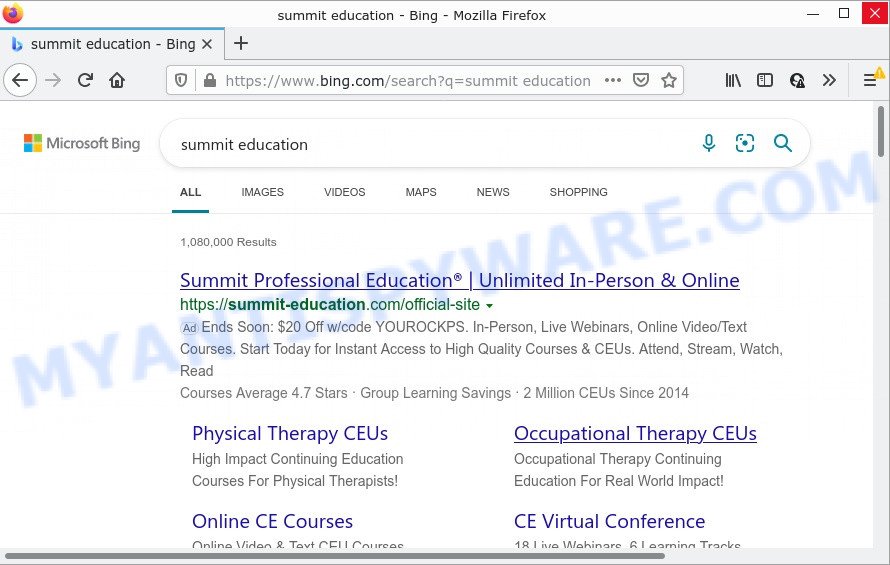
R.a9g.io redirects user seaches to Bing
When you’re performing searches using the browser that has been affected with R.a9g.io, the search results will be returned from Bing. The devs behind the browser hijacker are most likely doing this to earn advertisement money from the advertisements shown in the search results.
In addition to the above, R.a9g.io can collect marketing-type data about you which can be later used for marketing purposes. You don’t know if your home address, account names and passwords are safe. And of course you completely do not know what will happen when you click on any advertisements on the R.a9g.io web-site.
How can a browser hijacker get on your device
Browser hijackers and potentially unwanted programs such as R.a9g.io can get installed to your web-browser or computer when you visit a web page and click an Install button, or when you download and run a suspicious application, or when you install freeware that includes a PUP (potentially unwanted program). Be very attentive when installing any programs and make sure you deselect any options for third-party apps that you do not want.
Threat Summary
| Name | R.a9g.io |
| Type | browser hijacker, redirect virus, PUP, homepage hijacker, search engine hijacker |
| Affected Browser Settings | search provider, homepage, new tab URL |
| Distribution | fake software updaters, misleading popup advertisements, free software setup files |
| Symptoms | Pop ups and newtabs are loaded without your request. Your web browser is redirected to websites you did not want. Your device starts automatically installing unwanted programs. An unexpected web-browser plugin appears in your browser. Your internet browser start page or search engine keeps changing or is not set to Google anymor. |
| Removal | R.a9g.io removal guide |
How to remove R.a9g.io from computer
As with removing adware, malicious software or PUPs, there are few steps you can do. We advise trying them all. If you do only one part of the guide, then it should be use free malware removal tools, because you need to not only remove hijacker, but also prevent malicious software from infecting your computer. But to completely delete R.a9g.io you will have to at least reset your internet browser settings like start page, new tab and default search provider to default state, disinfect web-browsers shortcuts, remove all unwanted and suspicious programs, and remove hijacker with malware removal tools. Read this manual carefully, bookmark it or open this page on your smartphone, because you may need to close your web-browser or restart your personal computer.
To remove R.a9g.io, use the following steps:
How to manually remove R.a9g.io
Steps to get rid of browser hijackers without any programs are presented below. Be sure to carry out the step-by-step guide completely to fully remove R.a9g.io redirects.
Uninstall unwanted or newly added apps
The best way to start the PC system cleanup is to uninstall unknown and suspicious applications. Using the MS Windows Control Panel you can do this quickly and easily. This step, in spite of its simplicity, should not be ignored, because the removing of unneeded programs can clean up the Google Chrome, Firefox, Microsoft Internet Explorer and Edge from popup ads hijackers and so on.
Make sure you have closed all browsers and other software. Next, uninstall any unrequested and suspicious programs from your Control panel.
Windows 10, 8.1, 8
Now, press the Windows button, type “Control panel” in search and press Enter. Choose “Programs and Features”, then “Uninstall a program”.

Look around the entire list of software installed on your PC system. Most probably, one of them is the hijacker related to R.a9g.io. Select the dubious program or the application that name is not familiar to you and uninstall it.
Windows Vista, 7
From the “Start” menu in Microsoft Windows, select “Control Panel”. Under the “Programs” icon, choose “Uninstall a program”.

Select the dubious or any unknown apps, then click “Uninstall/Change” button to remove this undesired program from your computer.
Windows XP
Click the “Start” button, select “Control Panel” option. Click on “Add/Remove Programs”.

Select an unwanted application, then press “Change/Remove” button. Follow the prompts.
Delete R.a9g.io from Internet Explorer
In order to restore all web browser search provider by default, newtab page and home page you need to reset the Microsoft Internet Explorer to the state, which was when the Microsoft Windows was installed on your device.
First, run the IE, then press ‘gear’ icon ![]() . It will show the Tools drop-down menu on the right part of the internet browser, then press the “Internet Options” as on the image below.
. It will show the Tools drop-down menu on the right part of the internet browser, then press the “Internet Options” as on the image below.

In the “Internet Options” screen, select the “Advanced” tab, then press the “Reset” button. The IE will show the “Reset Internet Explorer settings” prompt. Further, press the “Delete personal settings” check box to select it. Next, click the “Reset” button as displayed in the following example.

After the process is done, click “Close” button. Close the Internet Explorer and reboot your PC system for the changes to take effect. This step will help you to restore your browser’s new tab, search engine and homepage to default state.
Remove R.a9g.io from Chrome
Use the Reset internet browser utility of the Chrome to reset all its settings like newtab page, search engine by default and home page to original defaults. This is a very useful utility to use, in the case of browser hijacks like R.a9g.io.
First start the Google Chrome. Next, click the button in the form of three horizontal dots (![]() ).
).
It will open the Google Chrome menu. Choose More Tools, then press Extensions. Carefully browse through the list of installed add-ons. If the list has the plugin signed with “Installed by enterprise policy” or “Installed by your administrator”, then complete the following instructions: Remove Google Chrome extensions installed by enterprise policy.
Open the Google Chrome menu once again. Further, click the option called “Settings”.

The internet browser will show the settings screen. Another method to show the Google Chrome’s settings – type chrome://settings in the web-browser adress bar and press Enter
Scroll down to the bottom of the page and click the “Advanced” link. Now scroll down until the “Reset” section is visible, as shown in the following example and click the “Reset settings to their original defaults” button.

The Google Chrome will show the confirmation prompt as shown on the screen below.

You need to confirm your action, click the “Reset” button. The browser will run the procedure of cleaning. After it is finished, the browser’s settings including search provider by default, newtab and startpage back to the values that have been when the Chrome was first installed on your device.
Remove R.a9g.io redirects from Firefox
If Firefox startpage or search engine are hijacked by R.a9g.io, your browser shows annoying pop up advertisements, then ‘Reset Mozilla Firefox’ could solve these problems. Your saved bookmarks, form auto-fill information and passwords won’t be cleared or changed.
Start the Mozilla Firefox and click the menu button (it looks like three stacked lines) at the top right of the browser screen. Next, click the question-mark icon at the bottom of the drop-down menu. It will show the slide-out menu.

Select the “Troubleshooting information”. If you’re unable to access the Help menu, then type “about:support” in your address bar and press Enter. It bring up the “Troubleshooting Information” page as shown below.

Click the “Refresh Firefox” button at the top right of the Troubleshooting Information page. Select “Refresh Firefox” in the confirmation dialog box. The Firefox will start a procedure to fix your problems that caused by the R.a9g.io browser hijacker. Once, it is done, press the “Finish” button.
Automatic Removal of R.a9g.io
AntiMalware software differ from each other by many features such as performance, scheduled scans, automatic updates, virus signature database, technical support, compatibility with other antivirus applications and so on. We advise you run the following free programs: Zemana Anti Malware, MalwareBytes Anti Malware (MBAM) and HitmanPro. Each of these programs has all of needed features, but most importantly, they can find the hijacker and remove R.a9g.io from the MS Edge, Firefox, Google Chrome and Internet Explorer.
How to remove R.a9g.io with Zemana
Zemana Anti Malware (ZAM) highly recommended, because it can find security threats such browser hijacker and adware which most ‘classic’ antivirus programs fail to pick up on. Moreover, if you have any R.a9g.io browser hijacker removal problems which cannot be fixed by this utility automatically, then Zemana Free provides 24X7 online assistance from the highly experienced support staff.
- First, visit the following page, then click the ‘Download’ button in order to download the latest version of Zemana Anti-Malware.
Zemana AntiMalware
164813 downloads
Author: Zemana Ltd
Category: Security tools
Update: July 16, 2019
- Once you have downloaded the setup file, make sure to double click on the Zemana.AntiMalware.Setup. This would start the Zemana Free installation on your PC system.
- Select installation language and press ‘OK’ button.
- On the next screen ‘Setup Wizard’ simply press the ‘Next’ button and follow the prompts.

- Finally, once the installation is finished, Zemana AntiMalware (ZAM) will run automatically. Else, if doesn’t then double-click on the Zemana icon on your desktop.
- Now that you have successfully install Zemana, let’s see How to use Zemana Anti-Malware (ZAM) to get rid of R.a9g.io from your computer.
- After you have opened the Zemana Anti Malware, you’ll see a window as displayed in the following example, just click ‘Scan’ button for scanning your computer for the hijacker.

- Now pay attention to the screen while Zemana scans your computer.

- When the scan get completed, Zemana Free will open you the results. Make sure to check mark the threats that are unsafe and then click ‘Next’ button.

- Zemana Anti Malware (ZAM) may require a restart PC in order to complete the R.a9g.io removal process.
- If you want to fully delete browser hijacker from your device, then click ‘Quarantine’ icon, select all malware, adware software, PUPs and other threats and click Delete.
- Reboot your computer to complete the browser hijacker removal procedure.
Use HitmanPro to get rid of R.a9g.io from the PC
HitmanPro cleans your PC from adware, potentially unwanted apps, unwanted toolbars, browser plugins and other unwanted applications like browser hijacker responsible for redirecting your web browser to R.a9g.io web site. The free removal tool will help you enjoy your PC to its fullest. Hitman Pro uses advanced behavioral detection technologies to look for if there are unwanted programs in your personal computer. You can review the scan results, and select the threats you want to erase.

- Please go to the link below to download Hitman Pro. Save it on your Desktop.
- After the download is finished, start the Hitman Pro, double-click the HitmanPro.exe file.
- If the “User Account Control” prompts, click Yes to continue.
- In the HitmanPro window, click the “Next” to perform a system scan with this utility for the hijacker responsible for redirecting user searches to R.a9g.io. While the HitmanPro utility is checking, you can see count of objects it has identified as being infected by malware.
- When HitmanPro is complete scanning your computer, Hitman Pro will display you the results. Review the scan results and then click “Next”. Now, press the “Activate free license” button to start the free 30 days trial to remove all malware found.
Remove R.a9g.io with MalwareBytes Free
Manual R.a9g.io redirect removal requires some computer skills. Some files and registry entries that created by the browser hijacker may be not completely removed. We suggest that run the MalwareBytes Free that are fully free your device of hijacker. Moreover, this free program will help you to delete malicious software, PUPs, adware software and toolbars that your device can be infected too.
First, please go to the link below, then click the ‘Download’ button in order to download the latest version of MalwareBytes.
327071 downloads
Author: Malwarebytes
Category: Security tools
Update: April 15, 2020
After the download is finished, close all windows on your PC. Further, open the file named MBSetup. If the “User Account Control” prompt pops up as on the image below, press the “Yes” button.

It will open the Setup wizard that will help you setup MalwareBytes Anti Malware on the computer. Follow the prompts and do not make any changes to default settings.

Once installation is finished successfully, press “Get Started” button. Then MalwareBytes Anti Malware will automatically start and you may see its main window like below.

Next, press the “Scan” button to perform a system scan for the hijacker responsible for redirects to R.a9g.io. This procedure may take some time, so please be patient. When a malware, adware or PUPs are detected, the number of the security threats will change accordingly. Wait until the the scanning is complete.

After the scan get completed, you’ll be shown the list of all found threats on your PC. Next, you need to click “Quarantine” button.

The MalwareBytes AntiMalware will remove hijacker responsible for redirecting your web-browser to R.a9g.io website and move the selected items to the program’s quarantine. When finished, you can be prompted to restart your computer. We suggest you look at the following video, which completely explains the process of using the MalwareBytes Anti Malware (MBAM) to remove hijackers, adware and other malware.
How to stop R.a9g.io redirect
One of the worst things is the fact that you cannot stop all those intrusive web pages such as R.a9g.io using only built-in MS Windows capabilities. However, there is a program out that you can use to stop intrusive internet browser redirects, ads and popups in any modern internet browsers including Mozilla Firefox, IE, Chrome and MS Edge. It’s named Adguard and it works very well.
Download AdGuard by clicking on the following link. Save it to your Desktop.
26843 downloads
Version: 6.4
Author: © Adguard
Category: Security tools
Update: November 15, 2018
After downloading is done, launch the downloaded file. You will see the “Setup Wizard” screen as shown in the following example.

Follow the prompts. Once the installation is done, you will see a window as shown on the screen below.

You can click “Skip” to close the setup program and use the default settings, or click “Get Started” button to see an quick tutorial that will assist you get to know AdGuard better.
In most cases, the default settings are enough and you don’t need to change anything. Each time, when you start your personal computer, AdGuard will launch automatically and stop unwanted ads, block R.a9g.io, as well as other malicious or misleading webpages. For an overview of all the features of the program, or to change its settings you can simply double-click on the AdGuard icon, which is located on your desktop.
Finish words
After completing the few simple steps outlined above, your computer should be free from hijacker responsible for redirecting user searches to R.a9g.io and other malicious software. The Firefox, Internet Explorer, Google Chrome and Edge will no longer show the R.a9g.io website. Unfortunately, if the instructions does not help you, then you have caught a new browser hijacker, and then the best way – ask for help here.






















