What is Tiktok-flow.com?
Tiktok-flow.com is a web-site which uses the browser notification feature to trick users into subscribing to push notifications. Push notifications are originally designed to alert users of recently published content. Cybercriminals abuse ‘push notifications’ to avoid anti-virus and ad-blocking programs by displaying unwanted advertisements. These ads are displayed in the lower right corner of the screen urges users to play online games, visit suspicious web pages, install internet browser plugins & so on.
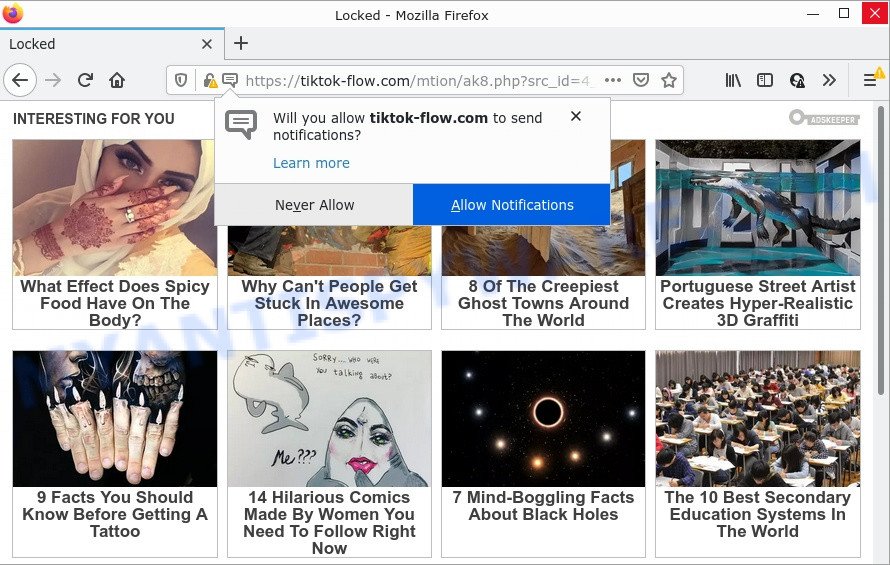
Tiktok-flow.com displays ‘Show notifications’ prompt that attempts to get you to click the ‘Allow’ button to subscribe to its notifications. If you press ALLOW, then you will start seeing unwanted adverts in form of popups on the desktop.

Threat Summary
| Name | Tiktok-flow.com popup |
| Type | browser notification spam, spam push notifications, pop-up virus |
| Distribution | social engineering attack, adware software, potentially unwanted programs, malicious popup advertisements |
| Symptoms |
|
| Removal | Tiktok-flow.com removal guide |
How did you get infected with Tiktok-flow.com pop ups
These Tiktok-flow.com popups are caused by dubious advertisements on the web pages you visit or adware. Adware is a part of malicious software that is desgined to display unwanted advertisements, alter browser settings, download and install harmful browser addons. All the time, while adware is running, your internet browser will be fill with intrusive advertisements. Most likely, adware has been installed on your PC without your’s permission and you don’t even know how and where adware has got into your PC.
The most common way to get adware is a freeware installer. In most cases, a user have a chance to disable all additional programs, but some installers are designed to confuse the average users, in order to trick them into installing potentially unwanted applications and adware software. Anyway, easier to prevent adware rather than clean up your device after one. So, keep your browser updated (turn on automatic updates), run good antivirus software, double check free applications before you run it (do a google search, scan a downloaded file with VirusTotal), avoid malicious and unknown websites.
Remove Tiktok-flow.com notifications from web browsers
If you have allowed the Tiktok-flow.com site to send browser notifications to your browser, then we will need to remove these permissions. Depending on web browser, you can use the following steps to get rid of the Tiktok-flow.com permissions to send notifications.
Google Chrome:
- Just copy and paste the following text into the address bar of Google Chrome.
- chrome://settings/content/notifications
- Press Enter.
- Remove the Tiktok-flow.com URL and other rogue notifications by clicking three vertical dots button next to each and selecting ‘Remove’.

Android:
- Open Chrome.
- In the top right corner, find and tap the Google Chrome menu (three dots).
- In the menu tap ‘Settings’, scroll down to ‘Advanced’.
- In the ‘Site Settings’, tap on ‘Notifications’, locate the Tiktok-flow.com URL and tap on it.
- Tap the ‘Clean & Reset’ button and confirm.

Mozilla Firefox:
- In the top right corner, click the Firefox menu (three horizontal stripes).
- In the drop-down menu select ‘Options’. In the left side select ‘Privacy & Security’.
- Scroll down to ‘Permissions’ and then to ‘Settings’ next to ‘Notifications’.
- Find sites you down’t want to see notifications from (for example, Tiktok-flow.com), click on drop-down menu next to each and select ‘Block’.
- Save changes.

Edge:
- In the right upper corner, click the Edge menu button (it looks like three dots).
- Click ‘Settings’. Click ‘Advanced’ on the left side of the window.
- Click ‘Manage permissions’ button under ‘Website permissions’.
- Right-click the Tiktok-flow.com URL. Click ‘Delete’.

Internet Explorer:
- Click the Gear button on the top-right corner of the Internet Explorer.
- In the drop-down menu select ‘Internet Options’.
- Click on the ‘Privacy’ tab and select ‘Settings’ in the pop-up blockers section.
- Locate the Tiktok-flow.com and click the ‘Remove’ button to delete the domain.

Safari:
- On the top menu select ‘Safari’, then ‘Preferences’.
- Select the ‘Websites’ tab and then select ‘Notifications’ section on the left panel.
- Find the Tiktok-flow.com URL and select it, click the ‘Deny’ button.
How to remove Tiktok-flow.com ads from Chrome, Firefox, IE, Edge
The following instructions will help you to get rid of Tiktok-flow.com popups from the Microsoft Internet Explorer, Chrome, Microsoft Edge and Mozilla Firefox. Moreover, the guidance below will help you to remove malware, hijackers, potentially unwanted programs and toolbars that your PC may be infected. Please do the tutorial step by step. If you need assist or have any questions, then ask for our assistance or type a comment below. Read it once, after doing so, please bookmark this page (or open it on your smartphone) as you may need to exit your web-browser or reboot your computer.
To remove Tiktok-flow.com pop ups, use the steps below:
- Remove Tiktok-flow.com notifications from web browsers
- How to delete Tiktok-flow.com pop up ads without any software
- Automatic Removal of Tiktok-flow.com pop-up advertisements
- Stop Tiktok-flow.com ads
How to delete Tiktok-flow.com pop up ads without any software
First try to delete Tiktok-flow.com pop-up ads manually; to do this, follow the steps below. Of course, manual adware removal requires more time and may not be suitable for those who are poorly versed in system settings. In this case, we suggest that you scroll down to the section that describes how to get rid of Tiktok-flow.com pop ups using free utilities.
Delete newly added potentially unwanted programs
Check out the Windows Control Panel (Programs and Features section) to see all installed software. We recommend to click on the “Date Installed” in order to sort the list of programs by the date you installed them. If you see any unknown and questionable applications, they are the ones you need to remove.
- If you are using Windows 8, 8.1 or 10 then click Windows button, next click Search. Type “Control panel”and press Enter.
- If you are using Windows XP, Vista, 7, then click “Start” button and click “Control Panel”.
- It will show the Windows Control Panel.
- Further, click “Uninstall a program” under Programs category.
- It will show a list of all software installed on the PC system.
- Scroll through the all list, and uninstall questionable and unknown programs. To quickly find the latest installed applications, we recommend sort apps by date.
See more details in the video tutorial below.
Delete Tiktok-flow.com pop up ads from IE
If you find that Microsoft Internet Explorer internet browser settings like default search provider, startpage and newtab had been replaced by adware responsible for Tiktok-flow.com popups, then you may revert back your settings, via the reset web browser procedure.
First, start the IE, then press ‘gear’ icon ![]() . It will display the Tools drop-down menu on the right part of the web-browser, then click the “Internet Options” as on the image below.
. It will display the Tools drop-down menu on the right part of the web-browser, then click the “Internet Options” as on the image below.

In the “Internet Options” screen, select the “Advanced” tab, then click the “Reset” button. The IE will show the “Reset Internet Explorer settings” dialog box. Further, click the “Delete personal settings” check box to select it. Next, click the “Reset” button as displayed below.

When the process is finished, click “Close” button. Close the IE and reboot your device for the changes to take effect. This step will help you to restore your web browser’s newtab page, search engine and home page to default state.
Remove Tiktok-flow.com ads from Chrome
If you have adware, Tiktok-flow.com pop-ups problems or Google Chrome is running slow, then reset Chrome can help you. In this guide we’ll show you the way to reset your Google Chrome settings and data to default state without reinstall.
First start the Chrome. Next, click the button in the form of three horizontal dots (![]() ).
).
It will open the Google Chrome menu. Choose More Tools, then click Extensions. Carefully browse through the list of installed add-ons. If the list has the addon signed with “Installed by enterprise policy” or “Installed by your administrator”, then complete the following steps: Remove Chrome extensions installed by enterprise policy.
Open the Google Chrome menu once again. Further, click the option named “Settings”.

The web browser will display the settings screen. Another solution to open the Google Chrome’s settings – type chrome://settings in the web browser adress bar and press Enter
Scroll down to the bottom of the page and press the “Advanced” link. Now scroll down until the “Reset” section is visible, as on the image below and press the “Reset settings to their original defaults” button.

The Google Chrome will open the confirmation dialog box as shown in the figure below.

You need to confirm your action, click the “Reset” button. The internet browser will start the task of cleaning. Once it’s complete, the web-browser’s settings including newtab, search engine by default and home page back to the values which have been when the Google Chrome was first installed on your personal computer.
Remove Tiktok-flow.com from Firefox by resetting internet browser settings
If the Mozilla Firefox settings such as search engine, new tab and home page have been replaced by the adware, then resetting it to the default state can help. Your saved bookmarks, form auto-fill information and passwords won’t be cleared or changed.
Launch the Mozilla Firefox and click the menu button (it looks like three stacked lines) at the top right of the browser screen. Next, click the question-mark icon at the bottom of the drop-down menu. It will display the slide-out menu.

Select the “Troubleshooting information”. If you’re unable to access the Help menu, then type “about:support” in your address bar and press Enter. It bring up the “Troubleshooting Information” page as displayed in the following example.

Click the “Refresh Firefox” button at the top right of the Troubleshooting Information page. Select “Refresh Firefox” in the confirmation dialog box. The Firefox will start a procedure to fix your problems that caused by the Tiktok-flow.com adware software. When, it’s finished, press the “Finish” button.
Automatic Removal of Tiktok-flow.com pop-up advertisements
There are not many good free anti malware programs with high detection ratio. The effectiveness of malware removal tools depends on various factors, mostly on how often their virus/malware signatures DB are updated in order to effectively detect modern malware, adware software, browser hijackers and other PUPs. We advise to run several programs, not just one. These programs which listed below will help you remove all components of the adware from your disk and Windows registry and thereby delete Tiktok-flow.com popup ads.
Remove Tiktok-flow.com pop up ads with Zemana AntiMalware (ZAM)
Zemana AntiMalware is a malware scanner that is very effective for detecting and removing adware that causes Tiktok-flow.com pop up advertisements. The steps below will explain how to download, install, and use Zemana to scan and remove malware, spyware, adware software, potentially unwanted programs, hijackers from your device for free.
Now you can setup and run Zemana to remove Tiktok-flow.com ads from your web browser by following the steps below:
Visit the page linked below to download Zemana Free setup file called Zemana.AntiMalware.Setup on your device. Save it on your MS Windows desktop or in any other place.
164813 downloads
Author: Zemana Ltd
Category: Security tools
Update: July 16, 2019
Start the installer after it has been downloaded successfully and then follow the prompts to install this tool on your PC.

During setup you can change some settings, but we recommend you do not make any changes to default settings.
When installation is complete, this malicious software removal utility will automatically start and update itself. You will see its main window like below.

Now click the “Scan” button to perform a system scan with this tool for the adware software related to the Tiktok-flow.com popups. A scan can take anywhere from 10 to 30 minutes, depending on the number of files on your PC and the speed of your PC system. While the utility is scanning, you can see how many objects and files has already scanned.

When that process is done, Zemana Anti Malware will open a scan report. Review the scan results and then press “Next” button.

The Zemana Anti Malware will remove adware software that causes Tiktok-flow.com popups and move the selected items to the program’s quarantine. Once the process is finished, you can be prompted to reboot your personal computer to make the change take effect.
Delete Tiktok-flow.com pop up advertisements from web browsers with Hitman Pro
HitmanPro is a completely free (30 day trial) utility. You do not need expensive solutions to remove adware software which causes the annoying Tiktok-flow.com pop-up advertisements and other malicious software. HitmanPro will uninstall all the undesired applications like adware and hijackers for free.

- First, please go to the following link, then press the ‘Download’ button in order to download the latest version of HitmanPro.
- When the downloading process is finished, double click the Hitman Pro icon. Once this tool is opened, click “Next” button for checking your personal computer for the adware responsible for Tiktok-flow.com ads. When a threat is found, the number of the security threats will change accordingly. Wait until the the scanning is done.
- As the scanning ends, you can check all items found on your PC. In order to delete all threats, simply press “Next” button. Now click the “Activate free license” button to start the free 30 days trial to remove all malware found.
Use MalwareBytes Free to remove Tiktok-flow.com pop-up advertisements
You can delete Tiktok-flow.com pop ups automatically through the use of MalwareBytes AntiMalware (MBAM). We suggest this free malicious software removal utility because it can easily remove hijackers, adware, potentially unwanted programs and toolbars with all their components such as files, folders and registry entries.

- Download MalwareBytes Free on your Windows Desktop from the link below.
Malwarebytes Anti-malware
327070 downloads
Author: Malwarebytes
Category: Security tools
Update: April 15, 2020
- At the download page, click on the Download button. Your browser will display the “Save as” prompt. Please save it onto your Windows desktop.
- When the downloading process is done, please close all apps and open windows on your computer. Double-click on the icon that’s called MBSetup.
- This will launch the Setup wizard of MalwareBytes Anti Malware (MBAM) onto your device. Follow the prompts and don’t make any changes to default settings.
- When the Setup wizard has finished installing, the MalwareBytes will launch and display the main window.
- Further, press the “Scan” button for checking your personal computer for the adware software that causes the annoying Tiktok-flow.com popup advertisements. A system scan may take anywhere from 5 to 30 minutes, depending on your PC. When a malicious software, adware or potentially unwanted applications are detected, the count of the security threats will change accordingly.
- When MalwareBytes is complete scanning your computer, MalwareBytes Anti-Malware will open a scan report.
- Once you have selected what you wish to delete from your personal computer press the “Quarantine” button. After disinfection is done, you may be prompted to restart the PC.
- Close the Anti Malware and continue with the next step.
Video instruction, which reveals in detail the steps above.
Stop Tiktok-flow.com ads
If you surf the Internet, you cannot avoid malvertising. But you can protect your web-browser against it. Download and run an adblocker program. AdGuard is an ad-blocker that can filter out tons of of the malvertising, stoping dynamic scripts from loading harmful content.
- Please go to the following link to download AdGuard. Save it to your Desktop.
Adguard download
26842 downloads
Version: 6.4
Author: © Adguard
Category: Security tools
Update: November 15, 2018
- Once the download is finished, start the downloaded file. You will see the “Setup Wizard” program window. Follow the prompts.
- After the installation is complete, click “Skip” to close the installation application and use the default settings, or click “Get Started” to see an quick tutorial which will assist you get to know AdGuard better.
- In most cases, the default settings are enough and you don’t need to change anything. Each time, when you start your personal computer, AdGuard will launch automatically and stop undesired advertisements, block Tiktok-flow.com, as well as other harmful or misleading webpages. For an overview of all the features of the application, or to change its settings you can simply double-click on the icon called AdGuard, that may be found on your desktop.
To sum up
Once you’ve done the few simple steps outlined above, your device should be clean from this adware software and other malicious software. The IE, Google Chrome, Microsoft Edge and Firefox will no longer display unwanted Tiktok-flow.com web-page when you browse the World Wide Web. Unfortunately, if the few simple steps does not help you, then you have caught a new adware, and then the best way – ask for help.
Please create a new question by using the “Ask Question” button in the Questions and Answers. Try to give us some details about your problems, so we can try to help you more accurately. Wait for one of our trained “Security Team” or Site Administrator to provide you with knowledgeable assistance tailored to your problem with the intrusive Tiktok-flow.com ads.


















