What is Yarriedstron.xyz?
Yarriedstron.xyz is a website that tricks users into subscribing to push notifications from malicious sites. Scammers use push notifications to bypass pop-up blocker and therefore show a large amount of unwanted adverts. These ads are used to promote questionable web browser extensions, prize & lottery scams, fake software, and adult websites.
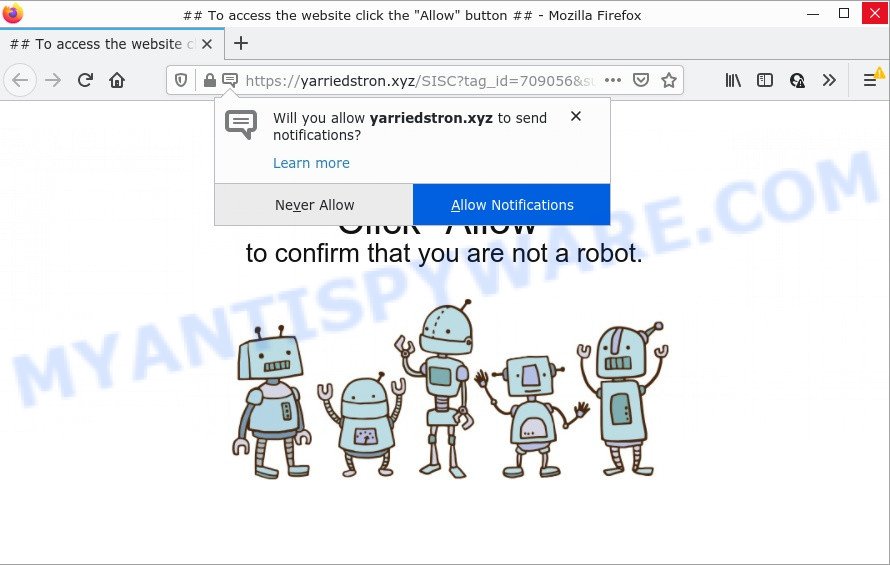
Yarriedstron.xyz is a misleading site that shows a fake message claims that clicking ‘Allow’ will let you enable Flash Player, watch a video, connect to the Internet, download a file, access the content of the website, and so on. If you click on the ‘Allow’ button, this web-site gets your permission to send browser notifications in form of pop-up ads in the right bottom corner of your screen.

Threat Summary
| Name | Yarriedstron.xyz pop-up |
| Type | browser notification spam, spam push notifications, pop-up virus |
| Distribution | malicious pop up ads, PUPs, social engineering attack, adware software |
| Symptoms |
|
| Removal | Yarriedstron.xyz removal guide |
How does your device get infected with Yarriedstron.xyz popups
Some research has shown that users can be redirected to Yarriedstron.xyz from malicious ads or by PUPs and adware software. Adware can cause issues for your personal computer. Adware can show unwanted advertisements on your internet browser so that your cannot stop them, redirect your internet browser to malicious web sites, and it can cause scam pages to pop up on your web-browser. Adware software might end up on your PC after you download and install free programs from a dubious source.
Most of unwanted ads and pop-ups come from web-browser toolbars and/or extensions, BHOs (browser helper objects) and optional software. In many cases, these items claim itself as apps that improve your experience on the Internet by providing a fast and interactive home page or a search provider that does not track you. Remember, how to avoid the unwanted programs. Be cautious, run only reputable applications which download from reputable sources. NEVER install any unknown and dubious programs.
Remove Yarriedstron.xyz notifications from web browsers
If you are in situation where you don’t want to see notifications from the Yarriedstron.xyz webpage. In this case, you can turn off web notifications for your web-browser in MS Windows/Apple Mac/Android. Find your web browser in the list below, follow step-by-step guide to get rid of web-browser permissions to show browser notifications.
|
|
|
|
|
|
How to remove Yarriedstron.xyz pop-up ads from Chrome, Firefox, IE, Edge
In the tutorial below, we’ll try to cover the Edge, Internet Explorer, Firefox and Chrome and provide general advice to remove Yarriedstron.xyz popups. You may find some minor differences in your MS Windows install. No matter, you should be okay if you follow the steps outlined below: remove all suspicious and unknown applications, reset web browsers settings, fix web-browsers shortcuts, remove malicious scheduled tasks, run free malicious software removal tools. Read it once, after doing so, please bookmark this page (or open it on your smartphone) as you may need to close your web browser or reboot your computer.
To remove Yarriedstron.xyz pop ups, execute the steps below:
- Remove Yarriedstron.xyz notifications from web browsers
- Manual Yarriedstron.xyz advertisements removal
- Automatic Removal of Yarriedstron.xyz ads
- Stop Yarriedstron.xyz pop up ads
Manual Yarriedstron.xyz advertisements removal
Looking for a way to get rid of Yarriedstron.xyz popup advertisements manually without installing any tools? Then this section of the blog post is just for you. Below are some simple steps you can take. Performing these steps requires basic knowledge of browser and MS Windows setup. If you are not sure that you can follow them, it is better to use free applications listed below that can help you delete Yarriedstron.xyz popup ads.
Remove PUPs through the MS Windows Control Panel
Some of potentially unwanted software, adware and hijackers can be removed using the Add/Remove programs tool which can be found in the MS Windows Control Panel. So, if you’re using any version of MS Windows and you have noticed an unwanted program, then first try to delete it through Add/Remove programs.
Windows 10, 8.1, 8
Click the Windows logo, and then click Search ![]() . Type ‘Control panel’and press Enter as on the image below.
. Type ‘Control panel’and press Enter as on the image below.

After the ‘Control Panel’ opens, click the ‘Uninstall a program’ link under Programs category like below.

Windows 7, Vista, XP
Open Start menu and select the ‘Control Panel’ at right similar to the one below.

Then go to ‘Add/Remove Programs’ or ‘Uninstall a program’ (Microsoft Windows 7 or Vista) as on the image below.

Carefully browse through the list of installed software and remove all suspicious and unknown software. We suggest to click ‘Installed programs’ and even sorts all installed apps by date. Once you’ve found anything suspicious that may be the adware that causes the unwanted Yarriedstron.xyz pop-up ads or other PUP (potentially unwanted program), then select this application and press ‘Uninstall’ in the upper part of the window. If the dubious application blocked from removal, then use Revo Uninstaller Freeware to completely get rid of it from your computer.
Remove Yarriedstron.xyz pop ups from Chrome
Reset Google Chrome settings to get rid of Yarriedstron.xyz popup advertisements. If you’re still experiencing problems with Yarriedstron.xyz popup ads removal, you need to reset Google Chrome browser to its original state. This step needs to be performed only if adware software has not been removed by the previous steps.

- First, launch the Chrome and click the Menu icon (icon in the form of three dots).
- It will display the Google Chrome main menu. Select More Tools, then click Extensions.
- You’ll see the list of installed extensions. If the list has the addon labeled with “Installed by enterprise policy” or “Installed by your administrator”, then complete the following instructions: Remove Chrome extensions installed by enterprise policy.
- Now open the Google Chrome menu once again, click the “Settings” menu.
- Next, press “Advanced” link, that located at the bottom of the Settings page.
- On the bottom of the “Advanced settings” page, click the “Reset settings to their original defaults” button.
- The Chrome will display the reset settings dialog box as shown on the screen above.
- Confirm the web-browser’s reset by clicking on the “Reset” button.
- To learn more, read the article How to reset Chrome settings to default.
Delete Yarriedstron.xyz pop-ups from Internet Explorer
In order to restore all web-browser start page, default search provider and new tab page you need to reset the IE to the state, that was when the MS Windows was installed on your computer.
First, run the Microsoft Internet Explorer. Next, press the button in the form of gear (![]() ). It will open the Tools drop-down menu, press the “Internet Options” as shown on the screen below.
). It will open the Tools drop-down menu, press the “Internet Options” as shown on the screen below.

In the “Internet Options” window click on the Advanced tab, then press the Reset button. The Microsoft Internet Explorer will display the “Reset Internet Explorer settings” window like below. Select the “Delete personal settings” check box, then click “Reset” button.

You will now need to restart your PC system for the changes to take effect.
Remove Yarriedstron.xyz ads from Firefox
If Mozilla Firefox settings are hijacked by the adware, your web-browser shows unwanted pop up advertisements, then ‘Reset Mozilla Firefox’ could solve these problems. It will save your personal information such as saved passwords, bookmarks, auto-fill data and open tabs.
Press the Menu button (looks like three horizontal lines), and press the blue Help icon located at the bottom of the drop down menu like the one below.

A small menu will appear, click the “Troubleshooting Information”. On this page, press “Refresh Firefox” button as displayed below.

Follow the onscreen procedure to revert back your Mozilla Firefox web browser settings to their default state.
Automatic Removal of Yarriedstron.xyz ads
Spyware, adware, PUPs and hijackers can be difficult to remove manually. Do not try to remove this programs without the help of malware removal utilities. In order to completely remove adware from your computer, run professionally developed tools, like Zemana AntiMalware, MalwareBytes Anti-Malware and HitmanPro.
How to remove Yarriedstron.xyz popup ads with Zemana AntiMalware (ZAM)
Zemana Anti-Malware is a lightweight utility which developed to use alongside your antivirus software, detecting and removing malware, adware software and PUPs that other programs miss. Zemana is easy to use, fast, does not use many resources and have great detection and removal rates.
Download Zemana Anti Malware by clicking on the link below. Save it to your Desktop so that you can access the file easily.
164813 downloads
Author: Zemana Ltd
Category: Security tools
Update: July 16, 2019
When the download is finished, close all windows on your computer. Further, open the set up file named Zemana.AntiMalware.Setup. If the “User Account Control” prompt pops up as shown below, press the “Yes” button.

It will display the “Setup wizard” which will allow you install Zemana Anti-Malware (ZAM) on the computer. Follow the prompts and do not make any changes to default settings.

Once setup is complete successfully, Zemana Free will automatically launch and you can see its main window similar to the one below.

Next, press the “Scan” button to search for adware which causes the intrusive Yarriedstron.xyz ads. A scan can take anywhere from 10 to 30 minutes, depending on the count of files on your computer and the speed of your PC. When a threat is found, the count of the security threats will change accordingly. Wait until the the checking is complete.

After the scan is complete, it will open the Scan Results. You may remove threats (move to Quarantine) by simply click “Next” button.

The Zemana Anti-Malware (ZAM) will begin to remove adware that causes Yarriedstron.xyz pop-up advertisements in your web-browser. Once the clean up is finished, you can be prompted to reboot your device.
Use Hitman Pro to get rid of Yarriedstron.xyz ads
HitmanPro is a free removal utility. It removes PUPs, adware, browser hijackers and undesired internet browser add-ons. It’ll scan for and remove adware responsible for Yarriedstron.xyz popup ads. Hitman Pro uses very small computer resources and is a portable application. Moreover, Hitman Pro does add another layer of malware protection.

- Hitman Pro can be downloaded from the following link. Save it on your Microsoft Windows desktop or in any other place.
- When downloading is done, launch the HitmanPro, double-click the HitmanPro.exe file.
- If the “User Account Control” prompts, press Yes to continue.
- In the HitmanPro window, click the “Next” to perform a system scan with this utility for the adware responsible for Yarriedstron.xyz pop up ads. Depending on your PC, the scan can take anywhere from a few minutes to close to an hour. When a malicious software, adware software or PUPs are detected, the number of the security threats will change accordingly.
- Once HitmanPro has finished scanning your device, you will be displayed the list of all detected items on your computer. Review the scan results and then press “Next”. Now, press the “Activate free license” button to begin the free 30 days trial to get rid of all malware found.
Remove Yarriedstron.xyz pop-ups with MalwareBytes Anti-Malware (MBAM)
If you’re still having issues with the Yarriedstron.xyz advertisements — or just wish to check your device occasionally for adware and other malicious software — download MalwareBytes AntiMalware. It’s free for home use, and searches for and removes various unwanted software that attacks your computer or degrades device performance. MalwareBytes AntiMalware (MBAM) can delete adware, potentially unwanted applications as well as malware, including ransomware and trojans.

- Download MalwareBytes on your Windows Desktop from the link below.
Malwarebytes Anti-malware
327070 downloads
Author: Malwarebytes
Category: Security tools
Update: April 15, 2020
- At the download page, click on the Download button. Your web browser will show the “Save as” dialog box. Please save it onto your Windows desktop.
- Once downloading is complete, please close all applications and open windows on your computer. Double-click on the icon that’s named MBSetup.
- This will run the Setup wizard of MalwareBytes onto your personal computer. Follow the prompts and don’t make any changes to default settings.
- When the Setup wizard has finished installing, the MalwareBytes Free will open and show the main window.
- Further, press the “Scan” button to perform a system scan for the adware which causes pop ups. A scan can take anywhere from 10 to 30 minutes, depending on the number of files on your personal computer and the speed of your computer. When a threat is found, the count of the security threats will change accordingly. Wait until the the scanning is complete.
- When the scan is done, a list of all threats found is created.
- Make sure to check mark the threats that are unsafe and then press the “Quarantine” button. When finished, you may be prompted to reboot the computer.
- Close the Anti-Malware and continue with the next step.
Video instruction, which reveals in detail the steps above.
Stop Yarriedstron.xyz pop up ads
To put it simply, you need to use an ad-blocker tool (AdGuard, for example). It will stop and protect you from all intrusive web-sites like Yarriedstron.xyz, advertisements and popups. To be able to do that, the ad blocker program uses a list of filters. Each filter is a rule that describes a malicious webpage, an advertising content, a banner and others. The ad blocker program automatically uses these filters, depending on the webpages you are visiting.
- Download AdGuard from the link below.
Adguard download
26842 downloads
Version: 6.4
Author: © Adguard
Category: Security tools
Update: November 15, 2018
- After downloading it, launch the downloaded file. You will see the “Setup Wizard” program window. Follow the prompts.
- After the install is done, press “Skip” to close the installation program and use the default settings, or click “Get Started” to see an quick tutorial that will help you get to know AdGuard better.
- In most cases, the default settings are enough and you don’t need to change anything. Each time, when you start your PC system, AdGuard will run automatically and stop undesired ads, block Yarriedstron.xyz, as well as other malicious or misleading web-sites. For an overview of all the features of the program, or to change its settings you can simply double-click on the icon called AdGuard, which can be found on your desktop.
To sum up
After completing the few simple steps shown above, your computer should be clean from adware which causes the unwanted Yarriedstron.xyz ads and other malicious software. The MS Edge, Firefox, Google Chrome and Internet Explorer will no longer redirect you to various intrusive websites such as Yarriedstron.xyz. Unfortunately, if the steps does not help you, then you have caught a new adware, and then the best way – ask for help here.


















