What is Download-step1.com?
Download-step1.com is a website that promotes various untrustworthy browser extensions. Among these extensions are adware, browser hijackers and other PUPs. By definition, adware is a form of software that shows ads. However, people basically use the word ‘adware’ to describe a form of malicious software that displays unwanted ads to the user. Browser hijackers make changes to the default homepage and search engine of user web-browsers, making it difficult to change them back.
Usually, users end up on Download-step1.com and similar sites by going to a misspelled URL or, clicking on a fake link. In addition, they can be redirected to this site by malicious advertisements (malvertising) and Adware.
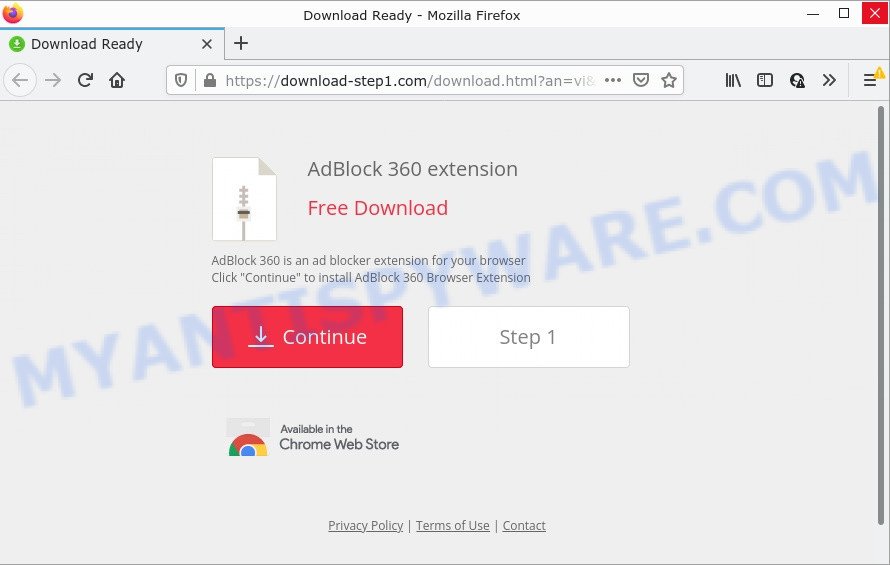
QUICK LINKS
Although the browser extensions that Download-step1.com is promoting seem harmless, they often have malicious capabilities. Such extensions can forcibly redirect users to deceptive sites, promise fake features that they really do not have (for example, remove viruses, block ads), display unwanted ads, change browser settings to promote fake search engines, collect user personal data (including logins and passwords, browser history) and so on. Therefore, Download-step1.com cannot be trusted, browser extensions it distributes is potentially dangerous, can lead to malware infection, financial losses, theft of personal information and other serious problems.
Text presented in the Download-step1.com pop-ups:
AdBlock 360 extension
Free Download
AdBlock 360 is an ad blocker extension for your browser
Click “Continue” to install AdBlock 360 Browser Extension
Continue
Step 1
Privacy Policy | Terms of Use | Contact
Threat Summary
| Name | Download-step1.com |
| Type | adware, potentially unwanted application (PUA), pop up virus, popup advertisements, pop ups |
| Symptoms |
|
| Removal | Download-step1.com removal guide |
If your browser redirects to Download-step1.com regularly, then it is possible that Adware or PUPs are installed on the computer. Adware can cause many issues like unwanted advertisements and pop-ups on your web browser, irrelevant search results which redirect to undesired web sites, internet browser crashes and slow loading webpages. Adware usually gets installed as a part of some free software. Do not be surprised, it happens, especially if you’re an active Web user.
How does Adware get on your computer
The most common way to get adware is a freeware setup file. Most commonly, a user have a chance to disable all optional web-browser addons, but certain setup packages are developed to confuse the average users, in order to trick them into installing PUPs and adware. Anyway, easier to prevent adware rather than clean up your computer after one. So, keep your web browser updated (turn on automatic updates), use good antivirus software, double check free software before you open it (do a google search, scan a downloaded file with VirusTotal), avoid suspicious and unknown websites.
How to remove Download-step1.com pop-ups (removal tutorial)
If you have consistent popups or unwanted ads, slow device, crashing system issues, you are in need of adware software removal assistance. The few simple steps below will guide you forward to get Download-step1.com pop-up advertisements removed and will assist you get your PC operating at peak capacity again.
To remove Download-step1.com, complete the following steps:
- How to manually get rid of Download-step1.com
- Automatic Removal of Download-step1.com redirect
- Stop Download-step1.com popups
How to manually get rid of Download-step1.com
In this section of the post, we have posted the steps that will help to remove Download-step1.com pop up ads manually. Although compared to removal tools, this solution loses in time, but you don’t need to download anything on your personal computer. It will be enough for you to follow the detailed guidance with images. We tried to describe each step in detail, but if you realized that you might not be able to figure it out, or simply do not want to change the MS Windows and internet browser settings, then it’s better for you to run tools from trusted developers, which are listed below.
Uninstall adware through the MS Windows Control Panel
First method for manual adware removal is to go into the Windows “Control Panel”, then “Uninstall a program” console. Take a look at the list of software on your personal computer and see if there are any questionable and unknown apps. If you see any, you need to uninstall them. Of course, before doing so, you can do an Web search to find details on the program. If it is a potentially unwanted program, adware software or malicious software, you will likely find information that says so.
|
|
|
|
Get rid of Download-step1.com popups from Mozilla Firefox
If Mozilla Firefox settings are hijacked by the adware, your web-browser shows annoying pop-up ads, then ‘Reset Mozilla Firefox’ could solve these problems. Your saved bookmarks, form auto-fill information and passwords won’t be cleared or changed.
Run the Mozilla Firefox and press the menu button (it looks like three stacked lines) at the top right of the browser screen. Next, click the question-mark icon at the bottom of the drop-down menu. It will open the slide-out menu.

Select the “Troubleshooting information”. If you’re unable to access the Help menu, then type “about:support” in your address bar and press Enter. It bring up the “Troubleshooting Information” page as displayed on the screen below.

Click the “Refresh Firefox” button at the top right of the Troubleshooting Information page. Select “Refresh Firefox” in the confirmation dialog box. The Mozilla Firefox will begin a procedure to fix your problems that caused by the Download-step1.com adware software. When, it is complete, click the “Finish” button.
Remove Download-step1.com redirect from Internet Explorer
If you find that IE web-browser settings like home page, newtab and search provider by default had been changed by adware that causes multiple unwanted pop ups, then you may restore your settings, via the reset browser procedure.
First, launch the Internet Explorer, click ![]() ) button. Next, click “Internet Options” as shown in the figure below.
) button. Next, click “Internet Options” as shown in the figure below.

In the “Internet Options” screen select the Advanced tab. Next, click Reset button. The Internet Explorer will display the Reset Internet Explorer settings dialog box. Select the “Delete personal settings” check box and click Reset button.

You will now need to restart your computer for the changes to take effect. It will delete adware that causes the Download-step1.com ads in your internet browser, disable malicious and ad-supported internet browser’s extensions and restore the Internet Explorer’s settings such as home page, search engine by default and new tab to default state.
Remove Download-step1.com popup advertisements from Google Chrome
If you have adware, Download-step1.com ads problems or Google Chrome is running slow, then reset Google Chrome can help you. In this guide we’ll show you the way to reset your Chrome settings and data to default state without reinstall.

- First start the Google Chrome and click Menu button (small button in the form of three dots).
- It will show the Google Chrome main menu. Select More Tools, then press Extensions.
- You’ll see the list of installed extensions. If the list has the extension labeled with “Installed by enterprise policy” or “Installed by your administrator”, then complete the following guide: Remove Chrome extensions installed by enterprise policy.
- Now open the Google Chrome menu once again, click the “Settings” menu.
- You will see the Chrome’s settings page. Scroll down and click “Advanced” link.
- Scroll down again and click the “Reset” button.
- The Google Chrome will open the reset profile settings page as shown on the screen above.
- Next click the “Reset” button.
- Once this task is done, your browser’s new tab, startpage and search engine by default will be restored to their original defaults.
- To learn more, read the blog post How to reset Chrome settings to default.
Automatic Removal of Download-step1.com redirect
Malware removal utilities are pretty effective when you think your device is affected by adware. Below we’ll discover best utilities that can be used to remove adware and Download-step1.com pop-up advertisements from your computer and web-browser.
Delete Download-step1.com redirect with Zemana Anti-Malware
Zemana Free is a free program for Microsoft Windows OS to look for and remove adware software that causes pop-ups, and other undesired programs like PUPs, malicious internet browser plugins, browser toolbars.
First, please go to the following link, then press the ‘Download’ button in order to download the latest version of Zemana Anti Malware (ZAM).
164813 downloads
Author: Zemana Ltd
Category: Security tools
Update: July 16, 2019
Once the downloading process is finished, close all applications and windows on your PC. Open a directory in which you saved it. Double-click on the icon that’s called Zemana.AntiMalware.Setup as displayed below.
![]()
When the install begins, you will see the “Setup wizard” which will help you install Zemana Free on your computer.

Once installation is done, you will see window as displayed below.

Now click the “Scan” button to perform a system scan with this tool for the adware that causes popups. A scan can take anywhere from 10 to 30 minutes, depending on the count of files on your PC system and the speed of your computer. When a malware, adware or PUPs are detected, the number of the security threats will change accordingly. Wait until the the scanning is complete.

When Zemana is complete scanning your computer, you will be shown the list of all found items on your device. When you are ready, click “Next” button.

The Zemana Anti-Malware will start to delete adware which causes pop ups.
Get rid of Download-step1.com pop-up advertisements from web-browsers with HitmanPro
Hitman Pro is a portable utility that searches for and uninstalls undesired applications like browser hijackers, adware, toolbars, other browser plugins and other malicious software. It scans your personal computer for adware that causes multiple annoying pop ups and produces a list of items marked for removal. Hitman Pro will only delete those unwanted apps that you wish to be removed.
Hitman Pro can be downloaded from the following link. Save it on your MS Windows desktop.
Download and run Hitman Pro on your device. Once started, press “Next” button to start scanning your computer for the adware associated with the Download-step1.com popups. While the Hitman Pro is scanning, you can see how many objects it has identified either as being malware..

When the scan get completed, the results are displayed in the scan report.

You may delete threats (move to Quarantine) by simply press Next button.
It will show a dialog box, press the “Activate free license” button to begin the free 30 days trial to remove all malicious software found.
Get rid of Download-step1.com advertisements with MalwareBytes Free
We advise using the MalwareBytes AntiMalware (MBAM). You can download and install MalwareBytes Anti Malware to scan for adware software and thereby get rid of Download-step1.com pop up advertisements from your web browsers. When installed and updated, this free malware remover automatically detects and deletes all threats present on the device.

- MalwareBytes Anti Malware can be downloaded from the following link. Save it on your Microsoft Windows desktop.
Malwarebytes Anti-malware
327070 downloads
Author: Malwarebytes
Category: Security tools
Update: April 15, 2020
- Once downloading is finished, close all apps and windows on your PC system. Open a folder in which you saved it. Double-click on the icon that’s named MBsetup.
- Select “Personal computer” option and click Install button. Follow the prompts.
- Once installation is done, click the “Scan” button . MalwareBytes AntiMalware (MBAM) program will scan through the whole computer for the adware responsible for the Download-step1.com pop ups. A scan can take anywhere from 10 to 30 minutes, depending on the number of files on your computer and the speed of your device. When a malicious software, adware software or PUPs are found, the number of the security threats will change accordingly. Wait until the the checking is finished.
- When the scan is finished, it will display the Scan Results. You may delete threats (move to Quarantine) by simply press “Quarantine”. Once disinfection is complete, you can be prompted to restart your computer.
The following video offers a step-by-step guide on how to delete hijackers, adware and other malicious software with MalwareBytes Anti-Malware.
Stop Download-step1.com popups
It is also critical to protect your web browsers from harmful web pages and advertisements by using an ad blocker program such as AdGuard. Security experts says that it’ll greatly reduce the risk of malicious software, and potentially save lots of money. Additionally, the AdGuard can also protect your privacy by blocking almost all trackers.
- Download AdGuard on your personal computer by clicking on the link below.
Adguard download
26842 downloads
Version: 6.4
Author: © Adguard
Category: Security tools
Update: November 15, 2018
- Once the downloading process is done, start the downloaded file. You will see the “Setup Wizard” program window. Follow the prompts.
- After the install is finished, click “Skip” to close the installation program and use the default settings, or click “Get Started” to see an quick tutorial which will help you get to know AdGuard better.
- In most cases, the default settings are enough and you don’t need to change anything. Each time, when you start your PC system, AdGuard will launch automatically and stop undesired advertisements, block Download-step1.com, as well as other malicious or misleading web pages. For an overview of all the features of the application, or to change its settings you can simply double-click on the icon called AdGuard, that may be found on your desktop.
Finish words
After completing the few simple steps above, your computer should be free from adware related to the Download-step1.com ads and other malicious software. The Mozilla Firefox, MS Edge, Microsoft Internet Explorer and Chrome will no longer redirect you to various unwanted websites such as Download-step1.com. Unfortunately, if the step-by-step guide does not help you, then you have caught a new adware, and then the best way – ask for help here.


















