What is Captcha Smart Virus?
Captcha Smart pop-ups are a scam that tricks unsuspecting users into subscribing to push notifications from malicious (ad) servers. Push notifications are originally developed to alert users of recently published blog posts. Cyber criminals abuse ‘browser notification feature’ to avoid antivirus software and ad-blocker programs by displaying unwanted adverts.
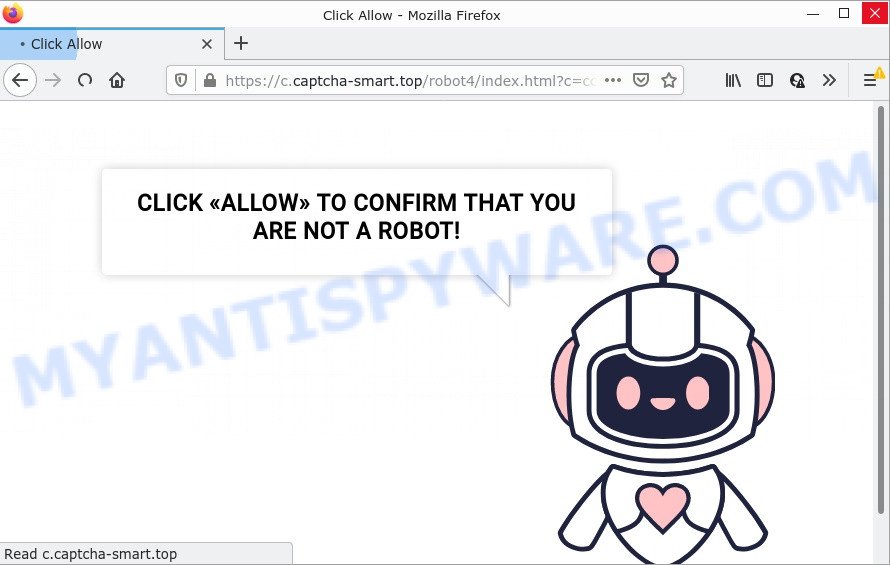
Like other scams, Captcha Smart Top uses fake captcha verification (“CLICK «ALLOW» TO CONFIRM THAT YOU ARE NOT A ROBOT!”) to trick users into enabling browser push notifications. Once notifications are enabled, it is able to display unwanted ads right on the user’s desktop. These ads are displayed in the lower right corner of the screen urges users to play online games, visit suspicious websites, install browser add-ons & so on. Trusting these ads can lead to various serious problems such as identity theft and financial losses.

Threat Summary
| Name | Captcha Smart Virus, Captcha Smart Top |
| Type | spam push notifications, browser notification spam, pop-up virus |
| Related web-domains | captcha-smart.top |
| Distribution | social engineering attack, adware software, malicious pop-up advertisements, potentially unwanted applications |
| Symptoms |
|
| Removal | Captcha Smart removal guide |
Where the Captcha Smart pop-ups comes from
IT security researchers have determined that users are re-directed to Captcha Smart by adware or from suspicious ads. Adware is type of software developed to inject adverts into your Web browsing or even desktop experience. Adware can be designed to modify your homepage, search engine, search results, or even add toolbars to your internet browser. Adware run in the background when surf the Web, and adware can slow down your PC system and affect its performance.
The most common way to get adware is a freeware installer. In most cases, a user have a chance to disable all unneeded applications, but some setup files are created to confuse the average users, in order to trick them into installing potentially unwanted programs and adware. Anyway, easier to prevent adware software rather than clean up your computer after one. So, keep your web browser updated (turn on automatic updates), use good antivirus programs, double check free software before you open it (do a google search, scan a downloaded file with VirusTotal), avoid malicious and unknown web-pages.
Remove Captcha Smart notifications from browsers
If you’ve clicked the “Allow” button in the Captcha Smart pop-up and gave a notification permission, you should remove this notification permission first from your browser settings. To remove the Captcha Smart permission to send browser notifications to your computer, complete the following steps. These steps are for MS Windows, Mac OS and Android.
Google Chrome:
- Just copy and paste the following text into the address bar of Google Chrome.
- chrome://settings/content/notifications
- Press Enter.
- Delete the Captcha Smart URL and other dubious URLs by clicking three vertical dots button next to each and selecting ‘Remove’.

Android:
- Tap ‘Settings’.
- Tap ‘Notifications’.
- Find and tap the web browser which displays Captcha Smart notifications ads.
- Find Captcha Smart site in the list and disable it.

Mozilla Firefox:
- Click on ‘three bars’ button at the top right hand corner of the screen.
- In the drop-down menu select ‘Options’. In the left side select ‘Privacy & Security’.
- Scroll down to the ‘Permissions’ section and click the ‘Settings’ button next to ‘Notifications’.
- Select the Captcha Smart domain from the list and change the status to ‘Block’.
- Click ‘Save Changes’ button.

Edge:
- Click the More button (three dots) in the right upper corner.
- Scroll down to ‘Settings’. In the menu on the left go to ‘Advanced’.
- In the ‘Website permissions’ section click ‘Manage permissions’.
- Disable the on switch for the Captcha Smart site.

Internet Explorer:
- Click the Gear button on the top right corner.
- When the drop-down menu appears, click on ‘Internet Options’.
- Click on the ‘Privacy’ tab and select ‘Settings’ in the pop-up blockers section.
- Select the Captcha Smart URL and other suspicious URLs under and remove them one by one by clicking the ‘Remove’ button.

Safari:
- On the top menu select ‘Safari’, then ‘Preferences’.
- Open ‘Websites’ tab, then in the left menu click on ‘Notifications’.
- Check for Captcha Smart domain, other questionable URLs and apply the ‘Deny’ option for each.
How to remove Captcha Smart ads (removal steps)
Captcha Smart pop up advertisements in the Firefox, Google Chrome, Microsoft Edge and Internet Explorer can be permanently deleted by removing unwanted programs, resetting the web browser to its default values, and reversing any changes to the computer by malicious software. Free removal tools which listed below can assist in removing adware which shows numerous pop up windows and annoying ads.
To remove Captcha Smart pop ups, follow the steps below:
- Remove Captcha Smart notifications from browsers
- How to remove Captcha Smart pop-ups without any software
- Automatic Removal of Captcha Smart pop-up ads
- How to stop Captcha Smart pop-up ads
How to remove Captcha Smart pop-ups without any software
First of all, try to get rid of Captcha Smart pop-ups manually; to do this, follow the steps below. Of course, manual adware removal requires more time and may not be suitable for those who are poorly versed in computer settings. In this case, we suggest that you scroll down to the section that describes how to delete Captcha Smart pop-up advertisements using free utilities.
Uninstall questionable programs using MS Windows Control Panel
Some of potentially unwanted software, adware and hijackers can be uninstalled using the Add/Remove programs tool that is located in the Microsoft Windows Control Panel. So, if you’re using any version of Windows and you have noticed an unwanted application, then first try to remove it through Add/Remove programs.
Windows 8, 8.1, 10
First, press Windows button

Once the ‘Control Panel’ opens, click the ‘Uninstall a program’ link under Programs category as on the image below.

You will see the ‘Uninstall a program’ panel as displayed in the figure below.

Very carefully look around the entire list of apps installed on your computer. Most probably, one of them is the adware software which causes pop-ups. If you’ve many apps installed, you can help simplify the search of harmful software by sort the list by date of installation. Once you have found a suspicious, unwanted or unused application, right click to it, after that click ‘Uninstall’.
Windows XP, Vista, 7
First, click ‘Start’ button and select ‘Control Panel’ at right panel as on the image below.

After the Windows ‘Control Panel’ opens, you need to click ‘Uninstall a program’ under ‘Programs’ like below.

You will see a list of applications installed on your PC system. We recommend to sort the list by date of installation to quickly find the apps that were installed last. Most likely, it is the adware software responsible for Captcha Smart popups. If you’re in doubt, you can always check the program by doing a search for her name in Google, Yahoo or Bing. Once the program which you need to delete is found, simply press on its name, and then press ‘Uninstall’ like below.

Remove Captcha Smart pop ups from Firefox
If Mozilla Firefox settings are hijacked by the adware software, your internet browser shows intrusive pop up advertisements, then ‘Reset Firefox’ could solve these problems. Keep in mind that resetting your internet browser will not remove your history, bookmarks, passwords, and other saved data.
Click the Menu button (looks like three horizontal lines), and click the blue Help icon located at the bottom of the drop down menu as shown on the image below.

A small menu will appear, press the “Troubleshooting Information”. On this page, click “Refresh Firefox” button as shown in the figure below.

Follow the onscreen procedure to return your Mozilla Firefox browser settings to their default state.
Remove Captcha Smart ads from Chrome
Reset Chrome will help you to remove Captcha Smart pop-up advertisements from your web browser as well as to recover internet browser settings infected by adware. All unwanted, malicious and adware extensions will also be removed from the internet browser. However, your saved bookmarks and passwords will not be lost. This will not affect your history, passwords, bookmarks, and other saved data.
Open the Google Chrome menu by clicking on the button in the form of three horizontal dotes (![]() ). It will show the drop-down menu. Choose More Tools, then press Extensions.
). It will show the drop-down menu. Choose More Tools, then press Extensions.
Carefully browse through the list of installed plugins. If the list has the addon labeled with “Installed by enterprise policy” or “Installed by your administrator”, then complete the following steps: Remove Chrome extensions installed by enterprise policy otherwise, just go to the step below.
Open the Google Chrome main menu again, click to “Settings” option.

Scroll down to the bottom of the page and click on the “Advanced” link. Now scroll down until the Reset settings section is visible, as shown in the figure below and click the “Reset settings to their original defaults” button.

Confirm your action, press the “Reset” button.
Get rid of Captcha Smart pop-ups from Internet Explorer
If you find that Microsoft Internet Explorer browser settings like start page, default search provider and newtab page had been changed by adware that causes Captcha Smart ads, then you may revert back your settings, via the reset internet browser procedure.
First, run the Internet Explorer. Next, click the button in the form of gear (![]() ). It will show the Tools drop-down menu, click the “Internet Options” as shown below.
). It will show the Tools drop-down menu, click the “Internet Options” as shown below.

In the “Internet Options” window click on the Advanced tab, then click the Reset button. The Internet Explorer will show the “Reset Internet Explorer settings” window as displayed in the following example. Select the “Delete personal settings” check box, then click “Reset” button.

You will now need to restart your PC system for the changes to take effect.
Automatic Removal of Captcha Smart pop-up ads
It is very difficult for classic antivirus to detect adware and other kinds of PUPs. We recommend you use a free anti-adware like Zemana, MalwareBytes Anti Malware (MBAM) and Hitman Pro from our list below. These utilities will help you scan and remove trojans, malware, spyware, keyloggers, bothersome and malicious adware from an infected PC.
Get rid of Captcha Smart pop-ups with Zemana Free
Zemana is free full featured malicious software removal tool. It can scan your files and Windows registry in real-time. Zemana Anti-Malware can help to remove Captcha Smart ads, other potentially unwanted software, malicious software and adware. It uses 1% of your device resources. This utility has got simple and beautiful interface and at the same time effective protection for your PC system.
Zemana can be downloaded from the following link. Save it directly to your Microsoft Windows Desktop.
164799 downloads
Author: Zemana Ltd
Category: Security tools
Update: July 16, 2019
Once the downloading process is done, start it and follow the prompts. Once installed, the Zemana will try to update itself and when this procedure is done, click the “Scan” button to perform a system scan for the adware that causes the annoying Captcha Smart popups.

This procedure may take some time, so please be patient. While the utility is scanning, you may see number of objects and files has already scanned. Review the results once the utility has finished the system scan. If you think an entry should not be quarantined, then uncheck it. Otherwise, simply press “Next” button.

The Zemana Anti-Malware will remove adware software related to the Captcha Smart pop up ads.
Delete Captcha Smart advertisements and harmful extensions with HitmanPro
HitmanPro is a portable tool that scans for and deletes undesired apps like hijackers, adware, toolbars, other browser extensions and other malicious software. It scans your PC for adware which causes pop-ups and prepares a list of items marked for removal. Hitman Pro will only delete those undesired apps that you wish to be removed.
Visit the following page to download the latest version of HitmanPro for Windows. Save it on your MS Windows desktop or in any other place.
Once the downloading process is finished, open the directory in which you saved it. You will see an icon like below.

Double click the Hitman Pro desktop icon. When the utility is started, you will see a screen as shown on the screen below.

Further, click “Next” button to perform a system scan with this tool for the adware software which causes pop ups. This task can take quite a while, so please be patient. When Hitman Pro completes the scan, you can check all threats detected on your PC as shown in the following example.

Make sure to check mark the items that are unsafe and then click “Next” button. It will open a prompt, click the “Activate free license” button.
Run MalwareBytes Anti Malware to get rid of Captcha Smart pop ups
Trying to delete Captcha Smart popups can become a battle of wills between the adware infection and you. MalwareBytes AntiMalware can be a powerful ally, removing most of today’s adware, malicious software and PUPs with ease. Here’s how to use MalwareBytes Free will help you win.
Please go to the following link to download the latest version of MalwareBytes Anti-Malware (MBAM) for MS Windows. Save it to your Desktop so that you can access the file easily.
327051 downloads
Author: Malwarebytes
Category: Security tools
Update: April 15, 2020
After the download is done, close all software and windows on your PC. Double-click the set up file named MBSetup. If the “User Account Control” dialog box pops up as on the image below, click the “Yes” button.

It will open the Setup wizard which will help you install MalwareBytes Anti-Malware (MBAM) on your computer. Follow the prompts and do not make any changes to default settings.

Once installation is finished successfully, click “Get Started” button. MalwareBytes Anti Malware will automatically start and you can see its main screen as shown below.

Now click the “Scan” button to start scanning your computer for the adware which causes popups. This procedure can take some time, so please be patient. During the scan MalwareBytes Free will scan for threats present on your computer.

When MalwareBytes Free is done scanning your computer, MalwareBytes Free will show a scan report. Next, you need to click “Quarantine” button. The MalwareBytes Anti Malware (MBAM) will remove adware that causes multiple unwanted popups. Once that process is done, you may be prompted to restart the device.

We advise you look at the following video, which completely explains the procedure of using the MalwareBytes to remove adware, browser hijacker and other malicious software.
How to stop Captcha Smart pop-up ads
If you surf the World Wide Web, you cannot avoid malicious advertising. But you can protect your internet browser against it. Download and use an ad blocking program. AdGuard is an ad blocker which can filter out a large amount of of the malvertising, stoping dynamic scripts from loading harmful content.
AdGuard can be downloaded from the following link. Save it to your Desktop.
26840 downloads
Version: 6.4
Author: © Adguard
Category: Security tools
Update: November 15, 2018
After downloading it, double-click the downloaded file to start it. The “Setup Wizard” window will show up on the computer screen like below.

Follow the prompts. AdGuard will then be installed and an icon will be placed on your desktop. A window will show up asking you to confirm that you want to see a quick tutorial as displayed below.

Press “Skip” button to close the window and use the default settings, or click “Get Started” to see an quick tutorial that will allow you get to know AdGuard better.
Each time, when you start your PC system, AdGuard will start automatically and stop unwanted ads, block Captcha Smart pop-ups, as well as other malicious or misleading web sites. For an overview of all the features of the program, or to change its settings you can simply double-click on the AdGuard icon, which can be found on your desktop.
To sum up
Now your computer should be clean of the adware that causes Captcha Smart pop-up ads in your browser. We suggest that you keep AdGuard (to help you block unwanted advertisements and annoying harmful webpages) and Zemana Free (to periodically scan your device for new malicious software, browser hijackers and adware software). Make sure that you have all the Critical Updates recommended for MS Windows OS. Without regular updates you WILL NOT be protected when new hijackers, harmful applications and adware are released.
If you are still having problems while trying to remove Captcha Smart virus from your web-browser, then ask for help here.



















