What is Mateyhecrie.xyz?
Mateyhecrie.xyz is a website which lures you and other unsuspecting users into subscribing to push notifications. The push notifications promote ‘free’ online games, free gifts scams, suspicious internet browser extensions, adult web-sites, and fake software.
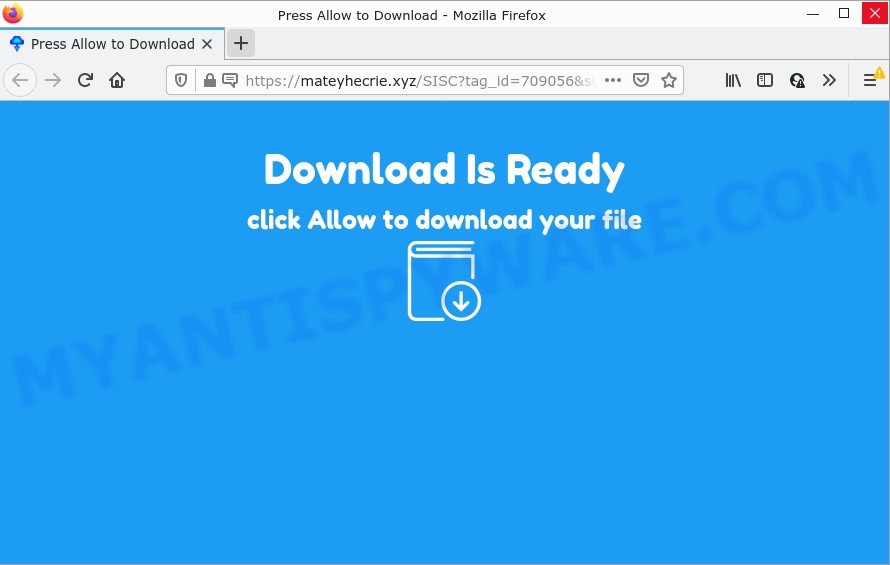
Mateyhecrie.xyz is a dubious site that displays the message ‘Click Allow to’ (access the content of the web page, enable Flash Player, download a file, watch a video, connect to the Internet), asking the user to subscribe to notifications. If you click on the ‘Allow’ button, this web site starts sending notifications on your desktop. You will see the popup adverts even when your browser is closed.

Threat Summary
| Name | Mateyhecrie.xyz popup |
| Type | browser notification spam, spam push notifications, pop-up virus |
| Distribution | potentially unwanted apps, adware, social engineering attack, dubious pop up ads |
| Symptoms |
|
| Removal | Mateyhecrie.xyz removal guide |
How does your PC get infected with Mateyhecrie.xyz popups
Security professionals have determined that users are re-directed to Mateyhecrie.xyz by adware or from malicious ads. Adware is form of malicious software that shows unwanted advertisements on a PC, redirects search results to advertising web sites and collects personal information for marketing purposes. Adware can display banner ads, full-screen advertisements, pop ups, videos, or other varieties of online advertising. Adware software can attack your device’s browsers such as Microsoft Internet Explorer, Mozilla Firefox, MS Edge and Google Chrome. Maybe you approve the idea that the ads or pop ups is just a small problem. But these unwanted advertisements eat your computer resources and slow down the system performance.
The most common way to get adware software is a freeware installer. In many cases, a user have a chance to disable all bundled software, but certain setup files are created to confuse the average users, in order to trick them into installing potentially unwanted programs and adware. Anyway, easier to prevent adware software rather than clean up your PC after one. So, keep your internet browser updated (turn on automatic updates), use good antivirus software, double check free software before you launch it (do a google search, scan a downloaded file with VirusTotal), avoid misleading and unknown websites.
Remove Mateyhecrie.xyz notifications from web browsers
if you became a victim of fraudsters and clicked on the “Allow” button, then your browser was configured to show annoying ads. To remove the ads, you need to remove the notification permission that you gave the Mateyhecrie.xyz web-site to send push notifications.
Google Chrome:
- Just copy and paste the following text into the address bar of Google Chrome.
- chrome://settings/content/notifications
- Press Enter.
- Delete the Mateyhecrie.xyz URL and other suspicious sites by clicking three vertical dots button next to each and selecting ‘Remove’.

Android:
- Open Google Chrome.
- Tap on the Menu button (three dots) on the right upper corner.
- In the menu tap ‘Settings’, scroll down to ‘Advanced’.
- In the ‘Site Settings’, tap on ‘Notifications’, locate the Mateyhecrie.xyz site and tap on it.
- Tap the ‘Clean & Reset’ button and confirm.

Mozilla Firefox:
- Click on ‘three bars’ button at the top-right corner of the browser window.
- In the menu go to ‘Options’, in the menu on the left go to ‘Privacy & Security’.
- Scroll down to ‘Permissions’ section and click ‘Settings…’ button next to ‘Notifications’.
- Select the Mateyhecrie.xyz domain from the list and change the status to ‘Block’.
- Click ‘Save Changes’ button.

Edge:
- Click the More button (it looks like three dots) in the top right corner.
- Scroll down, find and click ‘Settings’. In the left side select ‘Advanced’.
- Click ‘Manage permissions’ button under ‘Website permissions’.
- Click the switch under the Mateyhecrie.xyz URL and each questionable site.

Internet Explorer:
- Click the Gear button on the right upper corner.
- Go to ‘Internet Options’ in the menu.
- Click on the ‘Privacy’ tab and select ‘Settings’ in the pop-up blockers section.
- Select the Mateyhecrie.xyz URL and other questionable URLs below and remove them one by one by clicking the ‘Remove’ button.

Safari:
- Click ‘Safari’ button on the top left corner of the screen and select ‘Preferences’.
- Open ‘Websites’ tab, then in the left menu click on ‘Notifications’.
- Check for Mateyhecrie.xyz domain, other suspicious URLs and apply the ‘Deny’ option for each.
How to remove Mateyhecrie.xyz popup advertisements from Chrome, Firefox, IE, Edge
The answer is right here on this web-page. We have put together simplicity and efficiency. It will help you easily to clean your PC system of adware that causes multiple annoying pop-ups. Moreover, you can select manual or automatic removal method. If you are familiar with the computer then use manual removal, otherwise use the free anti malware tool developed specifically to get rid of adware. Of course, you can combine both methods. Read it once, after doing so, please bookmark this page (or open it on your smartphone) as you may need to close your web browser or reboot your computer.
To remove Mateyhecrie.xyz pop ups, perform the following steps:
- Remove Mateyhecrie.xyz notifications from web browsers
- How to remove Mateyhecrie.xyz pop ups without any software
- Automatic Removal of Mateyhecrie.xyz ads
- Stop Mateyhecrie.xyz pop-ups
How to remove Mateyhecrie.xyz pop ups without any software
In this section of the blog post, we have posted the steps that will allow to remove Mateyhecrie.xyz popups manually. Although compared to removal utilities, this way loses in time, but you don’t need to install anything on your computer. It will be enough for you to follow the detailed tutorial with images. We tried to describe each step in detail, but if you realized that you might not be able to figure it out, or simply do not want to change the Windows and web browser settings, then it’s better for you to use utilities from trusted developers, which are listed below.
Uninstall newly installed potentially unwanted software
Some programs are free only because their setup file contains an adware. This unwanted applications generates profit for the makers when it is installed. More often this adware software can be deleted by simply uninstalling it from the ‘Uninstall a Program’ that is located in Microsoft Windows control panel.
Make sure you have closed all web browsers and other programs. Next, remove any unwanted and suspicious apps from your Control panel.
Windows 10, 8.1, 8
Now, press the Windows button, type “Control panel” in search and press Enter. Choose “Programs and Features”, then “Uninstall a program”.

Look around the entire list of software installed on your computer. Most likely, one of them is the adware that causes Mateyhecrie.xyz ads. Choose the questionable program or the program that name is not familiar to you and delete it.
Windows Vista, 7
From the “Start” menu in MS Windows, choose “Control Panel”. Under the “Programs” icon, select “Uninstall a program”.

Select the suspicious or any unknown apps, then click “Uninstall/Change” button to delete this undesired program from your device.
Windows XP
Click the “Start” button, select “Control Panel” option. Click on “Add/Remove Programs”.

Select an undesired program, then press “Change/Remove” button. Follow the prompts.
Remove Mateyhecrie.xyz pop ups from Chrome
Reset Chrome settings will get rid of Mateyhecrie.xyz pop up ads from internet browser and disable malicious addons. It will also clear cached and temporary data (cookies, site data and content). When using the reset feature, your personal information like passwords, bookmarks, browsing history and web form auto-fill data will be saved.
Open the Google Chrome menu by clicking on the button in the form of three horizontal dotes (![]() ). It will open the drop-down menu. Select More Tools, then press Extensions.
). It will open the drop-down menu. Select More Tools, then press Extensions.
Carefully browse through the list of installed extensions. If the list has the add-on labeled with “Installed by enterprise policy” or “Installed by your administrator”, then complete the following steps: Remove Google Chrome extensions installed by enterprise policy otherwise, just go to the step below.
Open the Google Chrome main menu again, press to “Settings” option.

Scroll down to the bottom of the page and click on the “Advanced” link. Now scroll down until the Reset settings section is visible, as displayed below and click the “Reset settings to their original defaults” button.

Confirm your action, click the “Reset” button.
Remove Mateyhecrie.xyz advertisements from Internet Explorer
By resetting Internet Explorer browser you return your internet browser settings to its default state. This is good initial when troubleshooting problems that might have been caused by adware that causes Mateyhecrie.xyz pop up advertisements.
First, start the Internet Explorer, then click ‘gear’ icon ![]() . It will open the Tools drop-down menu on the right part of the web browser, then press the “Internet Options” as displayed on the image below.
. It will open the Tools drop-down menu on the right part of the web browser, then press the “Internet Options” as displayed on the image below.

In the “Internet Options” screen, select the “Advanced” tab, then click the “Reset” button. The IE will open the “Reset Internet Explorer settings” prompt. Further, press the “Delete personal settings” check box to select it. Next, click the “Reset” button as on the image below.

Once the task is finished, press “Close” button. Close the Internet Explorer and reboot your personal computer for the changes to take effect. This step will help you to restore your web-browser’s newtab page, search provider by default and start page to default state.
Get rid of Mateyhecrie.xyz pop-up ads from Mozilla Firefox
If your Mozilla Firefox web-browser is redirected to Mateyhecrie.xyz without your permission or an unknown search engine displays results for your search, then it may be time to perform the web-browser reset. However, your saved passwords and bookmarks will not be changed or cleared.
First, start the Mozilla Firefox. Next, click the button in the form of three horizontal stripes (![]() ). It will show the drop-down menu. Next, press the Help button (
). It will show the drop-down menu. Next, press the Help button (![]() ).
).

In the Help menu click the “Troubleshooting Information”. In the upper-right corner of the “Troubleshooting Information” page click on “Refresh Firefox” button as shown on the image below.

Confirm your action, click the “Refresh Firefox”.
Automatic Removal of Mateyhecrie.xyz ads
Spyware, adware, PUPs and browser hijackers can be difficult to remove manually. Do not try to get rid of this software without the help of malware removal utilities. In order to completely get rid of adware from your device, run professionally created utilities, like Zemana Free, MalwareBytes Free and HitmanPro.
Run Zemana to delete Mateyhecrie.xyz popups
Zemana Anti-Malware highly recommended, because it can find security threats such adware software and malware which most ‘classic’ antivirus software fail to pick up on. Moreover, if you have any Mateyhecrie.xyz ads removal problems which cannot be fixed by this utility automatically, then Zemana provides 24X7 online assistance from the highly experienced support staff.

- First, click the link below, then click the ‘Download’ button in order to download the latest version of Zemana Anti-Malware.
Zemana AntiMalware
164725 downloads
Author: Zemana Ltd
Category: Security tools
Update: July 16, 2019
- At the download page, click on the Download button. Your web browser will show the “Save as” prompt. Please save it onto your Windows desktop.
- When the download is done, please close all programs and open windows on your device. Next, start a file named Zemana.AntiMalware.Setup.
- This will launch the “Setup wizard” of Zemana Anti Malware (ZAM) onto your PC. Follow the prompts and do not make any changes to default settings.
- When the Setup wizard has finished installing, the Zemana will run and open the main window.
- Further, press the “Scan” button to begin checking your computer for the adware related to the Mateyhecrie.xyz advertisements. This process can take quite a while, so please be patient. During the scan Zemana will search for threats present on your PC.
- After finished, Zemana AntiMalware will display a list of all threats detected by the scan.
- Review the scan results and then click the “Next” button. The tool will remove adware that causes Mateyhecrie.xyz pop-up ads in your browser and move the selected threats to the program’s quarantine. When the procedure is complete, you may be prompted to reboot the PC system.
- Close the Zemana Anti Malware (ZAM) and continue with the next step.
Use Hitman Pro to get rid of Mateyhecrie.xyz pop up advertisements
In order to make sure that no more harmful folders and files related to adware are inside your PC system, you must use another effective malicious software scanner. We suggest to run Hitman Pro. No installation is necessary with this tool.

- Download Hitman Pro from the following link.
- When downloading is complete, run the Hitman Pro, double-click the HitmanPro.exe file.
- If the “User Account Control” prompts, press Yes to continue.
- In the HitmanPro window, click the “Next” . Hitman Pro program will scan through the whole PC for the adware that causes Mateyhecrie.xyz advertisements. Depending on your personal computer, the scan can take anywhere from a few minutes to close to an hour. While the Hitman Pro application is checking, you can see how many objects it has identified as threat.
- After finished, HitmanPro will display you the results. Make sure all threats have ‘checkmark’ and click “Next”. Now, click the “Activate free license” button to begin the free 30 days trial to remove all malware found.
Run MalwareBytes Free to remove Mateyhecrie.xyz pop-up advertisements
We suggest using the MalwareBytes. You can download and install MalwareBytes Anti Malware (MBAM) to find adware and thereby delete Mateyhecrie.xyz pop up ads from your browsers. When installed and updated, this free malware remover automatically detects and removes all threats present on the PC system.

Installing the MalwareBytes Anti-Malware (MBAM) is simple. First you will need to download MalwareBytes on your PC from the link below.
326998 downloads
Author: Malwarebytes
Category: Security tools
Update: April 15, 2020
When the downloading process is finished, run it and follow the prompts. Once installed, the MalwareBytes Anti-Malware will try to update itself and when this process is complete, click the “Scan” button to perform a system scan with this tool for the adware related to the Mateyhecrie.xyz ads. A scan can take anywhere from 10 to 30 minutes, depending on the number of files on your computer and the speed of your computer. In order to delete all threats, simply click “Quarantine” button.
The MalwareBytes is a free application that you can use to remove all detected folders, files, services, registry entries and so on. To learn more about this malware removal tool, we recommend you to read and follow the few simple steps or the video guide below.
Stop Mateyhecrie.xyz pop-ups
Running an ad-blocker application like AdGuard is an effective way to alleviate the risks. Additionally, ad-blocker apps will also protect you from malicious advertisements and web-sites, and, of course, stop redirection chain to Mateyhecrie.xyz and similar web sites.
Download AdGuard by clicking on the link below. Save it to your Desktop so that you can access the file easily.
26824 downloads
Version: 6.4
Author: © Adguard
Category: Security tools
Update: November 15, 2018
Once the downloading process is done, start the downloaded file. You will see the “Setup Wizard” screen like below.

Follow the prompts. Once the installation is done, you will see a window as on the image below.

You can press “Skip” to close the setup program and use the default settings, or click “Get Started” button to see an quick tutorial that will assist you get to know AdGuard better.
In most cases, the default settings are enough and you don’t need to change anything. Each time, when you start your device, AdGuard will start automatically and stop unwanted advertisements, block Mateyhecrie.xyz, as well as other malicious or misleading websites. For an overview of all the features of the program, or to change its settings you can simply double-click on the AdGuard icon, which is located on your desktop.
Finish words
Once you have done the few simple steps shown above, your computer should be clean from this adware and other malicious software. The Microsoft Edge, Internet Explorer, Google Chrome and Mozilla Firefox will no longer show intrusive Mateyhecrie.xyz web-page when you browse the World Wide Web. Unfortunately, if the few simple steps does not help you, then you have caught a new adware, and then the best way – ask for help.
Please create a new question by using the “Ask Question” button in the Questions and Answers. Try to give us some details about your problems, so we can try to help you more accurately. Wait for one of our trained “Security Team” or Site Administrator to provide you with knowledgeable assistance tailored to your problem with the annoying Mateyhecrie.xyz ads.




















