What is Verifyrobots.online?
Verifyrobots.online pop ups are a social engineering attack that tricks computer users into subscribing to browser notifications. The browser notifications promote ‘free’ online games, prize & lottery scams, dubious internet browser extensions, adult websites, and fake software.
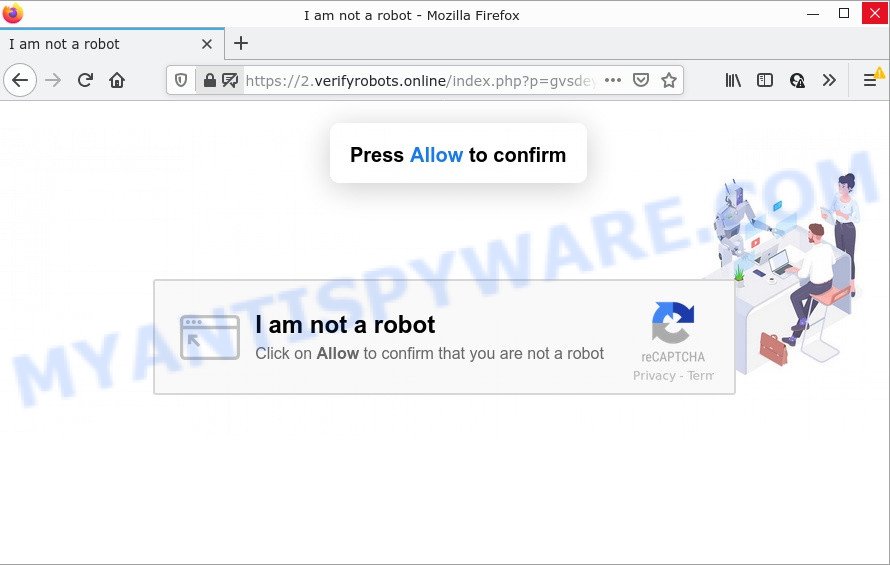
The Verifyrobots.online web site displays a show notifications popup that attempts to get you to click the ‘Allow’ button to subscribe to its notifications. Once you click on the ‘Allow’ button, then your web browser will be configured to display intrusive adverts on your desktop, even when you are not using the web browser.

Threat Summary
| Name | Verifyrobots.online pop up |
| Type | spam push notifications, browser notification spam, pop-up virus |
| Distribution | adware software, PUPs, social engineering attack, malicious pop up ads |
| Symptoms |
|
| Removal | Verifyrobots.online removal guide |
Where the Verifyrobots.online popups comes from
Some research has shown that users can be redirected to Verifyrobots.online from dubious advertisements or by PUPs and adware. Adware is software responsible for unwanted adverts. Some adware software will bring up ads when you is browsing the Net, while other will build up a profile of your surfing habits in order to target advertising. In general, adware software have to be installed on your personal computer, so it’ll tend to be bundled with other programs in much the same method as PUPs.
Adware comes to computers as part of the installer of various freeware. Thus on the process of install, it will be installed onto your computer and/or internet browser. In order to avoid adware, you just need to follow a few simple rules: carefully read the Terms of Use and the license, choose only a Manual, Custom or Advanced installation option, which enables you to make sure that the application you want to install, thereby protect your PC system from adware software.
Remove Verifyrobots.online notifications from internet browsers
if you became a victim of online criminals and clicked on the “Allow” button, then your web browser was configured to show unwanted advertisements. To remove the advertisements, you need to get rid of the notification permission that you gave the Verifyrobots.online web site to send browser notifications.
|
|
|
|
|
|
How to remove Verifyrobots.online pop-ups from Chrome, Firefox, IE, Edge
To get rid of Verifyrobots.online pop up advertisements from your PC system, you must remove all suspicious programs and every component that could be related to the adware. Besides, to restore your web browser newtab, search provider and start page, you should reset the affected web browsers. As soon as you are done with Verifyrobots.online pop-up ads removal procedure, we suggest you scan your PC with malicious software removal utilities listed below. It will complete the removal procedure on your PC.
To remove Verifyrobots.online pop ups, perform the following steps:
- Remove Verifyrobots.online notifications from internet browsers
- Manual Verifyrobots.online popups removal
- Automatic Removal of Verifyrobots.online pop-ups
- Stop Verifyrobots.online pop ups
Manual Verifyrobots.online popups removal
First of all, try to delete Verifyrobots.online popups manually; to do this, follow the steps below. Of course, manual adware software removal requires more time and may not be suitable for those who are poorly versed in computer settings. In this case, we suggest that you scroll down to the section that describes how to remove Verifyrobots.online pop-up advertisements using free tools.
Delete questionable apps using Microsoft Windows Control Panel
Some of potentially unwanted applications, adware and browser hijackers can be removed using the Add/Remove programs tool that is located in the Microsoft Windows Control Panel. So, if you’re running any version of Windows and you have noticed an unwanted program, then first try to remove it through Add/Remove programs.
Make sure you have closed all web browsers and other software. Next, uninstall any unwanted and suspicious applications from your Control panel.
Windows 10, 8.1, 8
Now, press the Windows button, type “Control panel” in search and press Enter. Choose “Programs and Features”, then “Uninstall a program”.

Look around the entire list of applications installed on your computer. Most probably, one of them is the adware software related to the Verifyrobots.online advertisements. Select the dubious program or the program that name is not familiar to you and remove it.
Windows Vista, 7
From the “Start” menu in Microsoft Windows, choose “Control Panel”. Under the “Programs” icon, select “Uninstall a program”.

Select the dubious or any unknown apps, then press “Uninstall/Change” button to remove this unwanted program from your computer.
Windows XP
Click the “Start” button, select “Control Panel” option. Click on “Add/Remove Programs”.

Choose an undesired program, then press “Change/Remove” button. Follow the prompts.
Remove Verifyrobots.online pop up ads from Firefox
If Firefox settings are hijacked by the adware, your browser displays annoying popup advertisements, then ‘Reset Firefox’ could solve these problems. It’ll save your personal information such as saved passwords, bookmarks, auto-fill data and open tabs.
First, run the Mozilla Firefox and click ![]() button. It will open the drop-down menu on the right-part of the browser. Further, press the Help button (
button. It will open the drop-down menu on the right-part of the browser. Further, press the Help button (![]() ) as shown in the following example.
) as shown in the following example.

In the Help menu, select the “Troubleshooting Information” option. Another way to open the “Troubleshooting Information” screen – type “about:support” in the web-browser adress bar and press Enter. It will show the “Troubleshooting Information” page as shown on the screen below. In the upper-right corner of this screen, click the “Refresh Firefox” button.

It will open the confirmation dialog box. Further, press the “Refresh Firefox” button. The Firefox will start a process to fix your problems that caused by the Verifyrobots.online adware software. Once, it is complete, click the “Finish” button.
Remove Verifyrobots.online ads from Google Chrome
This step will show you how to reset Google Chrome browser settings to original settings. This can delete Verifyrobots.online popup advertisements and fix some surfing issues, especially after adware infection. However, your themes, bookmarks, history, passwords, and web form auto-fill information will not be deleted.

- First run the Google Chrome and click Menu button (small button in the form of three dots).
- It will open the Chrome main menu. Choose More Tools, then press Extensions.
- You’ll see the list of installed extensions. If the list has the extension labeled with “Installed by enterprise policy” or “Installed by your administrator”, then complete the following steps: Remove Chrome extensions installed by enterprise policy.
- Now open the Google Chrome menu once again, press the “Settings” menu.
- You will see the Chrome’s settings page. Scroll down and press “Advanced” link.
- Scroll down again and click the “Reset” button.
- The Chrome will open the reset profile settings page as shown on the image above.
- Next press the “Reset” button.
- Once this procedure is complete, your browser’s start page, new tab and search engine will be restored to their original defaults.
- To learn more, read the article How to reset Google Chrome settings to default.
Remove Verifyrobots.online ads from Internet Explorer
In order to restore all internet browser new tab, startpage and search provider you need to reset the IE to the state, that was when the Microsoft Windows was installed on your computer.
First, launch the Internet Explorer. Next, press the button in the form of gear (![]() ). It will show the Tools drop-down menu, click the “Internet Options” as shown in the following example.
). It will show the Tools drop-down menu, click the “Internet Options” as shown in the following example.

In the “Internet Options” window click on the Advanced tab, then press the Reset button. The IE will show the “Reset Internet Explorer settings” window as on the image below. Select the “Delete personal settings” check box, then click “Reset” button.

You will now need to restart your PC system for the changes to take effect.
Automatic Removal of Verifyrobots.online pop-ups
The manual tutorial above is tedious to follow and can not always help to completely delete the Verifyrobots.online pop ups. Here I am telling you an automatic solution to delete this adware from your PC system fully. Zemana, MalwareBytes AntiMalware (MBAM) and Hitman Pro are antimalware tools that can be used to find and remove all kinds of malware including adware responsible for Verifyrobots.online advertisements.
Remove Verifyrobots.online advertisements with Zemana Free
Zemana is a complete package of antimalware tools. Despite so many features, it does not reduce the performance of your personal computer. Zemana Anti Malware is able to get rid of almost all the forms of adware including Verifyrobots.online popups, hijackers, PUPs and harmful internet browser addons. Zemana has real-time protection that can defeat most malware. You can run Zemana Free with any other anti-virus without any conflicts.
Installing the Zemana Anti-Malware is simple. First you will need to download Zemana Anti Malware on your MS Windows Desktop by clicking on the link below.
164745 downloads
Author: Zemana Ltd
Category: Security tools
Update: July 16, 2019
Once the download is complete, start it and follow the prompts. Once installed, the Zemana will try to update itself and when this process is finished, click the “Scan” button . Zemana Anti-Malware program will scan through the whole device for the adware software responsible for Verifyrobots.online advertisements.

A scan may take anywhere from 10 to 30 minutes, depending on the number of files on your device and the speed of your PC system. During the scan Zemana Free will scan for threats exist on your computer. Make sure to check mark the threats which are unsafe and then press “Next” button.

The Zemana Anti-Malware (ZAM) will delete adware that causes Verifyrobots.online pop-up ads.
Delete Verifyrobots.online pop ups from web browsers with Hitman Pro
All-in-all, Hitman Pro is a fantastic tool to free your computer from any undesired applications such as adware which causes the intrusive Verifyrobots.online advertisements. The Hitman Pro is portable program that meaning, you do not need to install it to run it. Hitman Pro is compatible with all versions of Windows OS from MS Windows XP to Windows 10. Both 64-bit and 32-bit systems are supported.

- Download Hitman Pro on your MS Windows Desktop from the link below.
- After the download is done, start the Hitman Pro, double-click the HitmanPro.exe file.
- If the “User Account Control” prompts, click Yes to continue.
- In the HitmanPro window, click the “Next” to begin scanning your computer for the adware software which causes pop ups. This task may take some time, so please be patient. While the tool is checking, you may see number of objects and files has already scanned.
- When the scan get finished, the results are displayed in the scan report. Review the scan results and then click “Next”. Now, click the “Activate free license” button to begin the free 30 days trial to remove all malware found.
How to remove Verifyrobots.online with MalwareBytes Anti Malware
Manual Verifyrobots.online advertisements removal requires some computer skills. Some files and registry entries that created by the adware software can be not completely removed. We recommend that run the MalwareBytes Free that are fully free your personal computer of adware. Moreover, the free program will allow you to remove malicious software, potentially unwanted apps, browser hijackers and toolbars that your PC can be infected too.

Visit the page linked below to download MalwareBytes Free. Save it on your Windows desktop or in any other place.
327008 downloads
Author: Malwarebytes
Category: Security tools
Update: April 15, 2020
When downloading is finished, run it and follow the prompts. Once installed, the MalwareBytes Free will try to update itself and when this procedure is done, click the “Scan” button to start scanning your personal computer for the adware that causes the unwanted Verifyrobots.online ads. A system scan can take anywhere from 5 to 30 minutes, depending on your computer. When a threat is detected, the count of the security threats will change accordingly. Wait until the the scanning is finished. In order to delete all threats, simply press “Quarantine” button.
The MalwareBytes Anti-Malware (MBAM) is a free program that you can use to get rid of all detected folders, files, services, registry entries and so on. To learn more about this malware removal utility, we suggest you to read and follow the guidance or the video guide below.
Stop Verifyrobots.online pop ups
The AdGuard is a very good adblocker application for the Microsoft Internet Explorer, Google Chrome, Mozilla Firefox and Edge, with active user support. It does a great job by removing certain types of intrusive advertisements, popunders, pop-ups, intrusive newtabs, and even full page advertisements and website overlay layers. Of course, the AdGuard can block the Verifyrobots.online ads automatically or by using a custom filter rule.
Download AdGuard on your Windows Desktop from the link below.
26827 downloads
Version: 6.4
Author: © Adguard
Category: Security tools
Update: November 15, 2018
After downloading it, double-click the downloaded file to start it. The “Setup Wizard” window will show up on the computer screen as on the image below.

Follow the prompts. AdGuard will then be installed and an icon will be placed on your desktop. A window will show up asking you to confirm that you want to see a quick guide as shown on the image below.

Press “Skip” button to close the window and use the default settings, or press “Get Started” to see an quick tutorial which will help you get to know AdGuard better.
Each time, when you run your personal computer, AdGuard will run automatically and stop undesired ads, block Verifyrobots.online, as well as other harmful or misleading web pages. For an overview of all the features of the program, or to change its settings you can simply double-click on the AdGuard icon, which is located on your desktop.
To sum up
After completing the steps shown above, your computer should be clean from this adware and other malware. The Firefox, MS Edge, Chrome and Microsoft Internet Explorer will no longer show intrusive Verifyrobots.online web site when you surf the Internet. Unfortunately, if the step-by-step instructions does not help you, then you have caught a new adware, and then the best way – ask for help.
Please create a new question by using the “Ask Question” button in the Questions and Answers. Try to give us some details about your problems, so we can try to help you more accurately. Wait for one of our trained “Security Team” or Site Administrator to provide you with knowledgeable assistance tailored to your problem with the intrusive Verifyrobots.online popup ads.














 (Quick & Easy) in 2024
(Quick & Easy) in 2024





